Control panel controls and LEDs
Use this information for details about the controls and LEDs on the blade appliance control panel.
The following illustration identifies the buttons and information LEDs on the blade-appliance control panel.
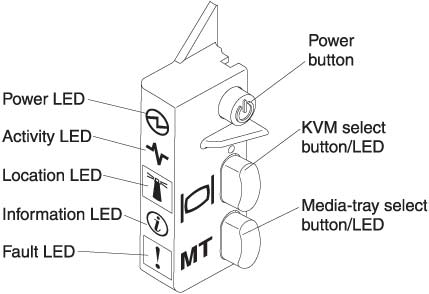
- Flashing rapidly: The blade appliance IMM (service processor) is initializing and the BladeCenter management module is discovering the blade appliance.
- Flashing slowly: The blade appliance is discovered, initialized, and ready to be turned on.NoteIf the BladeCenter unit does not have enough power to turn on the blade appliance, the BladeCenter management module denies the blade appliance permission to turn on, through the IMM, a short time after power is applied to the blade appliance. The blade appliance will turn off immediately, the fault led will light, and an error entry will appear in the management module event log.
- Lit continuously: The blade appliance has power and is turned on.
Activity LED: When this green LED is lit, it indicates that there is activity on the external storage device or network.
Location LED: The system administrator can remotely turn on this blue LED to aid in visually locating the blade appliance. When this LED is lit, the location LED on the BladeCenter® unit is also lit. The location LED can be turned off through the advanced-management-module Web interface. For more information about the advanced-management-module Web interface, see http://www.ibm.com/systems/management/.
Information LED: When this amber LED is lit, it indicates that information about a system event in the blade appliance has been placed in the advanced-management-module event log. The information LED can be turned off through the advanced-management-module CLI, SNMP, or Web interface. For more information about the advanced-management-module Web interface, see http://www.ibm.com/systems/management/.
Fault LED: When this amber LED is lit, it indicates that a system error has occurred in the blade appliance. The blade-error LED turns off only after the error is corrected. If the error has occurred in the blade appliance expansion unit, the fault LED on the expansion unit is also lit.
Keyboard/video/mouse (KVM) select button: Press this button to associate the shared BladeCenter unit keyboard port, video port, and mouse port with the blade appliance. The LED on this button flashes while the request is being processed and then is lit when the ownership of the keyboard, video, and mouse has been transferred to the blade appliance. It can take approximately 20 seconds to switch the keyboard, video, and mouse control to the blade appliance.
Using a keyboard that is directly attached to the advanced management module, you can press keyboard keys in the following sequence to switch KVM control between blade servers and appliances instead of using the KVM select button:
- NumLock NumLock blade_server_number Enter
- blade_server_number is the two-digit number of the blade-server bay in which the blade appliance is installed. Since the blade appliance occupies more than one blade-server bay, it is identified by the lowest bay number that it occupies.
If there is no response when you press the KVM select button, you can use the advanced-management-module Web interface to determine whether local control has been disabled on the blade appliance. See http://www.ibm.com/systems/management/ for more information.
Media-tray select button: Press this button to associate the shared BladeCenter unit media tray (removable-media devices) with the blade appliance. The LED on the button flashes while the request is being processed and then is lit when the ownership of the media tray has been transferred to the blade appliance. It can take approximately 20 seconds for the blade appliance to recognize the media tray.
If there is no response when you press the media-tray select button, you can use the advanced-management-module Web interface to determine whether local control has been disabled on the blade appliance. See the IBM BladeCenter Advanced Management Module User's Guide for information and instructions.