Blade server controls and LEDs
Use this information for details about the controls and LEDs on the blade server.
The following illustration identifies the buttons and information LEDs on the blade-server control panel.
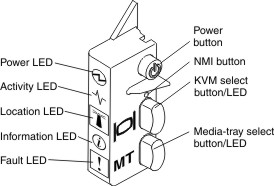
- Flashing rapidly: While the service processor in the blade server is initializing and synchronizing with the management module, the power-on LED flashes rapidly, and the power-control button on the blade server does not respond. This process can take approximately two minutes after the blade server has been installed. If the LED continues to flash rapidly, the blade server might not have power permissions assigned to it through the Advanced Management Module (AMM), the BladeCenter unit does not have enough power to turn on the blade server, or the service processor (IMM2) on the blade server is not communicating with the AMM.
- Flashing slowly: The blade server has power supplied and is ready to be turned on.
- Lit continuously: The blade server has power and is turned on.
Activity LED: When this green LED is lit, it indicates that there is activity on the external storage device or network.
Information LED: The Information LED is indicated by a lower case "i". When this yellow LED is lit, it indicates that information about a system event in the blade server has been placed in the Advanced-Management-Module event log. The information LED can be turned off through the Advanced-Management-Module CLI, SNMP, or web interface or through IBM® Director Console. For more information about the Advanced-Management-Module web interface, see http://www.ibm.com/systems/management/. For more information about IBM® Director, see the documentation on the IBM® Director CD that comes with the server, or visit the IBM® Director Information Center at http://publib.boulder.ibm.com/infocenter/director/v6r1x/index.jsp.
Fault LED: The Fault LED is indicated by an exclamation mark. When this yellow LED is lit, it indicates that a system error has occurred in the blade server. The blade-error LED turns off only after the error is corrected.
Keyboard/video/mouse (KVM) select button: Press this button to associate the shared BladeCenter unit keyboard port, video port, and mouse port with the blade server. The LED on this button flashes while the request is being processed and then is lit when the ownership of the keyboard, video, and mouse has been transferred to the blade server. It can take approximately 20 seconds to switch the keyboard, video, and mouse control to the blade server.
Using a keyboard that is directly attached to the AMM, you can press keyboard keys in the following sequence to switch KVM control between blade servers instead of using the KVM select button:
- NumLock NumLock blade_server_number Enter
- blade_server_number is the two-digit number of the blade-server bay in which the blade server is installed. A blade server that occupies more than one blade-server bay is identified by the lowest bay number that it occupies.
If there is no response when you press the KVM select button, you can use the Advanced-Management-Module web interface to determine whether local control has been disabled on the blade server. See http://www.ibm.com/systems/management/ for more information.
- The operating system in the blade server must provide USB support for the blade server to recognize and use the keyboard and mouse, even if the keyboard and mouse have PS/2-style connectors.
- If you install a supported MicrosoftWindows operating system on the blade server while it is not the current owner of the keyboard, video, and mouse, a delay of up to 1 minute occurs the first time that you switch the keyboard, video, and mouse to the blade server. All subsequent switching takes place in the normal KVM switching time frame (up to 20 seconds).
Media-tray select button: Press this button to associate the shared BladeCenter unit media tray (removable-media drives) with the blade server. The LED on the button flashes while the request is being processed and then is lit when the ownership of the media tray has been transferred to the blade server. It can take approximately 20 seconds for the operating system in the blade server to recognize the media tray.
If there is no response when you press the media-tray select button, you can use the Advanced-Management-Module Web interface to determine whether local control has been disabled on the blade server.
The following illustration identifies the information LEDs on the SAS hot-swap hard disk drive.
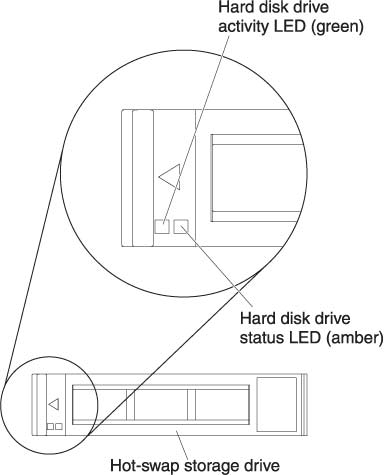
Hard disk drive activity LED (green): When this green LED is lit, it indicates that there is activity on the storage drive.
Hard disk drive status LED (yellow): When this yellow LED is lit, it indicates that an error has occurred with the storage drive. The LED turns off only after the error is corrected.