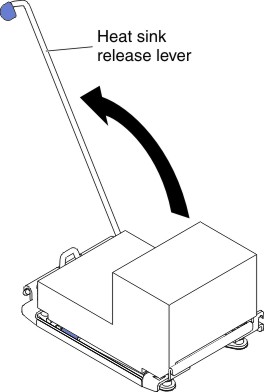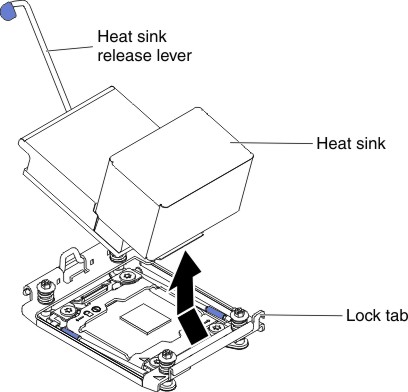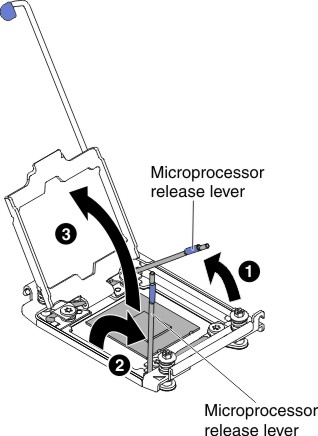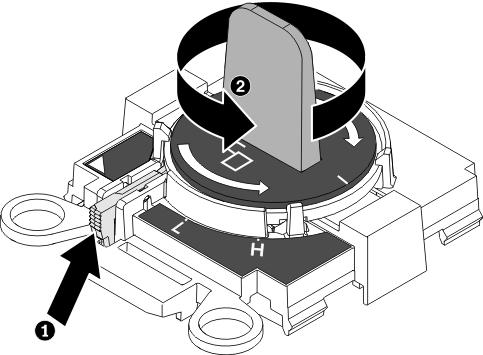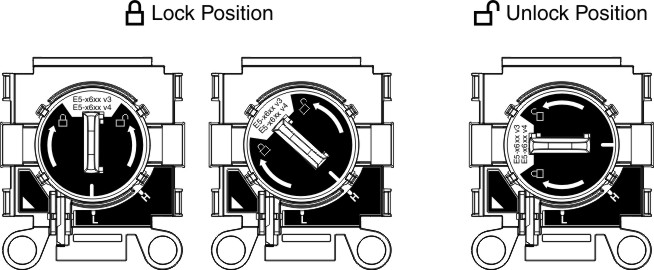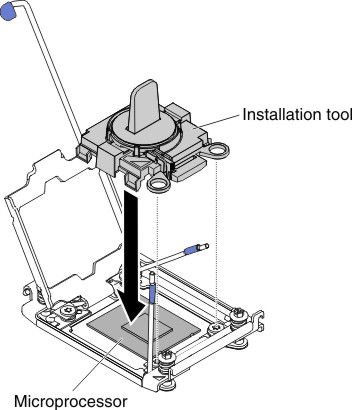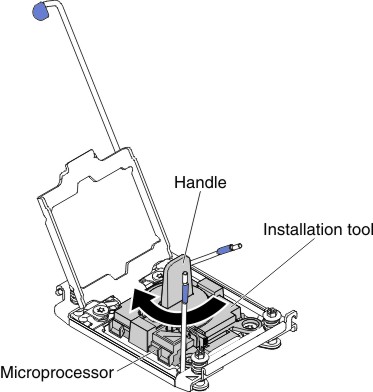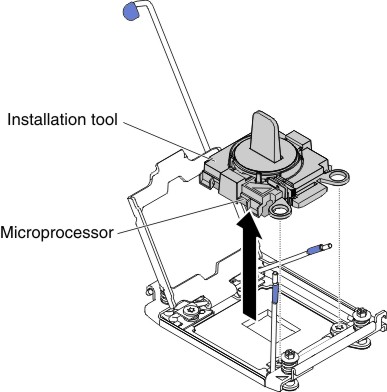Removing a microprocessor and heat sink
Use this information to remove a microprocessor and heat sink.
Microprocessors are to be removed only by trained technicians.
Important: Always use the microprocessor installation tool to remove a microprocessor. Failing to use the microprocessor installation tool may damage the microprocessor sockets on the system board. Any damage to the microprocessor sockets may require replacing the system board.
Do not allow the thermal grease on the microprocessor and heat sink to come in contact with anything. Contact with any surface can compromise the thermal grease and the microprocessor socket.
Dropping the microprocessor during installation or removal can damage the contacts.
Do not touch the microprocessor contacts; handle the microprocessor by the edges only. Contaminants on the microprocessor contacts, such as oil from your skin, can cause connection failures between the contacts and the socket.
Installation tool has two settings for installing two different sizes of microprocessors. The settings that are marked on the tool are L
for smaller low core microprocessors, and H
for larger high core microprocessors.
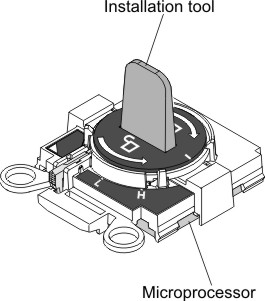
To remove a microprocessor and heat sink, complete the following steps: