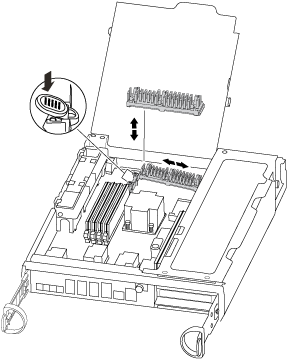Replacing or adding a caching module
To replace or add a caching module referred to as the M.2 PCIe card on the label on your controller, locate the slots inside the controller and follow the specific sequence of steps.
Before you begin
Your storage system must meet certain criteria depending on your situation:
- It must have the appropriate operating system for the caching module you are installing.
- It must support the caching capacity.
- If you are adding a caching module, it must support the additional capacity as well as the caching module capacity.
- All other components in the storage system must be functioning properly; if not, you must contact technical support.
About this task
A video for this task is available at:
Give documentation feedback