Updating Lenovo XClarity Essentials Bootable Media Creator
You can download the latest version of BoMC from Lenovo Web site to your local system by using BoMC.
Complete the following procedure to update Bootable Media Creator:
- To start the Bootable Media Creator wizard, enter the applicable command name for your operating system with no options on the command line, or double-click BoMC executable file in the file explorer of your operating system. Bootable Media Creator command names vary in different operating systems from which you are running the command. The following table lists the name of the command for each supported operating system. xxx_{ version } indicates the version of BoMC. For more information about the supported operating systems, see Supported operating systems.
Operating system Command name Microsoft Windows lnvgy_utl_lxce_bomcxxx_{ version }_windows_indiv.exe Red Hat Enterprise Linux 8.X AMD64/EM64T and above lnvgy_utl_lxce_bomcxxx_{ version }_linux_indiv.bin SUSE Linux Enterprise Server 15.X AMD64/EM64T and above lnvgy_utl_lxce_bomcxxx_{ version }_linux_indiv.bin - To check the Web for the latest version of BoMC and download the latest version, click Check for the latest version of this tool, and save the file in the directory where the command is running.
- Click Next.
- On the Network Access page, if you have no special requirement for security access, click Test Connection to check the network connection of the Target URL, and click Next. If you have more security concerns, before clicking Test Connection, configure Proxy server and/or Custom URL security configuration depending on your security requirements as follows:
Proxy server
Select Proxy Server if you require an HTTP/HTTPS proxy to connect to the Web, and complete the following fields:
Proxy Type The proxy type of the proxy server. IP address or Hostname The host name, IP address, or domain name of the proxy server. Port The port number of the proxy server. Select Proxy authentication if credentials must be specified to authenticate to the proxy server, and complete the following fields:
User Name The user name for authenticating to the proxy server. Password The password for the specified user name.
Custom URL security configuration
Select Custom URL security configuration if you require a reverse proxy, and select one of the following options:Accept target server’s certificate by default
Specify the certificate (PEM)
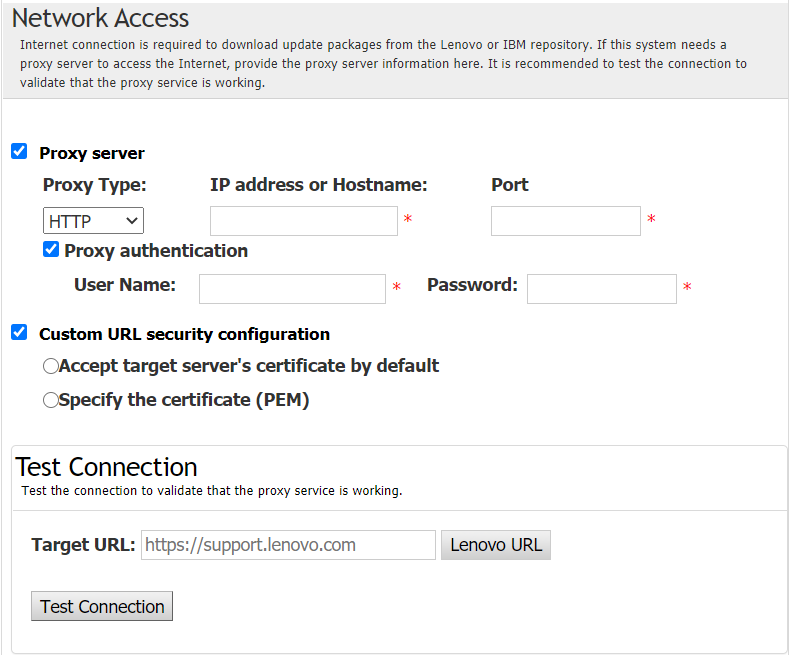
- Select one of the following options:
- If the latest version is not available, click Next to continue creating bootable media, or click Cancel to close the wizard.
- If the latest version is available, click Download Now to download the latest version.
Give documentation feedback