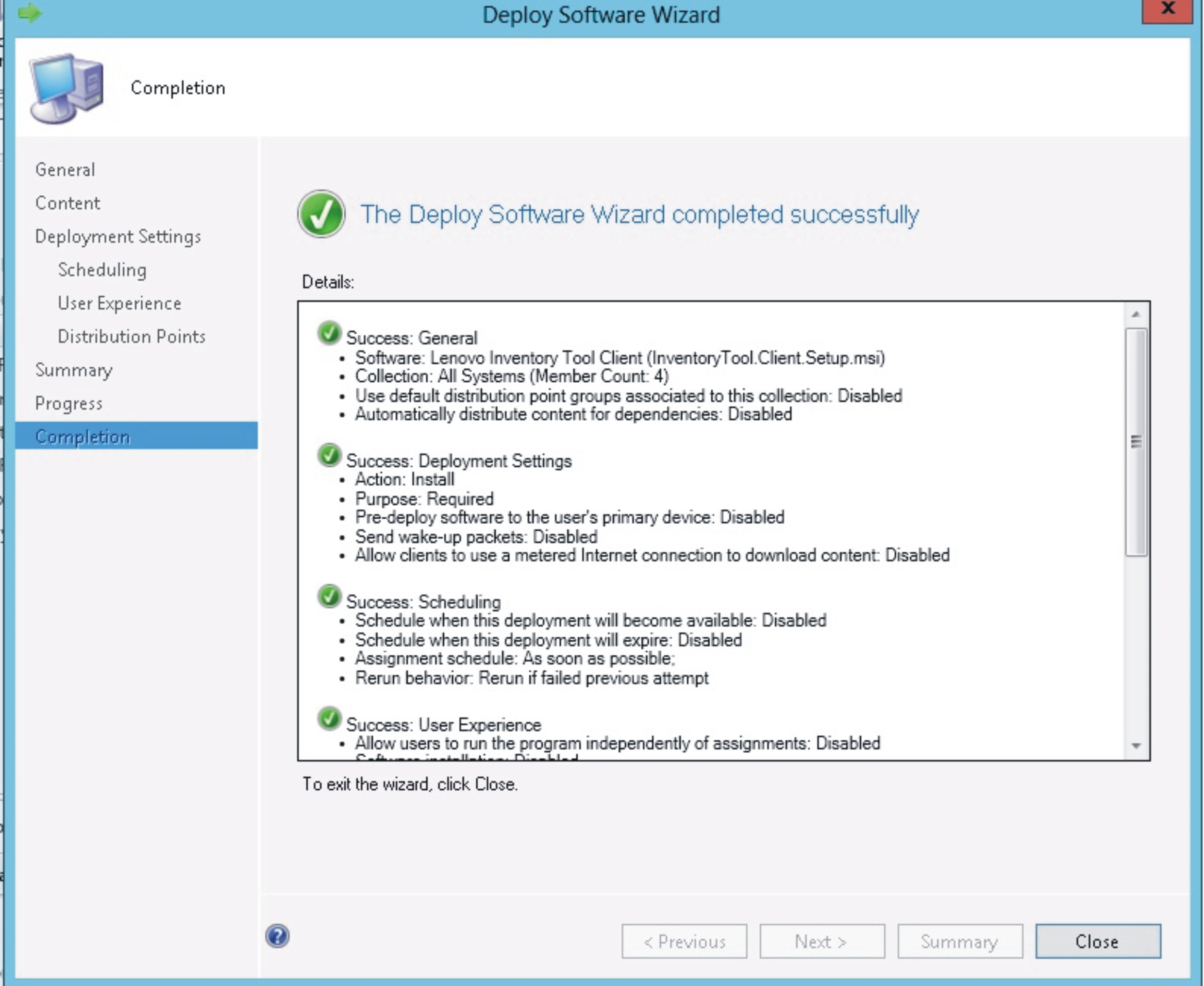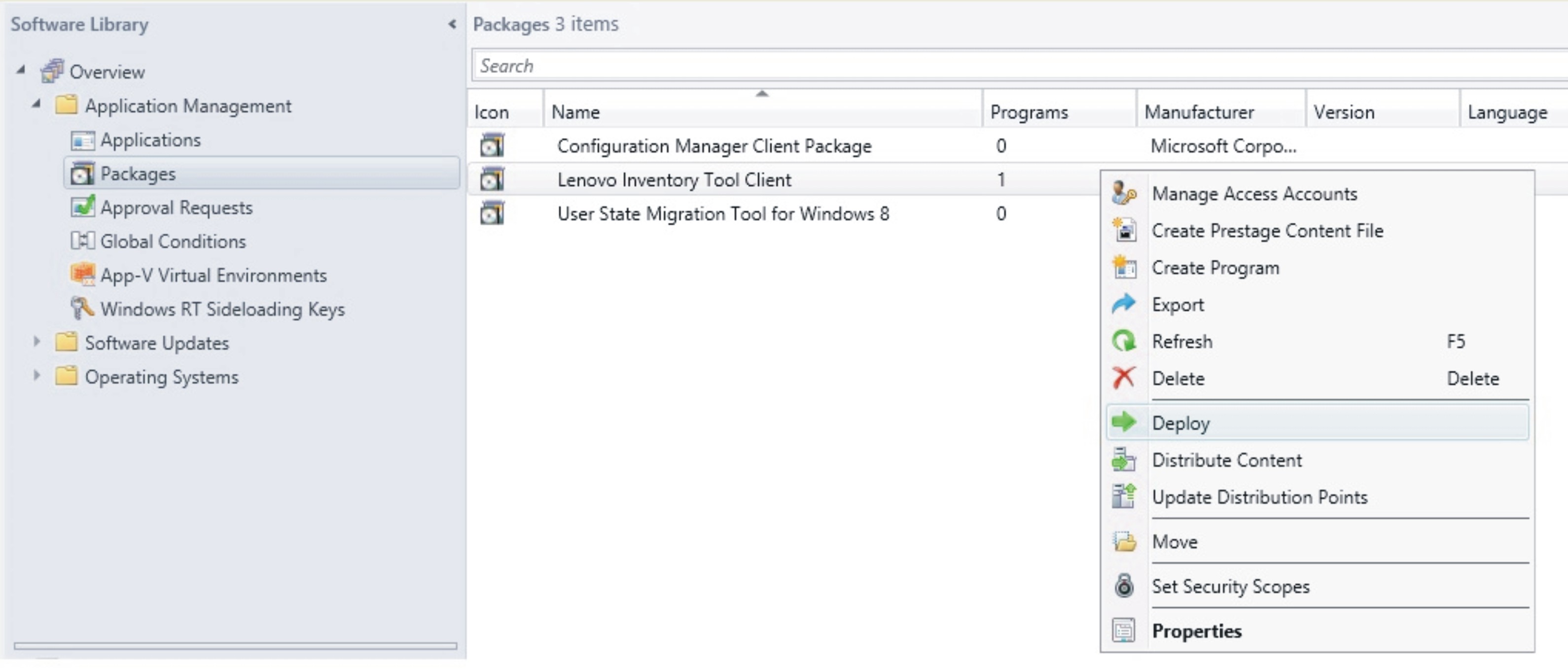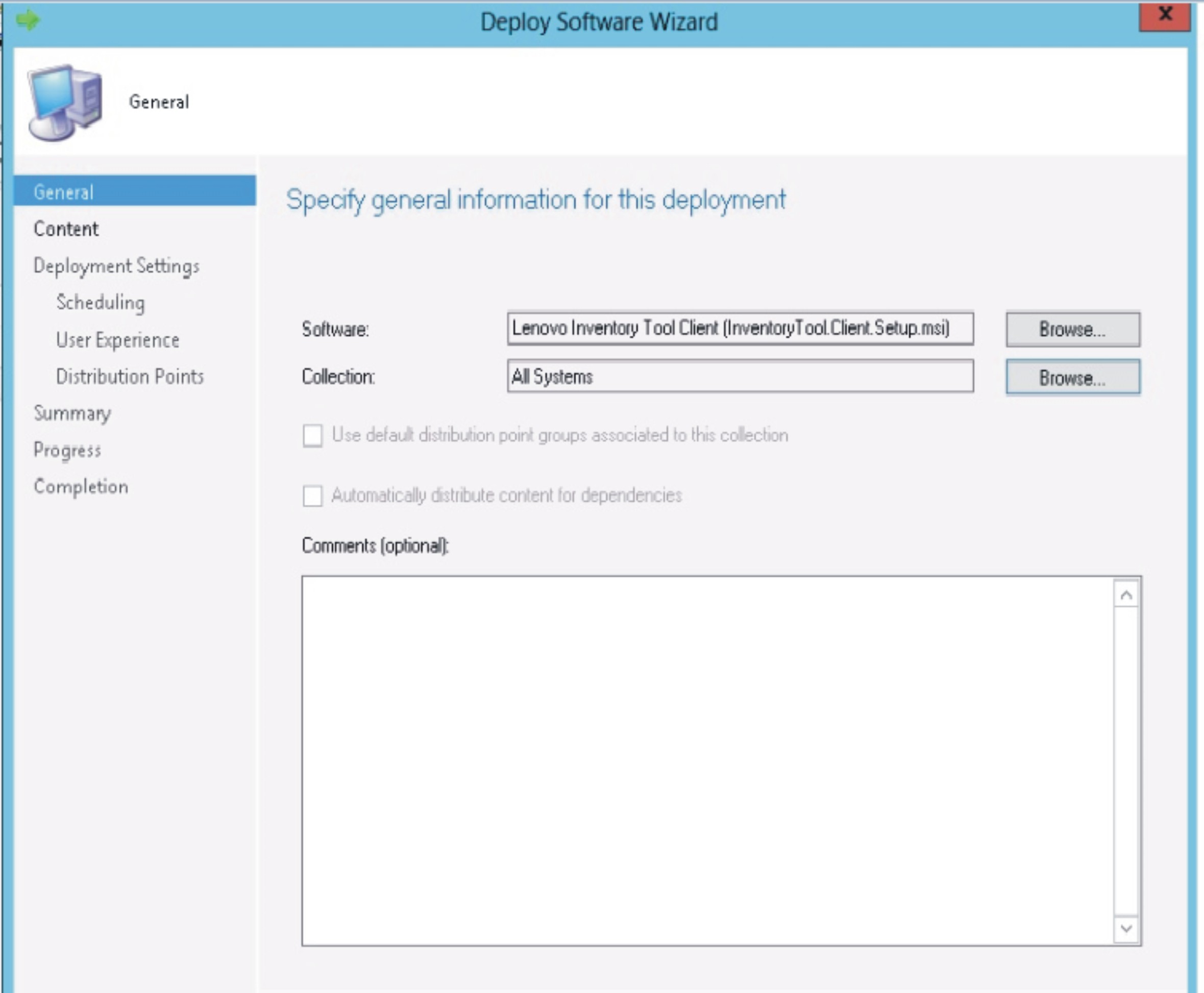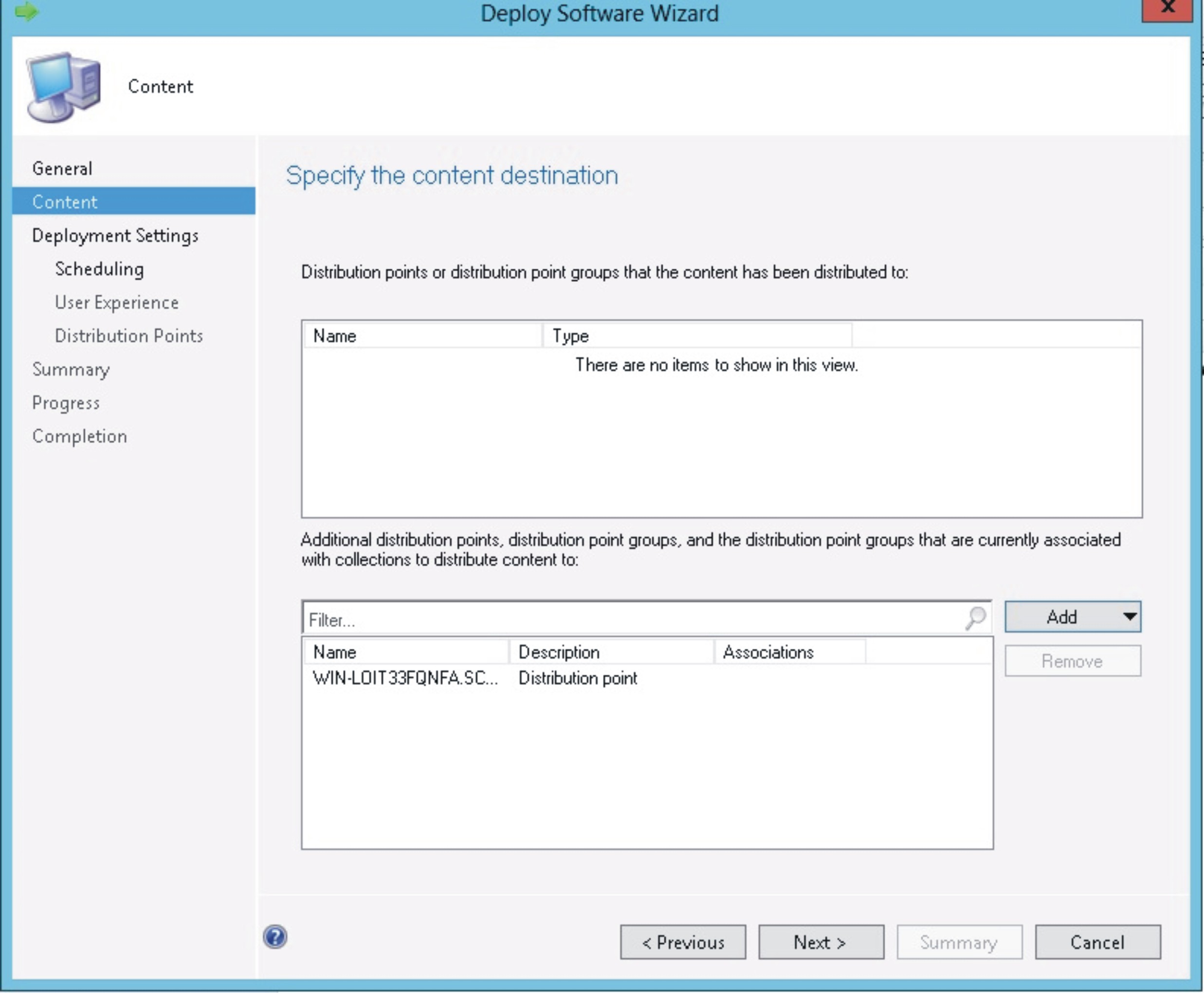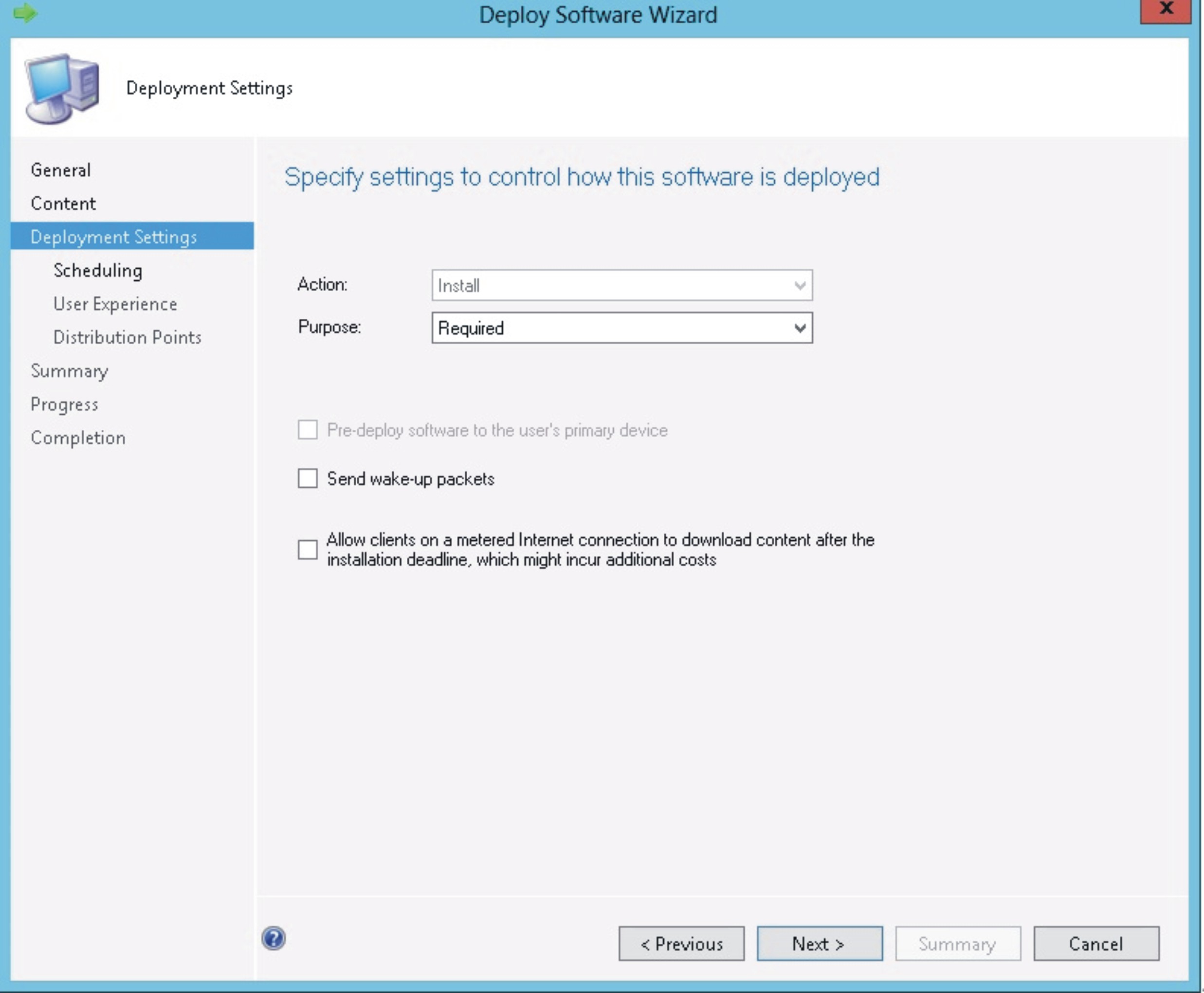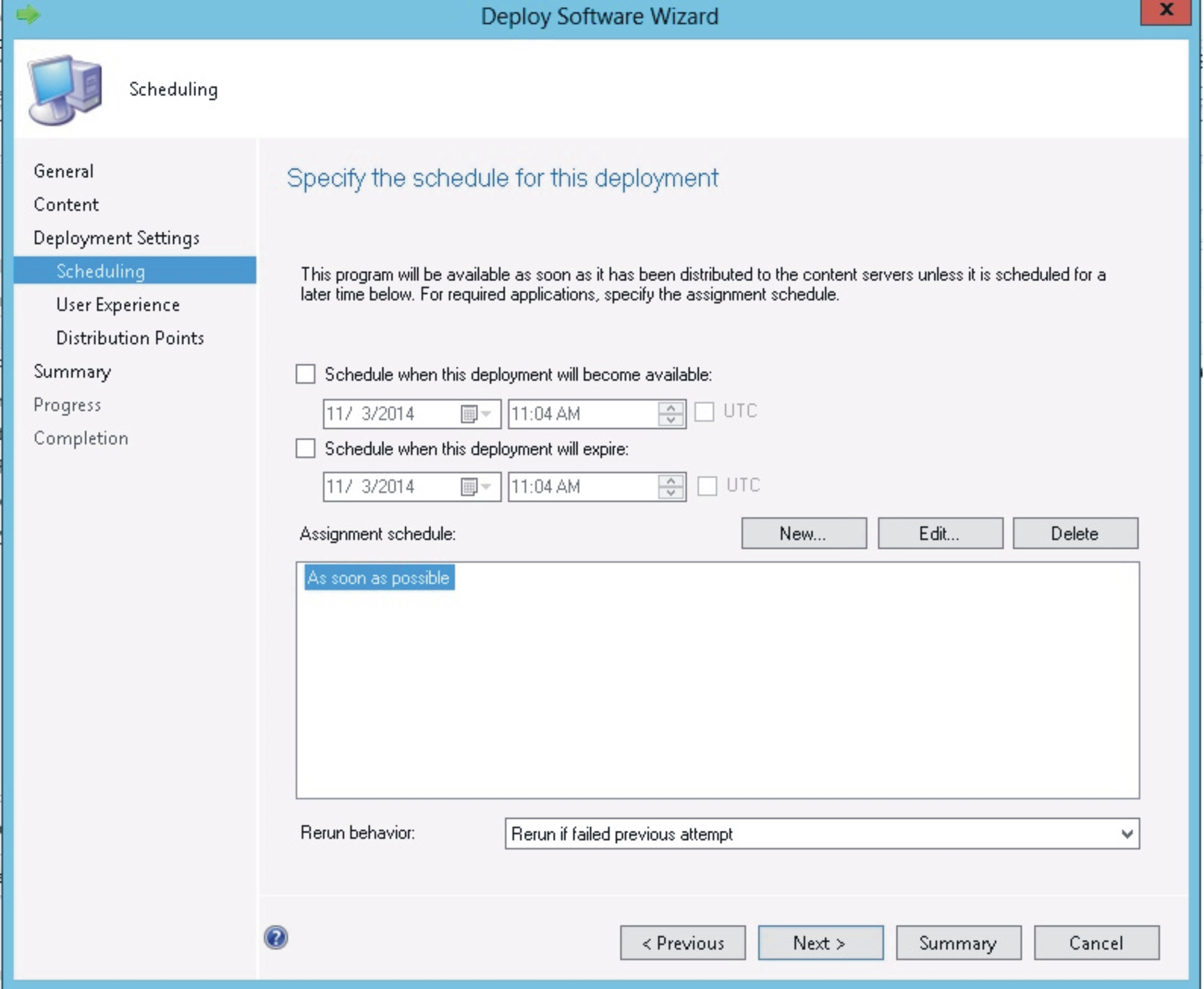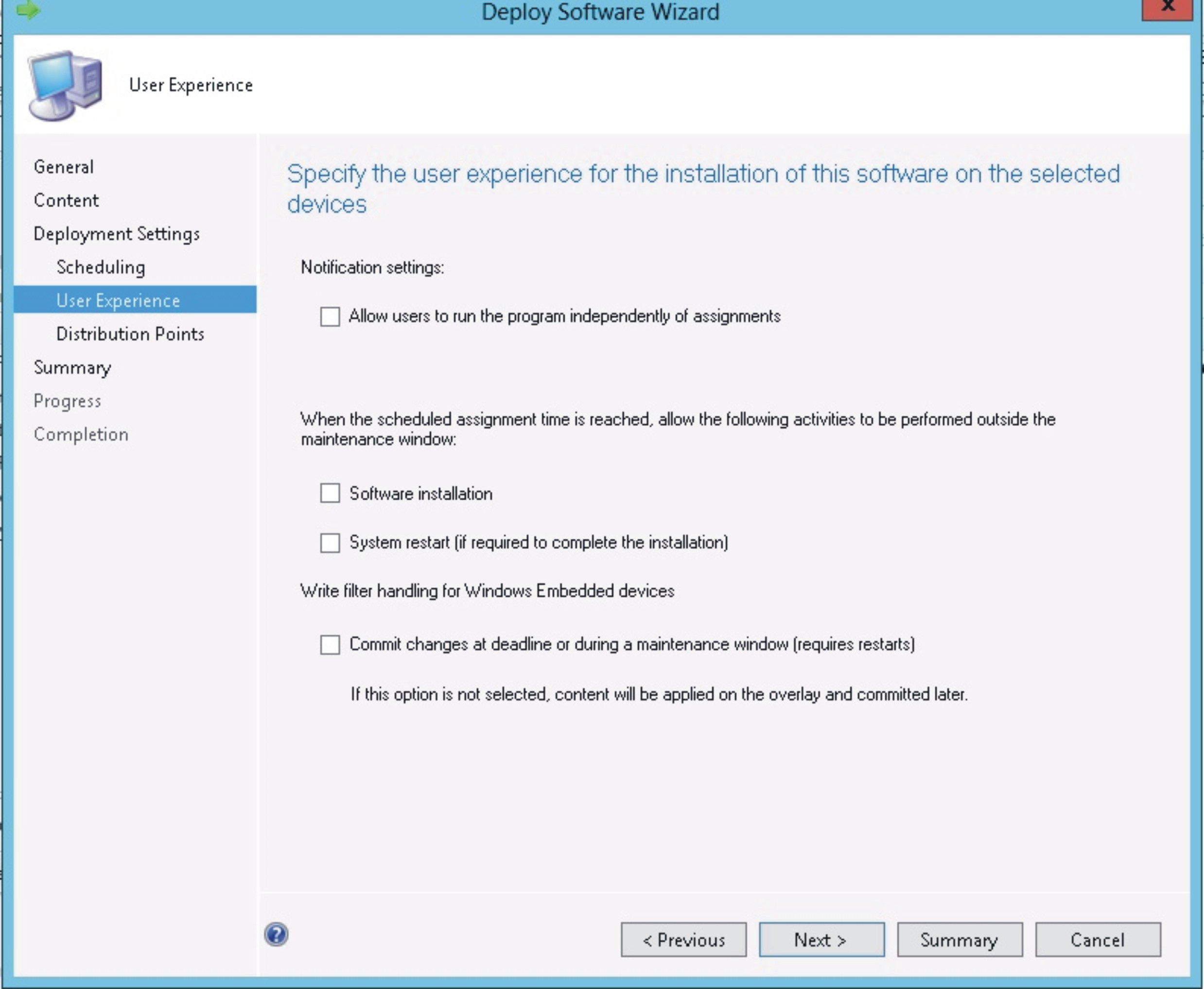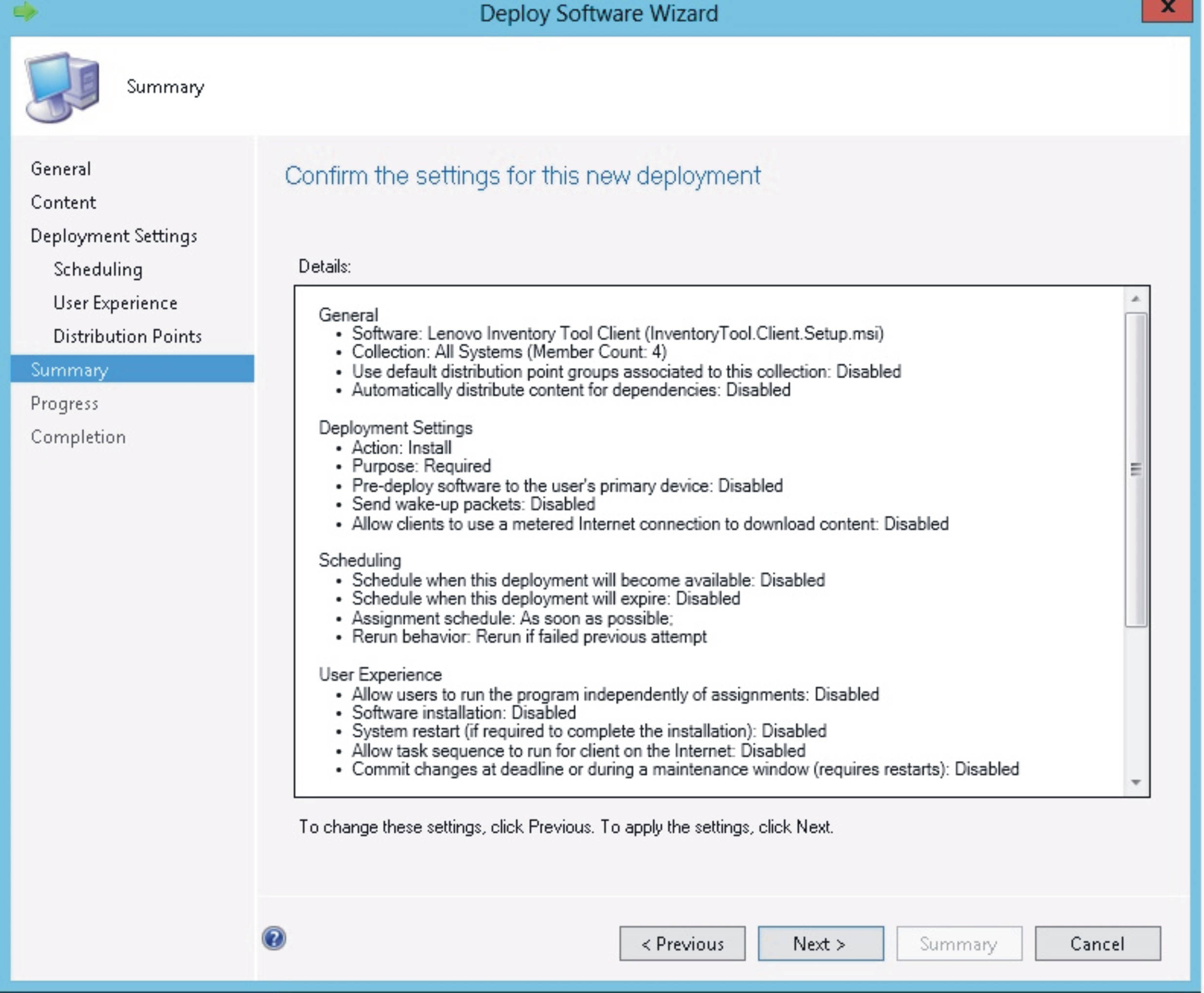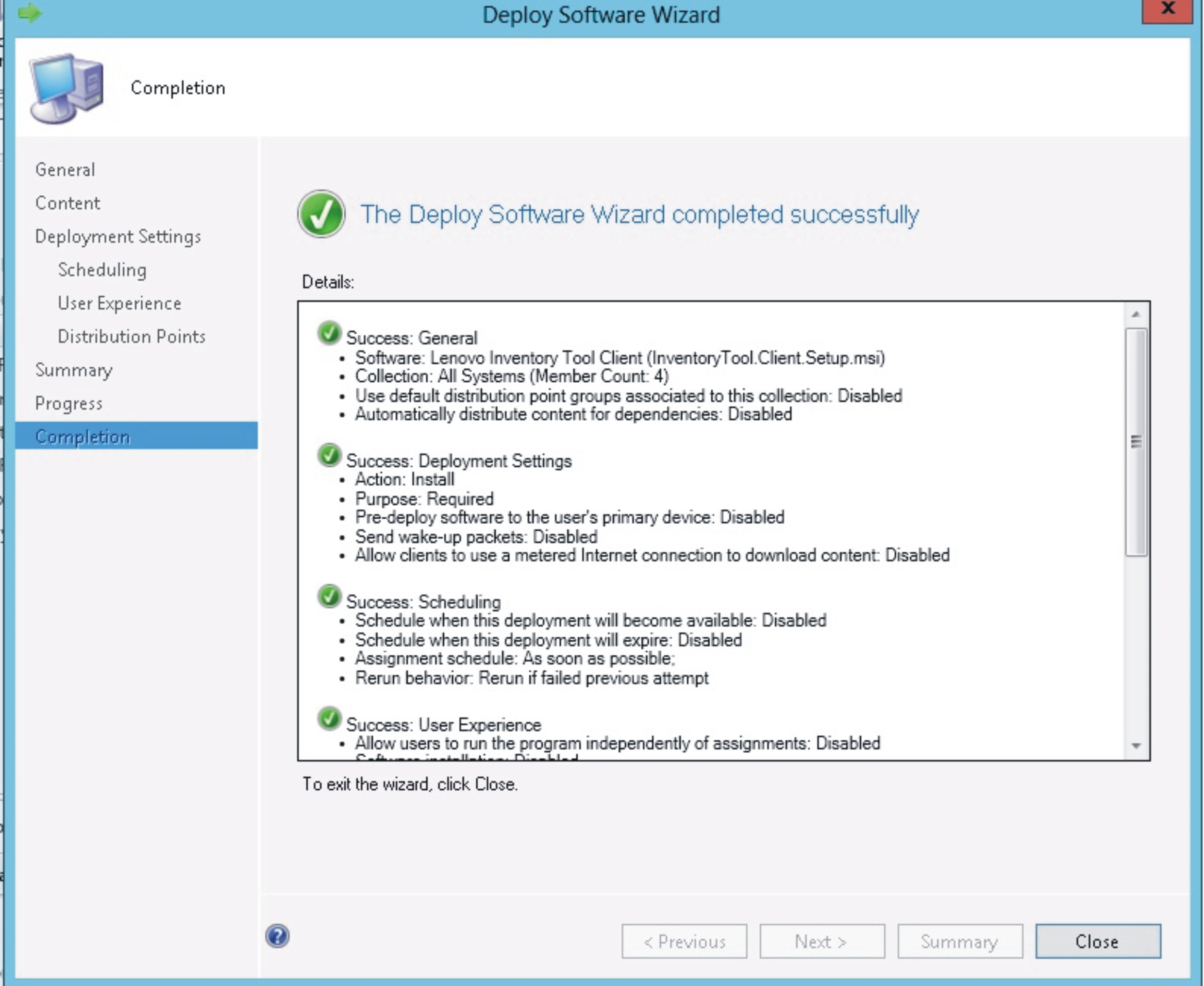The Lenovo Inventory Tool Client package contains the fileLenovo Inventory Tool Client Setup.msi, which is used to install Lenovo Inventory Tool client to the target machine.
The following procedure describes how to deploy an Lenovo Inventory Tool Client package from theSCCM server to the SCCM client.
- Open the SCCM console.
- Expand .
Figure 1. Lenovo Inventory ToolClient package
- On the right panel, right-clickLenovo Inventory Tool Client, and select Deploy.
Figure 2. Deploy Lenovo Inventory Tool package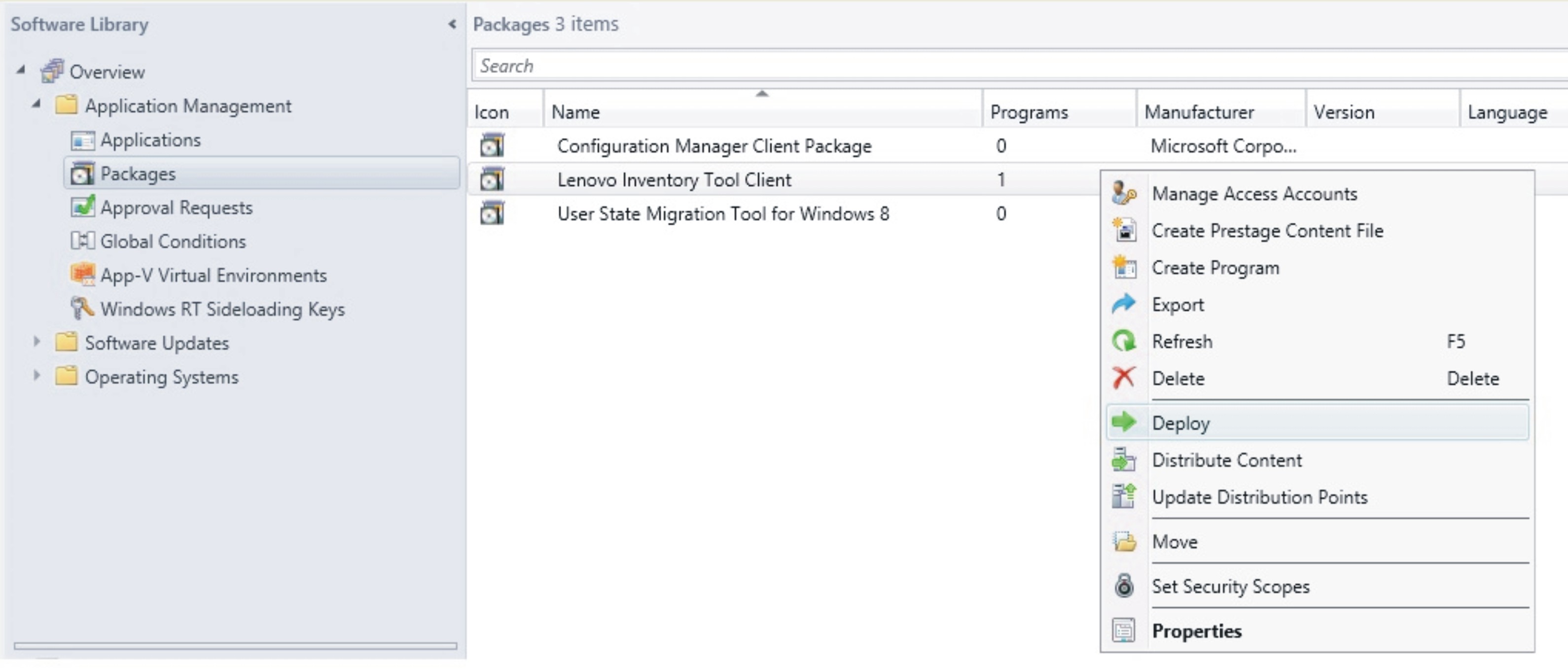
- On the General page, enter the following information, and click Next.
- Collection
- Click Browse, and select the collection to be deployed.
- Comments
- Enter a detailed description that will help you to identify the deployment.
Figure 3. General page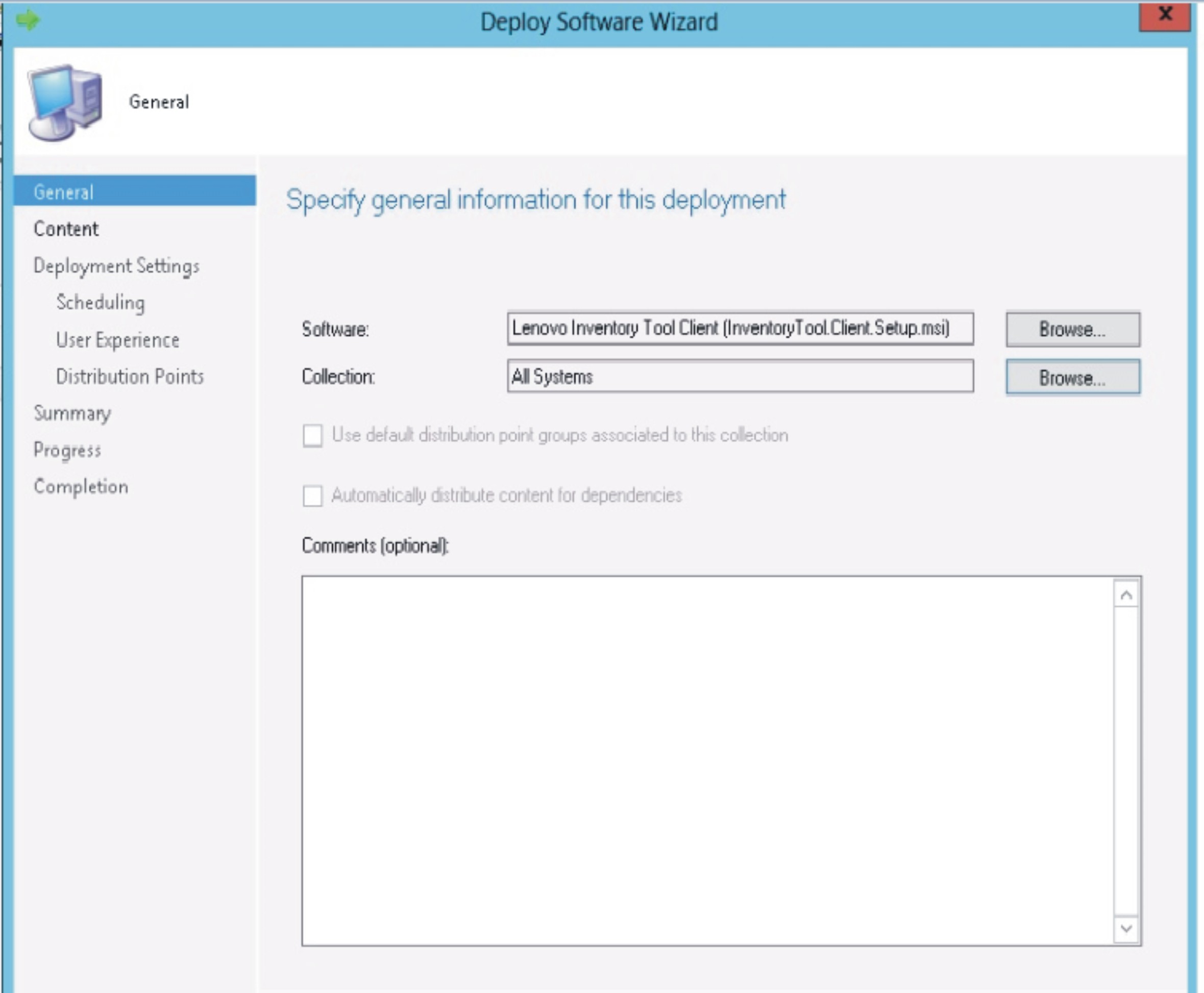
- On the Content page, click Add to add distribution points or distribution point groups, and click Next.
Figure 4. Content page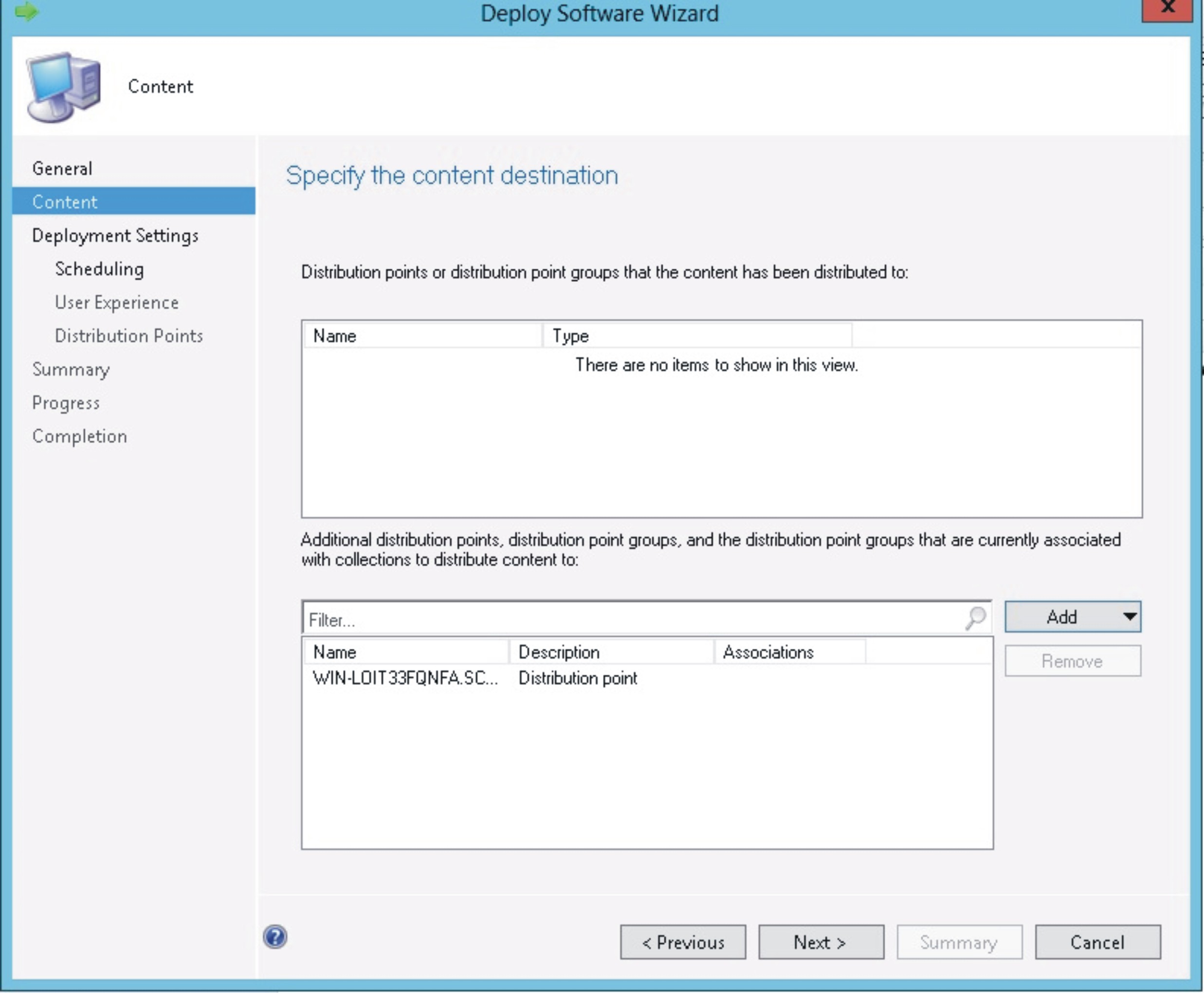
- On the Deployment Settings page, specify the settings that control how the software is deployed, and click Next.
Figure 5. Deployment Settings page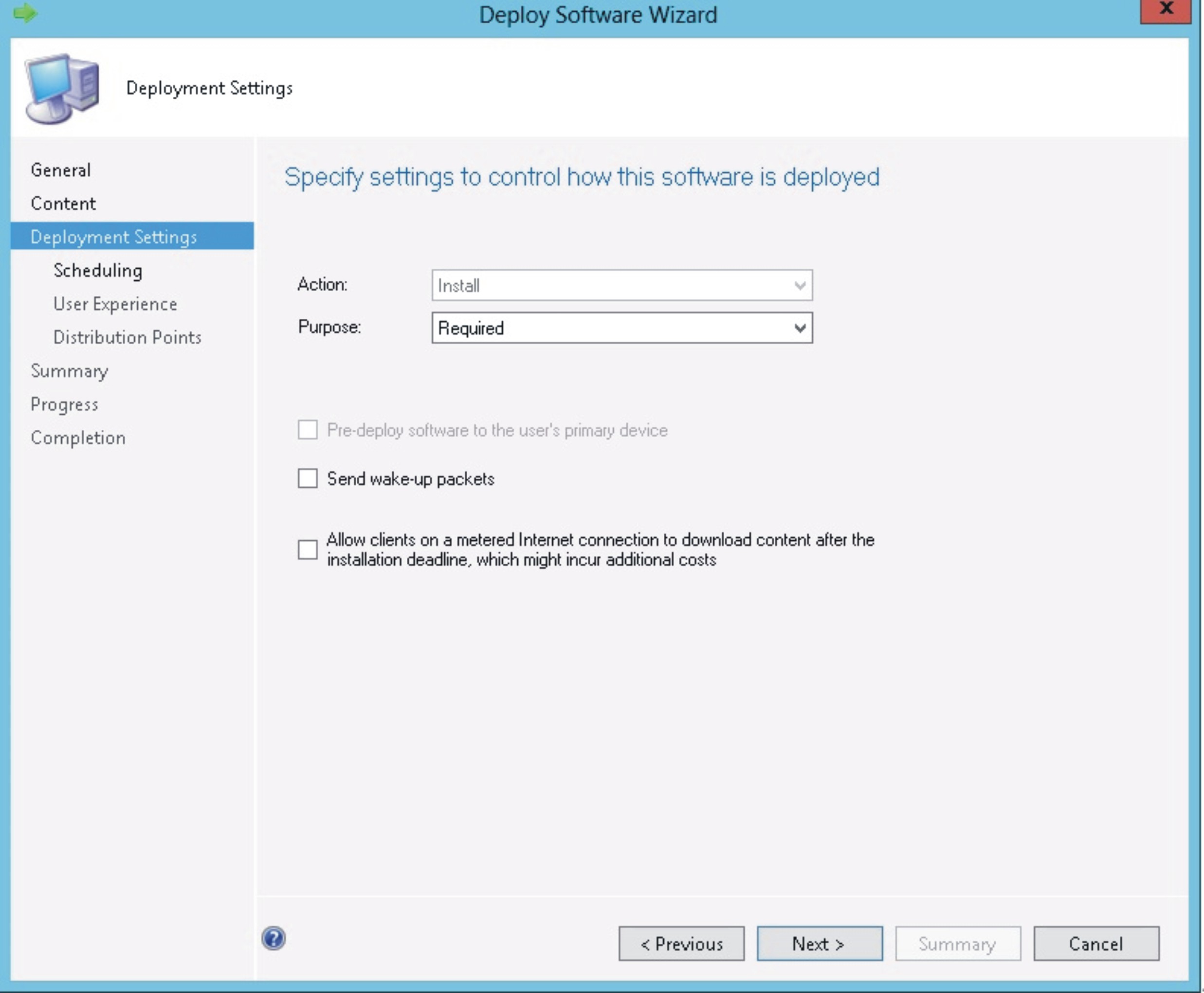
- On the Scheduling page, configure the deployment and assignment schedule if necessary. Select As soon as possible if you want to deploy the inventory tool client immediately.
Figure 6. Scheduling page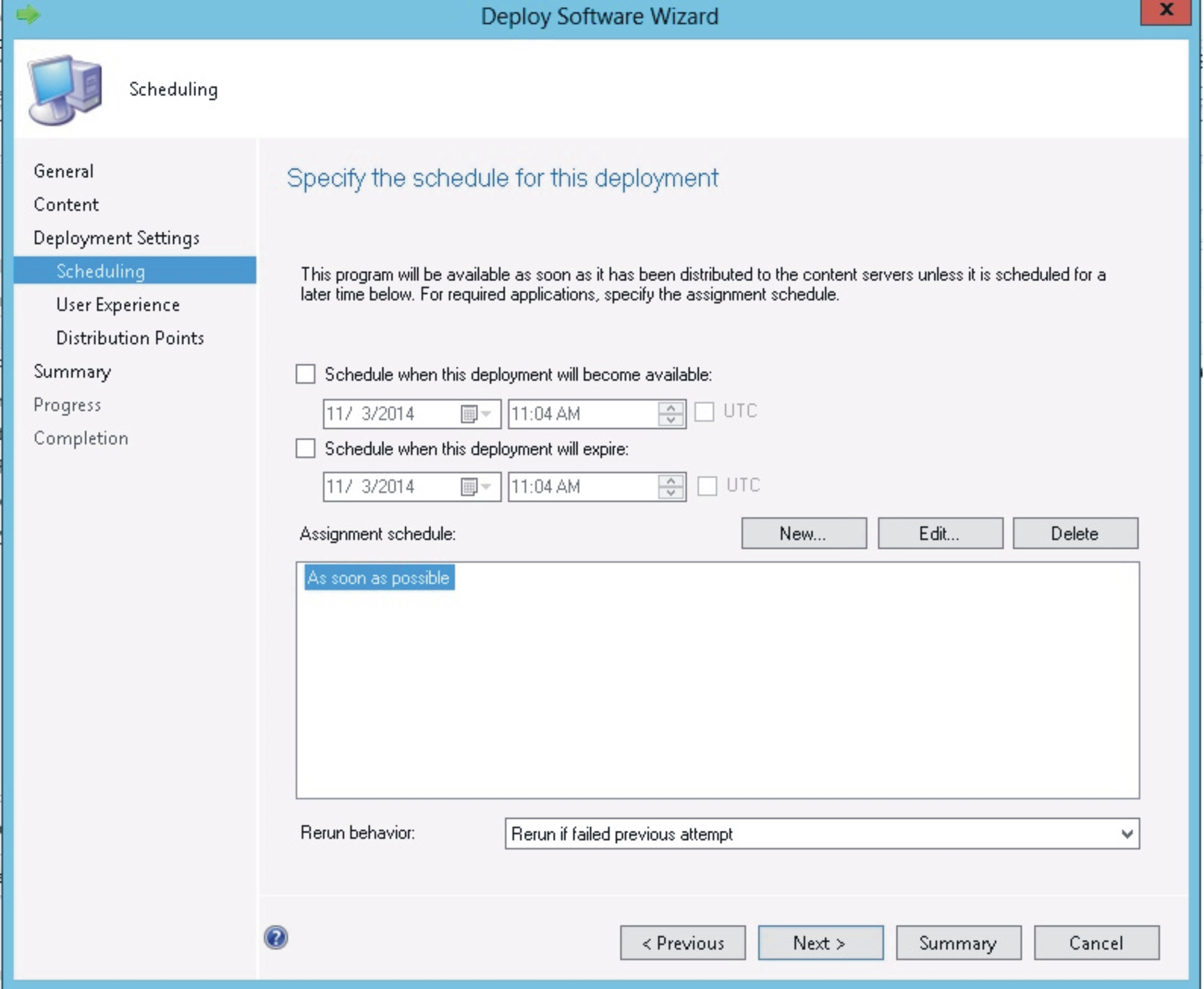
- Optional: On the User Experience page, select the checkbox if needed.
Figure 7. User Experience page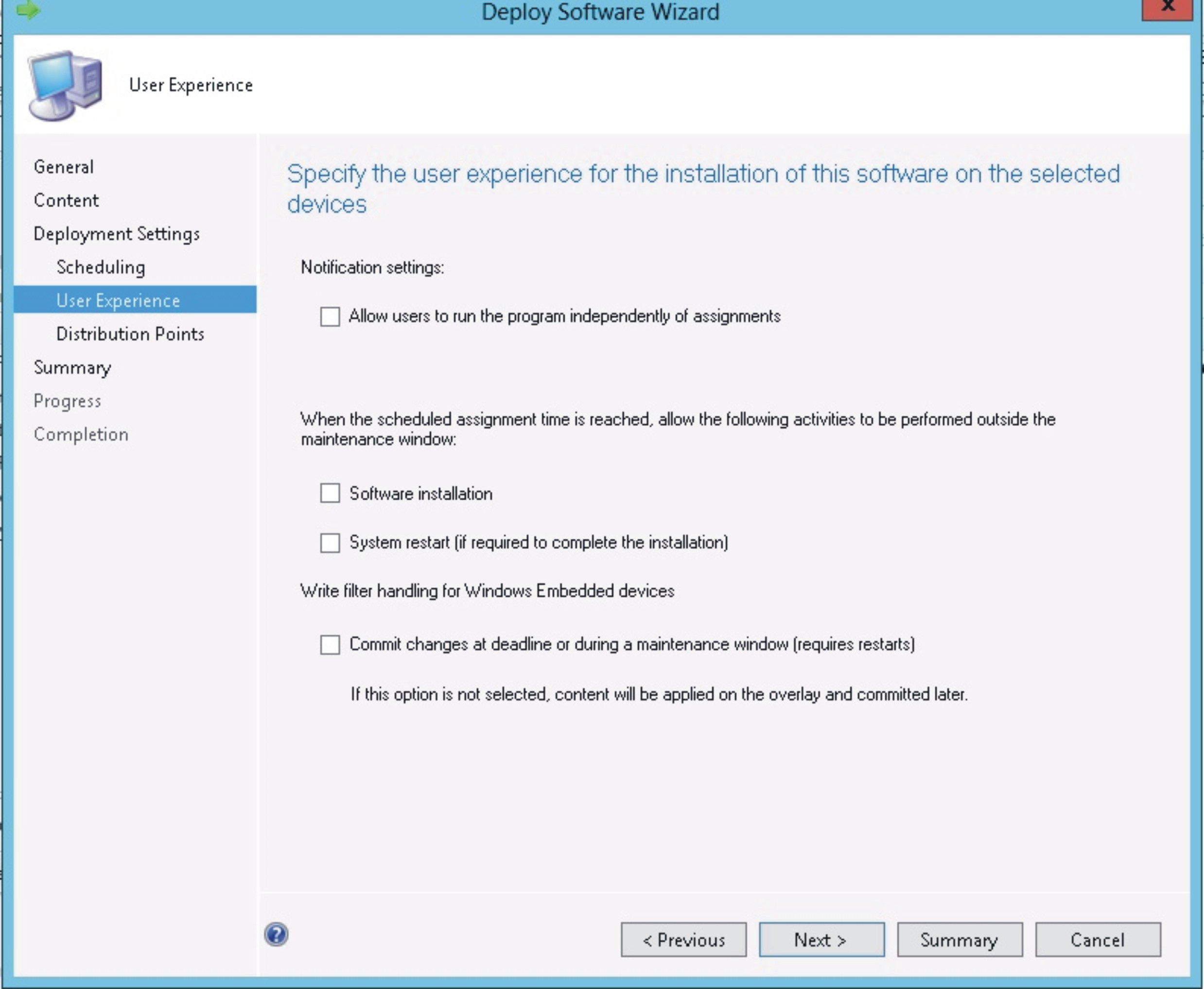
- On the Summary page, review the configuration settings, and click Next to begin the deployment process.
Figure 8. Summary page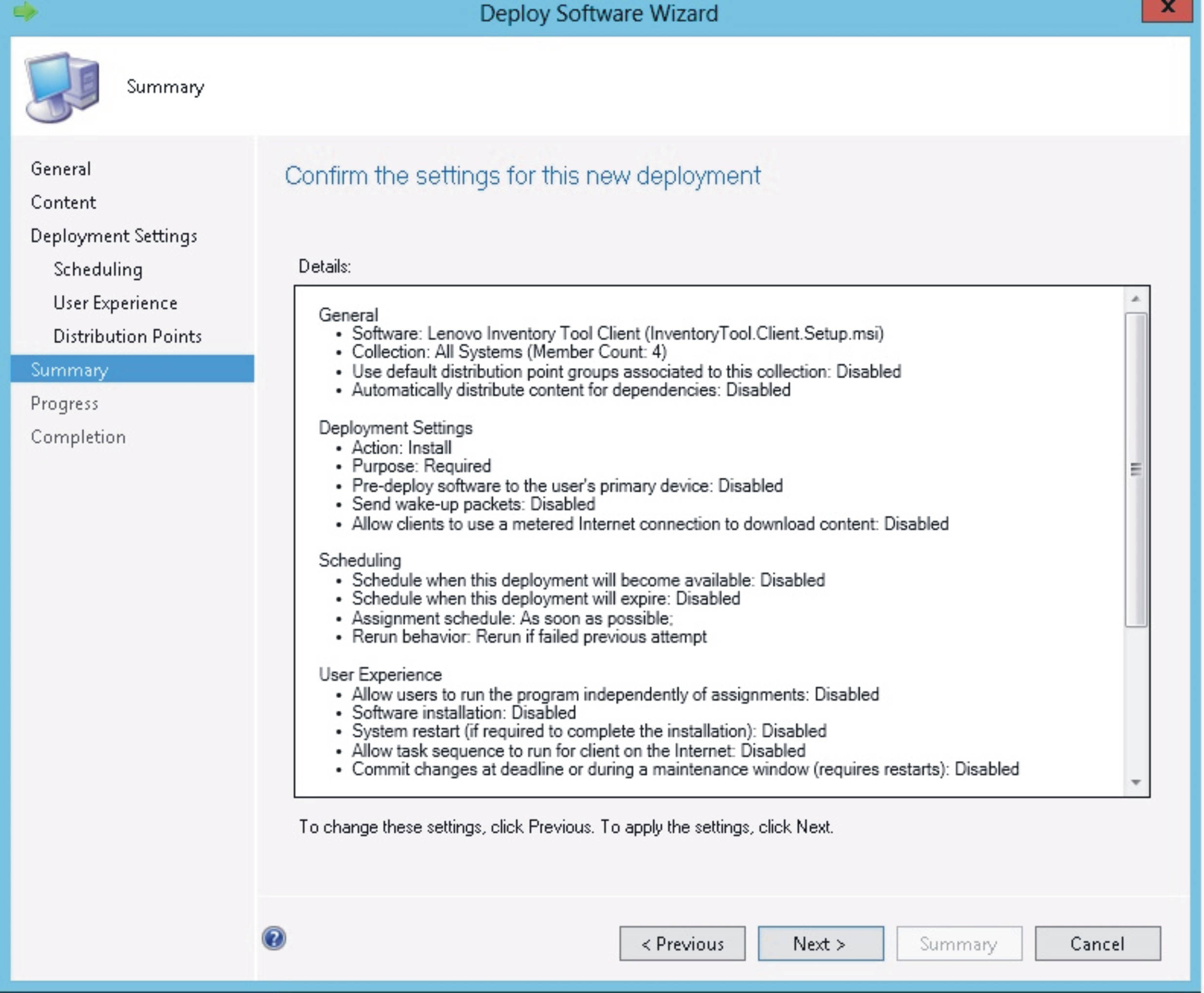
- On the Completion page, click Close to finish the deployment.
Figure 9. Completion page