Adding a blueprint
You can add a blueprint for the existing Orchestrator workflows as follows.
Procedure
- Log in to vRA 8.3 server using vRA server FQDN.
- Enter the username and password and click Login on the Login page.
- On the vRealize Automation-Cloud Services Console, under My Services, click Service Broker. The vRealize Automation- Service Broker page is displayed.
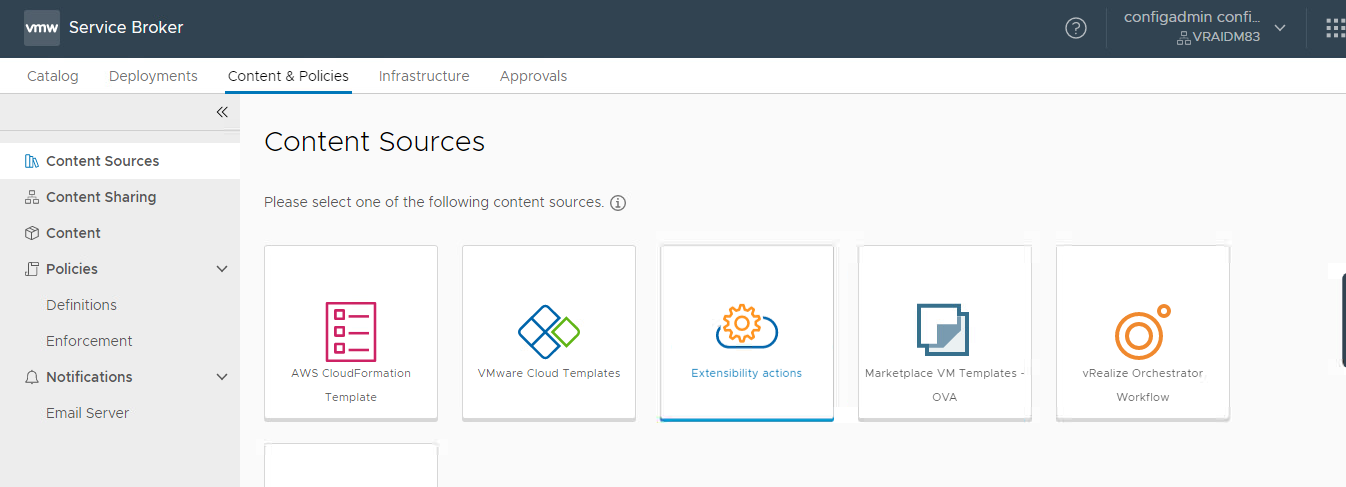
- Click the Content & Policies tab. The Content Sources page is displayed.
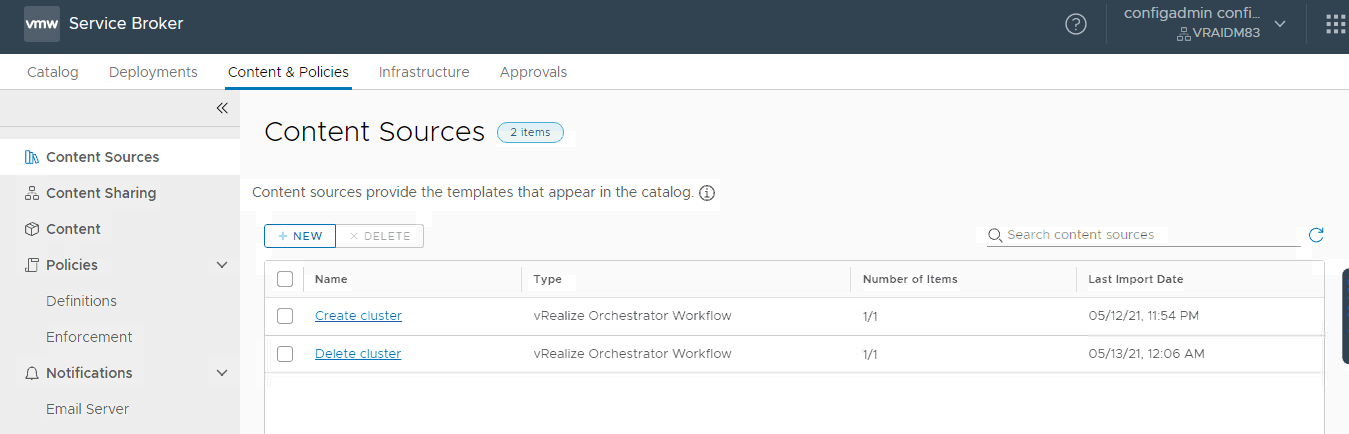
- To create a template, click NEW > vRealize Orchestrator Workflow. The New Content Source page is displayed.
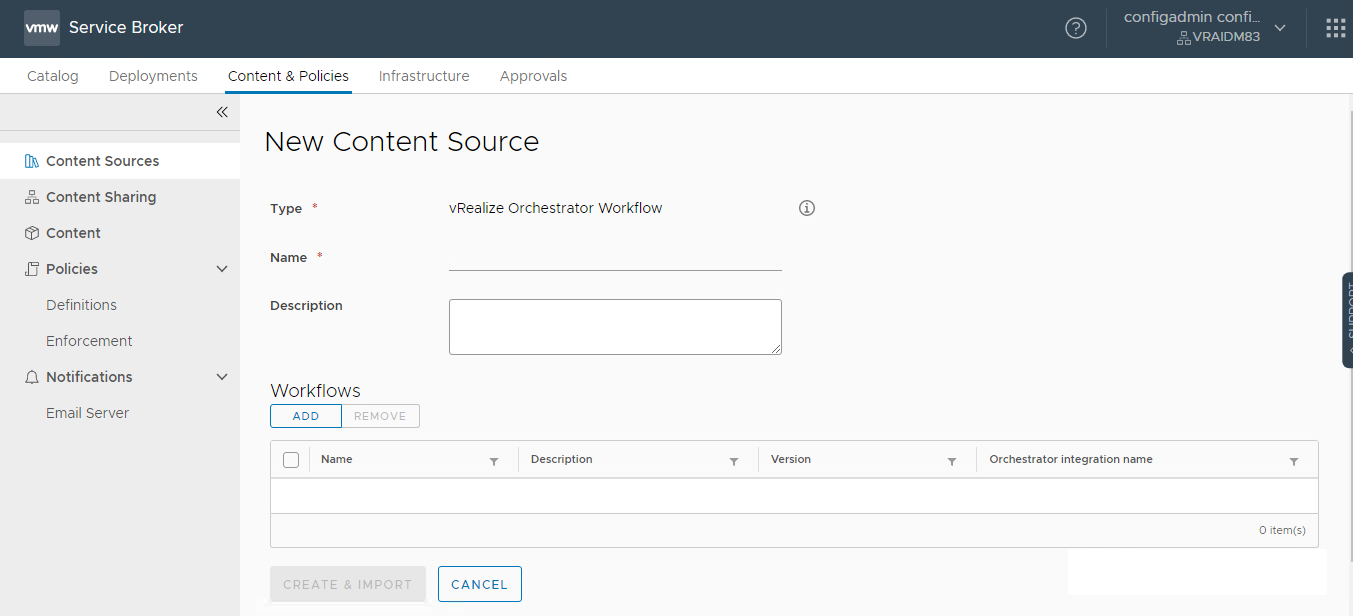
- Enter the name of the blueprint you want to create in the Name text box. Provide a name that would help the user further in finding and using the blueprint. For example, Add host to cluster, and so on.
- Enter a description in the Description field. It is recommended to add the word "Lenovo" when you add the relevant description as it helps to identify the workflow.
- Click ADD. The Add workflows page is displayed listing the orchestrator workflows.
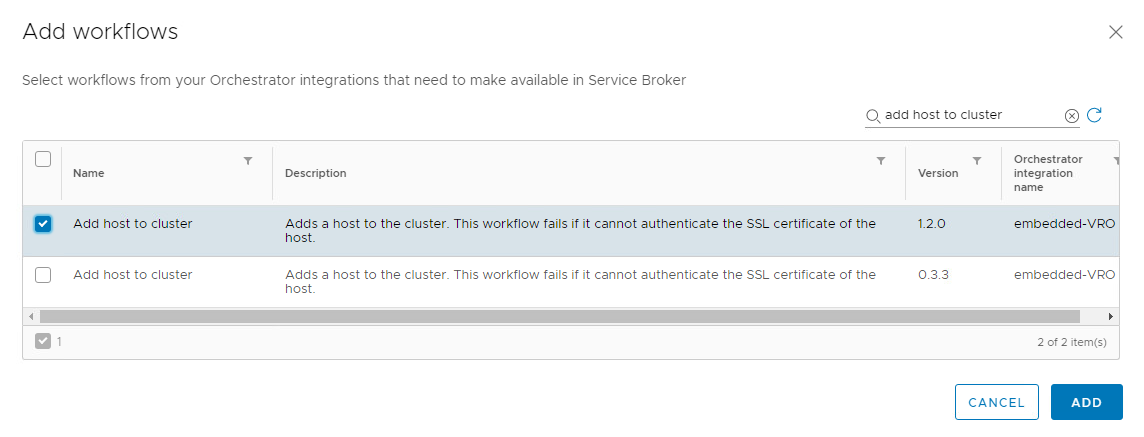
- Search for the workflow you want to add in the Search workflow search box to list the required workflows from the Orchestrator integrations.
- Select the check box of the required workflow on the extreme left, and click ADD. The selected workflow is listed as follows.
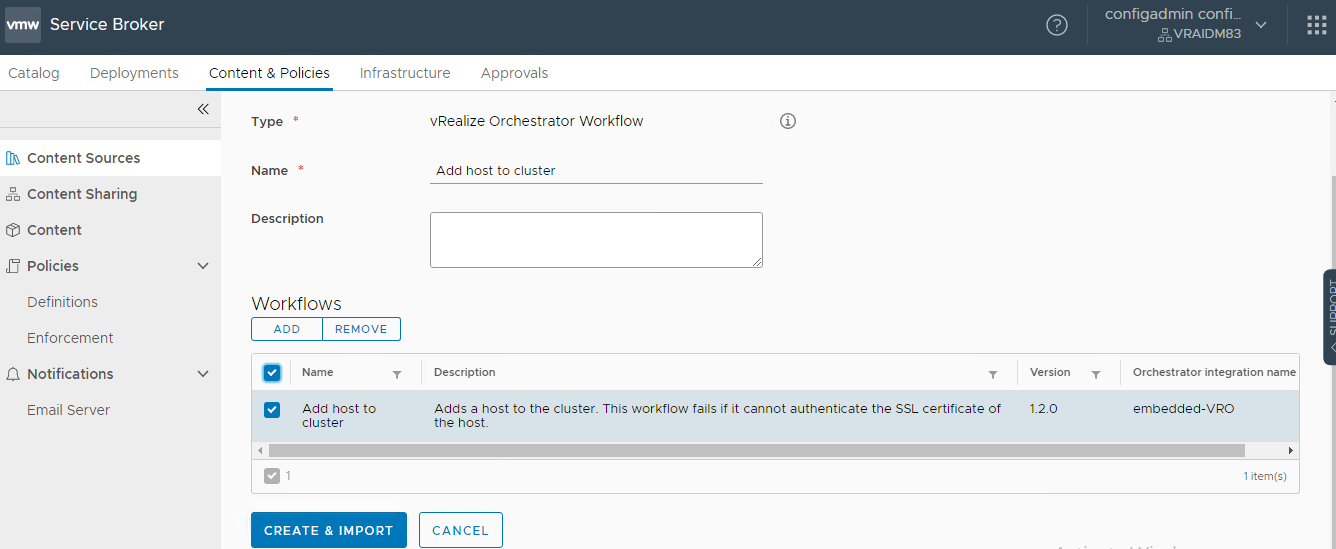
- Click CREATE & IMPORT to create a blueprint. A notification is displayed with the name of the blueprint that is created on the top of the screen.
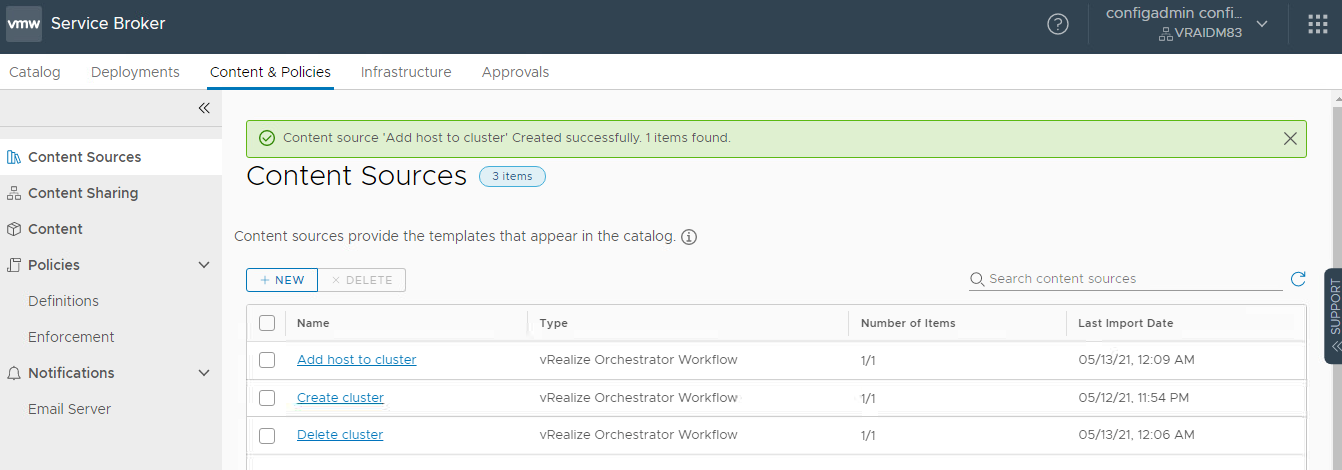
Give documentation feedback