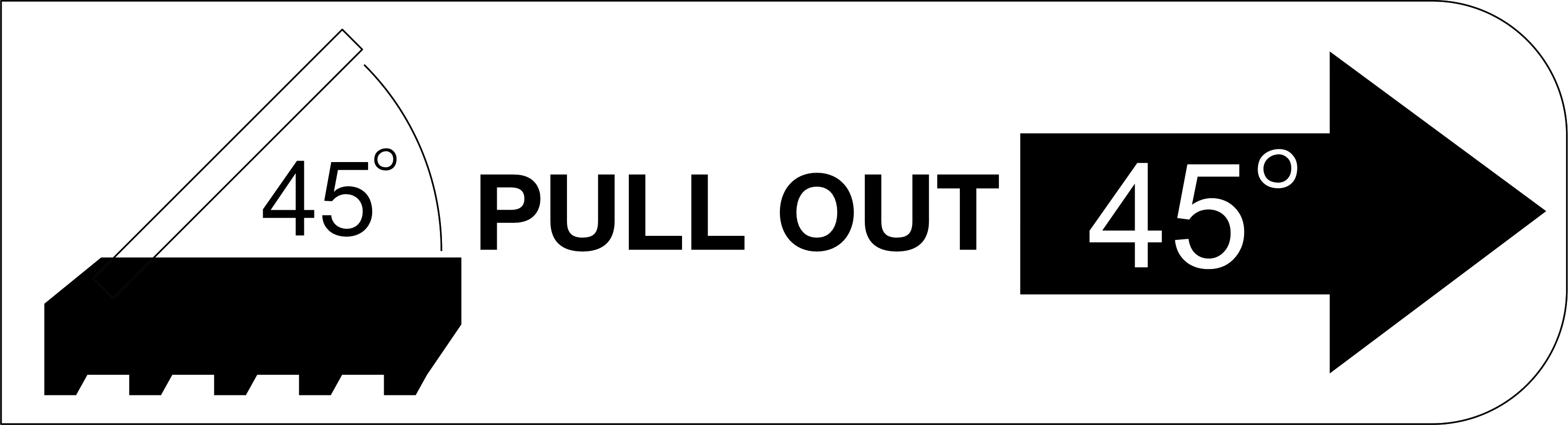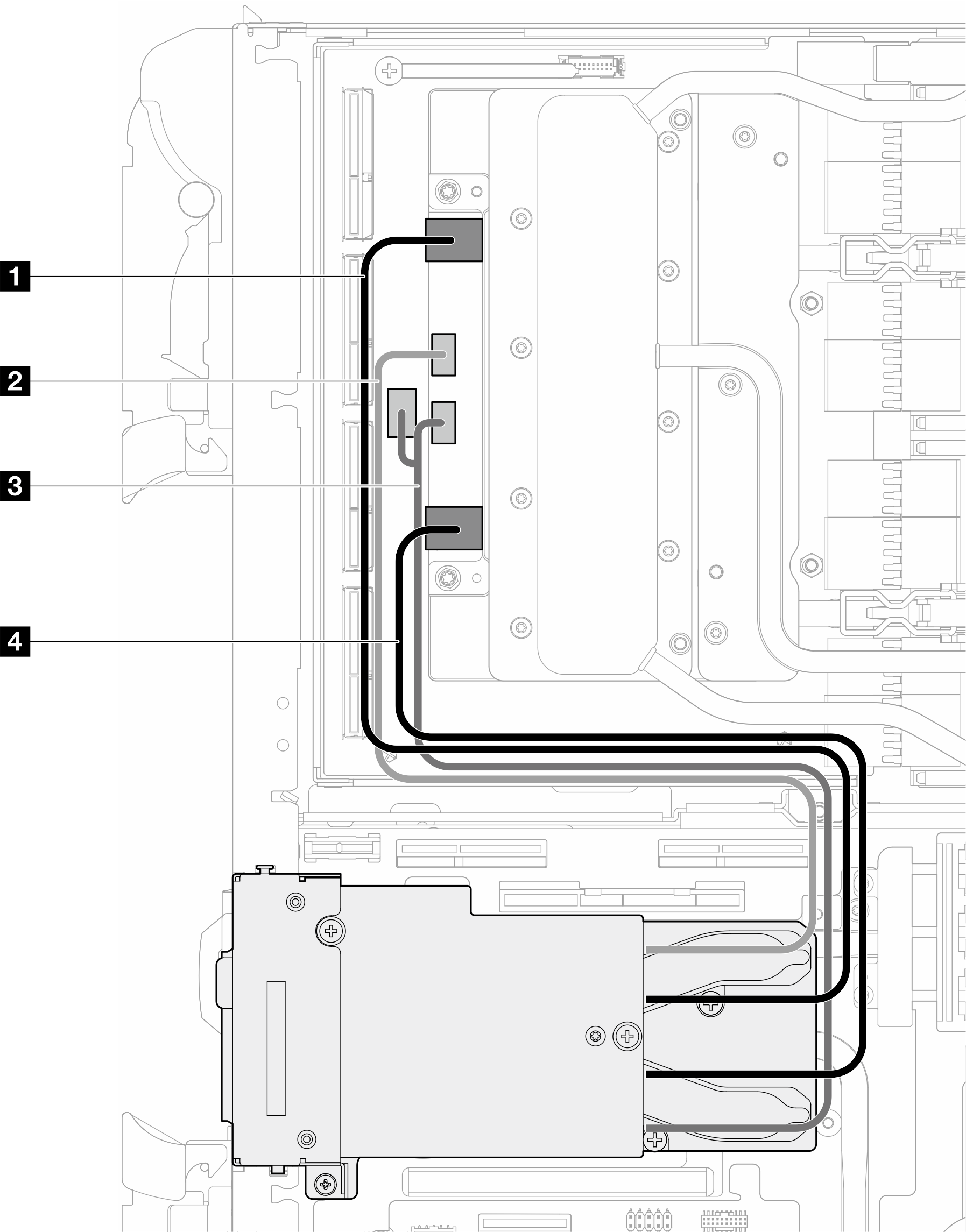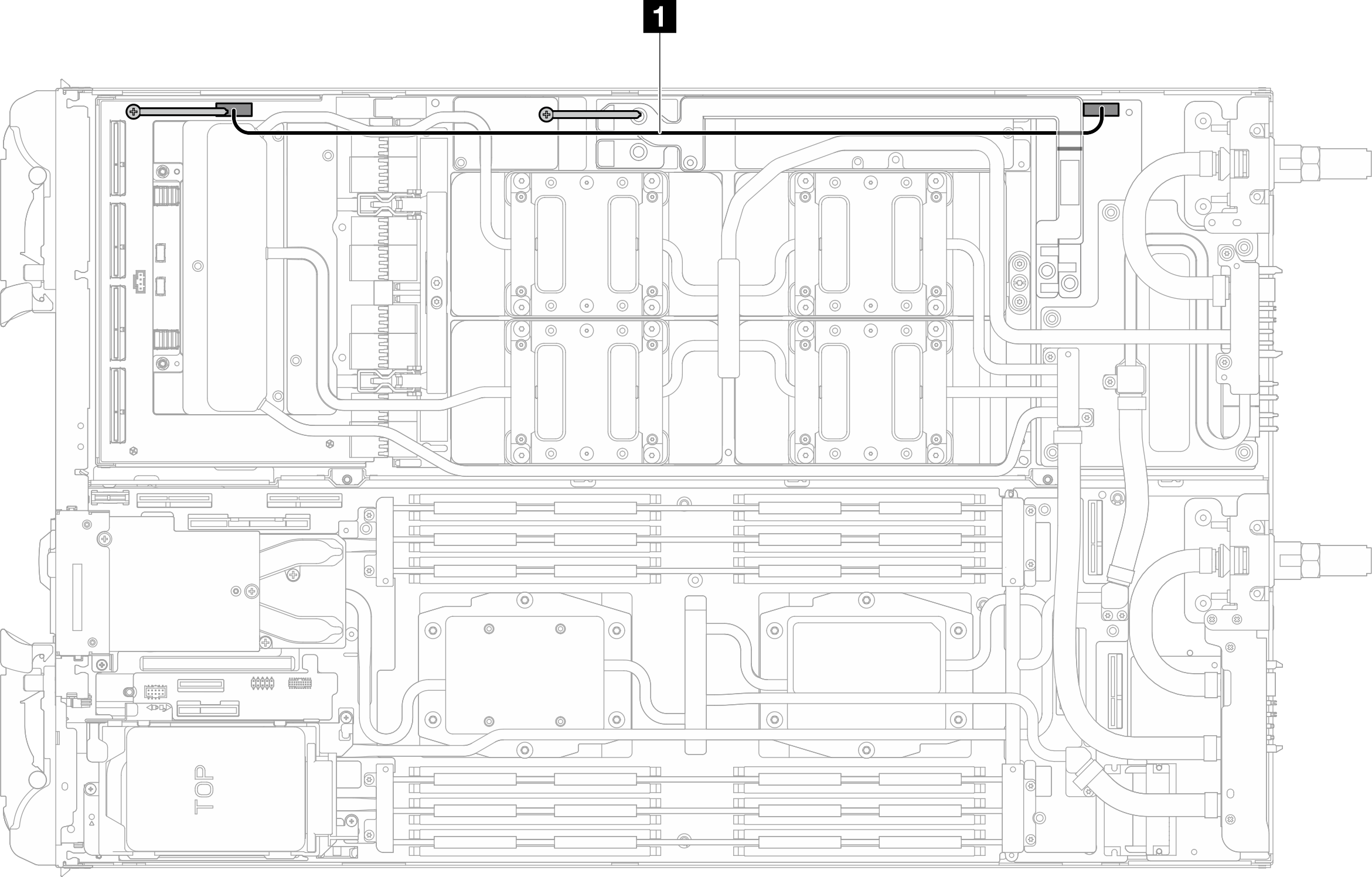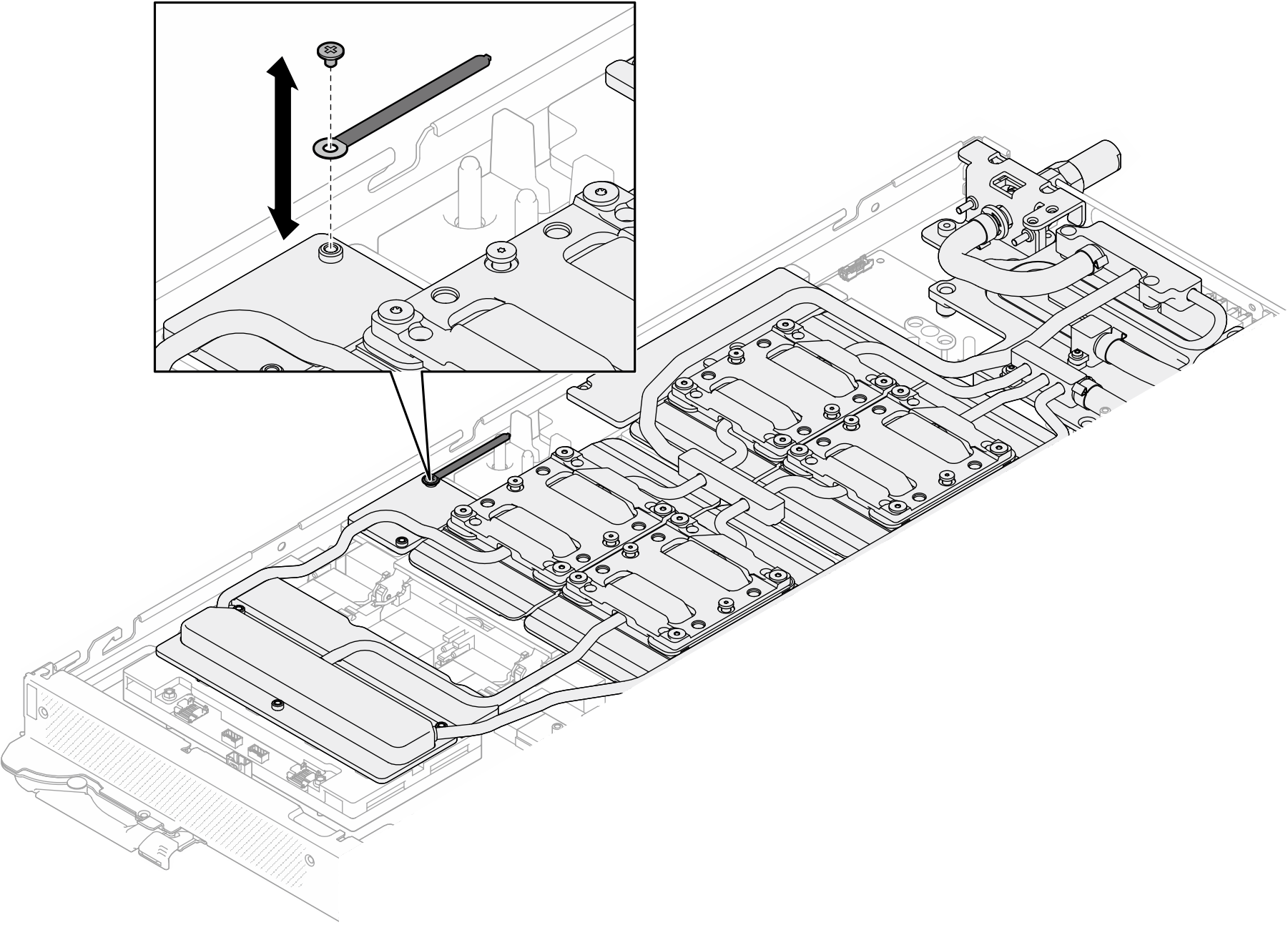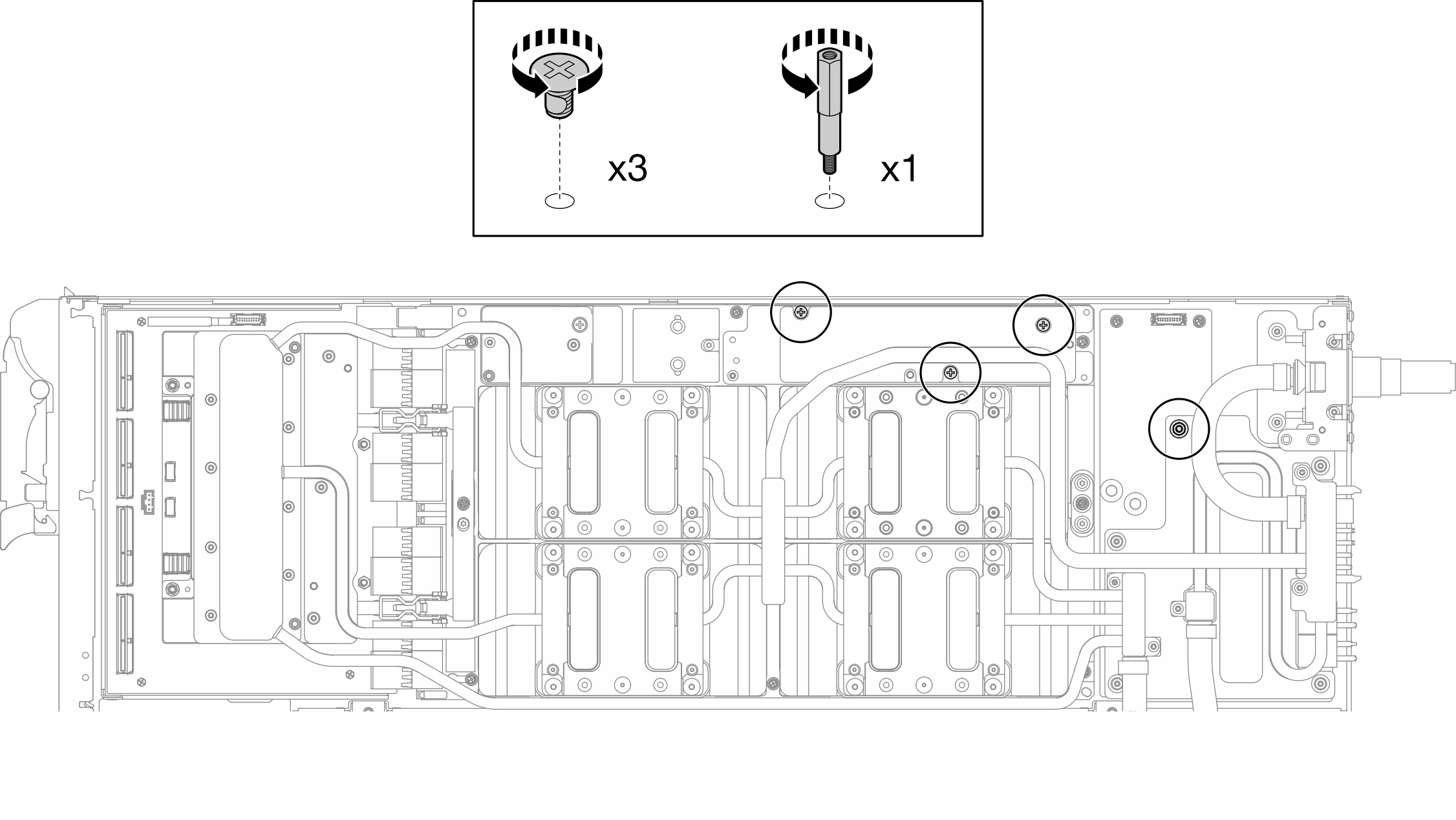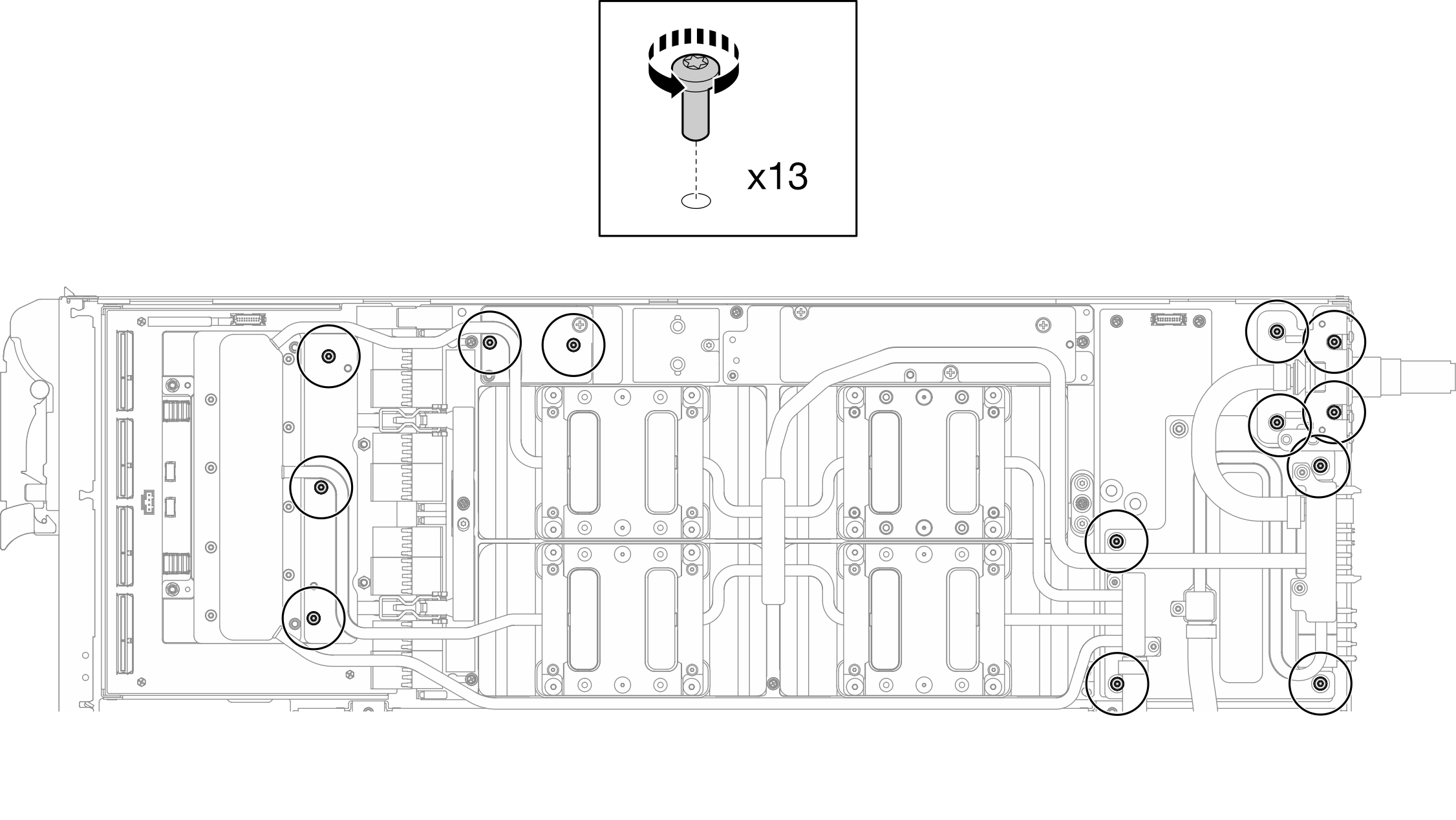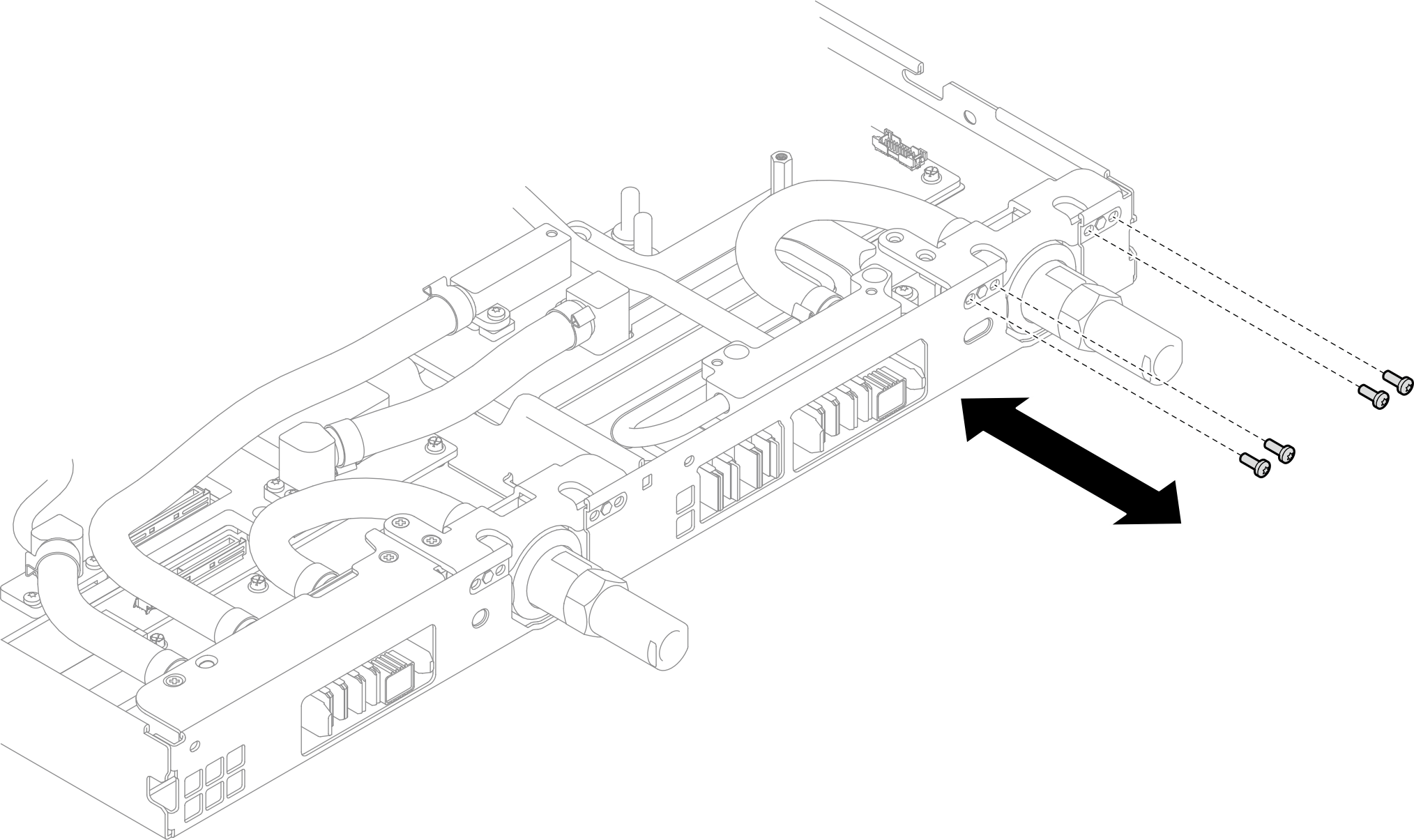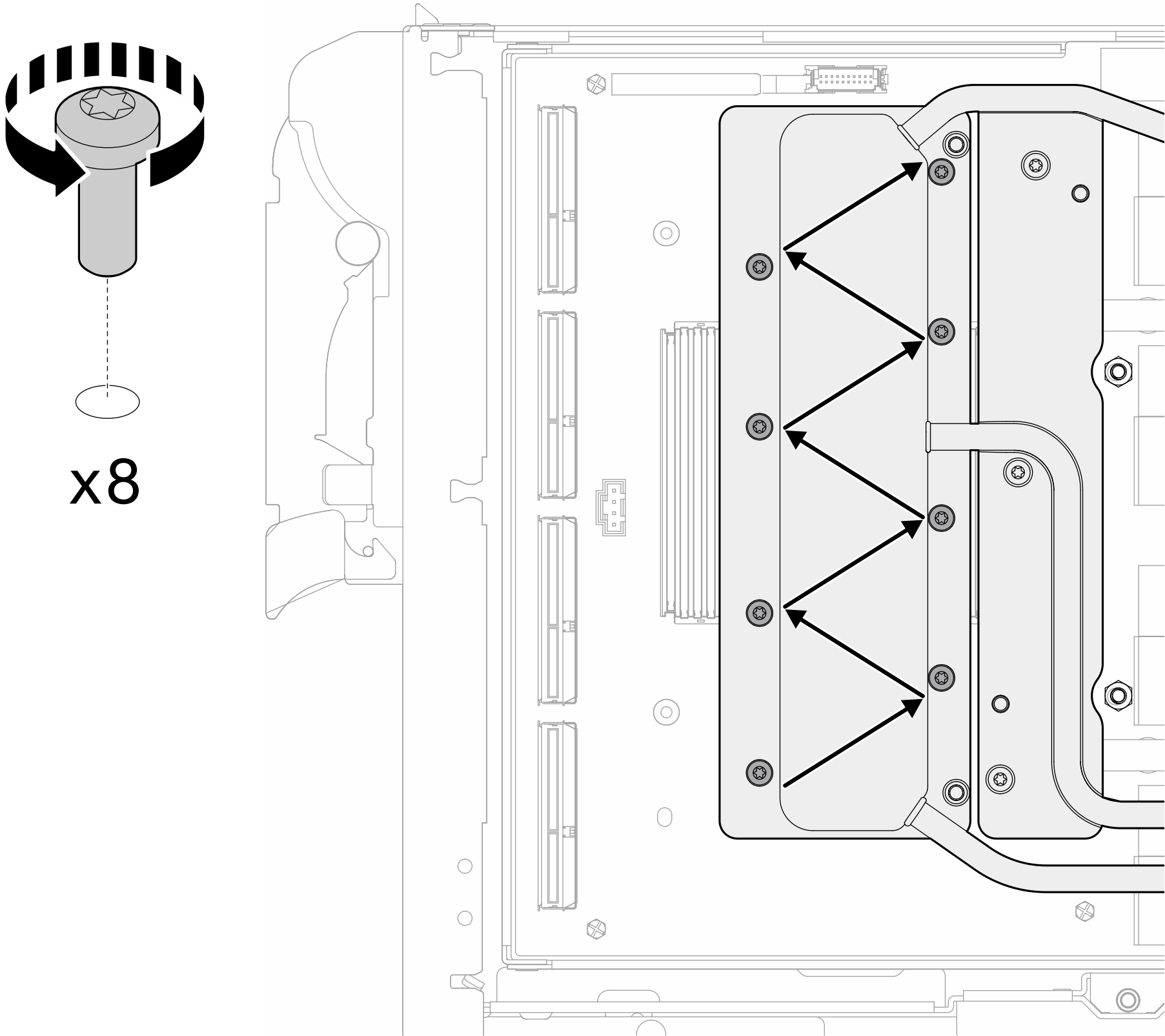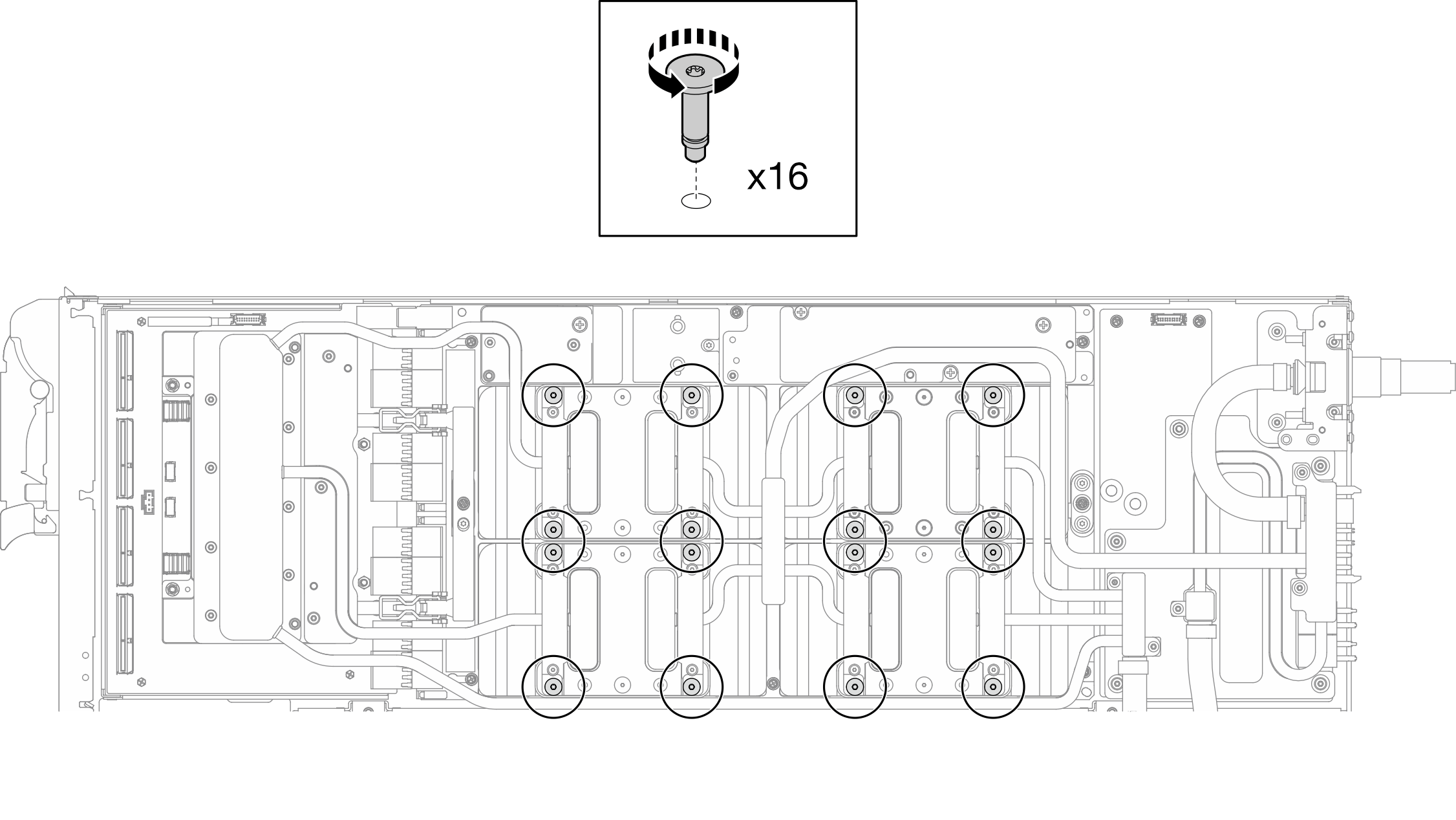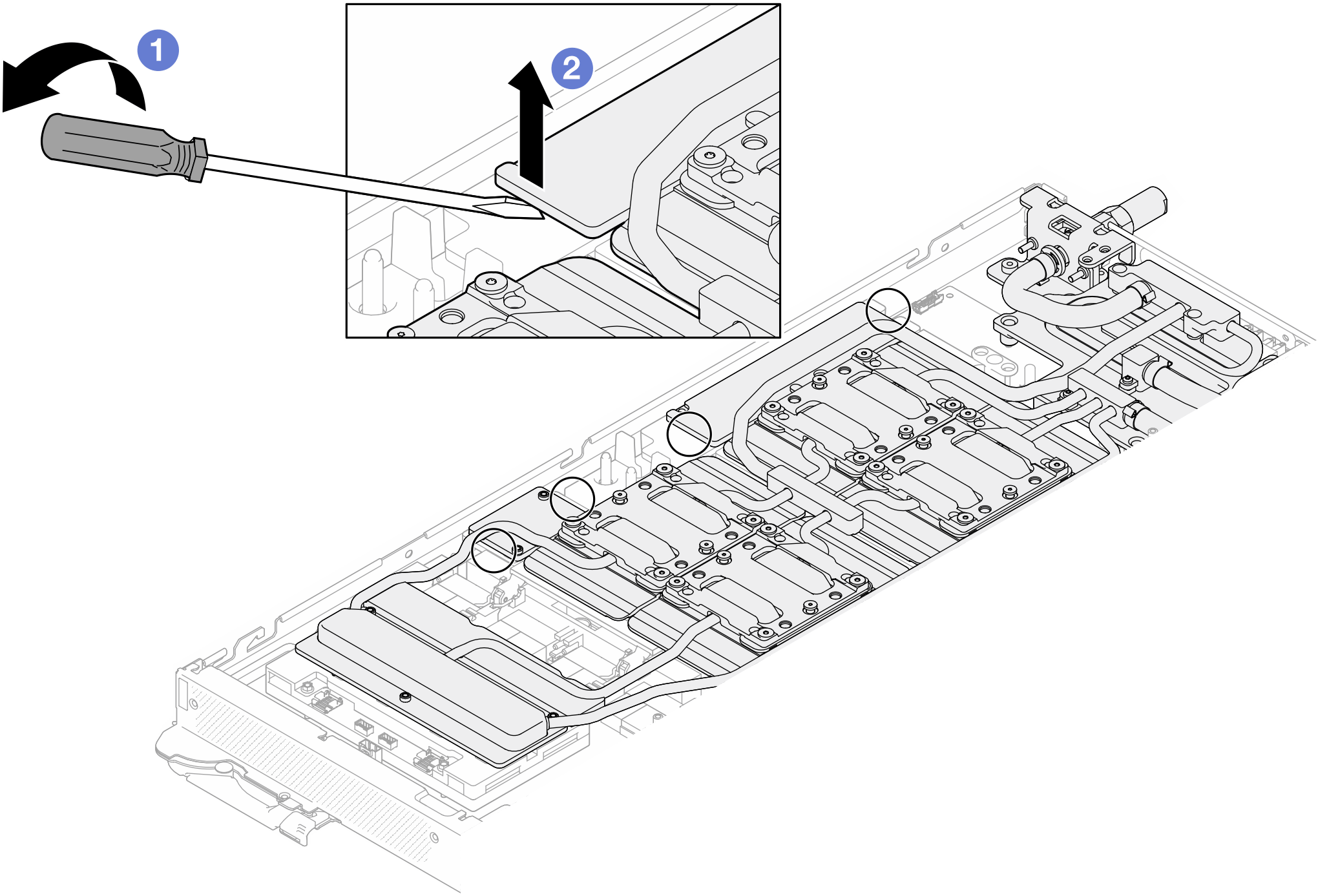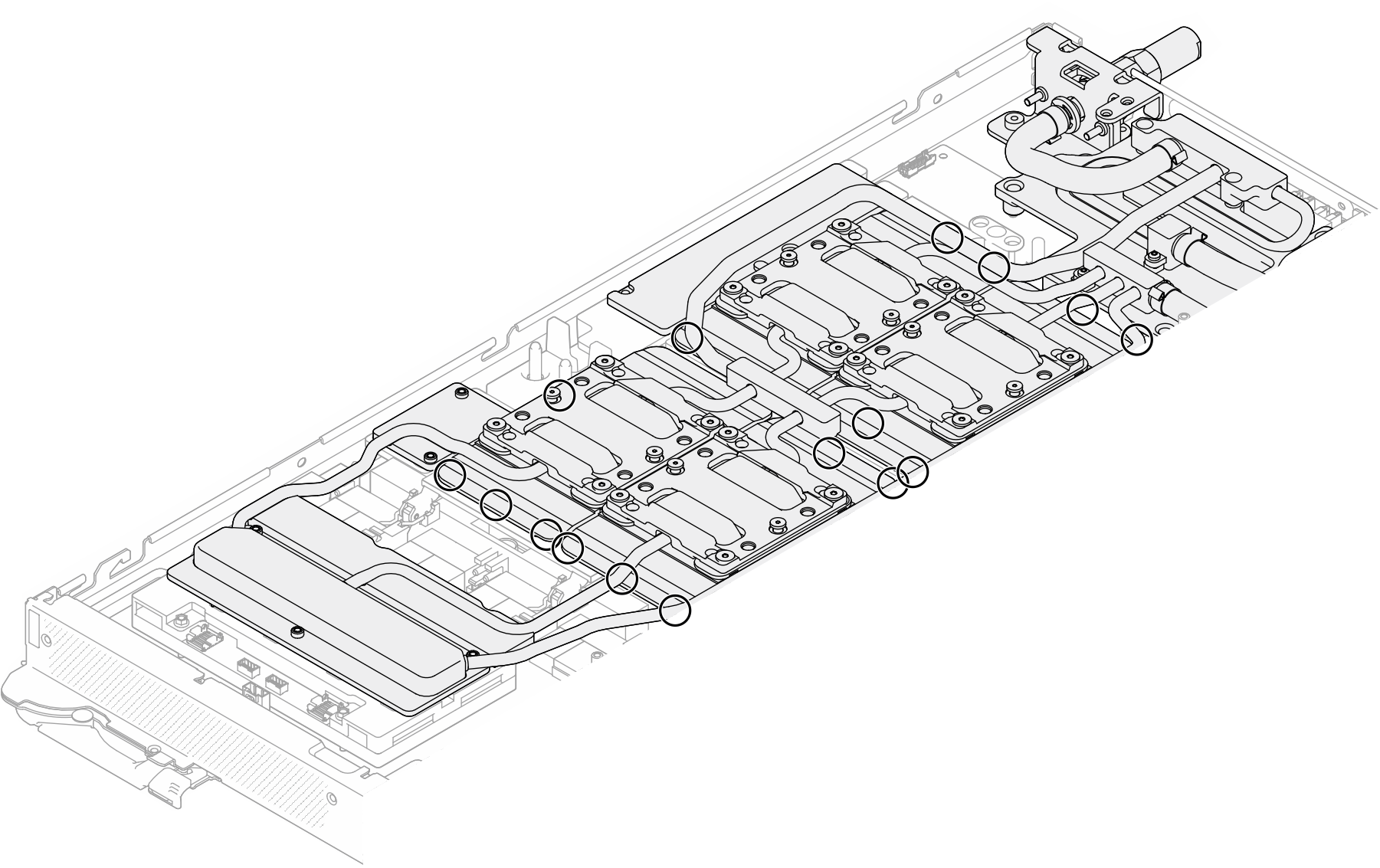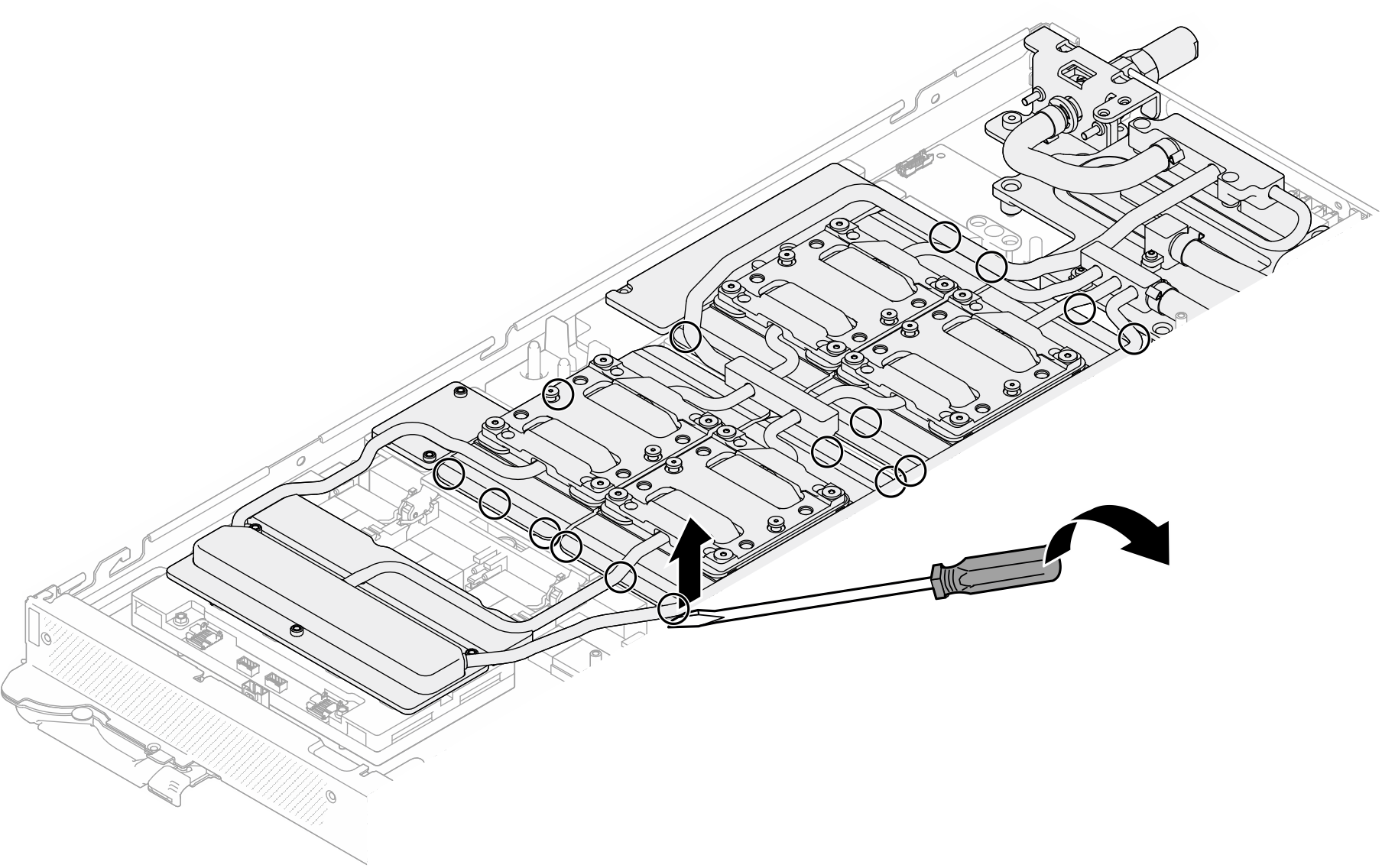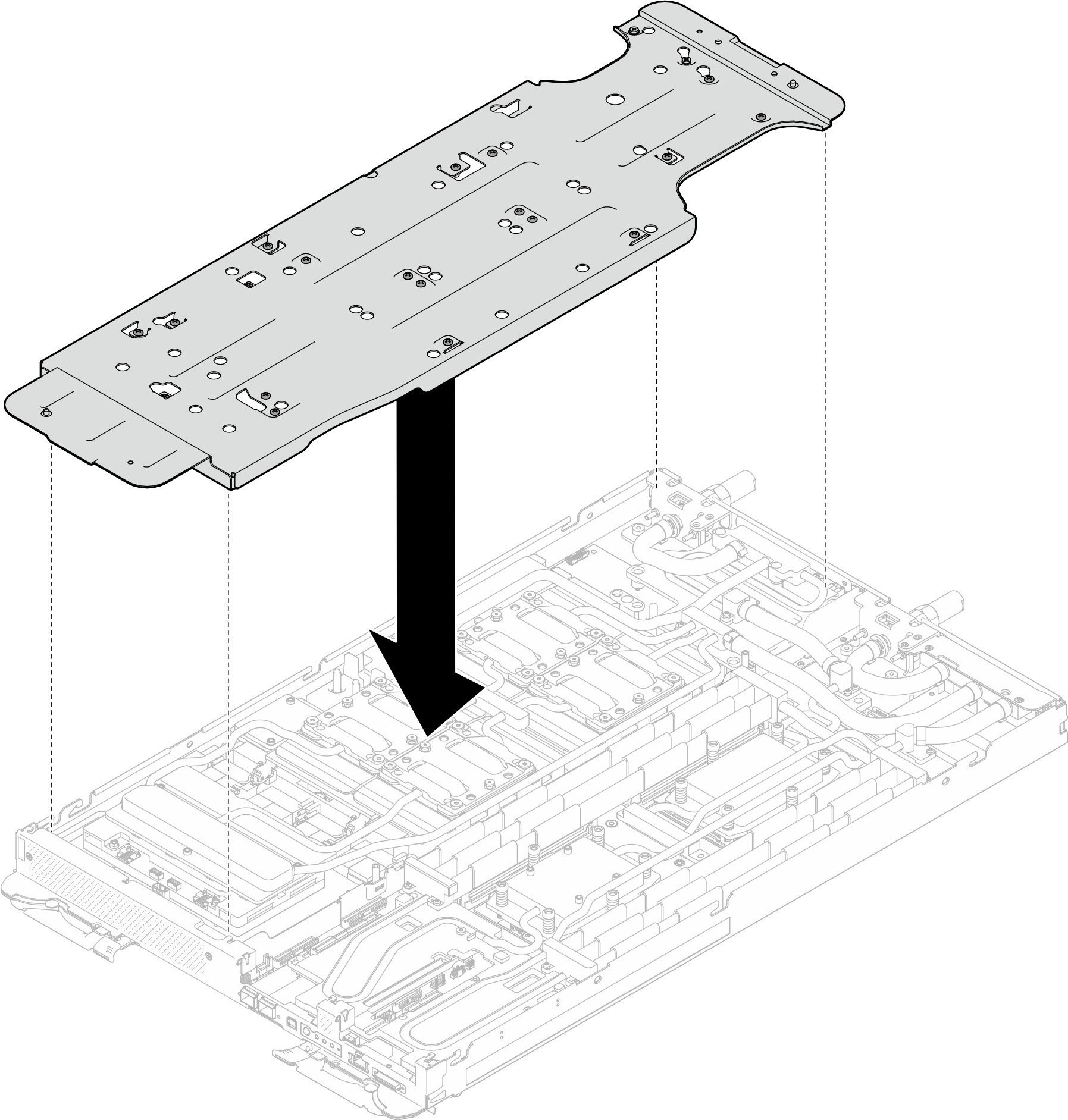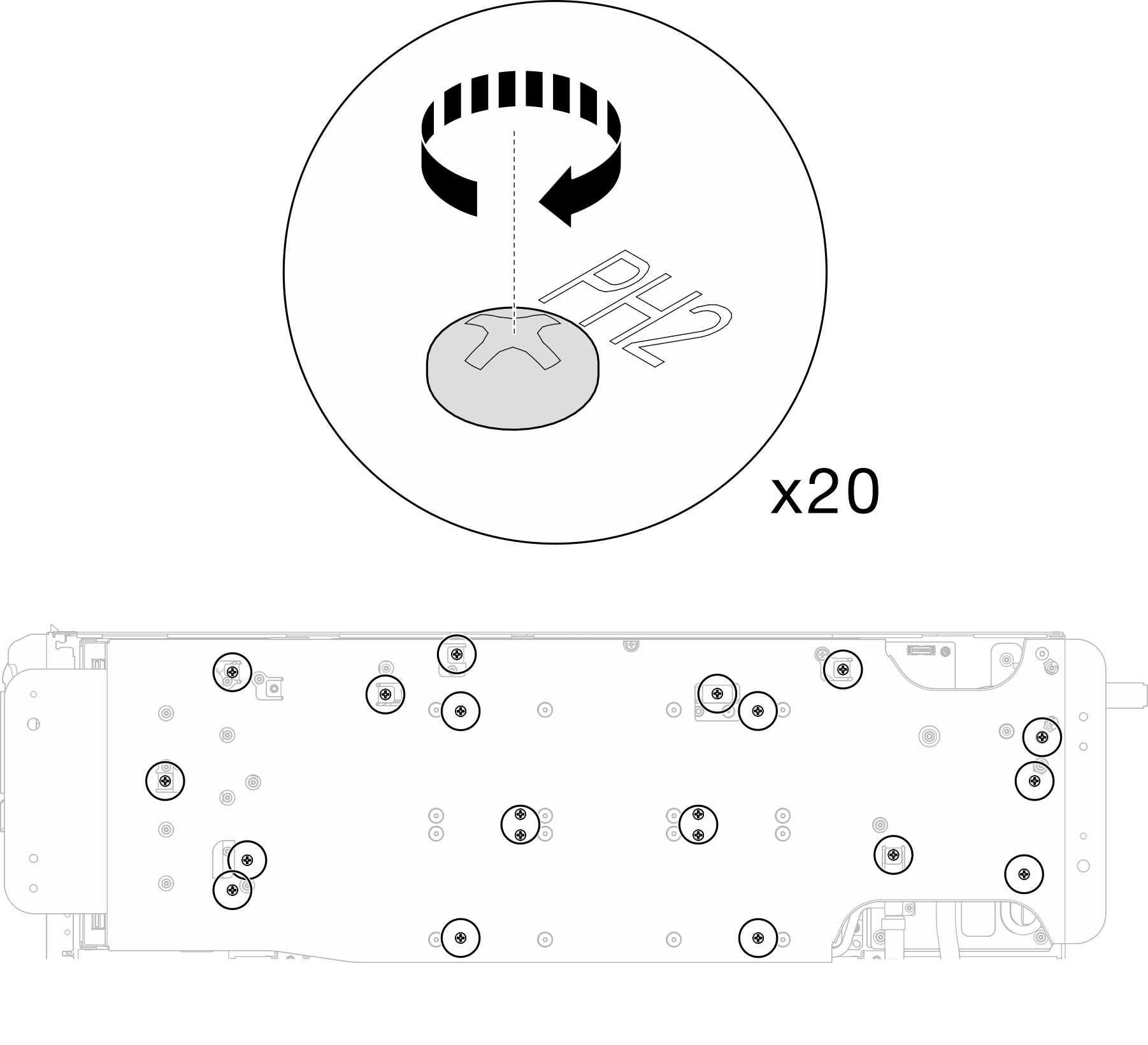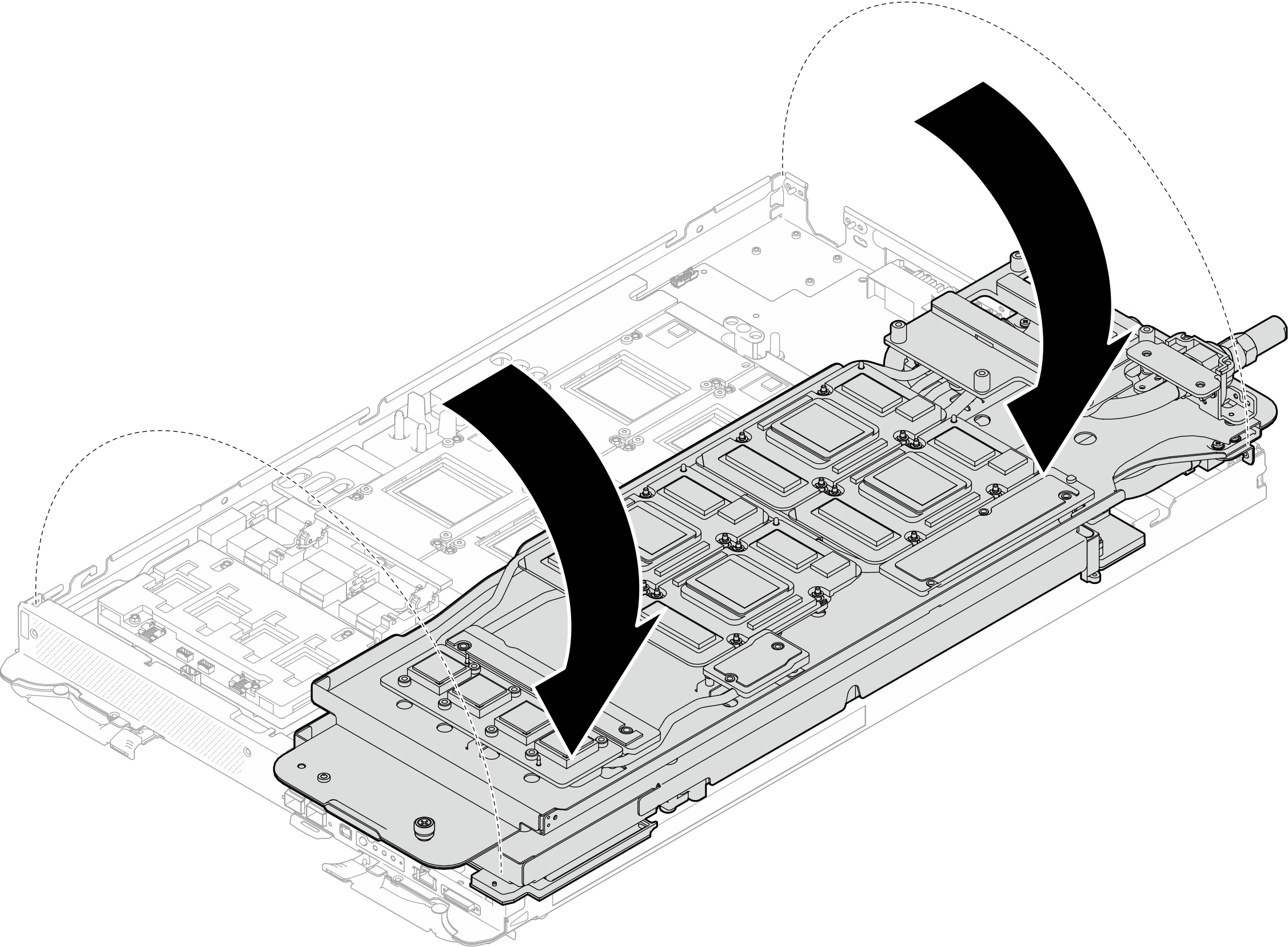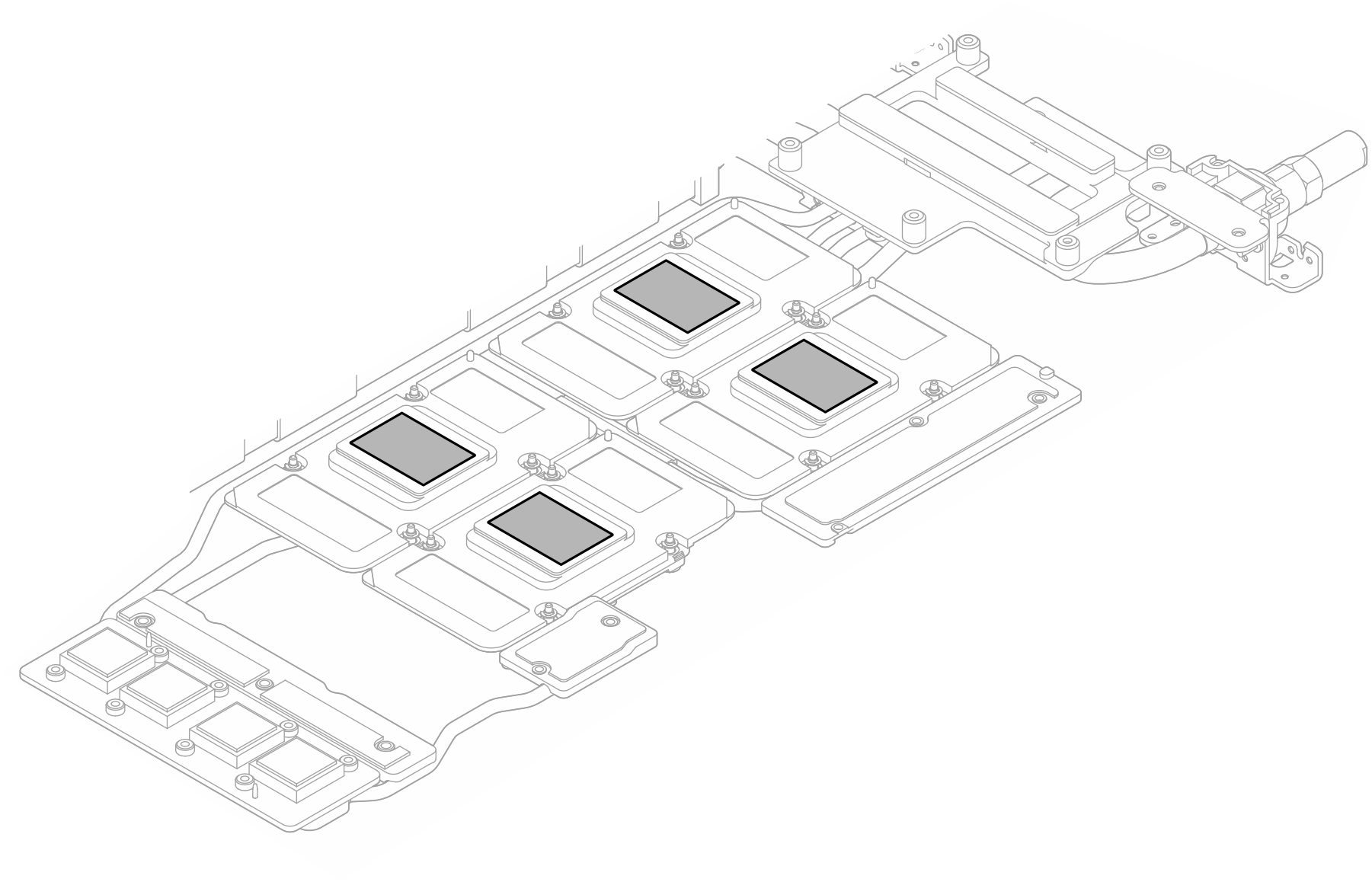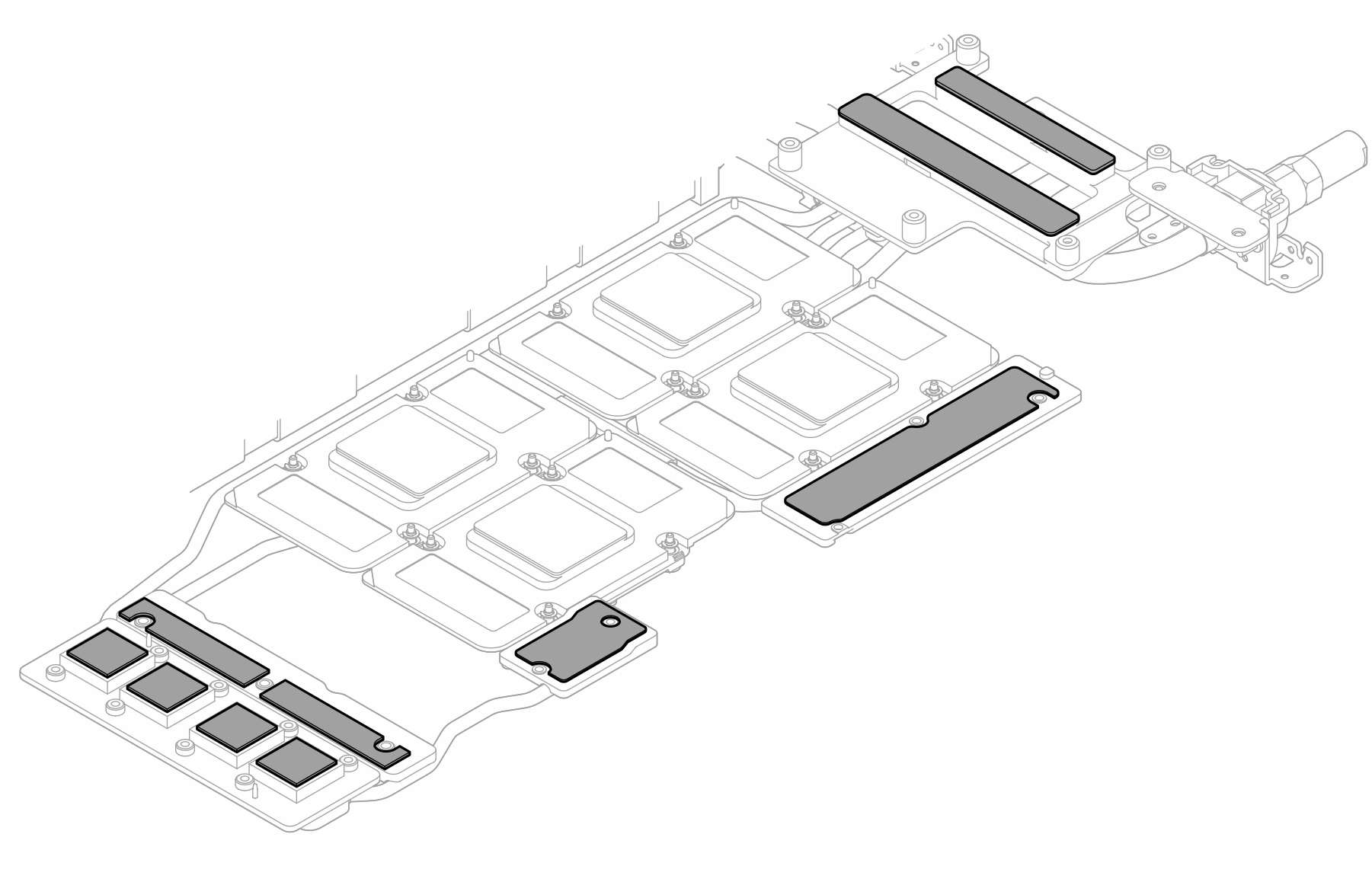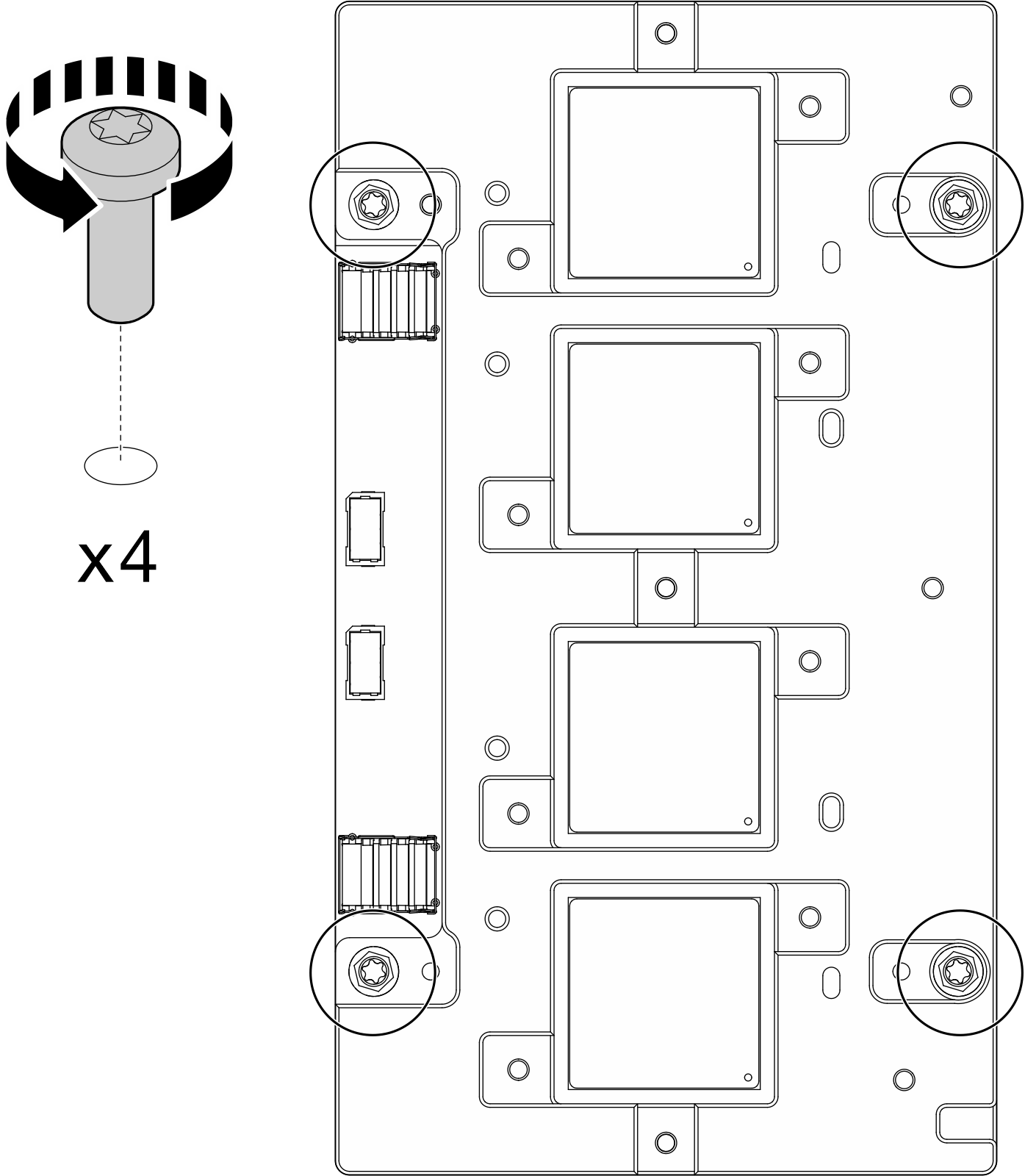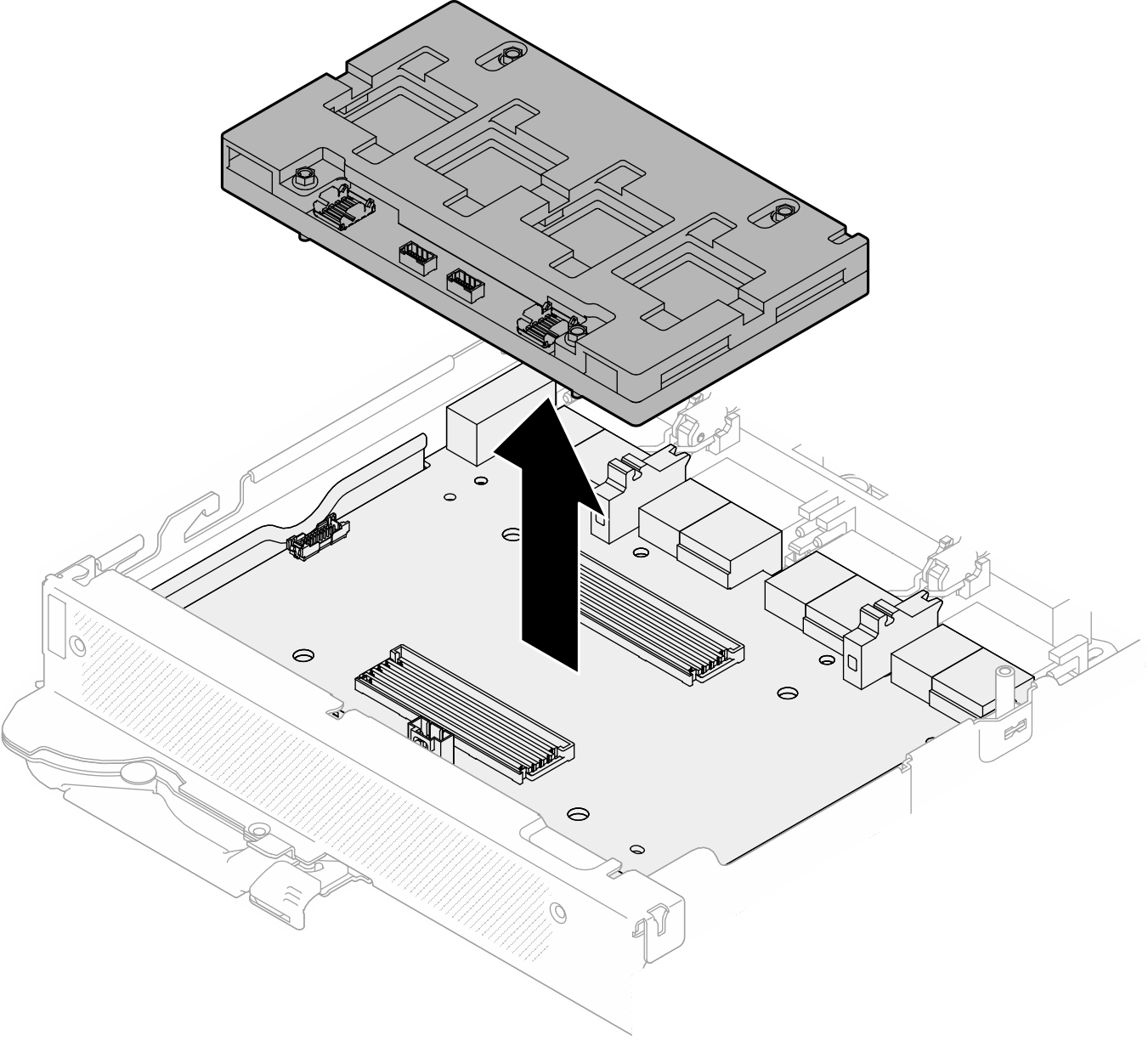Netzwerkplatine entfernen (nur qualifizierte Techniker)
Mithilfe der Informationen in diesem Abschnitt können Sie die Netzwerkplatine entfernen.
Wenn Sie das OSFP-Modul und die Netzwerkplatine zusammen austauschen möchten, lesen Sie den Abschnitt Austausch des OSFP-Moduls und der Netzwerkplatine (nur durch geschulte Techniker).
Zu dieser Aufgabe
Erforderliche Werkzeuge
Stellen Sie sicher, dass Sie über die unten aufgeführten Werkzeuge verfügen, um das Bauteil ordnungsgemäß auszutauschen.
GPU node water loop carrier
(Die Wasserkreislaufhalterung im Service-Satz ist wiederverwendbar. Es wird empfohlen, sie in der Einrichtung aufzubewahren, in der der Server betrieben wird, um sie bei Bedarf ersetzen zu können).
SD665-N V3 Water Loop Gap Pad Kit
SD665-N V3 Miscellaneous Parts Kit
SD665-N V3 Water Loop Putty Pad Kit
SD665-N V3 SXM5 PCM Fixture
- SXM5 PCM Kit (für GPU-Austausch)AnmerkungWenden Sie sich an einen Lenovo Servicetechniker, um Ratschläge zur Auswahl des PCM-Typs entsprechend der Temperatur des Zulaufwassers zu erhalten.
Das Putty-Pad kann nicht wiederverwendet werden. Wenn der Wasserkreislauf entfernt wird, müssen die Putty-Pads durch neue ersetzt werden, bevor der Wasserkreislauf wieder installiert werden kann.
Schrauben und Schraubendreher
Bereiten Sie die folgenden Schraubendreher vor, um sicherzustellen, dass Sie die entsprechenden Schrauben ordnungsgemäß installieren und entfernen können.Schraubentyp Schraubendrehertyp Sechskantschraubendreher 6-mm-Sechskantschraubendreher T10-Torx-Schrauben T10-Torx-Schraubendreher T15-Torx-Schrauben T15-Torx-Schraubendreher PH1-Kreuzschlitzschraube PH1-Kreuzschlitzschraubendreher PH2-Kreuzschlitzschraube PH2-Kreuzschlitzschraubendreher
Lesen Sie Installationsrichtlinien und Sicherheitsprüfungscheckliste, um sicherzustellen, dass Sie sicher arbeiten.
Schalten Sie den entsprechenden DWC Einbaurahmen aus, auf dem Sie die Aufgabe ausführen werden.
Ziehen Sie alle externen Kabel vom Gehäuse ab.
Ziehen Sie die QSFP-Kabel von der Lösung ab. Dies erfordert zusätzliche Kraft.
Um die Beschädigung des Wasserkreislaufs zu vermeiden, verwenden Sie beim Entfernen, Installieren oder Falten des Wasserkreislaufs immer die Wasserkreislaufhalterung.
Falls Sie keinen Drehmomentschraubendreher besitzen, wird auf Anfrage einer zur Verfügung gestellt.
- Ein Video zu diesem Verfahren ist auf YouTube.
Vorgehensweise
Wenn Sie angewiesen werden, die Komponente oder die Zusatzeinrichtung einzusenden, befolgen Sie die Verpackungsanweisungen und verwenden Sie ggf. das mitgelieferte Verpackungsmaterial für den Transport.
Demo-Video