Front operator panel
The following illustration shows the controls and LEDs on the front operator panel.
Figure 1. Front operator panel
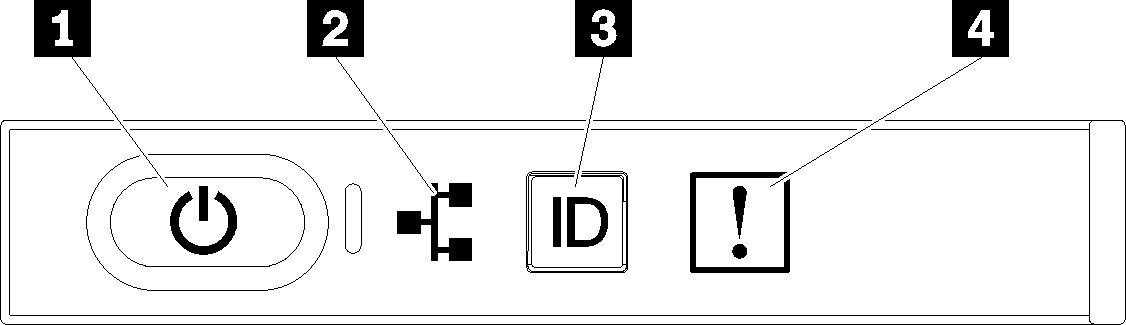
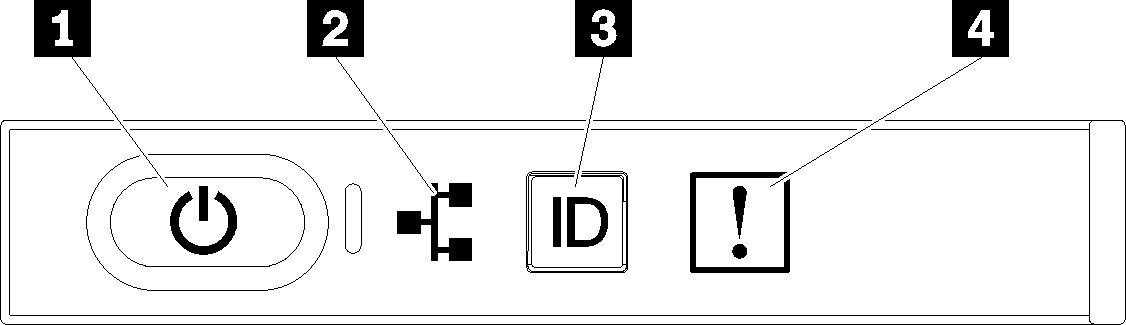
| 1 Power button/LED (green) | 3 Identification button/LED (blue) |
| 2 Network activity LED (green) | 4 System error LED (yellow) |
1 Power button/LED (green)
Press this button to turn the server on and off manually. The states of the power LED are as follows:
- Off: No power supply is properly installed, or the LED itself has failed.
- Flashing rapidly (4 times per second): The server is turned off and is not ready to be turned on. The power-control button is disabled. This will last approximately 5 to 10 seconds.
- Flashing slowly (once per second): The server is turned off and is ready to be turned on. You can press the power-control button to turn on the server.
- Lit: The server is turned on.
2 Network activity LED (green)
When this LED is lit, it indicates that the server is transmitting to or receiving signals from the Ethernet LAN.
3 Identification button/LED (blue)
Use this blue LED to visually locate the server among other servers. This LED is also used as a presence detection button. You can use Lenovo XClarity Administrator to light this LED remotely.
4 System error LED (yellow)
When this yellow LED is lit, it indicates that a system error has occurred. This LED can be controlled by the XCC. Information provided from the LCD display of the front operator panel could also help isolate an error.
Give documentation feedback