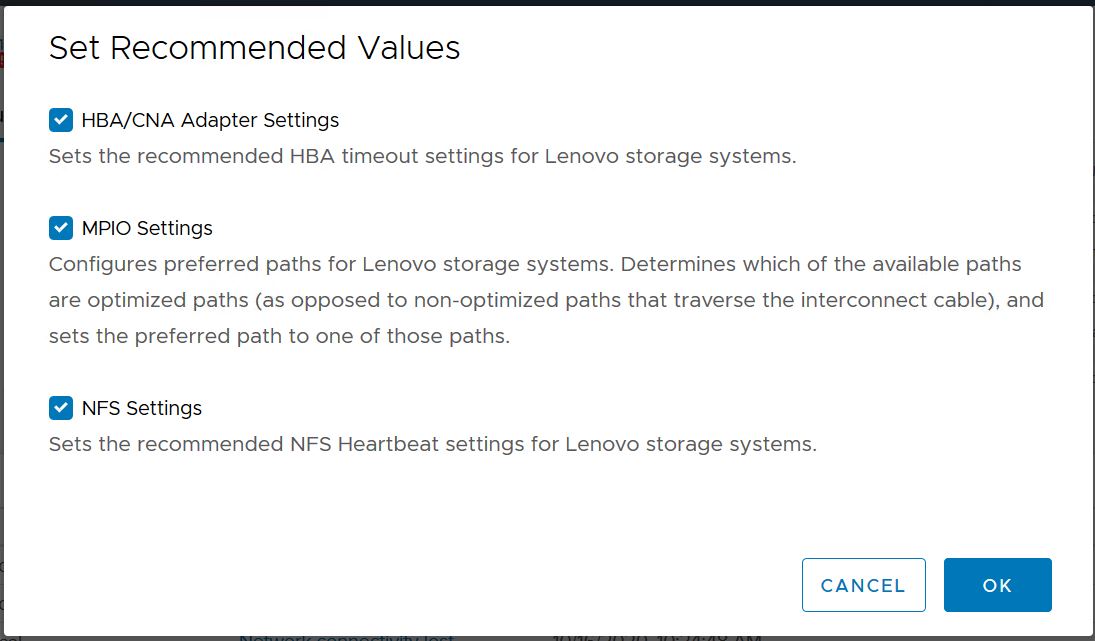Configuring ESXi server multipathing and timeout settings
Virtual Storage Console for VMware vSphere checks and sets the ESXi host multipathing settings and HBA timeout settings that work best with Lenovo storage systems.
This process might take a long time, depending on your configuration and system load. The task progress is displayed in the Recent Tasks panel. As the tasks are completed, the host status Alert icon is replaced by the Normal icon or the Pending Reboot icon.
Give documentation feedback