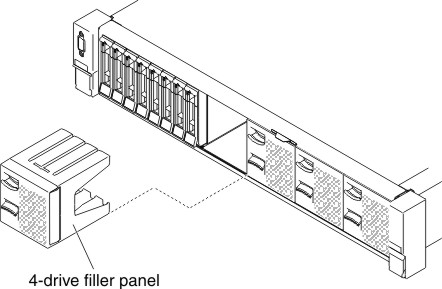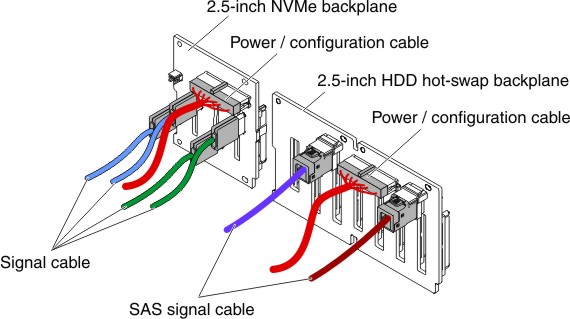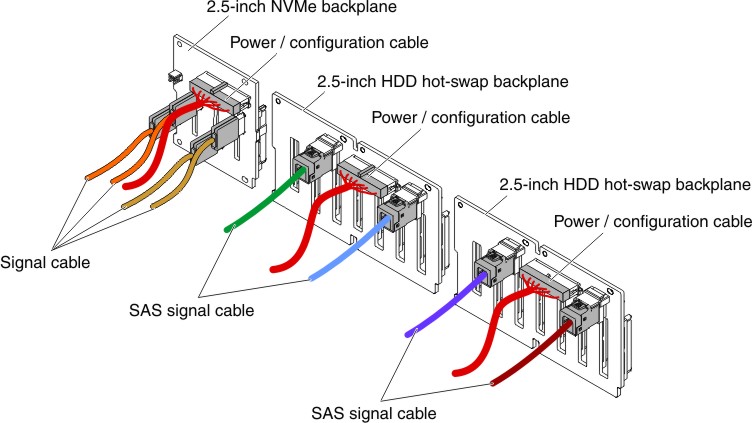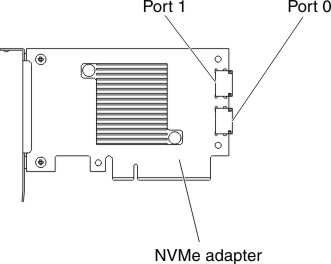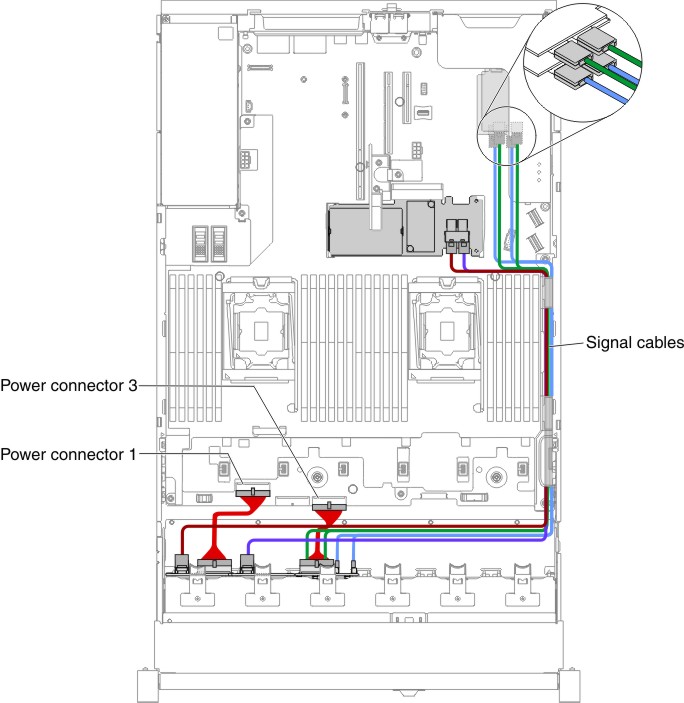Installing a 4x 2.5-inch NVMe PCIe SSD upgrade kit
Use this information to install a 4x 2.5-inch NVMe PCIe SSD upgrade kit.
To order a 4x 2.5-inch NVMe PCIe SSD upgrade kit, contact your sales representative or reseller.
The 4x 2.5-inch NVMe PCIe SSD upgrade kit contains the following components:
- Four signal cables
- One power/configuration cable
- One backplane assembly
One upgrade kit is supported in eight 2.5-inch-drive or sixteen 2.5-inch-drive models. The server must meet the following requirements:
| PCI riser card type in riser-card assembly 1 | PCI riser card type in riser-card assembly 2 | NVMe adapter installation sequence |
|---|---|---|
Type 1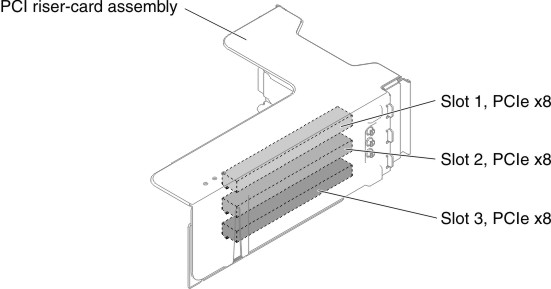 | No limitation. If microprocessor 2 is not installed, riser-card assembly 2 is not supported. | PCI slot 1, 2 |
Type 2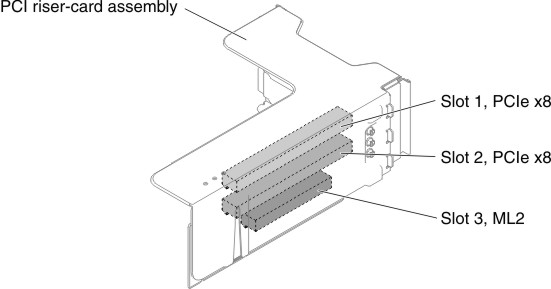 | No limitation. If microprocessor 2 is not installed, riser-card assembly 2 is not supported. | PCI slot 1, 2 |
To install the 4x 2.5-inch NVMe PCIe SSD upgrade kit in the server, complete the following steps.
Give documentation feedback