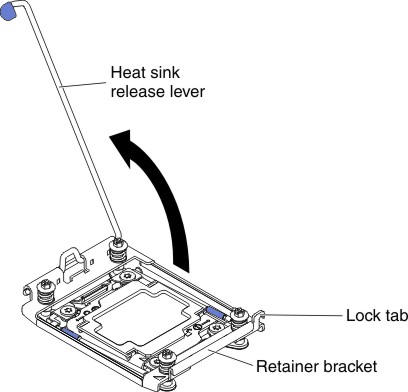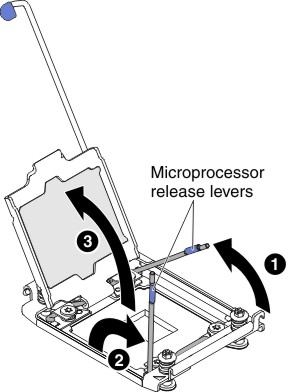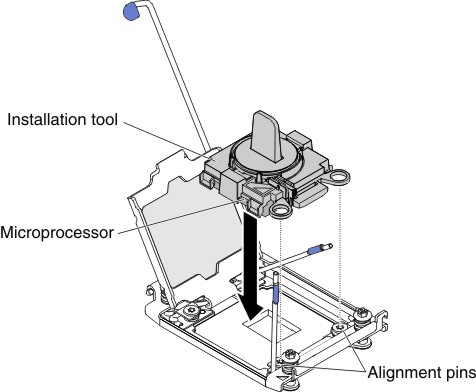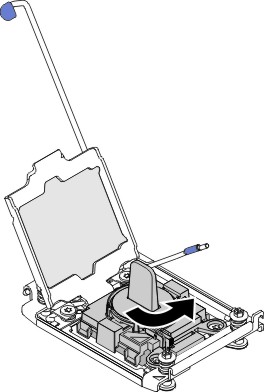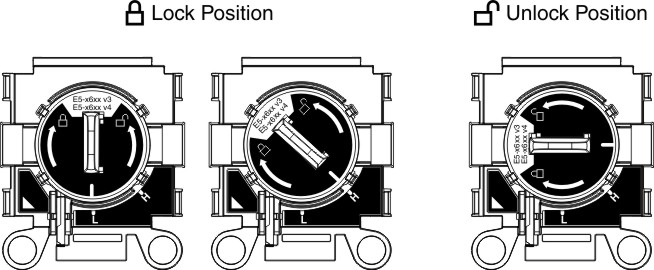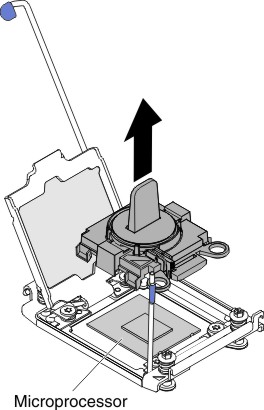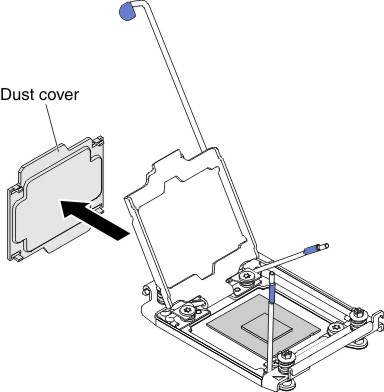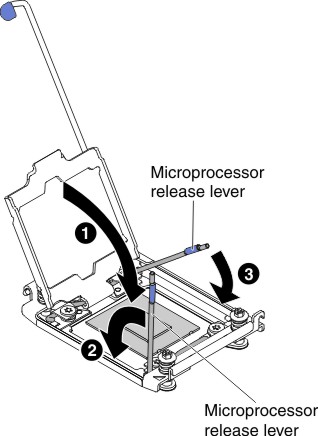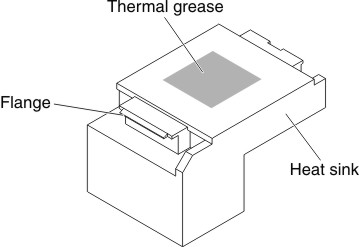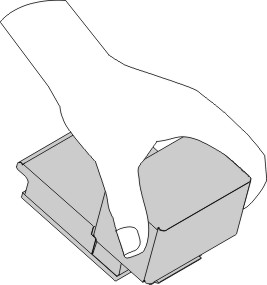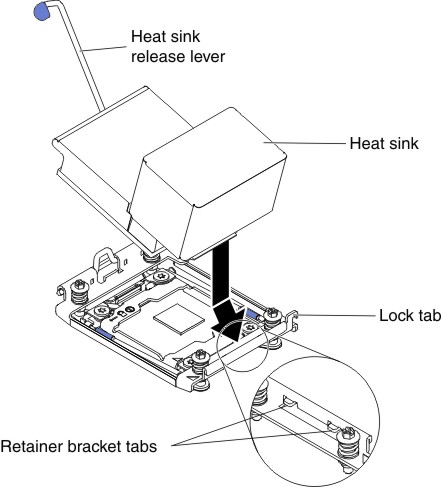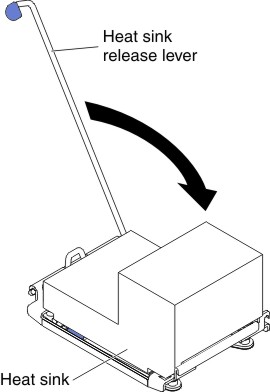Replacing a microprocessor and heat sink
Use this information to replace a microprocessor and heat sink.
The following notes describe the type of microprocessor that the server supports and other information that you must consider when you install a microprocessor and heat sink:
Microprocessors are to be installed only by trained technicians.
Important: Always use the microprocessor installation tool to install a microprocessor. Failing to use the microprocessor installation tool may damage the microprocessor sockets on the system board. Any damage to the microprocessor sockets may require replacing the system board.
- The server supports up to two Intel Xeon E5-2600 v4 or Intel Xeon E5-2600 v3 series multi-core microprocessors, which are designed for the LGA 2011 socket. See the Lenovo ServerProven website for a list of supported microprocessors.Note
If your server is preinstalled with Intel Xeon E5-2600 v4 series multi-core microprocessors, do not downgrade the microprocessors to Intel Xeon E5-2600 v3 series.
If your server is installed with two Intel Xeon E5-2600 v3 series microprocessors, six dual-rotor fans must be installed for proper cooling.
If your server is installed with one or two Intel Xeon E5-2600 v4 series microprocessors with wattage above 135 watt, six dual-rotor fans must be installed for proper cooling when the ambient temperature exceeds 35°C (95°F).
- Do not mix microprocessors with different cores in the same server.
- The first microprocessor must always be installed in microprocessor socket 1 on the system board.
- When one microprocessor is installed, the air baffle must be installed to provide proper system cooling.
- Do not remove the first microprocessor from the system board when you install the second microprocessor.
- When you install the second microprocessor, you must also install additional memory and the fourth fan. See Installing a memory module for details about the installation sequence.
- To ensure proper server operation when you install an additional microprocessor, use microprocessors that have the same QuickPath Interconnect (QPI) link speed, integrated memory controller frequency, core frequency, power segment, internal cache size, and type.
- Mixing microprocessors of different stepping levels within the same server model is supported.
- When mixing microprocessors with different stepping levels within the same server model, you do not have to install the microprocessor with lowest stepping level and features in microprocessor socket 1.
- Both microprocessor voltage regulator modules are integrated on the system board.
- Read the documentation that comes with the microprocessor to determine whether you have to update the server firmware. To download the latest level of server firmware and other code updates for your server, go to the Lenovo Support Portal.
- The microprocessor speeds are automatically set for this server; therefore, you do not have to set any microprocessor frequency-selection jumpers or switches.
- If the thermal-grease protective cover (for example, a plastic cap or tape liner) is removed from the heat sink, do not touch the thermal grease on the bottom of the heat sink or set down the heat sink. For more information about applying or working with thermal grease, see Thermal grease.NoteRemoving the heat sink from the microprocessor destroys the even distribution of the thermal grease and requires replacing the thermal grease.
- To order an additional optional microprocessor, contact your sales representative or reseller.
Installation tool has two settings for installing two different sizes of microprocessors. The settings that are marked on the tool are L
for smaller low core microprocessors, and H
for larger high core microprocessors.
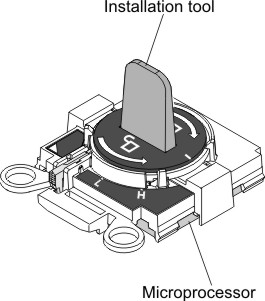
To replace a microprocessor and heat sink, complete the following steps: