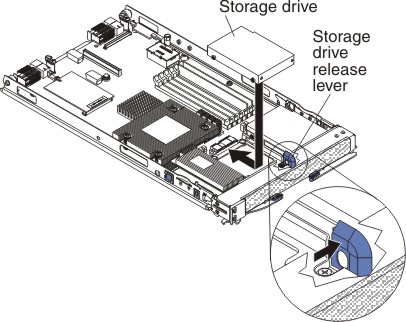Use these instructions to install a fixed-storage drive, such as solid state storage drive or SATA storage drive, in the blade server.
- The following illustration shows how to install a fixed-storage drive in a blade server.
- The illustrations in this document might differ slightly from your hardware.
- You must have a SATA interface card installed to control the storage drives. This interface card comes preinstalled in the blade server.
The blade server (machine type 8014) has two storage bays for installing fixed-storage drives, such as solid state storage drives or SATA storage drives. To install a fixed-storage drive, complete the following steps.
- Before you begin, read Safety and Installation guidelines.
- If the blade server is installed in a BladeCenter® unit, remove it (see Removing the blade server from the BladeCenter unit for instructions).
- Carefully lay the blade server on a flat, static-protective surface.
- Open the blade server cover (see Opening the blade server cover for instructions).
- If an optional expansion unit is installed, remove it (see Removing an optional expansion unit).
- Touch the static-protective package that contains the storage drive to any unpainted metal surface on the BladeCenter unit or any unpainted metal surface on any other grounded rack component; then, remove the storage drive from the package.
- Open the storage drive release lever on the system board; then, put the drive into the storage bay and push it, from the rear edge of the drive, into the connector until the drive moves past the storage drive release lever and is firmly seated in the connector.
Do not press on the top of the drive. Pressing on the top might damage the drive.
- Lock the storage drive into place by making sure that the storage drive release lever is secure.