Installing a microprocessor and heat sink
Use this information to install a microprocessor and heat sink in the blade server.
The following illustration shows how to install a microprocessor and heat sink in the blade server.
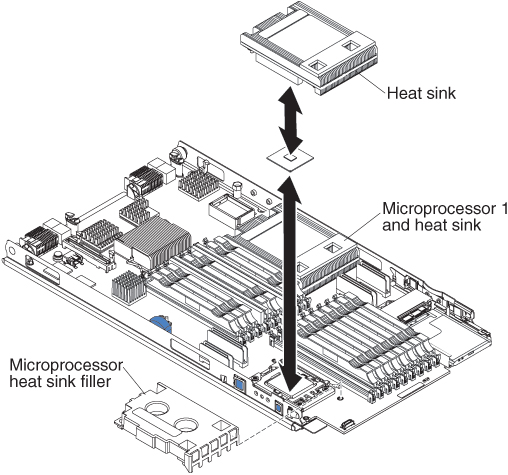
Attention
- Do not use any tools or sharp objects to lift the locking lever on the microprocessor socket. Doing so might result in permanent damage to the system board.
- Do not touch the contacts in the microprocessor socket. Touching these contacts might result in permanent damage to the system board.
To install a microprocessor and heat sink, complete the following steps.
- If you are not installing a new microprocessor and a new heat sink, remove the thermal grease from the heat sink and microprocessor; then, apply new thermal grease before installation (see Thermal grease).
- Open the microprocessor socket release lever and retainer.
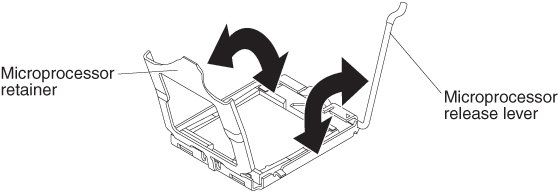
- Rotate the release lever on the microprocessor socket from its closed and locked position until it stops in the fully open position (approximately a 135° angle).
- Rotate the microprocessor retainer on the microprocessor socket from its closed position until it stops in the fully open position (approximately a 135° angle).
- If a dust cover is installed over the microprocessor socket, lift the dust cover from the socket and store it in a safe place.
- Install the microprocessor in the microprocessor installation tool.
- Remove the static-protective bag and the foam surrounding the bag from the box.
- Touch the static-protective bag that contains the new microprocessor to any unpainted surface on the BladeCenter chassis or any unpainted metal surface on any other grounded rack component.
- Carefully remove the microprocessor from the static-protective bag, touching only the edges of the microprocessor.
- If there is a plastic protective cover on the bottom of the microprocessor, carefully remove it.
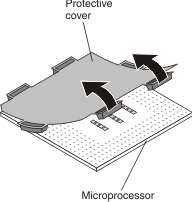
- Twist the handle of the installation tool counterclockwise so that it is in the open position.
- Align the microprocessor alignment slots with the alignment pins on the microprocessor installation tool and place the microprocessor on the underside of the tool so that the tool can grasp the microprocessor correctly.
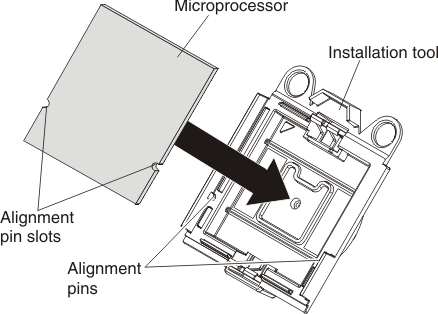
- Twist the handle of the installation tool clockwise to secure the microprocessor in the tool.NoteYou can pick up or release the microprocessor by twisting the microprocessor installation tool handle.
- Install the microprocessor.
- Remove the dust cover from the bottom of the microprocessor.
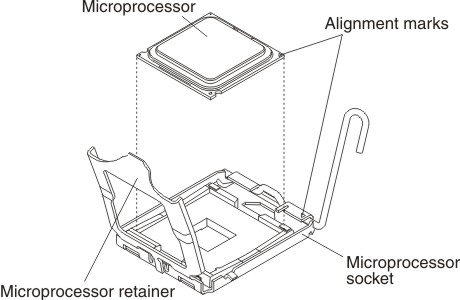
- Align the installation tool with the microprocessor socket as shown in the following illustration.
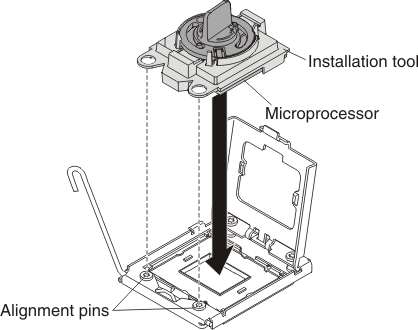
- Twist the handle on the microprocessor tool counterclockwise to insert the microprocessor into the socket.
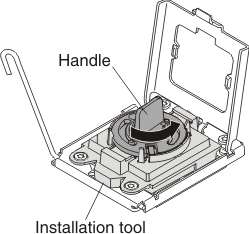 Attention
Attention- Do not press the microprocessor into the socket.
- Do not touch exposed pins of the microprocessor socket.
- Make sure that the microprocessor is oriented and aligned correctly in the socket before you try to close the microprocessor retainer.
- Do not touch the thermal material on the bottom of the heat sink or on top of the microprocessor. Touching the thermal material will contaminate it. If the thermal material on the microprocessor or heat sink becomes contaminated, contact your service technician.
- Remove the dust cover from the bottom of the microprocessor.
- Carefully close the microprocessor retainer.
- Rotate the locking lever on the microprocessor socket to the closed and locked position. Make sure that the lever is secured in the locked position by pressing the tab on the microprocessor socket.
- If you are reinstalling a heat sink that were removed from the blade server, complete the following steps:Attention
- Thermal grease must be removed using an alcohol wipe from the microprocessor and heat sink if either component has been replaced. New thermal grease muse then be applied to the heat sink before it is installed (see Thermal grease).
- Do not touch the thermal material on the bottom of the heat sink. Touching the thermal material will contaminate it. If the thermal material on the microprocessor or heat sink becomes contaminated, contact your service technician.
- Make sure that the microprocessor and the heat sink were the same pair that were removed from the blade server. If they are not, the old thermal grease must be removed using an alcohol wipe and new thermal grease must be applied to the heat sink (see Thermal grease).
- Make sure that the thermal material is still on the bottom of the heat sink and on the top of the microprocessor.
- Align and place the heat sink on top of the microprocessor in the retention bracket, thermal material side down. Press firmly on the heat sink.
- Align the three screws on the heat sink with the holes on the heat-sink retention module.
- Press firmly on the captive screws and tighten them with a screwdriver, alternating among the screws until they are tight. If possible, each screw should be rotated two full rotations at a time. Repeat until the screws are tight. Do not overtighten the screws by using excessive force. If you are using a torque wrench, tighten the screws to 8.5 Newton-meters (Nm) to 13 Nm (6.3 foot-pounds to 9.6 foot-pounds).
- If you are installing a new heat sink, complete the following steps: Attention
- Do not set down the heat sink after you remove the plastic cover.
- Do not touch the thermal material on the bottom of the heat sink. Touching the thermal material will contaminate it. If the thermal material on the microprocessor or heat sink becomes contaminated, contact your service technician.
- Remove the plastic protective cover from the bottom of the heat sink.
- Apply thermal grease to the heat sink (see Thermal grease).
- Align and place the heat sink on top of the microprocessor in the retention bracket, thermal material side down. Press firmly on the heat sink.
- Align the three screws on the heat sink with the holes on the heat-sink retention module.
- Press firmly on the captive screws and tighten them with a screwdriver, alternating among the screws until they are tight. If possible, each screw should be rotated two full rotations at a time. Repeat until the screws are tight. Do not overtighten the screws by using excessive force. If you are using a torque wrench, tighten the screws to 8.5 Newton-meters (Nm) to 13 Nm (6.3 foot-pounds to 9.6 foot-pounds).
- Reinstall the memory module closest to the microprocessor you installed.
- If you installed microprocessor 1, install the memory module into DIMM connector 1 (see Installing a memory module).
- If you installed microprocessor 2, install the memory module into DIMM connector 10 (see Installing a memory module).
- If you are using a single microprocessor, make sure that a memory module is installed in DIMM socket 3. If two microprocessors are installed in the blade server, make sure that memory modules are installed in DIMM socket 3 and DIMM socket 12. See Installing a memory module for more information on installing a memory module.
- If you removed the bezel in a previous step, install the bezel (see Installing the bezel assembly).
- Install the optional expansion unit, if you removed one from the blade server to replace the battery (see Installing an optional expansion unit for instructions).
- Install the cover onto the blade server (see Closing the blade server cover).
- Install the blade server into the BladeCenter unit (see Installing the blade server in a BladeCenter unit).
Give documentation feedback