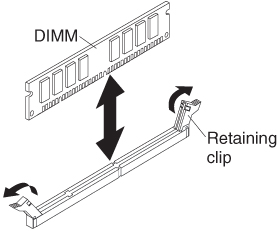Installing a memory module
Use these instructions to install memory modules in the blade server.
The blade server has a total of eighteen direct inline memory module (DIMM) slots. The blade server supports very low profile (VLP) DDR3 DIMMs with error code correction (ECC). For a current list of supported DIMMs for the blade server, see http://www.ibm.com/servers/eserver/serverproven/compat/us/.
After you install or remove a DIMM, you must change and save the new configuration information by using the Setup utility. When you turn on the blade server, a message indicates that the memory configuration has changed. Start the Setup utility and select Save Settings (see Setup utility menu for more information) to save changes.
Depending on the memory mode that is set in the Setup utility, the blade server can support a minimum of 1 GB and a maximum of 144 GB of system memory on the system board in a blade server with one processor. If two microprocessors are installed, the blade server can support a minimum of 2 GB and a maximum of 288 GB of system memory.
- Quad-rank DIMMs must be installed first. You can install up to two quad-rank DIMMs per channel.
- DIMM connectors 1, 4, 7, 10, 13, and 16 are not supported when a quad-rank DIMM is installed. The maximum number of DIMMs supported is 12 (two microprocessors installed).
There are three different memory modes:
- Independent channel mode: Independent channel mode gives a maximum of 144 GB of usable memory with one microprocessor installed, and 288 GB of usable memory with 2 microprocessors installed (using 16 GB dual-rank DIMMs). The DIMMs can be installed without matching sizes. See the table below for the memory installation order.
Table 1. System memory configuration for independent channel mode (1 microprocessor) Installed memory DIMM connector 1 2 3 4 5 6 7 8 9 10 11 12 13 14 15 16 17 18 1 DIMM X 2 DIMMs X X 3 DIMMs X X X 4 DIMMs X X X X 5 DIMMs X X X X X 6 DIMMs X X X X X X 7 DIMMs X1 X X X X X X 8 DIMMs X1 X X X1 X X X X 9 DIMMs X1 X X X1 X X X1 X X - Not supported when a quad-rank DIMM is installed.
Table 2. System memory configuration for independent channel mode (2 microprocessors) Installed memory DIMM connector 1 2 3 4 5 6 7 8 9 10 11 12 13 14 15 16 17 18 2 DIMMs X X 3 DIMMs X X X 4 DIMMs X X X X 5 DIMMs X X X X X 6 DIMMs X X X X X X 7 DIMMs X X X X X X X 8 DIMMs X X X X X X X X 9 DIMMs X X X X X X X X X 10 DIMMs X X X X X X X X X X 11 DIMMs X X X X X X X X X X X 12 DIMMs X X X X X X X X X X X X 13 DIMMs X1 X X X X X X X X X X X X 14 DIMMs X1 X X X X X X X1 X X X X X X 15 DIMMs X1 X X X1 X X X X X1 X X X X X X 16 DIMMs X1 X X X1 X X X X X1 X X X1 X X X X 17 DIMMs X1 X X X1 X X X1 X X X1 X X X1 X X X X 18 DIMMs X1 X X X1 X X X1 X X X1 X X X1 X X X1 X X - Not supported when a quad-rank DIMM is installed.
- Mirrored channel mode: In mirrored channel mode, channels 2 is not used. The memory contents on channel 0 are duplicated in channel 1. The effective memory available to the system is only half of that installed. The maximum available memory (with 16 GB dual-rank DIMMs) is 48 GB for a single-microprocessor system and 96 GB for a dual-microprocessor system.
The following table shows the order that memory DIMMs are installed to use a mirrored channel mode.
Table 3. System memory configuration for mirrored channel mode (1 microprocessor) Installed memory DIMM socket 1 2 3 4 5 6 7 8 9 10 11 12 13 14 15 16 17 18 2 DIMMs X X 4 DIMMs X X X X 6 DIMMs X1 X X X1 X X - Not supported when a quad-rank DIMM is installed.
Table 4. System memory configuration for mirrored channel mode (2 microprocessors) Installed memory DIMM socket 1 2 3 4 5 6 7 8 9 10 11 12 13 14 15 16 17 18 4 DIMMs X X X X 6 DIMMs X X X X X X 8 DIMMs X X X X X X X X 10 DIMMs X1 X X X1 X X X X X X 12 DIMMs X1 X X X1 X X X1 X X X1 X X - Not supported when a quad-rank DIMM is installed.
- Spare channel mode: In Spare Channel Mode, channel 2 is the spare of the active channels 0 and 1. Channel 5 is the spare of the active channels 3 and 4. The spare channel is not available as active memory. When using spare channel mode, two-thirds of the installed memory is available as active memory. The maximum memory available (with 16 GB dual-rank DIMMs) is 96GB in a single-microprocessor system and 96 GB in a dual-microprocessor system. All three channels must have identical population with regards to size and organization. DIMMs within a channel do not have to be identical. The population ordering for Spare Channel Mode is shown in the table below.NoteSpare channel mode is only supported if the blade server has an Intel Xeon 5600 series microprocessor. Use the Setup utility to view the system summary and verify the type of microprocessor installed in your blade server (see
Using the Setup utility). The following table shows the order that memory DIMMs are installed to use spare channel mode.
Table 5. System memory configuration for spare channel mode (1 microprocessor) Installed memory DIMM socket 1 2 3 4 5 6 7 8 9 10 11 12 13 14 15 16 17 18 3 DIMMs X X X 6 DIMMs X X X X X X 9 DIMMs X1 X X X1 X X X1 X X - Not supported when a quad-rank DIMM is installed.
Table 6. System memory configuration for spare channel mode (2 microprocessors) Installed memory DIMM socket 1 2 3 4 5 6 7 8 9 10 11 12 13 14 15 16 17 18 6 DIMMs X X X X X X 9 DIMMs X X X X X X X X X 12 DIMMs X X X X X X X X X X X X 15 DIMMs X1 X X X1 X X X1 X X X X X X X X 18 DIMMs X1 X X X1 X X X1 X X X1 X X X1 X X X1 X X - Not supported when a quad-rank DIMM is installed.
To install a DIMM, complete the following steps: