Installing a USB Flash key
Use these instructions to install a USB Flash key in the blade server.
The following illustration shows the installation of the USB Flash key.
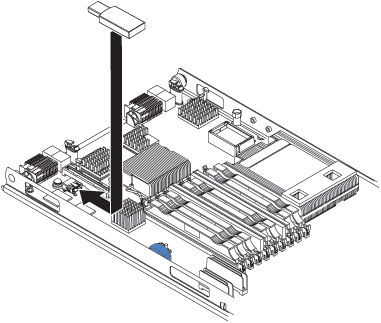
To install a USB module, complete the following steps:
- If a CIOv expansion card is installed, remove the expansion card (see Removing a CIOv-form-factor expansion card).
- Locate the USB connector on the blade server (see Blade server connectors).
- Touch the static-protective package that contains the USB Flash key to any unpainted metal surface on the BladeCenter® unit or any unpainted metal surface on any other grounded rack component in the rack in which you are installing the USB module for at least two seconds; then, remove the USB module from its package.
- Orient the connector on the USB Flash key with the USB connector on the blade server.
- Use your fingers to push the USB Flash key into the USB connector on the blade server.
- If a CIOv expansion card was removed during the install process, install the expansion card (see Installing a CIOv-form-factor expansion card).
- Install the cover onto the blade server (see Closing the blade server cover).
- Install the blade server into the BladeCenter unit (see Installing the blade server in a BladeCenter unit).
Give documentation feedback