Installing a CIOv-form-factor expansion card
Use these instructions to install a CIOv-form-factor expansion card in the blade server.
The following illustration shows the location and installation of a CIOv expansion card.
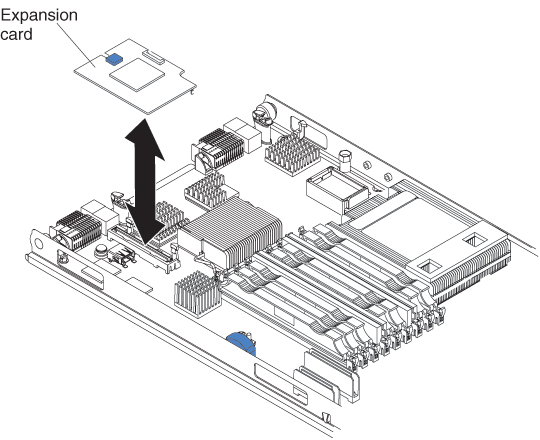
Attention
Before you install one of the following CIOv expansion cards in the blade server, make sure the PCIe speed is set to Gen1. You can configure the PCIe speed in the Setup utility by selecting System Settings and Devices and I/O Ports.
- Ethernet Expansion Card (CIOv) for IBM BladeCenter
- QLogic 4 Gb Fibre Channel Expansion Card (CIOv) for IBM BladeCenter
- SAS Connectivity Card (CIOv) for IBM BladeCenter
- ServeRAID-MR10ie (CIOv) Controller for IBM BladeCenter
To install a CIOv expansion card, complete the following steps:
Give documentation feedback