Installing a SSD storage drive
Use these instructions to install an SSD storage drive into the blade server.
The blade server has two SSD storage bays for installing SSD storage drives. One storage drive might already be installed in the blade server in storage bay 0. If the blade server is equipped with one storage drive, you can install an additional drive in storage bay 1. The blade server supports using RAID 0 or RAID 1 when two storage drives of the same interface type are installed. See Configuring a RAID array for information about RAID configuration.
To install an SSD storage drive, complete the following steps.
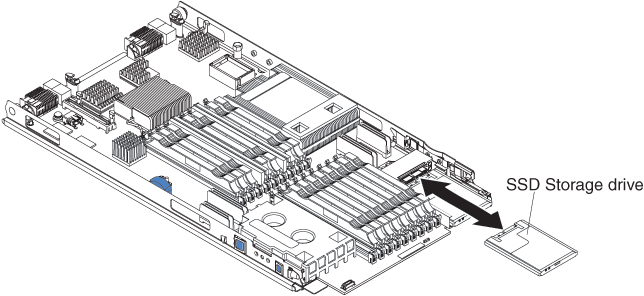
Give documentation feedback