Introduction
The IBM BladeCenter HS23E Type 8038 and 8039 blade server is compatible with IBMBladeCenter units. This high density, high performance, single-wide blade server is ideally suited for medium and large businesses. The IBM BladeCenter HS23E blade server supports up to two multi-core IntelXeon microprocessors and has twelve memory-module slots, two hot-swappable storage-device bays, one Horizontal-compact-form-factor (CFFh) expansion card connector, one Vertical-combination-I/O (CIOv) connector, and one internal USB connector.
- Setting up the blade server
- Starting and configuring the blade server
- Installing hardware options
- Installing the operating system
- Performing basic troubleshooting of the blade server
Packaged with this document are software CDs that help you to configure hardware, install device drivers, and install the operating system.
To download the latest device drivers, go to http://www.ibm.com/supportportal/.
The blade server comes with a limited warranty. For information about the terms of the warranty and getting service and assistance, see the Warranty Information document for your blade server. You can obtain up-to-date information about the blade server at http://www.ibm.com/systems/bladecenter/.
If firmware and documentation updates are available, you can download them from the IBM website. The blade server might have features that are not described in the documentation that comes with the blade server, and the documentation might be updated occasionally to include information about those features, or technical updates might be available to provide additional information that is not included in the blade server documentation.
To check for updates, go to http://www.ibm.com/supportportal/.
You can subscribe to information updates specific to your blade server at http://www.ibm.com/support/mynotifications/.
The following illustration shows an IBM BladeCenter HS23E blade server.
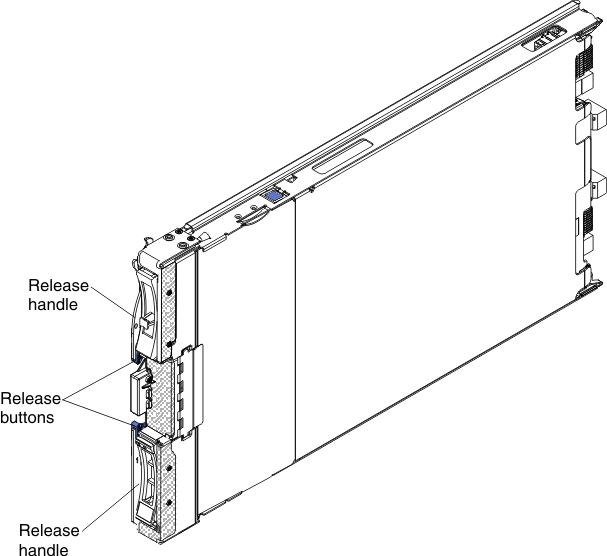
In addition, the system service label provides a QR code for mobile access to service information. You can scan the QR code using a QR code reader and scanner with a mobile device and get quick access to the IBM Service Information website. The IBM Service Information website provides additional information for parts installation and replacement videos, and error codes for server support.
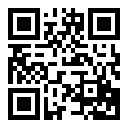
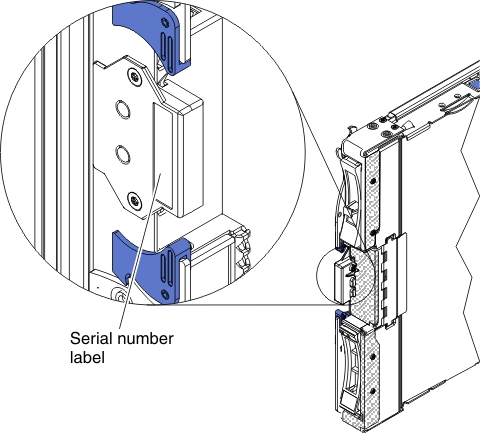
A set of blank labels for your blade server comes with the BladeCenter unit. When you install the blade server in the BladeCenter unit, write identifying information on a label and place the label on the BladeCenter unit bezel. See the documentation for your BladeCenter unit for recommended label placement.