Multi-node or multi-chassis configurations
See this section to learn how to route cables for multi-node configuration.
Multiple nodes within or across chassis could be connected with Ethernet cables as illustrated.
For multi-node or multi-chassis configuration, make sure to install a ThinkSystem OCP 4 to 1 Management Port Consolidation Adapter and set to Uplink MAC.
For optimized efficiency, install the required OCP module as illustrated.
With 2U nodes
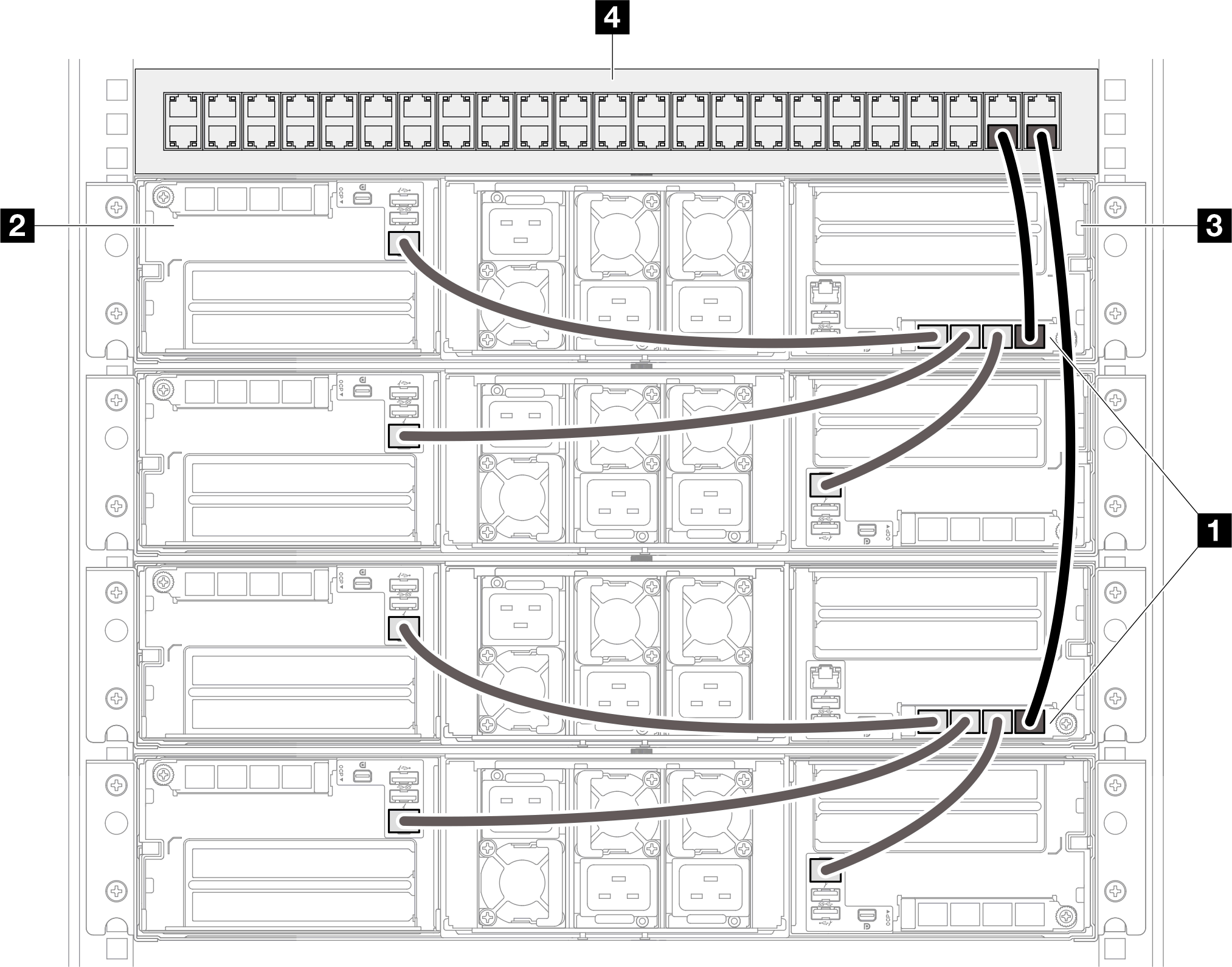
| 4 Rack switch | |
| 2 Node 2 | 3 Node 1 |
| 1 ThinkSystem OCP 4 to 1 Management Port Consolidation Adapter | |
With 1U nodes
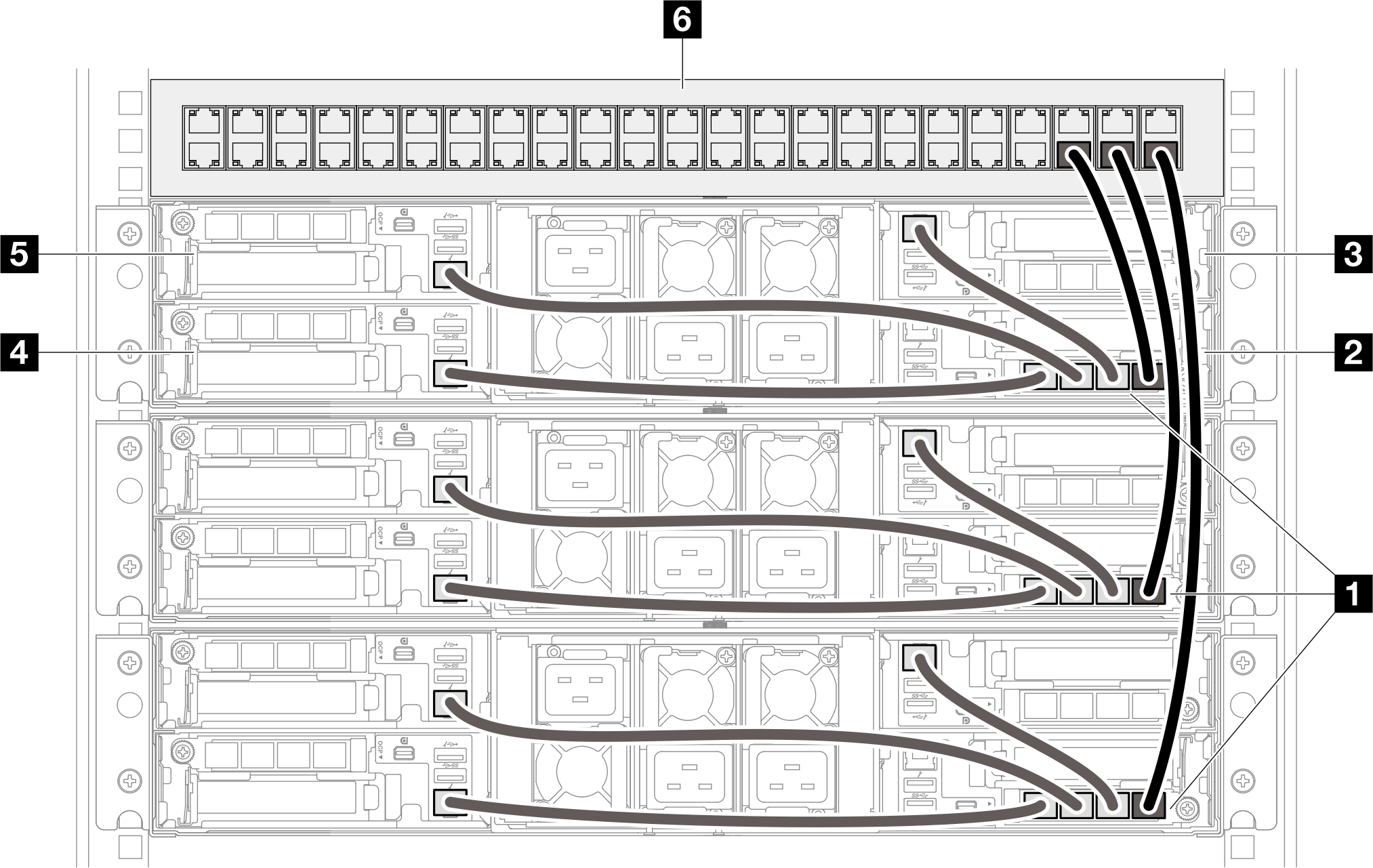
| 6 Rack switch | |
| 5 Node 4 | 3 Node 3 |
| 4 Node 2 | 2 Node 1 |
| 1 ThinkSystem OCP 4 to 1 Management Port Consolidation Adapter | |
With 1U and 2U nodes
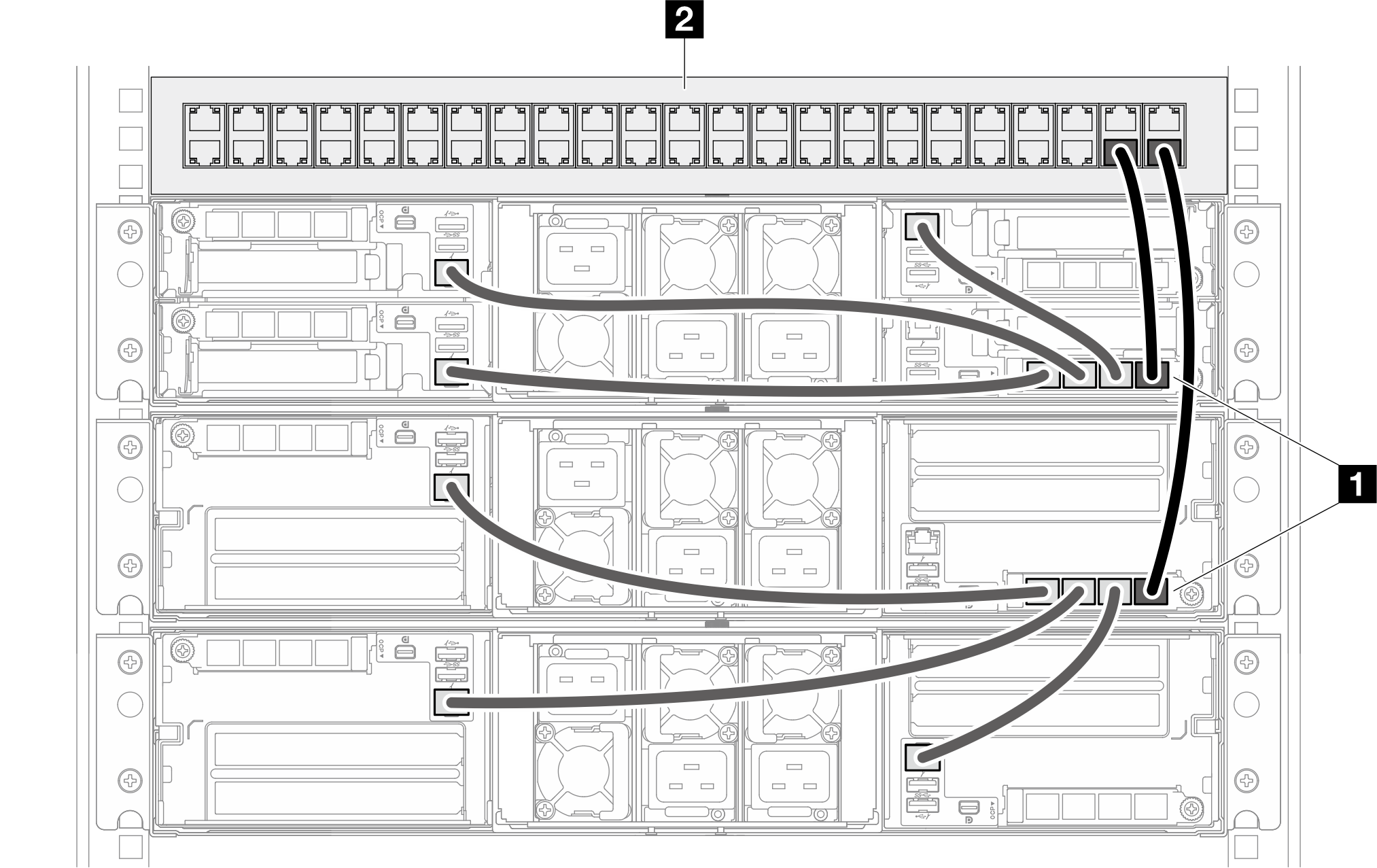
| 2 Rack switch |
| 1 ThinkSystem OCP 4 to 1 Management Port Consolidation Adapter |
Notes
The chained chassis do not necessarily have to be installed in the same rack, and could be connected cross-rack via rack switch. See the illustration for an example.
An example of cross-rack chassis chain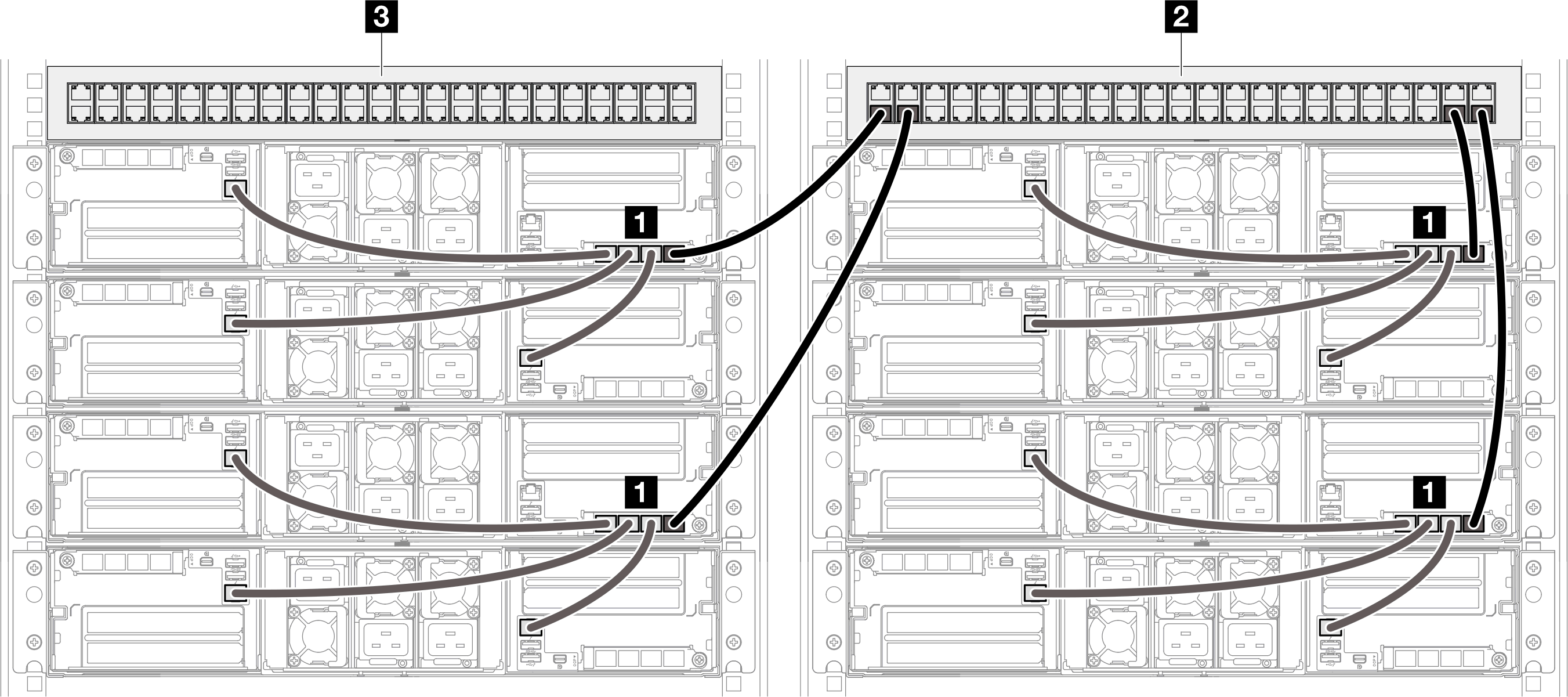
3 Rack switch 2 Rack switch 1 ThinkSystem OCP 4 to 1 Management Port Consolidation Adapter Do not create any switch loop by connecting more than one ports on the same OCP module to the switch.
An example of connection that should be avoided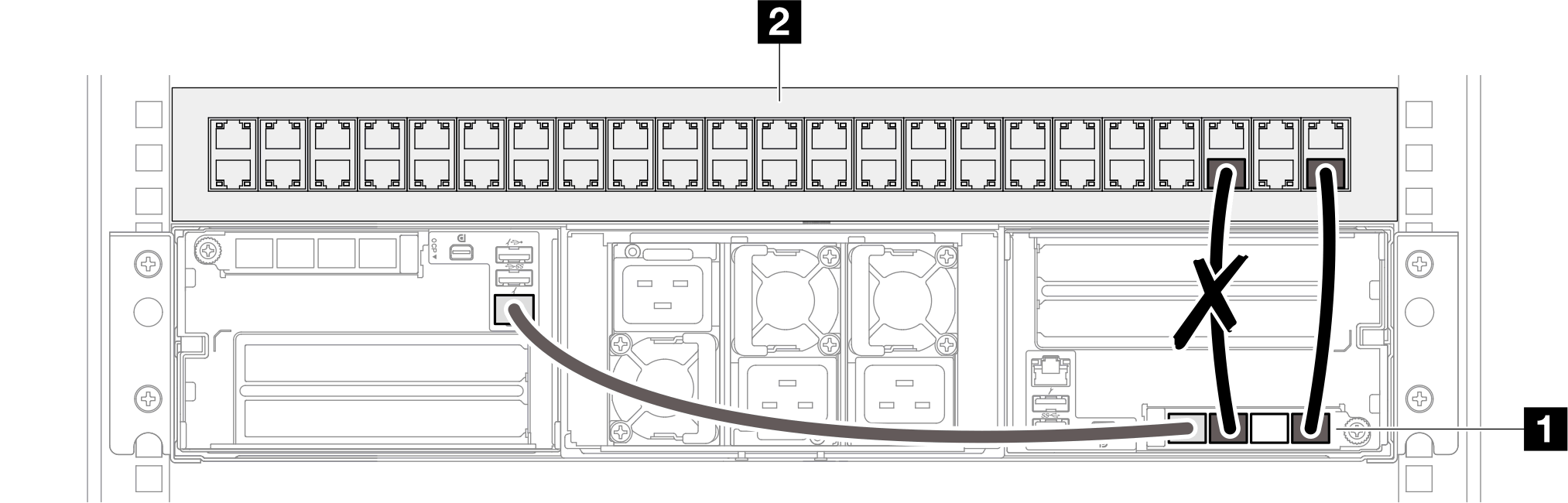
2 Rack switch 1 ThinkSystem OCP 4 to 1 Management Port Consolidation Adapter Do not create any series connection among nodes or chassis by connecting one OCP module to another OCP module. Each OCP module for the multiple nodes or chassis configuration must be directly connected to the rack switch.
An example of connection that should be avoided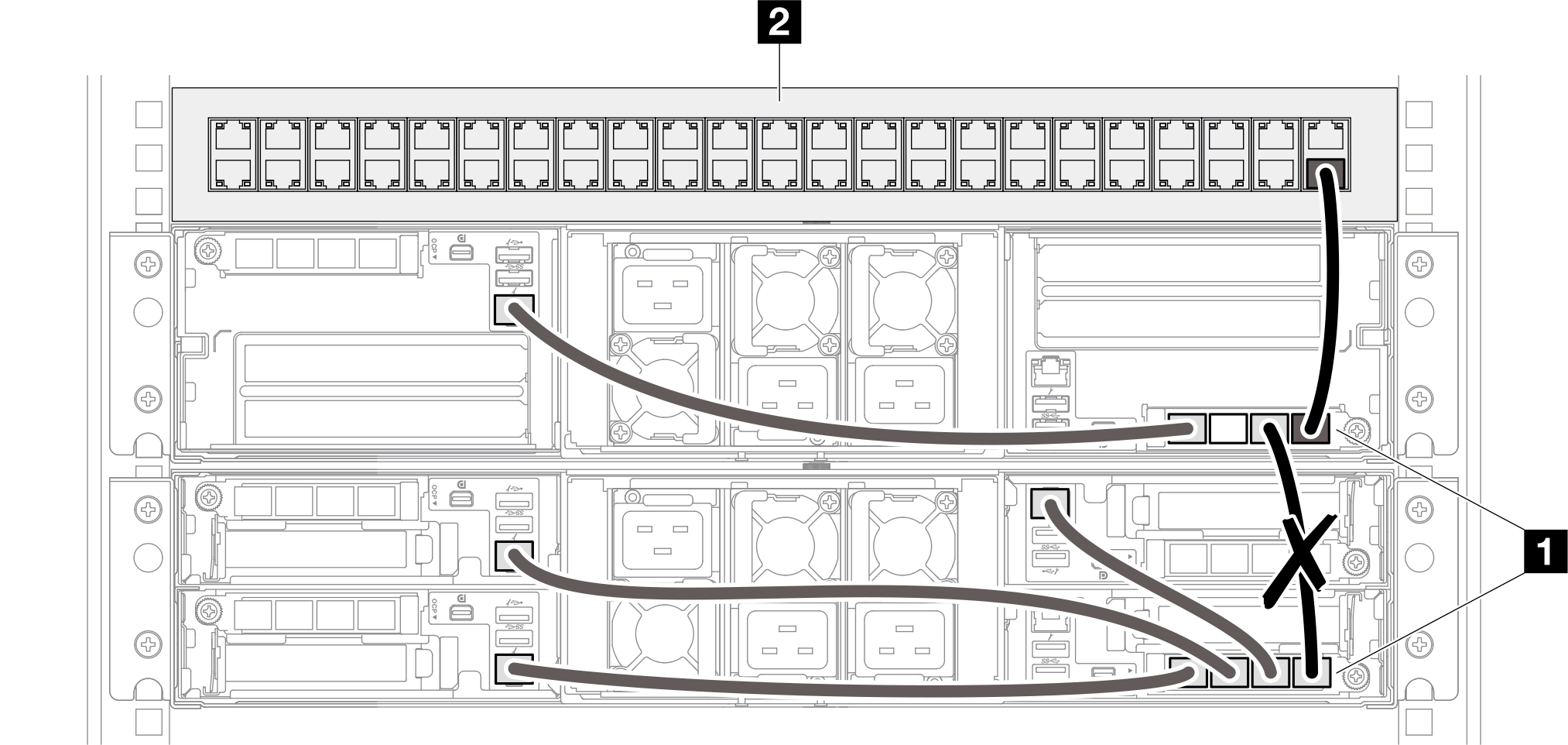
2 Rack switch 1 ThinkSystem OCP 4 to 1 Management Port Consolidation Adapter