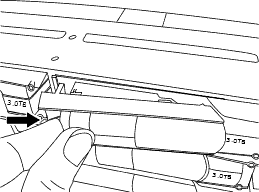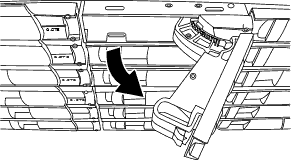Hot-swapping an internal disk drive
When a disk drive fails, the storage system logs a warning message to the system console indicating which disk drive failed, the fault LED on the operator display panel illuminates, and the fault LED on the failed disk drive illuminates. You can hot-swap a disk drive while the system remains powered on.
About this task
How you hot-swap the disk depends how the disk drive is being used. By using the correct procedure, you can prevent unwanted AutoSupport notifications from being generated. Depending on your context, disk drives with Storage Encryption might require additional steps before and after the hot-swap. See the applicable Data ONTAP storage management guide for information about the commands that apply to your context.
See the Lenovo Press for information about supported disk drives.
When replacing several disk drives, you must wait one minute between the removal of each failed disk drive and the insertion of the replacement disk drive to allow the storage system to recognize the existence of each new disk.