Completing system setup and configuration
You must cable and configure your Windows client before completing your ststem setup and configuration.
- Cable and configure your client:
- Connect the console cable to the client and the console port on the controller module using the console cable that came with your system.
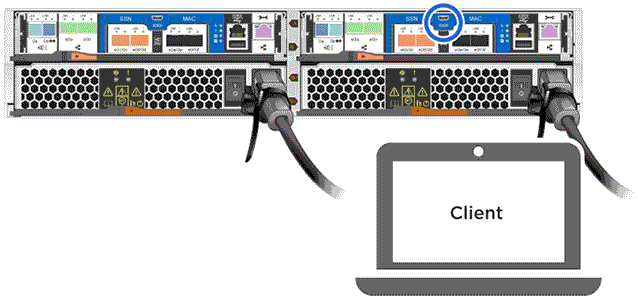
- Connect the client to the switch on the management subnet.
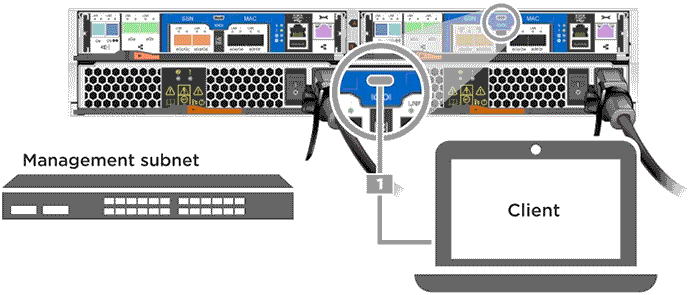
- Assign a TCP/IP address to the client, using one that is on the management subnet.
- Connect the console cable to the client and the console port on the controller module using the console cable that came with your system.
- If your system has one or more drive shelves, set the shelf IDs:
- Power on the drive shelf, and then remove the end cap on the left of the shelf.
- Press and hold the orange button until the first digit blinks, and then press the button to advance the first digit (0-9) to the desired number.The first digit continues to blink.
- Press and hold the button until the second digit blinks, and then press the button to advance the second digit (0-9) to the desired number.The first digit stops blinking, and the second digit continues to blink.
- Press and hold the button until the second digit stops blinking, and then replace the end cap on the shelf.
- Wait about 10 seconds for both digits to start blinking again and for the LED to illuminate, and then power-cycle the drive shelf to make the shelf ID take effect.
- Repeat these steps for any remaining drive shelves.
- Plug the power cords into the power supplies, and then connect them to power sources on different circuits.
- Turn on the power switches to both controllers.

- Set the console port on the client to 115,200 baud with N-8-1.NoteSee your client's online help for how to configure the console port.
- Assign an initial controller management IP address to one of the controllers.
If the management network has DHCP... Then... Configured Record the IP address assigned to the new controller modules. Not configured - Open a console session using PuTTY, a terminal server, or the equivalent for your environment.NoteCheck your client's online help if you do not know how to configure PuTTY.
- Enter the management IP address when prompted by the script.
- Open a console session using PuTTY, a terminal server, or the equivalent for your environment.
- Using System Manager from your client, configure your cluster:
- Point your browser to the controller management IP address (from Step 6). NoteThe format for the address is
https://x.x.x.x. - Configure the system using the data you collected in the Cluster configuration worksheet.
- Point your browser to the controller management IP address (from Step 6).
Give documentation feedback