Rear view LEDs
The rear of the system provides system LEDs.
Figure 1. Rear view LEDs
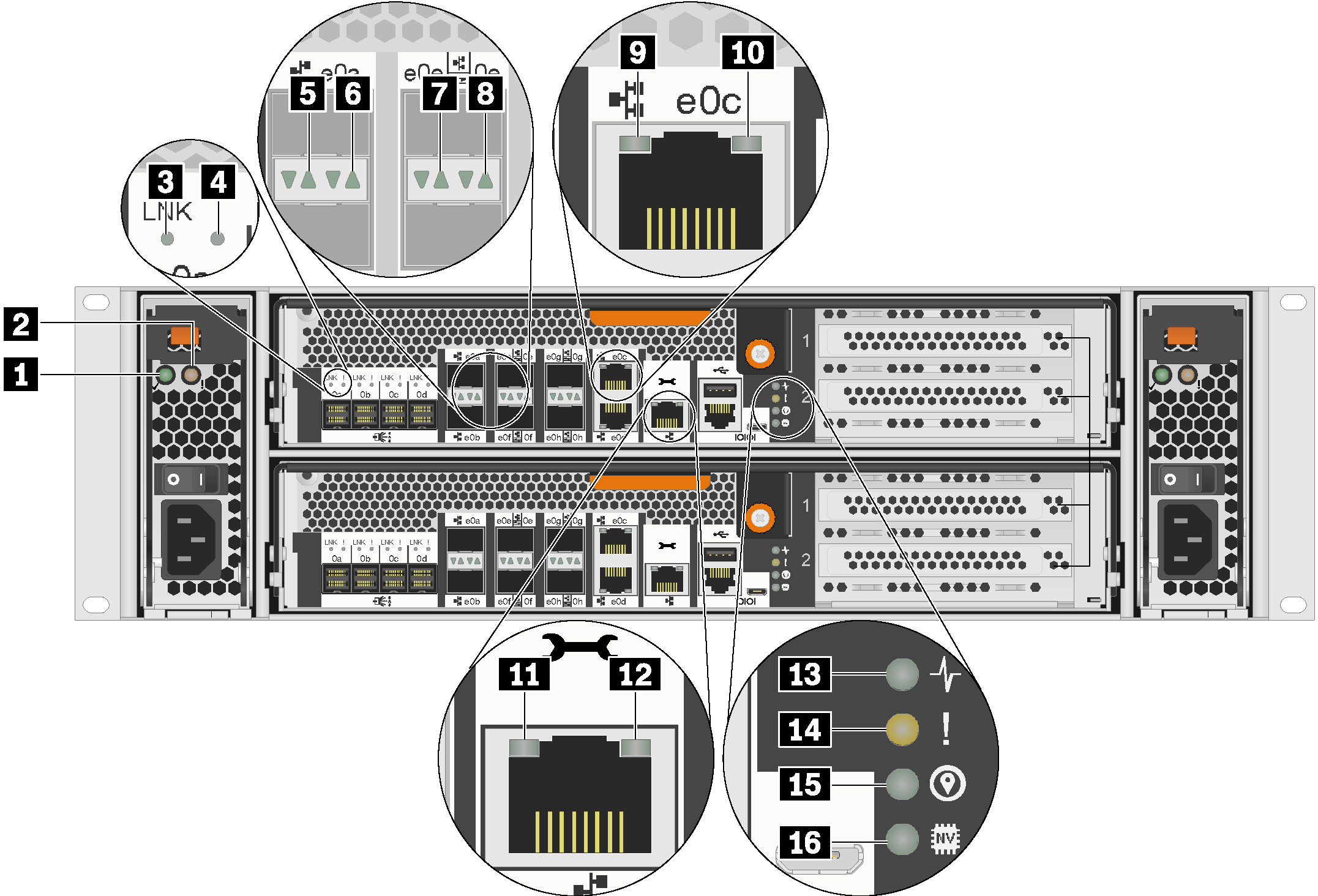
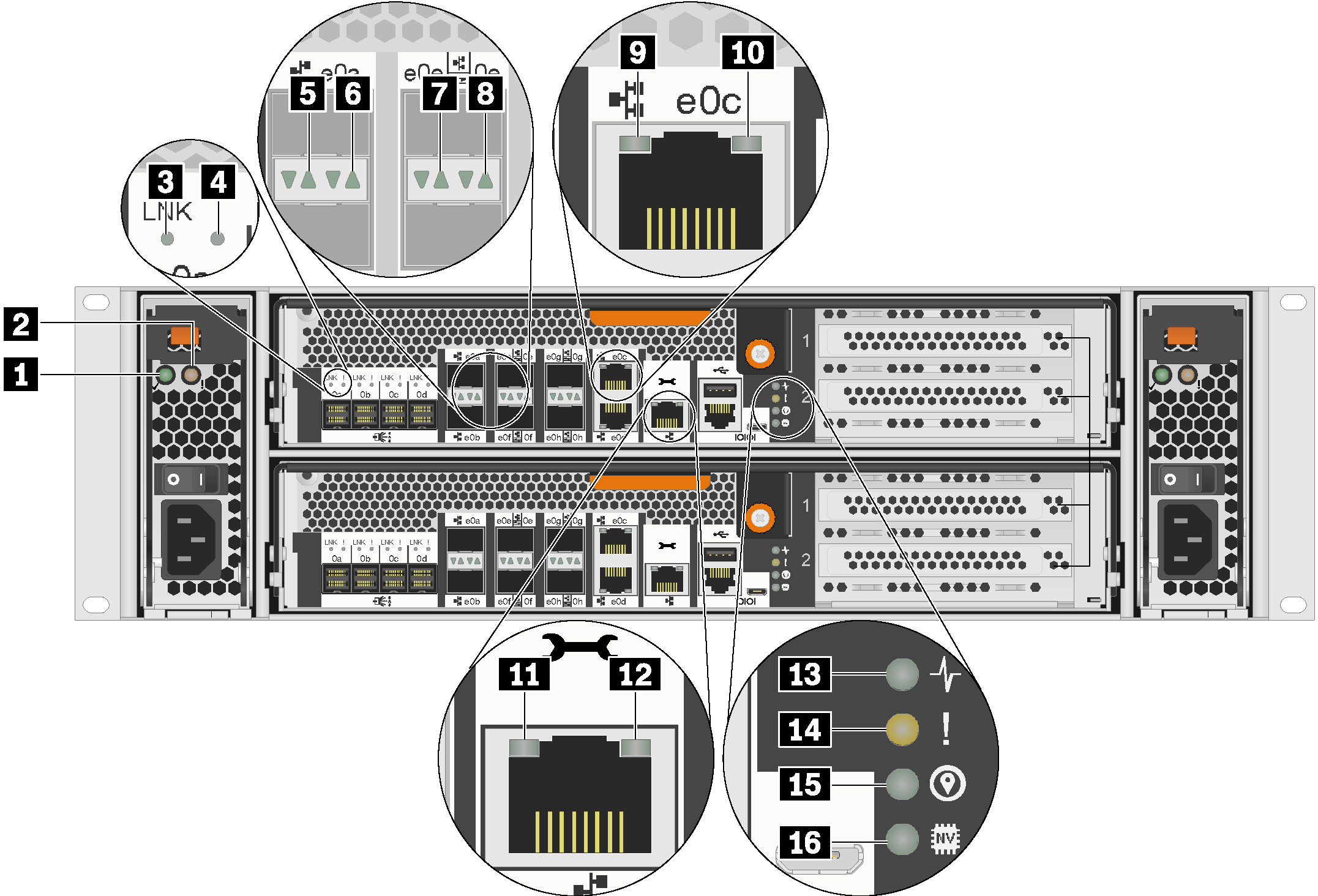
| 1 AC power good LED (2) | 2 Power supply attention LED (2) |
| 3 MiniSAS HD port link LED (8) | 4 MiniSAS HD port attention LED (8) |
| 5 SFP+ Ethernet port link LED (4) | 6 SFP+ Ethernet port attention LED (4) |
| 7 UTA2 SFP+ port link LED (4) | 8 UTA2 SFP+ port attention LED (4) |
| 9 RJ45 Ethernet port link LED (4) | 10 RJ45 Ethernet port activity LED (4) |
| 11 RJ45 management port link LED (2) | 12 RJ45 management port activity LED (2) |
| 13 Controller activity LED (2) | 14 Controller attention LED (2) |
| 15 Controller location LED (2) | 16 NVRAM LED (2) |
1 AC power good LED
| Status | Color | Description |
|---|---|---|
| On | Green | AC power is present and good. |
| Off | None | AC power is not detected. |
2 Power supply attention LED
| Status | Color | Description |
|---|---|---|
| On | Amber | No AC power is present or power supply is failed. |
| Off | None | AC power is present. |
3 4 MiniSAS HD port LEDs
Each MiniSAS HD port has two status LEDs.
| Ethernet status LED | Color | Status | Description |
|---|---|---|---|
| 3 MiniSAS HD port link LED | Green | On | Link is established on at least one external SAS lane. |
| None | Off | No link is established on any external SAS lane. | |
| 4 MiniSAS HD port attention LED | Yellow | On | SAS link requires attention. |
| None | Off | SAS link operates normally. |
5 6 SFP+ Ethernet port LEDs
Each SFP+ Ethernet port has two status LEDs.
| Ethernet status LED | Color | Status | Description |
|---|---|---|---|
| 5 SFP+ Ethernet port link LED | Green | On | A connection is established on the port. |
| None | Off | No connection is established on the port. | |
| 6 SFP+ Ethernet port attention LED | Amber | On | The port requires attention. |
| None | Off | The port operates normally. |
7 8 UTA2 SFP+ port LEDs
Each UTA2 SFP+ port has two status LEDs.
| Ethernet status LED | Color | Status | Description |
|---|---|---|---|
| 7 UTA2 SFP+ port link LED | Green | On | A connection is established on the port. |
| None | Off | No connection is established on the port. | |
| 8 UTA2 SFP+ port attention LED | Amber | On | The port requires attention. |
| None | Off | The port operates normally. |
9 10 RJ45 Ethernet port LEDs
Each RJ45 Ethernet port has two status LEDs.
| Ethernet status LED | Color | Status | Description |
|---|---|---|---|
| 9 RJ45 Ethernet port link LED | Green | On | A connection is established on the port. |
| None | Off | No connection is established on the port. | |
| 10 RJ45 Ethernet port activity LED | Amber | Blinking | Traffic is flowing over the connection. |
| None | Off | No traffic is flowing over the connection. |
11 12 RJ45 management port LEDs
Each RJ45 management port has two status LEDs.
| Ethernet status LED | Color | Status | Description |
|---|---|---|---|
| 11 RJ45 management port link LED | Green | On | A link is established between the port and some upstream device. |
| None | Off | No link is established. | |
| 12 RJ45 management port activity LED | Amber | Blinking | Traffic is flowing over the connection. |
| None | Off | No traffic is flowing over the connection. |
13 Controller activity LED
| Status | Color | Description |
|---|---|---|
| On | Green | The controller is active. |
| Off | None | The controller is off. |
14 Controller attention LED
| Status | Color | Description |
|---|---|---|
| On | Yellow | The controller requires attention. |
| Off | None | The controller operates normally. |
15 Controller location LED
| Status | Color | Description |
|---|---|---|
| On or blinking | Blue | The controller location LED is manually activated to help locating the controller. |
| Off | None | The chassis location LED is not activated. |
16 NVRAM LED
| Status | Color | Description |
|---|---|---|
| Blinking | Green | IO is being written to local flash memory. |
| On | Green | Data is in cache and has not been written to local disks. |
| Off | None | No data is in cache that needs to be written to local disks. |
Give documentation feedback