测试系统
“Test system”命令用于指定系统的组件级或系统级测试。也可以指定一个或多个迭代(即“循环”)。要执行“Test System(测试系统)”操作,请键入“2”,然后按“Enter”进入“Test System(测试系统)”选项页面。
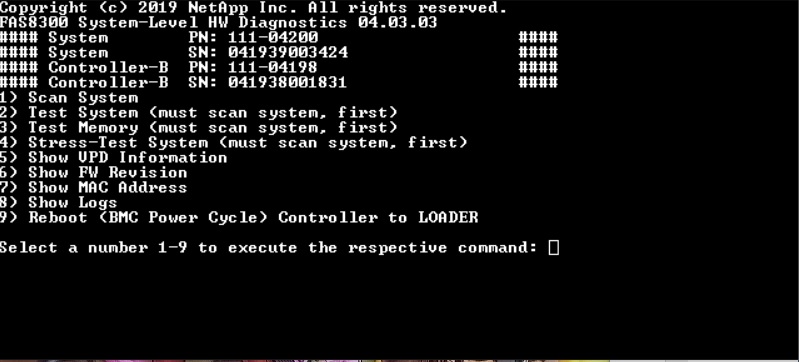
“Test System(测试系统)”页面如下所示:
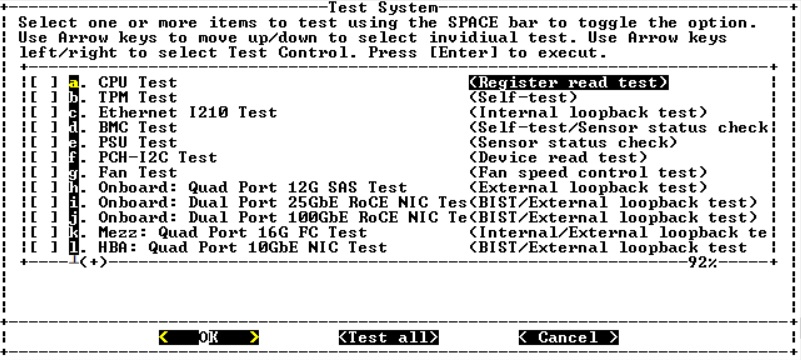
使用“向上”和“向下”箭头键选择测试选项(从选项“a”到选项“m”)。
注向下滚动查看所有可用测试使用向左和向右箭头键选择“Run(运行)”、“Test All(全部测试)”或“Cancel(取消)”:
使用“空格”键打开或关闭某个选项。
Run(运行)– 运行“Test System(测试系统)”页面中选定的测试
Test All(全部测试)– 运行所有可用的系统测试
Cancel(取消)– 取消系统测试并返回到主菜单。
按“Enter”执行您的选择。
如果选择“Run(运行)”或“Test All(全部测试)”,则会显示“Configure Test Loop(配置测试循环)”页面。
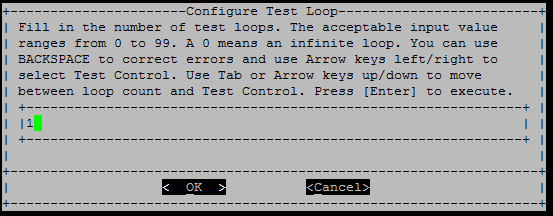
输入所选测试的测试循环数。
使用“Tab”键在循环输入面板和页面控制面板之间切换光标。
使用向左和向右箭头键选择“OK(确定)”或“Cancel(取消)”。
按“Enter”开始测试。
提供反馈