Set front USB port for Lenovo XClarity Controller connection
Before you can access the Lenovo XClarity Controller through the front USB port, you need to configure the USB port for Lenovo XClarity Controller connection.
Server support
To see if your server supports accessing Lenovo XClarity Controller through the front USB port, check one of the following:
Refer to Enclosure components.
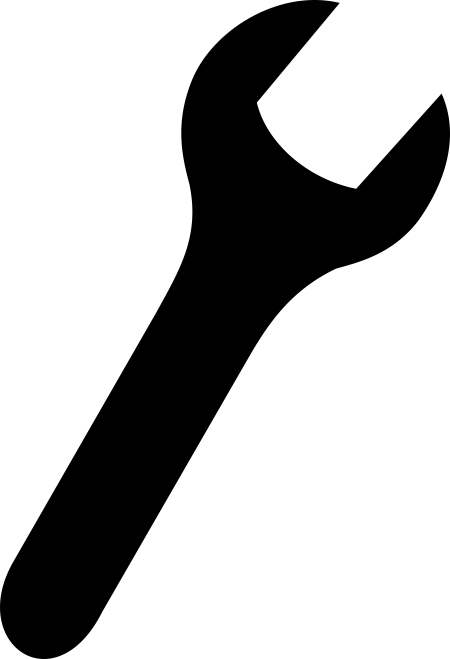 If there is a wrench icon on the USB port of your server, you can set the USB port to connect to Lenovo XClarity Controller.
If there is a wrench icon on the USB port of your server, you can set the USB port to connect to Lenovo XClarity Controller.
Setting the USB port for Lenovo XClarity Controller connection
You can switch the USB port between normal and Lenovo XClarity Controller management operation by performing one of the following steps.
Hold the ID button for at least 3 second until its LED flashes slowly (once every couple of seconds). See Enclosure components for ID button location.
From the Lenovo XClarity Controller management controller CLI, run the usbfp command. For information about using the Lenovo XClarity Controller CLI, see the
Command-line interface
section in the XCC documentation compatible with your server at Lenovo XClarity Controller portal page.From the Lenovo XClarity Controller management controller web interface, click . For information about Lenovo XClarity Controller web interface functions, see the
Description of XClarity Controller functions on web interface
section in the XCC documentation compatible with your server at Lenovo XClarity Controller portal page.
Checking USB port current setting
You can also check the current setting of the USB port using the Lenovo XClarity Controller management controller CLI (usbfp command) or the Lenovo XClarity Controller management controller web interface ( ). See the Command-line interface
and Description of XClarity Controller functions on web interface
sections in the XCC documentation compatible with your server at Lenovo XClarity Controller portal page.