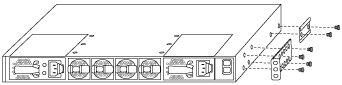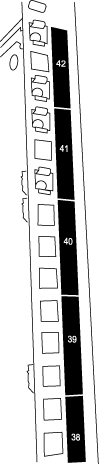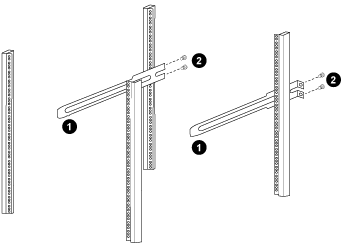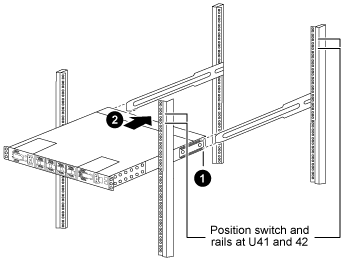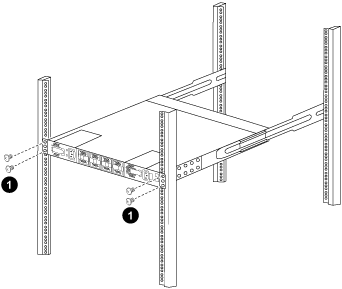You can install the Cisco Nexus 9336C-FX2 switch in a rack with the standard brackets that are included with the switch.
- For each switch, you must supply the eight 10-32 or 12-24 screws and clip nuts to mount the brackets and slider rails to the front and rear rack posts.
- You must use the Cisco standard rail kit to install the switch in a rack.
The jumper cords should be included with your switches. If they were not shipped with the switches, you can order them from NetApp.
- Install the rack-mount brackets on the Nexus 9336C-FX2 switch chassis.
- Position a front rack-mount bracket on one side of the switch chassis so that the mounting ear is aligned with the chassis faceplate (on the PSU or fan side), and then use four M4 screws to attach the bracket to the chassis.
- Repeat step 1a with the other front rack-mount bracket on the other side of the switch.
- Install the rear rack-mount bracket on the switch chassis.
- Repeat step 1c with the other rear rack-mount bracket on the other side of the switch.
- Install the clip nuts in the square hole locations for all four IEA posts.
The two 9336C-FX2 switches will always be mounted in the top 2U of the rack RU41 and 42.
- Install the slider rails in the rack.
- Position the first slider rail at the RU42 mark on the back side of the rear left post, insert screws with the matching thread type, and then tighten the screws with your fingers.
1. As you gently slide the slider rail, align it to the screw holes in the rack.
2. Tighten the screws of the slider rails to the rack posts.
- Repeat step 3a for the right side rear post.
- Repeat steps 3a and 3b at the RU41 locations on the rack.
- Install the switch in the rack.
This step requires two people: one person to support the switch from the front and another to guide the switch into the rear slider rails.
- Position the back of the switch at RU41.
1. As the chassis is pushed toward the rear posts, align the two rear rack-mount guides with the slider rails.
2. Gently slide the switch until the front rack-mount brackets are flush with the front posts.
- Attach the switch to the rack.
1. With one person holding the front of the chassis level, the other person should fully tighten the four rear screws to the rack posts.
- With the chassis now supported without assistance, fully tighten the front screws to the posts.
- Repeat steps 4a through 4c for the second switch at the RU42 location.
By using the fully installed switch as a support, it is not necessary to hold the front of the second switch during the installation process.
- When the switches are installed, connect the jumper cords to the switch power inlets.
- Connect the male plugs of both jumper cords to the closest available PDU outlets.
To maintain redundancy, the two cords must be connected to different PDUs.
- Connect the management port on each 9336C-FX2 switch to either of the management switches (if ordered) or connect them directly to your management network.
The management port is the upper-right port located on the PSU side of the switch. The CAT6 cable for each switch needs to be routed after the switches are installed to connect to the management switches or management network.