Event log
The Event log includes information about the severity of the events that are reported by the IMM2, and information about all remote access attempts and configuration changes.
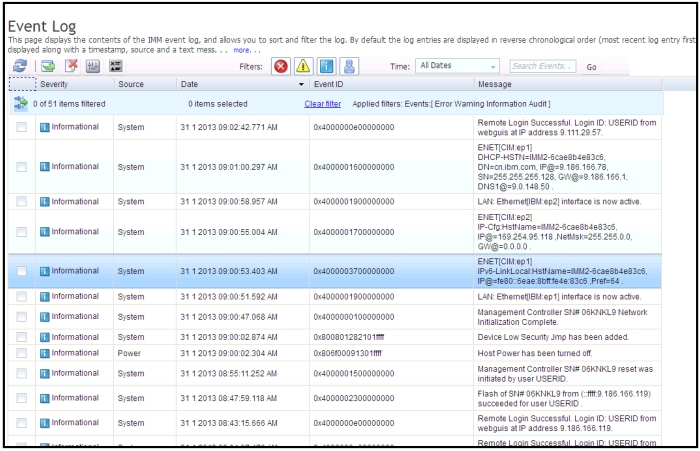
To sort and filter events in the event log, select the column heading. You can save all or save selected events in the event log to a file using the Export button. To select specific events, choose one or more events on the main Event Log page and left-click on the Export button (as shown in the following illustration).
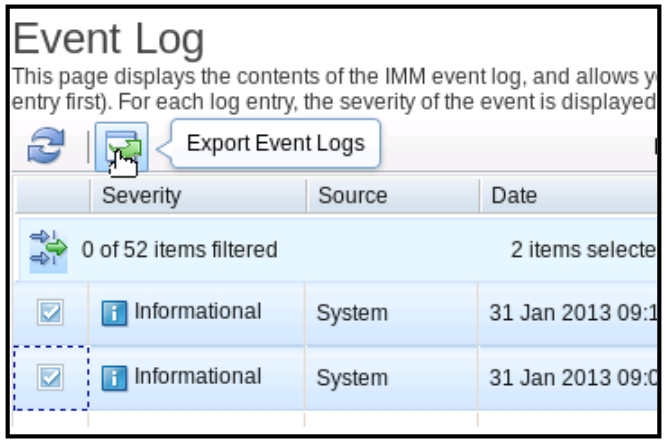
Use the Delete Events button to choose the type of events you want to delete (as shown in the following illustration).
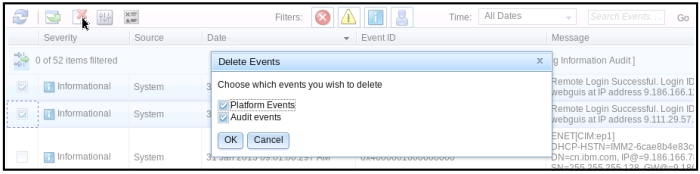
To select the type of event log entries that you want displayed, click the appropriate button (as shown in the following illustration).

To search for specific types of events or keywords, type the type of event or keyword in the Search Events box; then, click Go (as shown in the following illustration).

To turn off the Check Log LED when the Check Log LED is on and the related Event Logs have been selected, click the Check Log LED Status button (as shown in the following illustration).
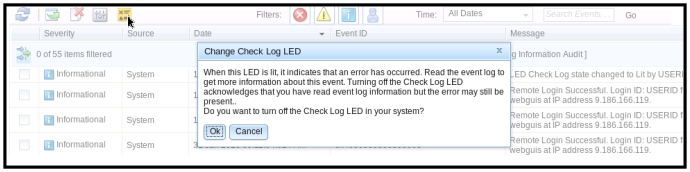
On the Event Log tool bar you can click any of the Filter Events buttons to select the events to be displayed. To clear the filter and show all types of events, click the Clear Filter link shown in the following illustration.
