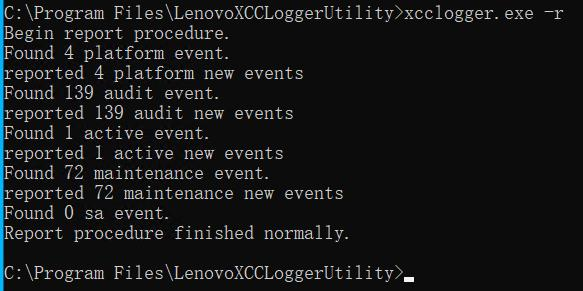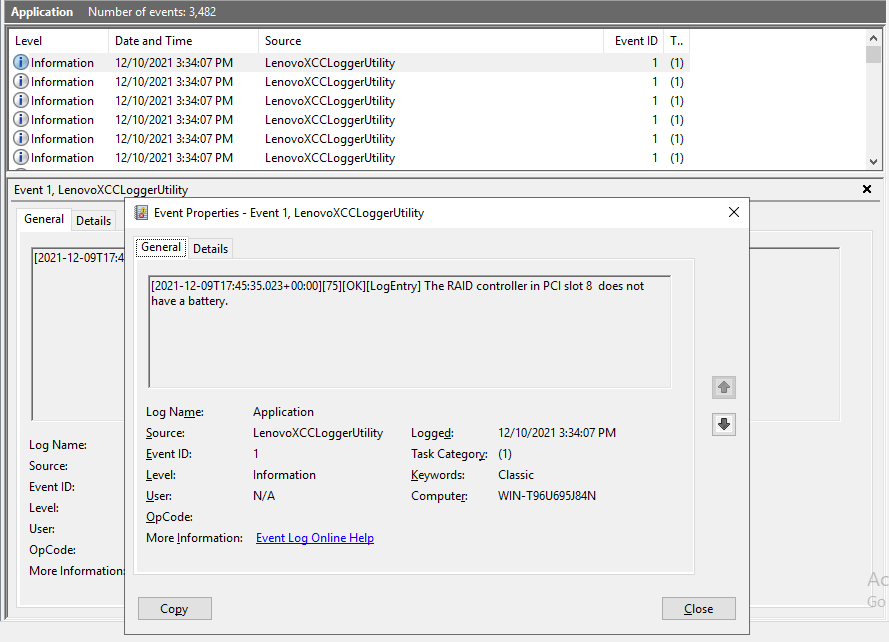Reporting events by command
- Press [Windows] + [R] Keyboard Shortcut
In the textbox, type: cmd
Press [Enter] Key
In the cmd window, switch to the installation folder of Lenovo XCC Logger Utility
For example:
> cd /d C:\Program Files\LenovoXCCLoggerUtilityUse the following command to report events
> xcclogger -r [-u] [-s <start time> | --starttime <start time>] [-e <end time> | --endtime <end time>]
If only the “-r” option is specified, Lenovo XCC Logger Utility will use the saved credential to access the Redfish service of XCC through virtual network connection (Ethernet-over-USB).
If the “-u” are also specified with “-r”, Lenovo XCC Logger Utility will prompt user to input username and password for event reporting instead of the saved one, but only for this time. The saved credential will NOT be overwritten and still can be used for later calls without “-u”.
If “-s” or “--starttime” is specified, only the events generated no earlier than the time specified by <start time> will be reported.
If “-e” or “--endtime” is specified, only the events generated no later than the time specified by <end time> will be reported.
<start time> and <end time> should be the time string with the format YYYY-MM-DD HH:mm:SS, quoted with quotation marks. For example: -s “2000-01-01 12:00:00”
All the platform logs will be acquired from XCC and only the new events generated after the last reporting will be reported to Windows Event Log. If the events have been “cleared” after the last reporting, all the events acquired in this call will be reported. The category “Application” of Windows Event Log will be used.
A record will be saved in “check.dat” under the “%AppData%\LenovoXCCLoggerUtility” path. It contains the content of the latest event for locating the last reported event. If this file is removed or corrupted, the next call of event reporting will report all the events and generate a new record file. If the <start time> and/or <end time> is used, this record will be ignored.
According to the configuration of Lenovo XCC Logger Utility, some types of the events may be suppressed and not reported to Windows Event Log (by default, all types of logs will be reported), and the event message format can be customized. Please refer to Configurationfor more details.