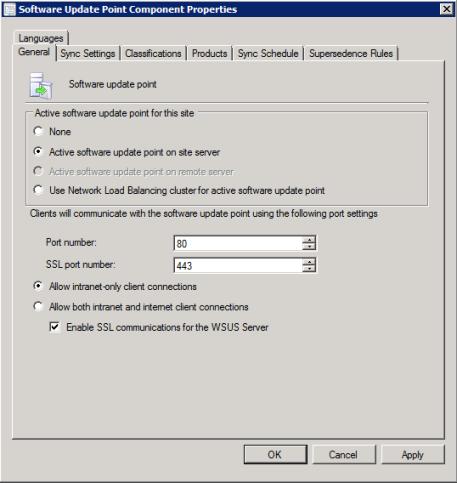Using the Secure Sockets Layer for a WSUS server (Optional)
Lenovo XClarity Integrator System Updates supports publishing updates to the WSUS server by using Secure Sockets Layer (SSL). SSL can secure the connection and encrypt the data transferred between Lenovo XClarity Integrator System Updates and the WSUS server.
About this task
If you selected SSL for the remote WSUS server, complete the following procedure to configure the environment.For more information about how to configure SSL on the WSUS server, see Using SSL with WSUS
in the WSUS help document. Also refer to Secure Sockets Layer
in the Internet Information Services (IIS) help document. These help documents are available when the WSUS and IIS tool is installed.
Procedure
Give documentation feedback