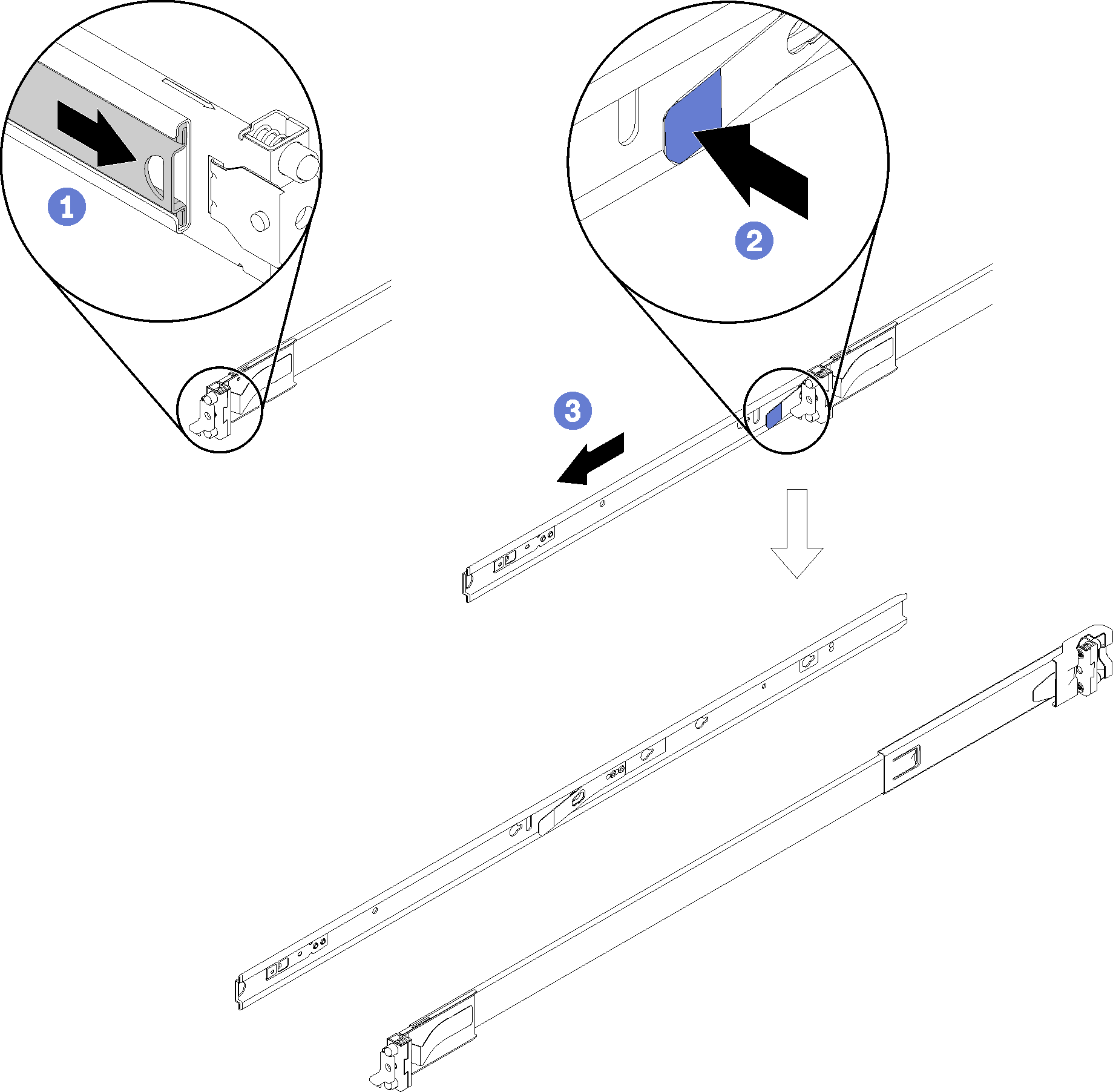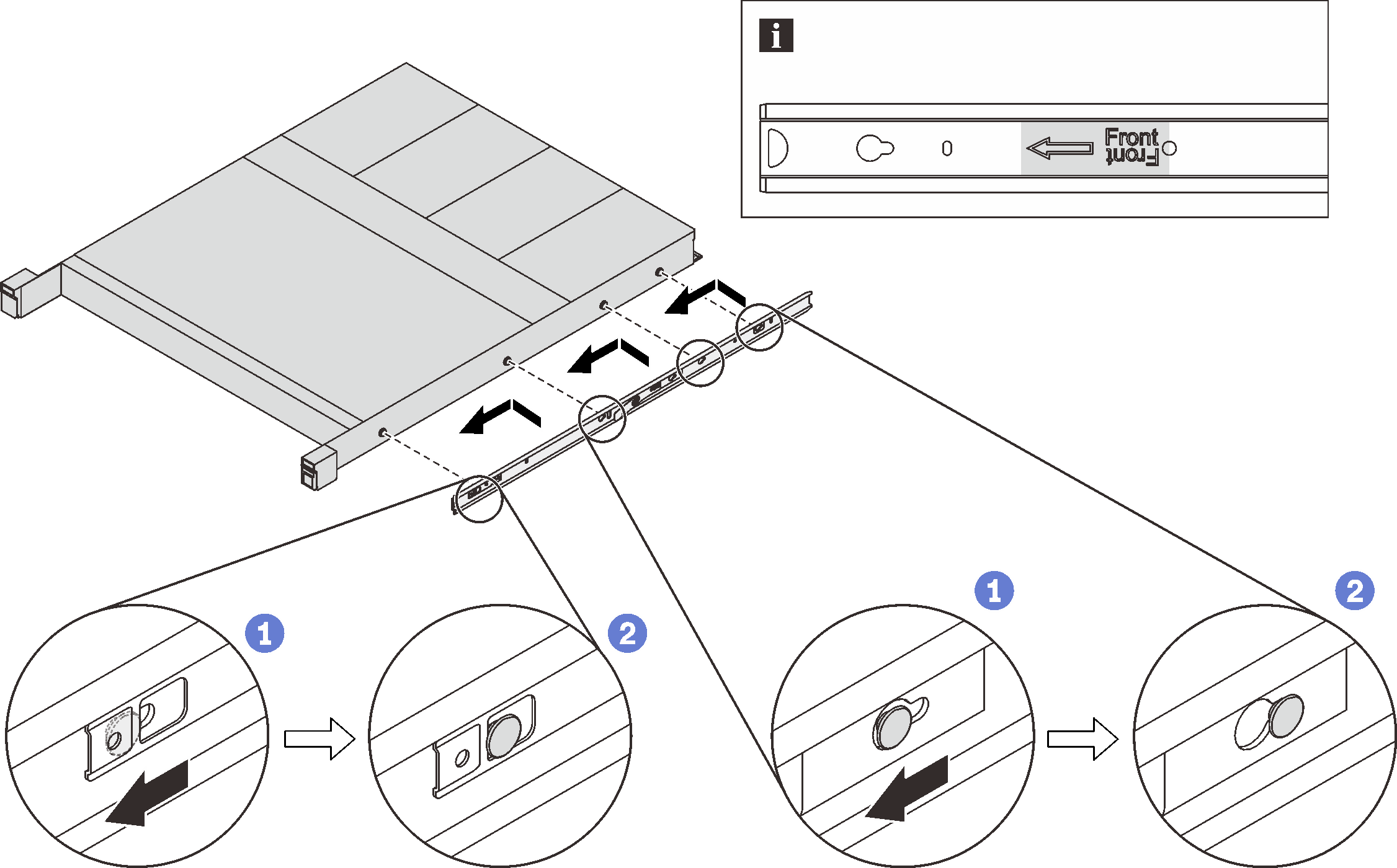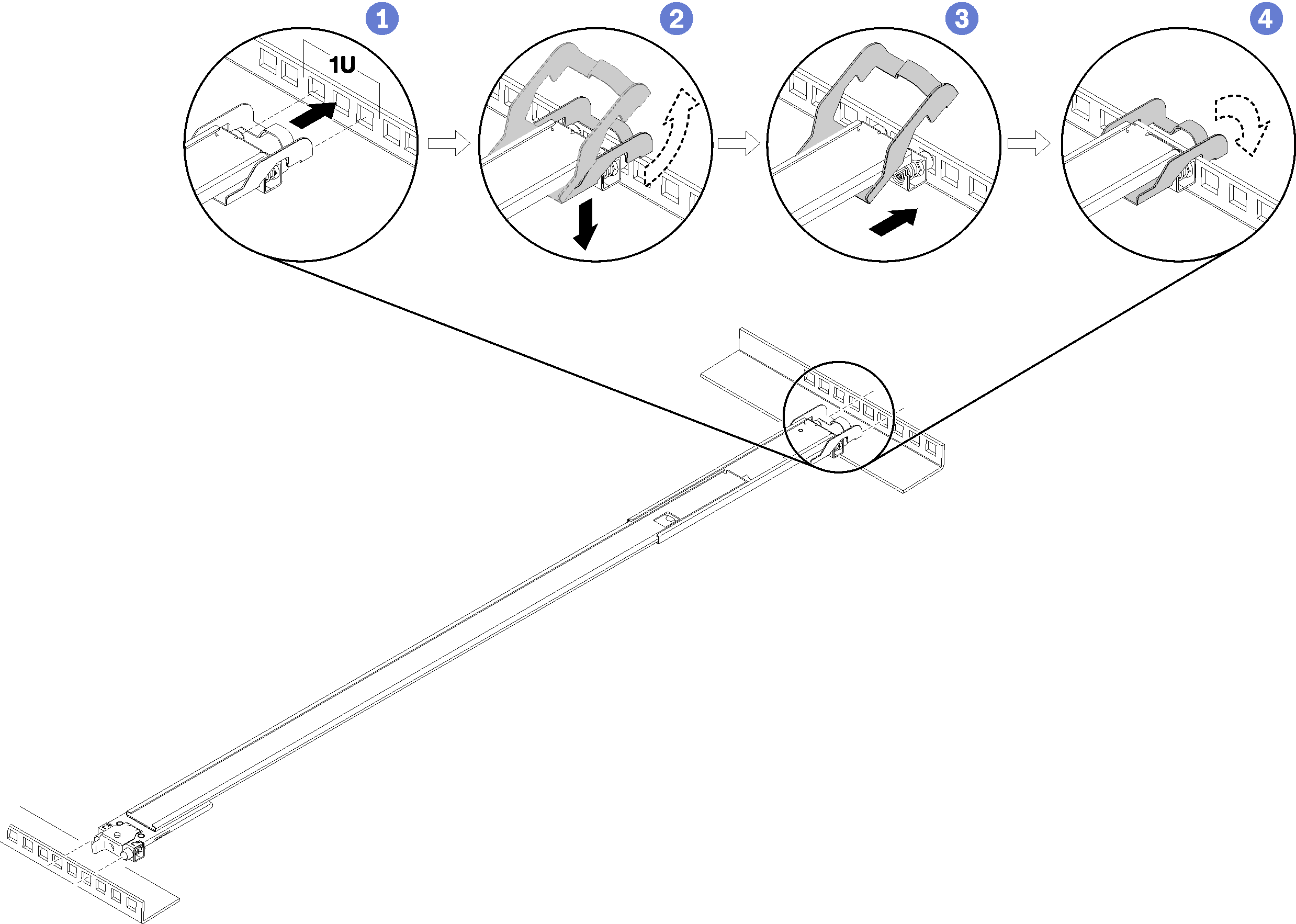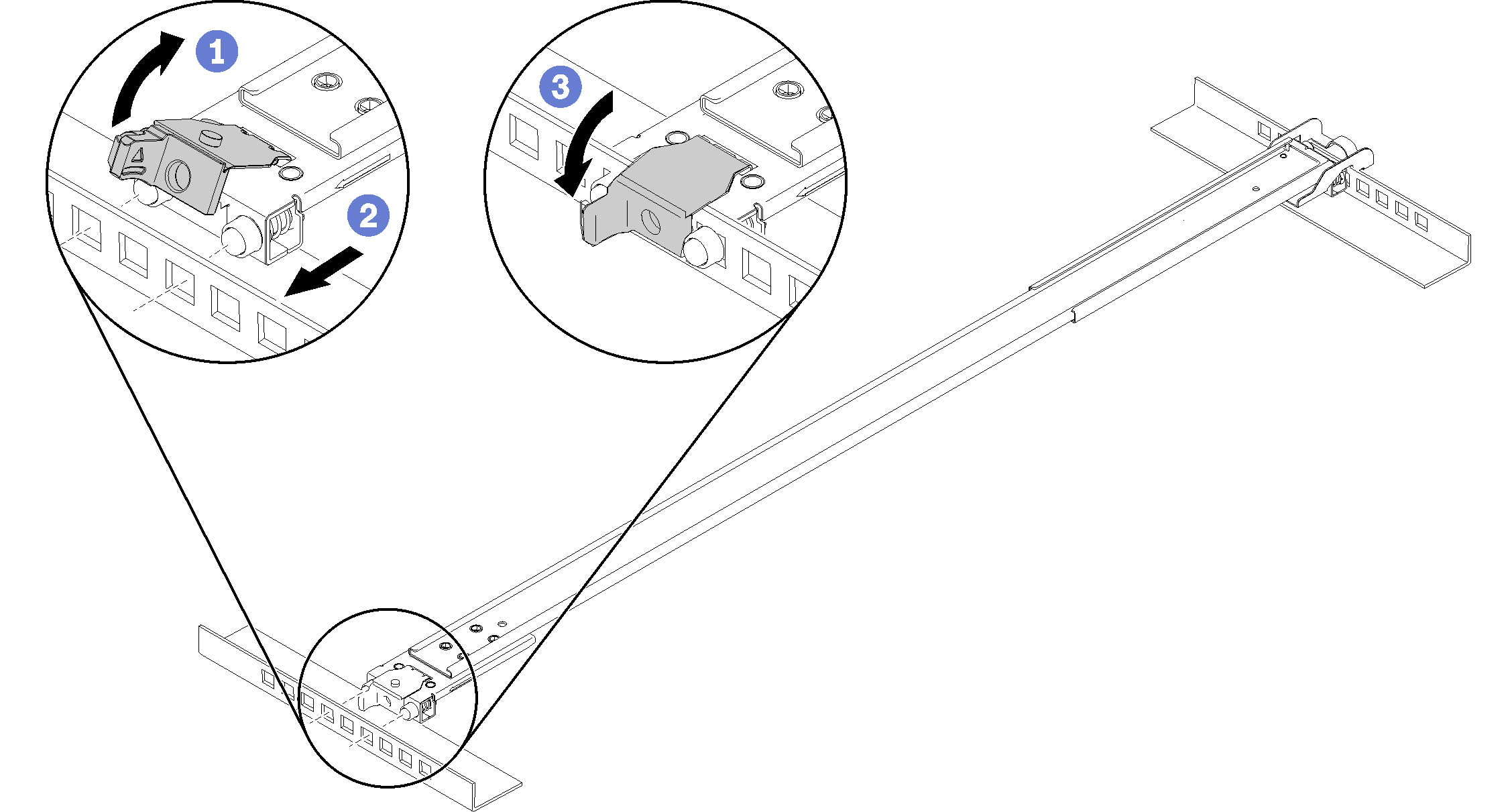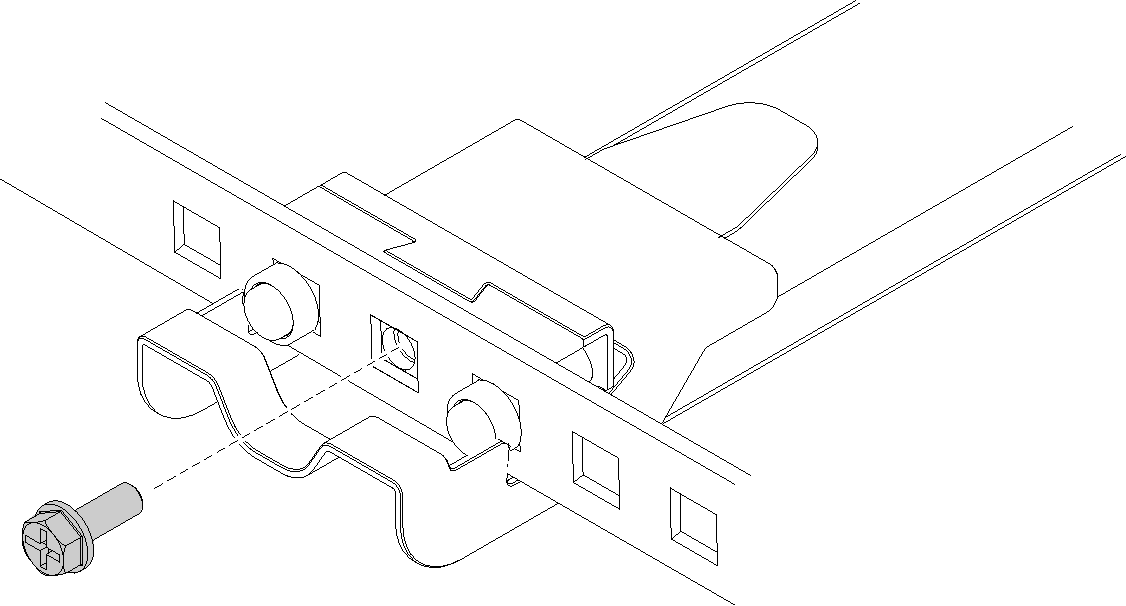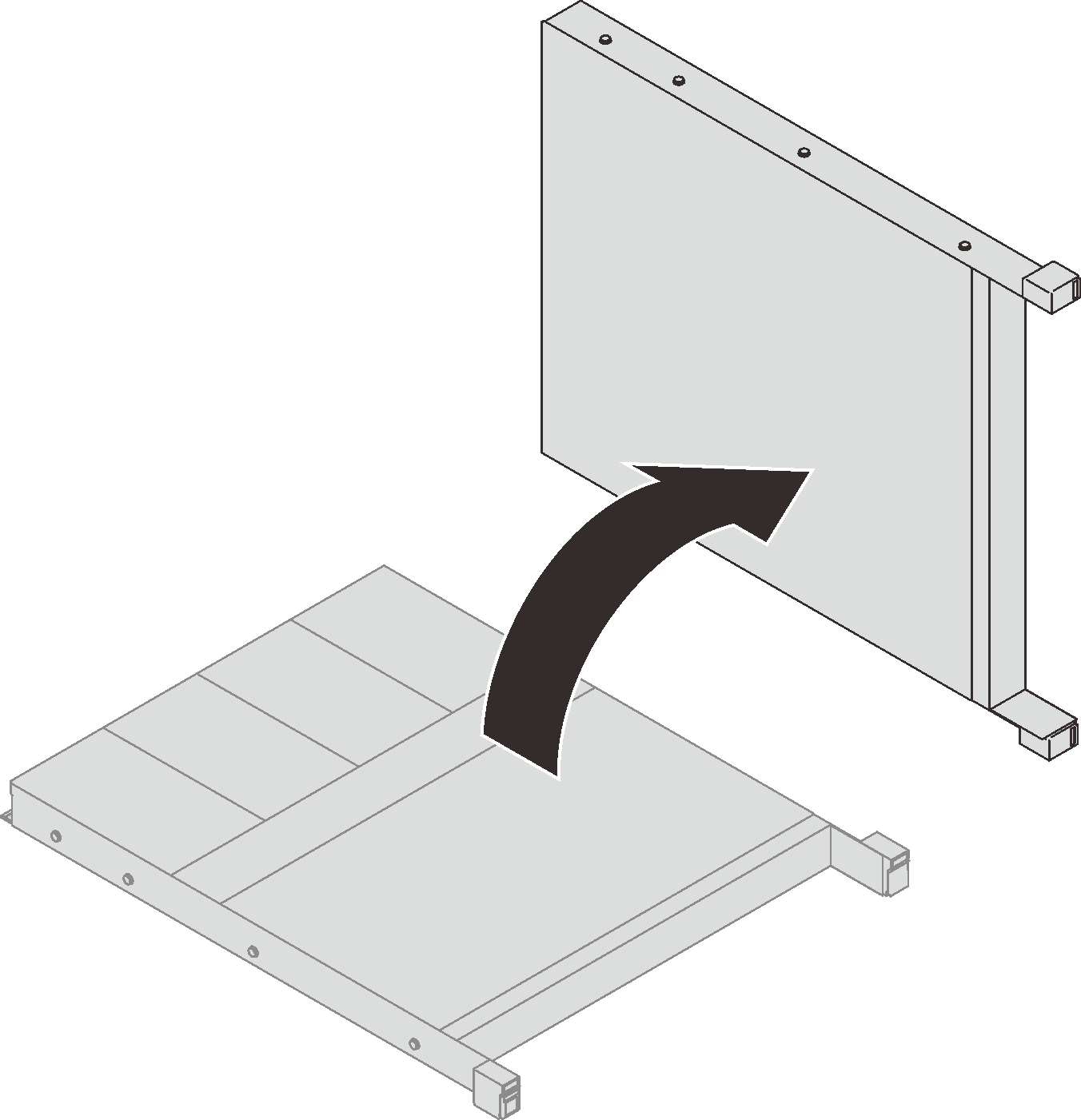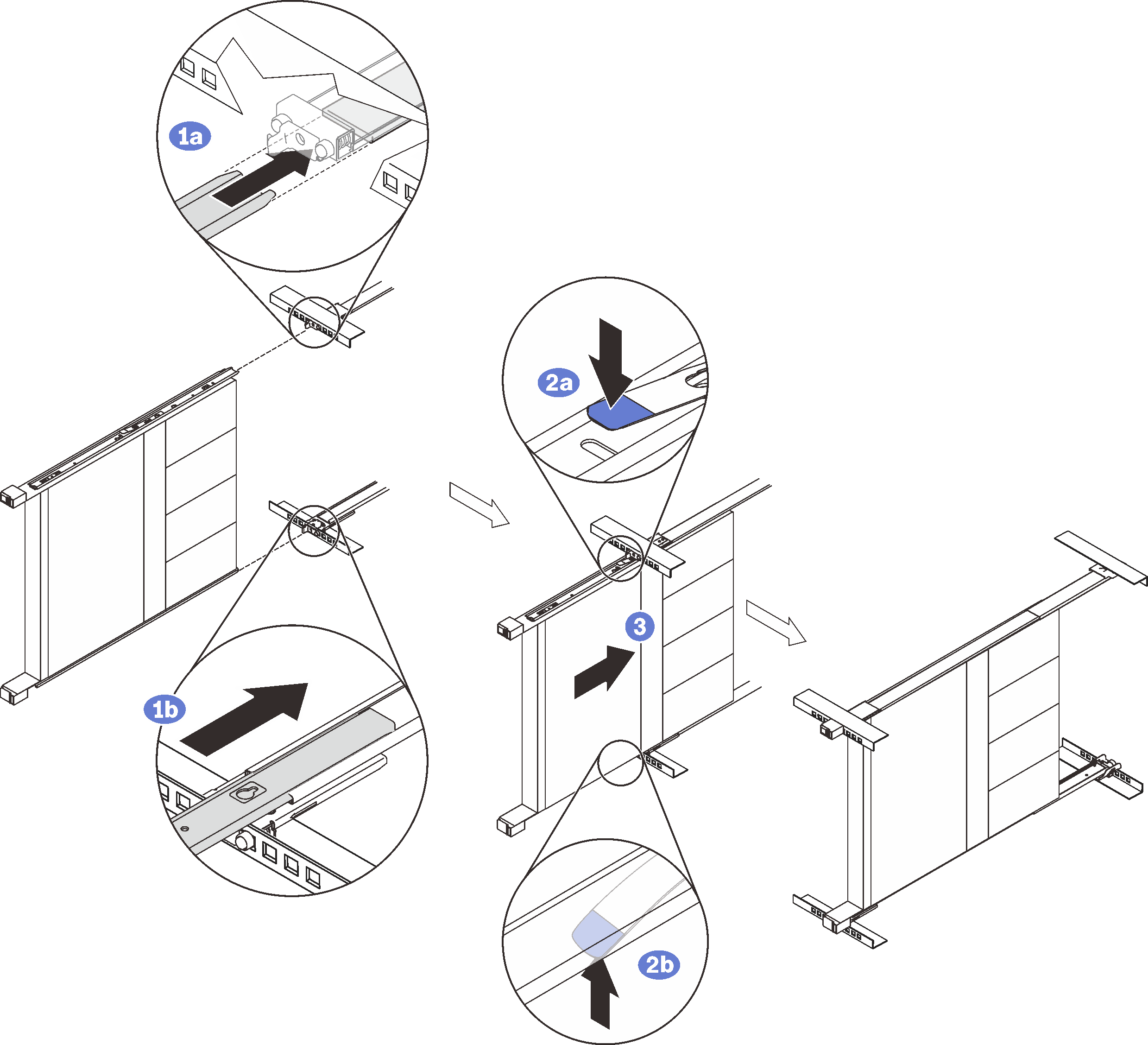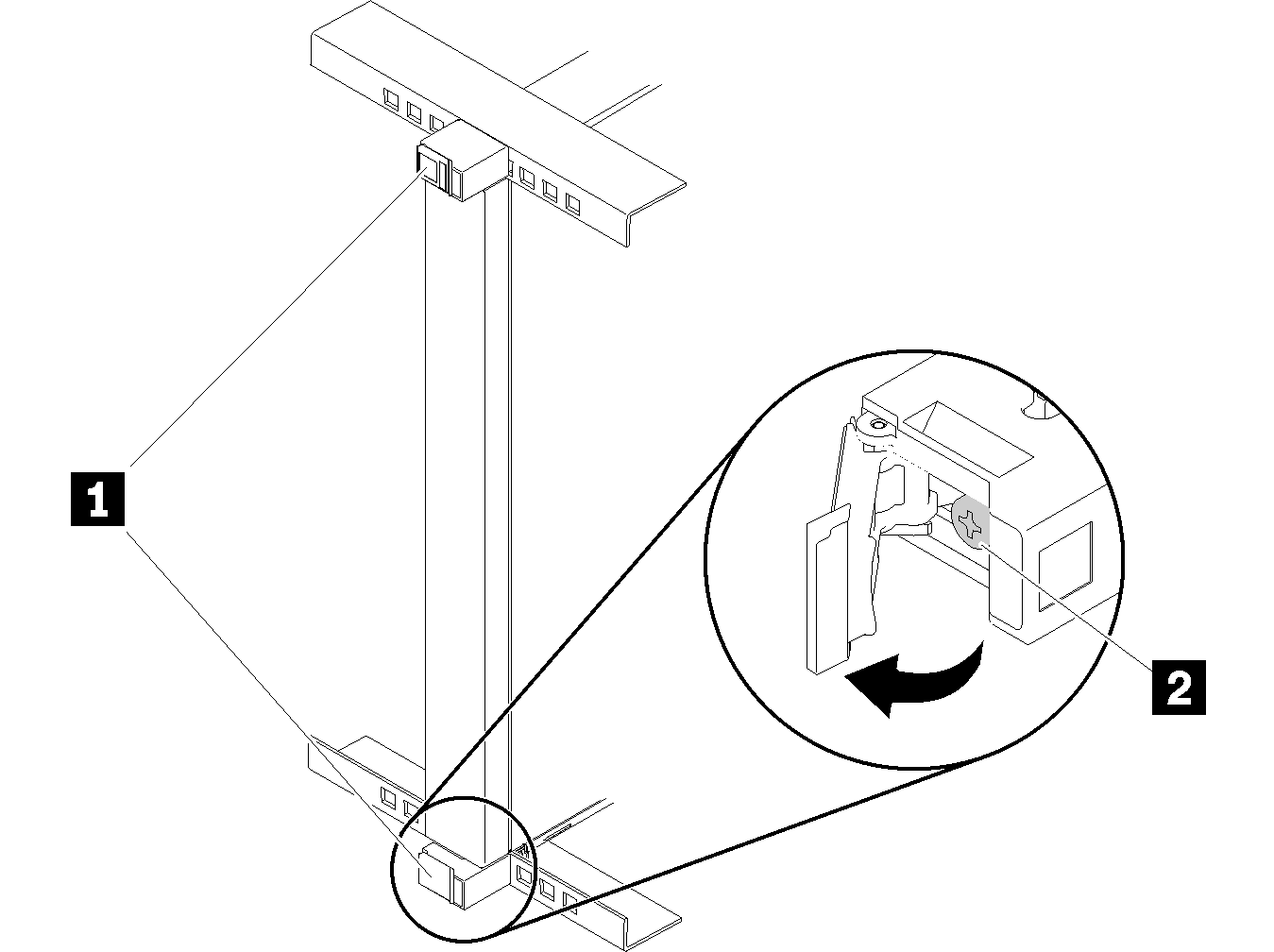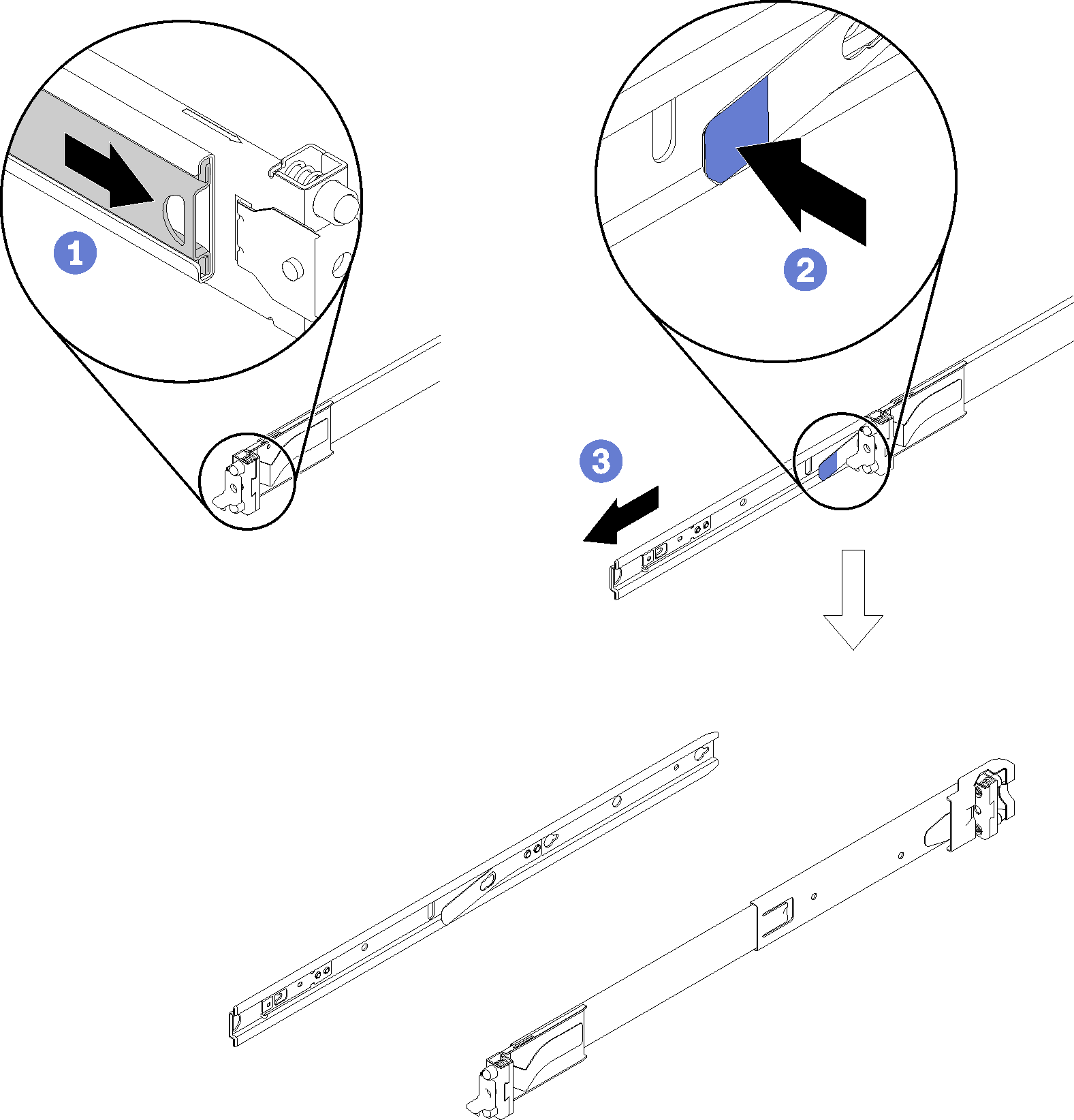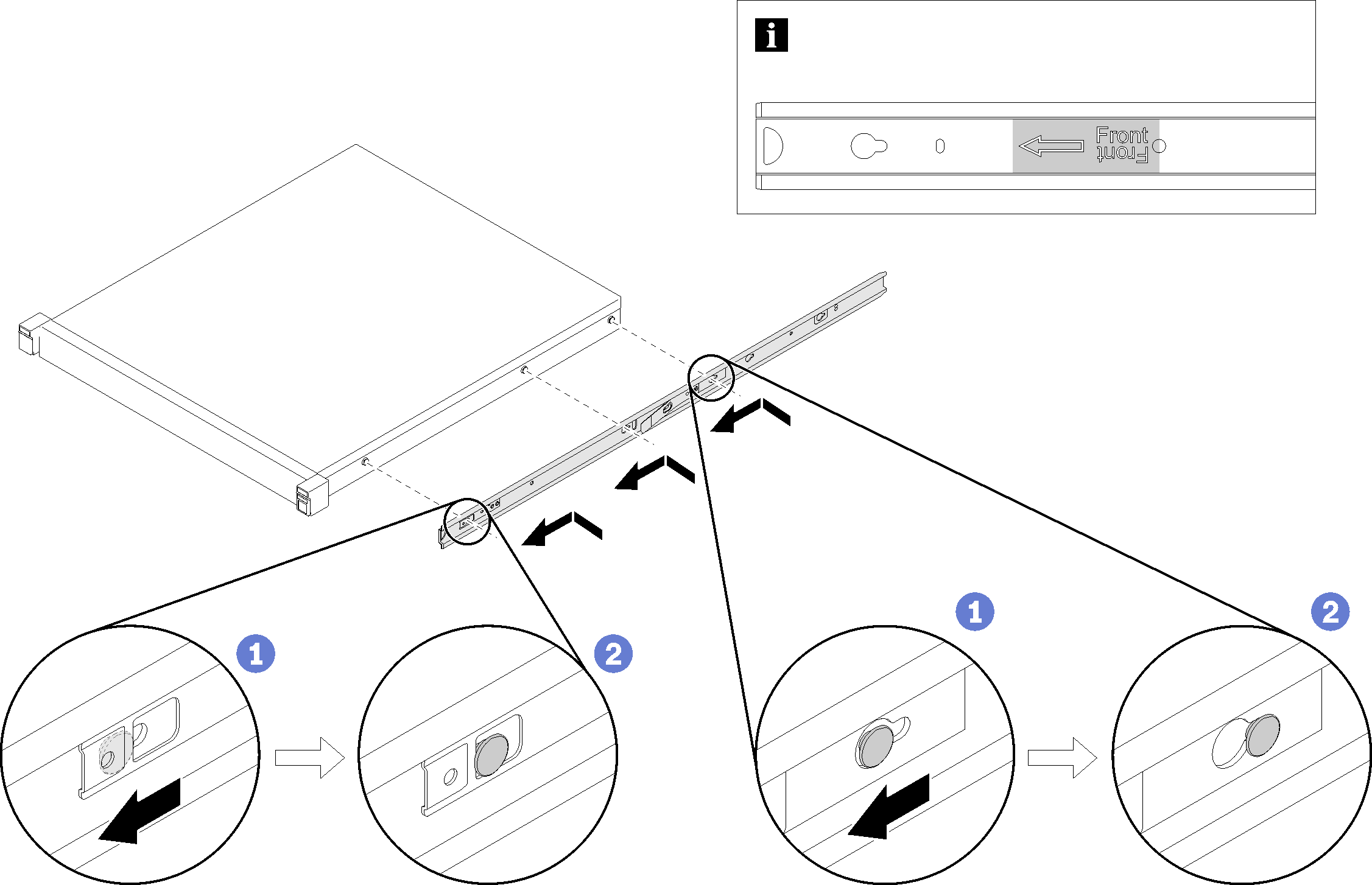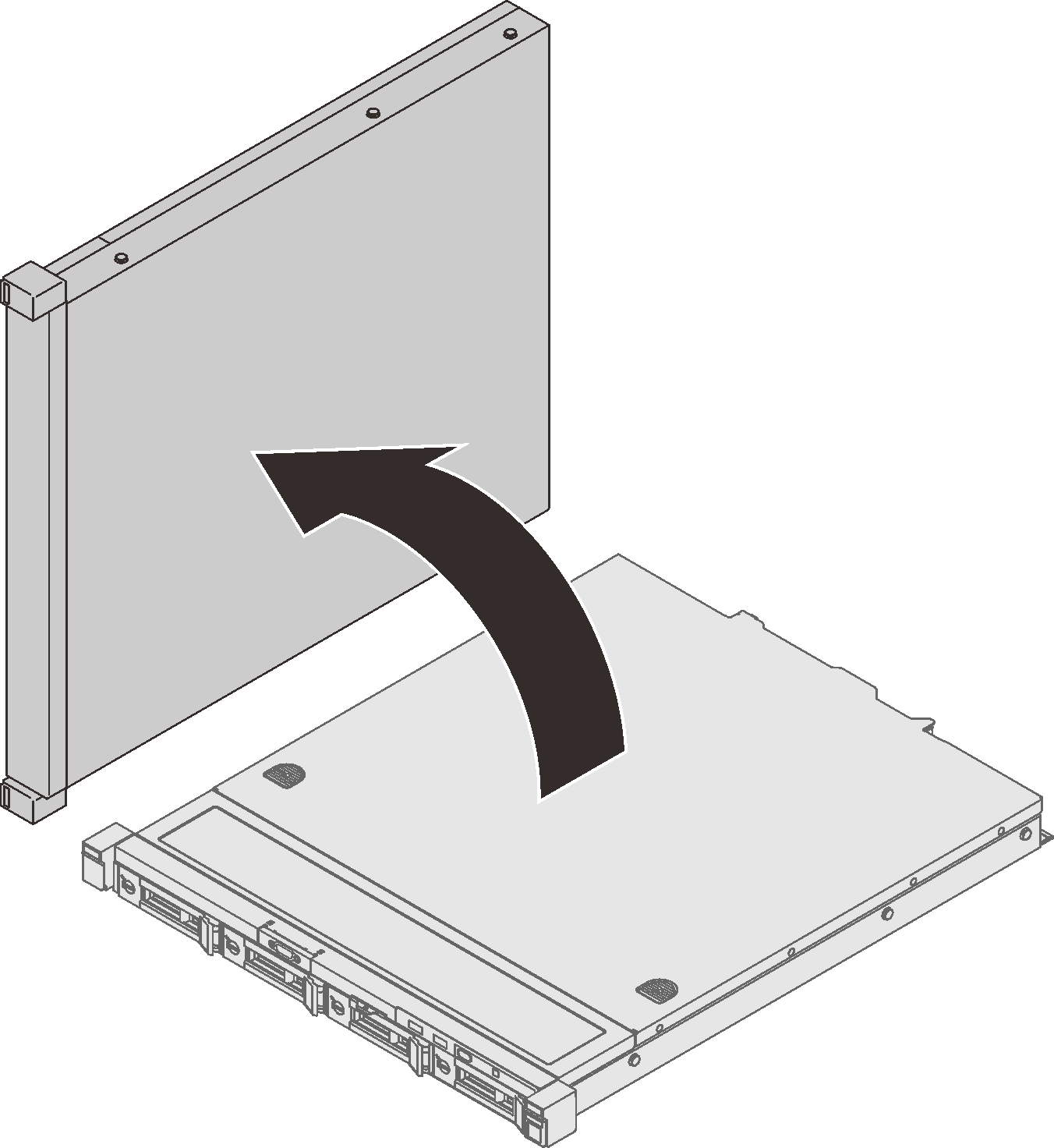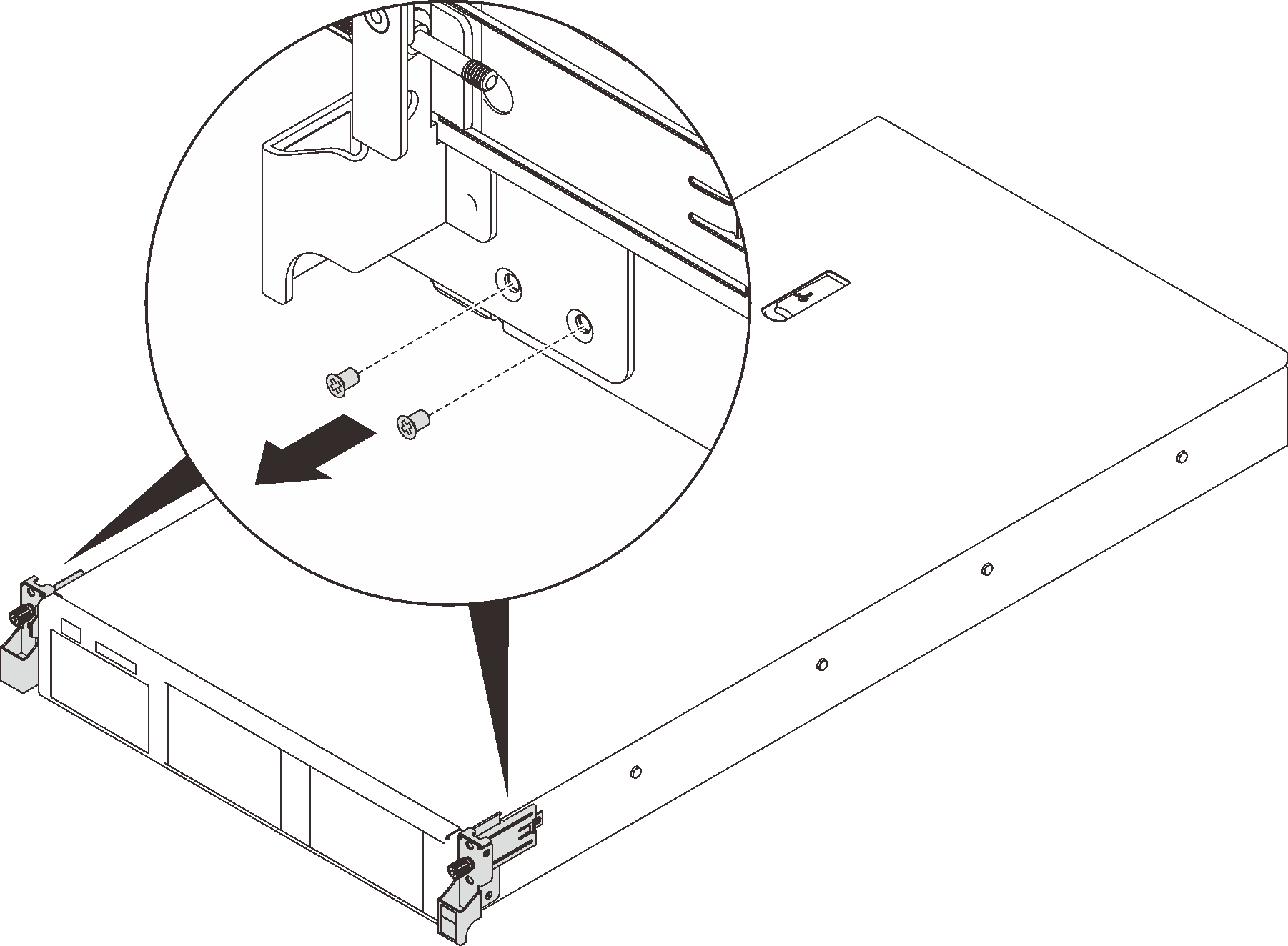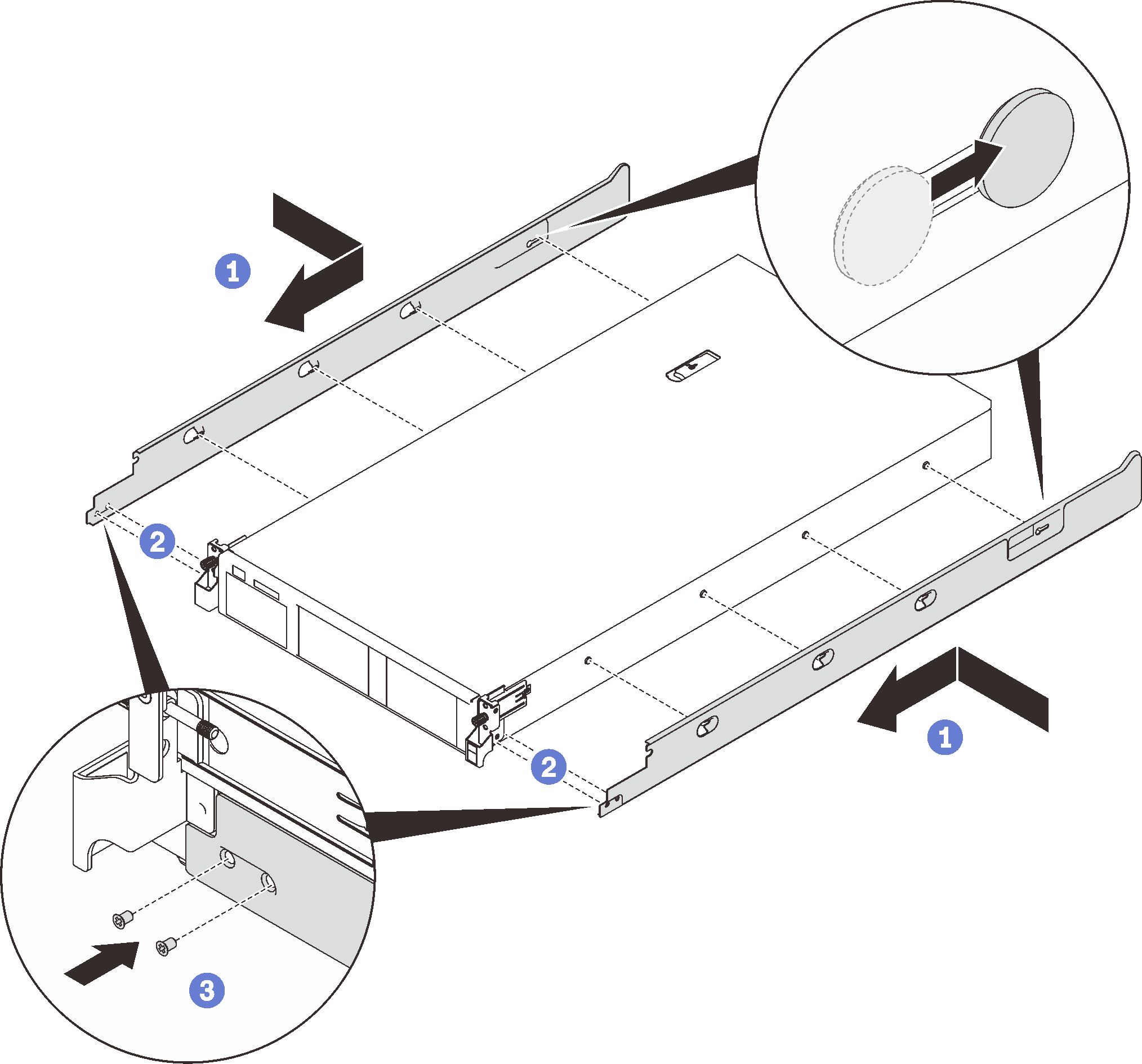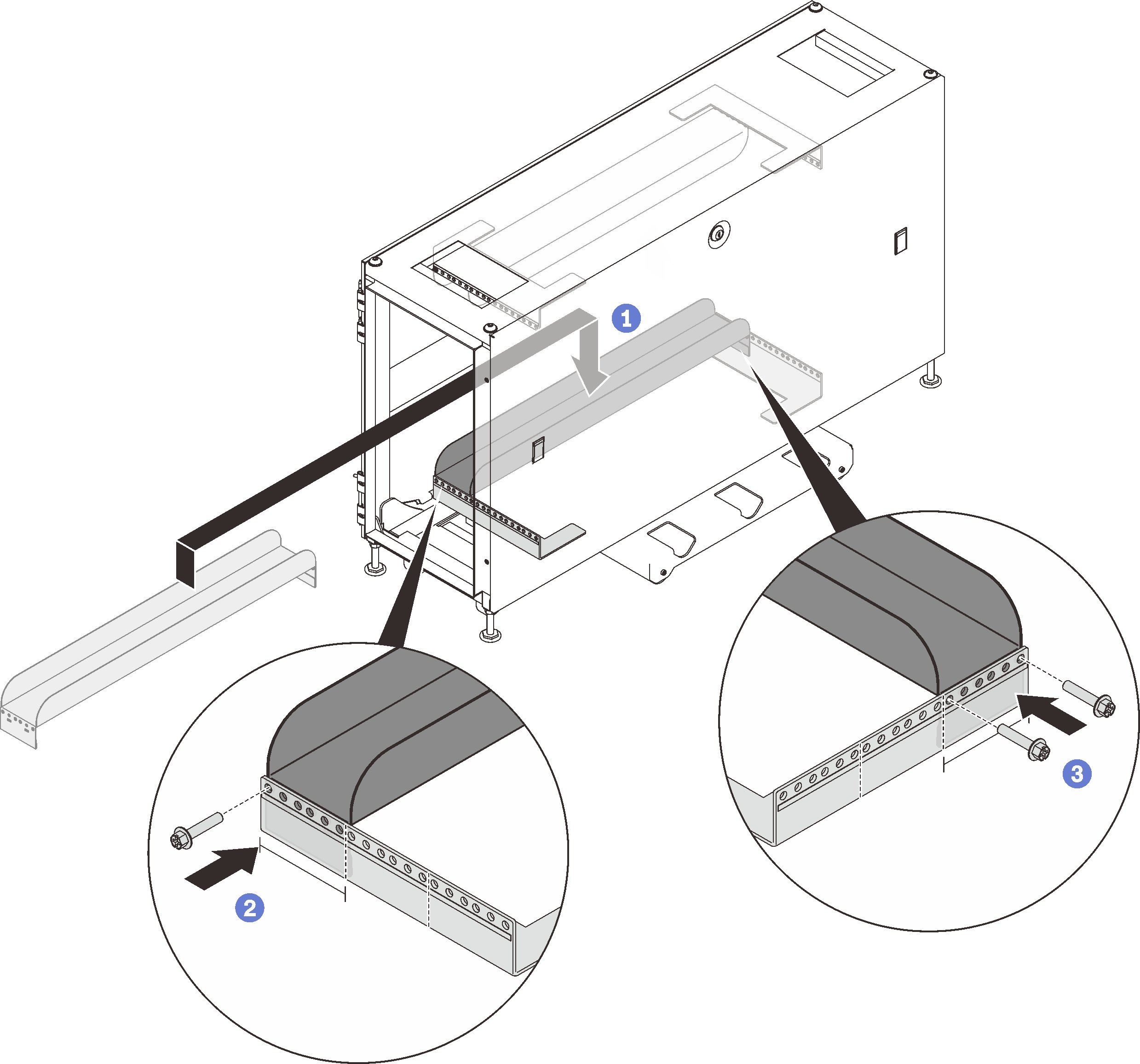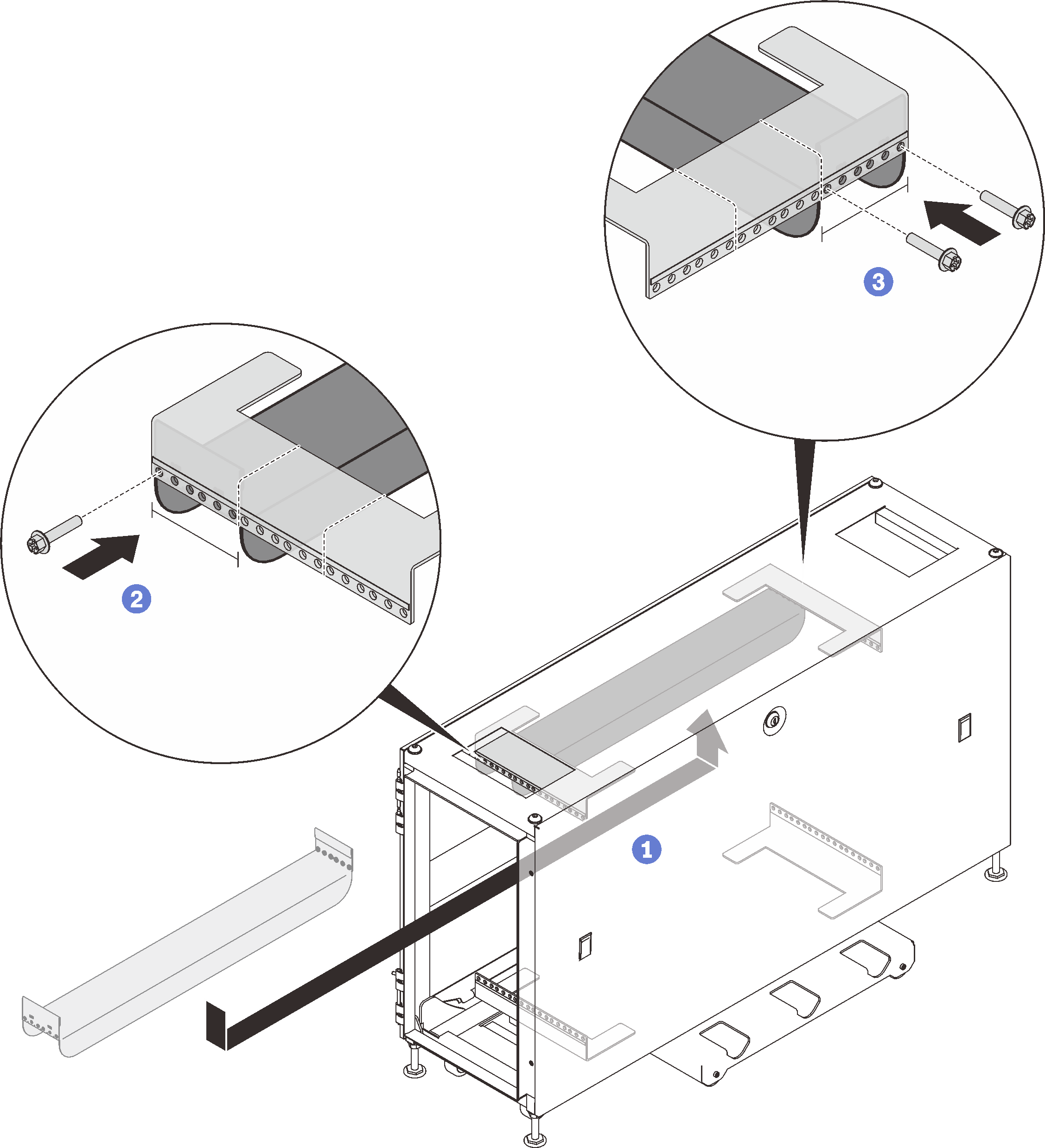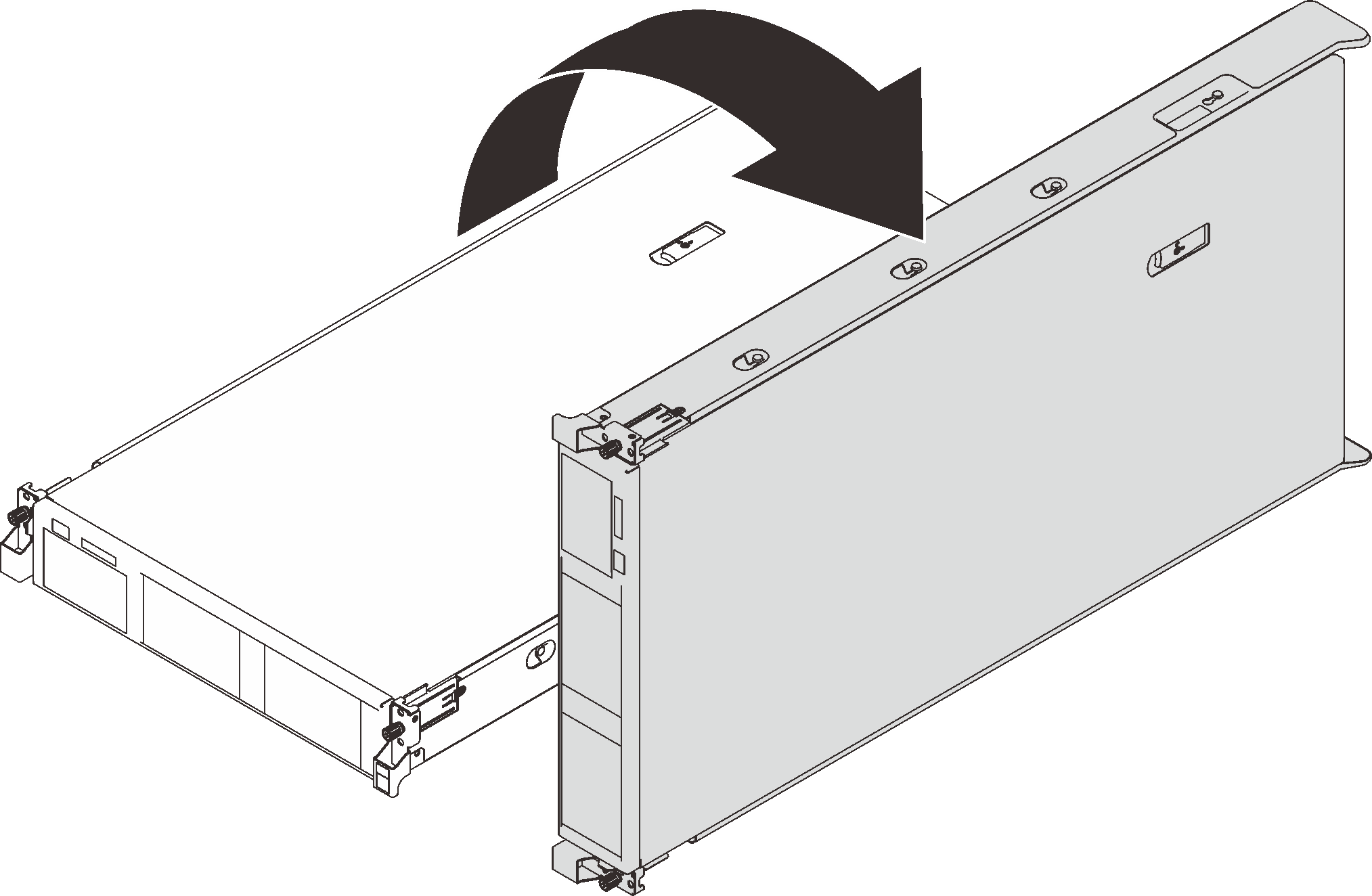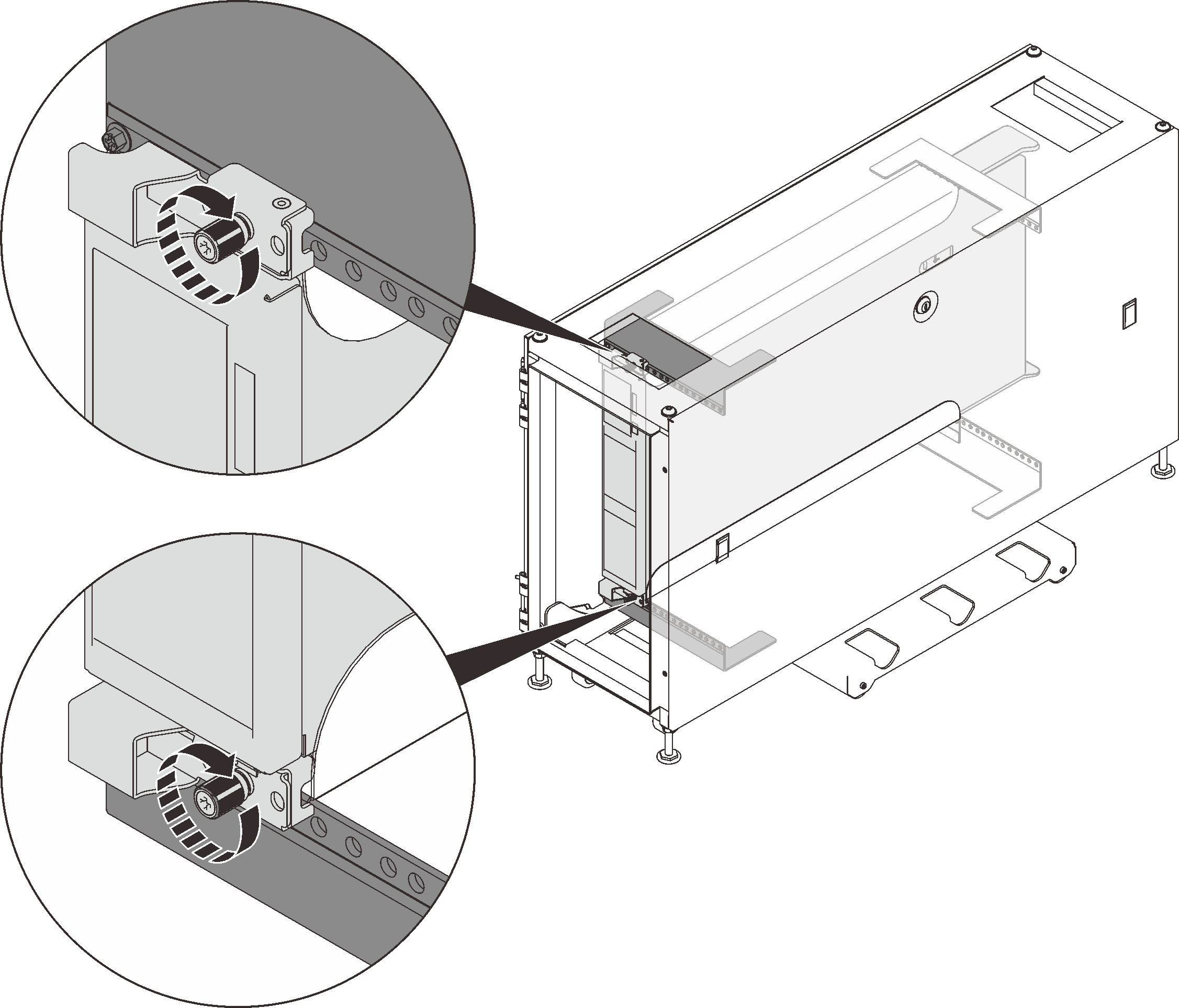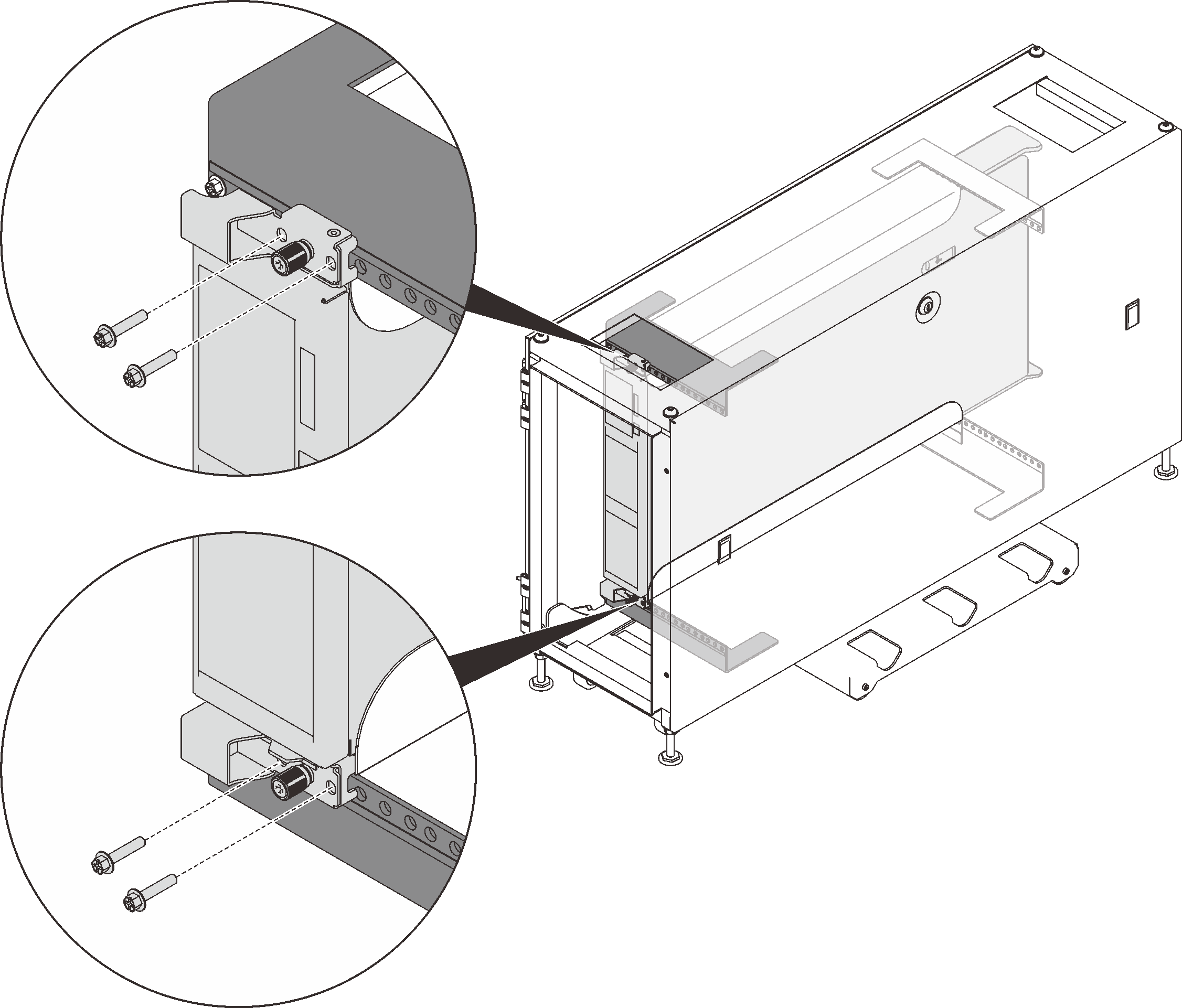Installing the rail kits
Follow the instructions in this section to install or remove the rail kits and servers.
This cabinet supports the following servers and corresponding rail kits. Follow the instructions to install them into the cabinet.
Install the rail kit and SE350 E1 Enclosure (1U2N)
About this task
See the following table to identify the components that come with the rail kit.
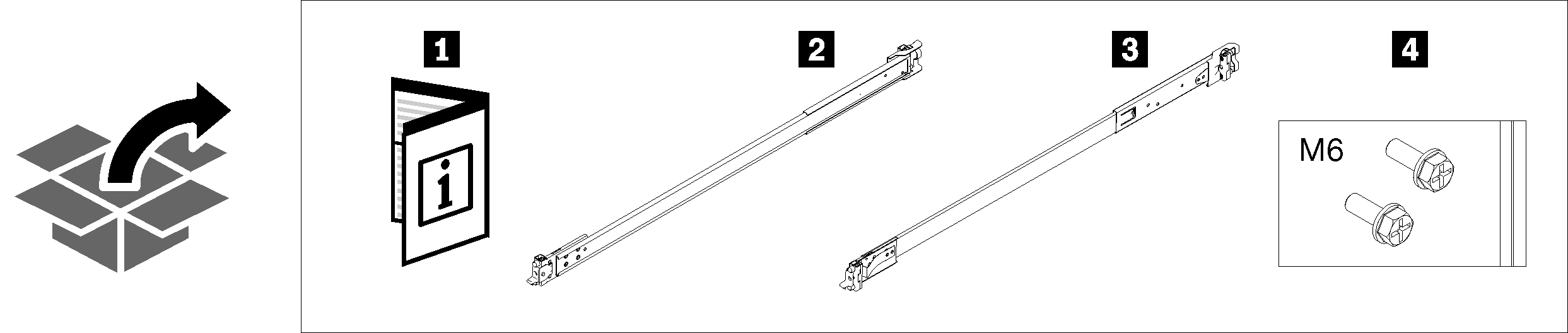
The cabinet supports up to four units of rail kit and SE350 E1 Enclosure and corresponding rail kit. For optimal use of space, it is advised to determine the location to install the rail kits based on the number of units that are installed.
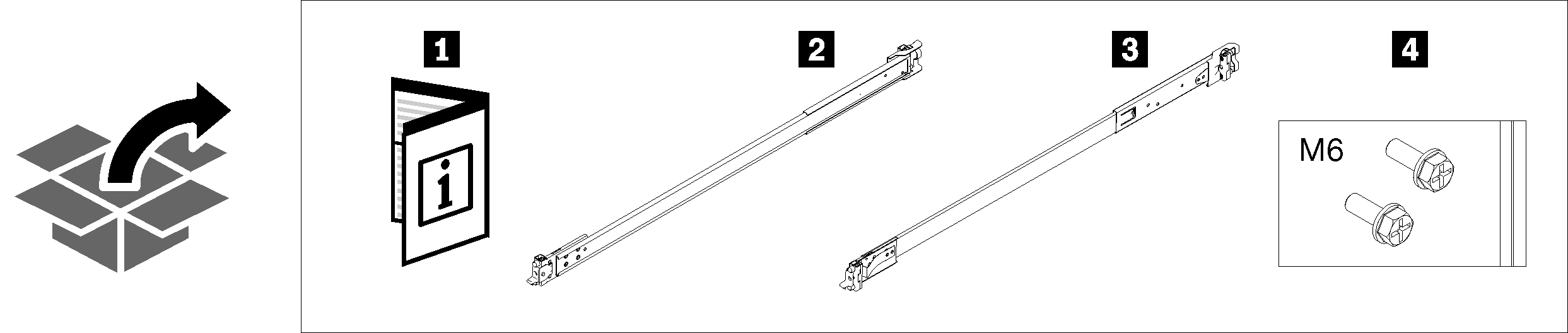
| 1 Document | 3 Right rail |
| 2 Left rail | 4 Two M6 screws |
One unit: 3U
Two units: 3U and 4U
Three units: 3U, 4U, and 5U
Four units: 3U, 4U, 5U, and 6U
Note
When installed vertically into this cabinet, the server can be installed with server top facing either right or left. In this section, however, it is illustrated with the top of server facing right as an example.
Procedure
Remove SE350 E1 enclosure from the rack
Figure 9. Removing SE350 E1 enclosure
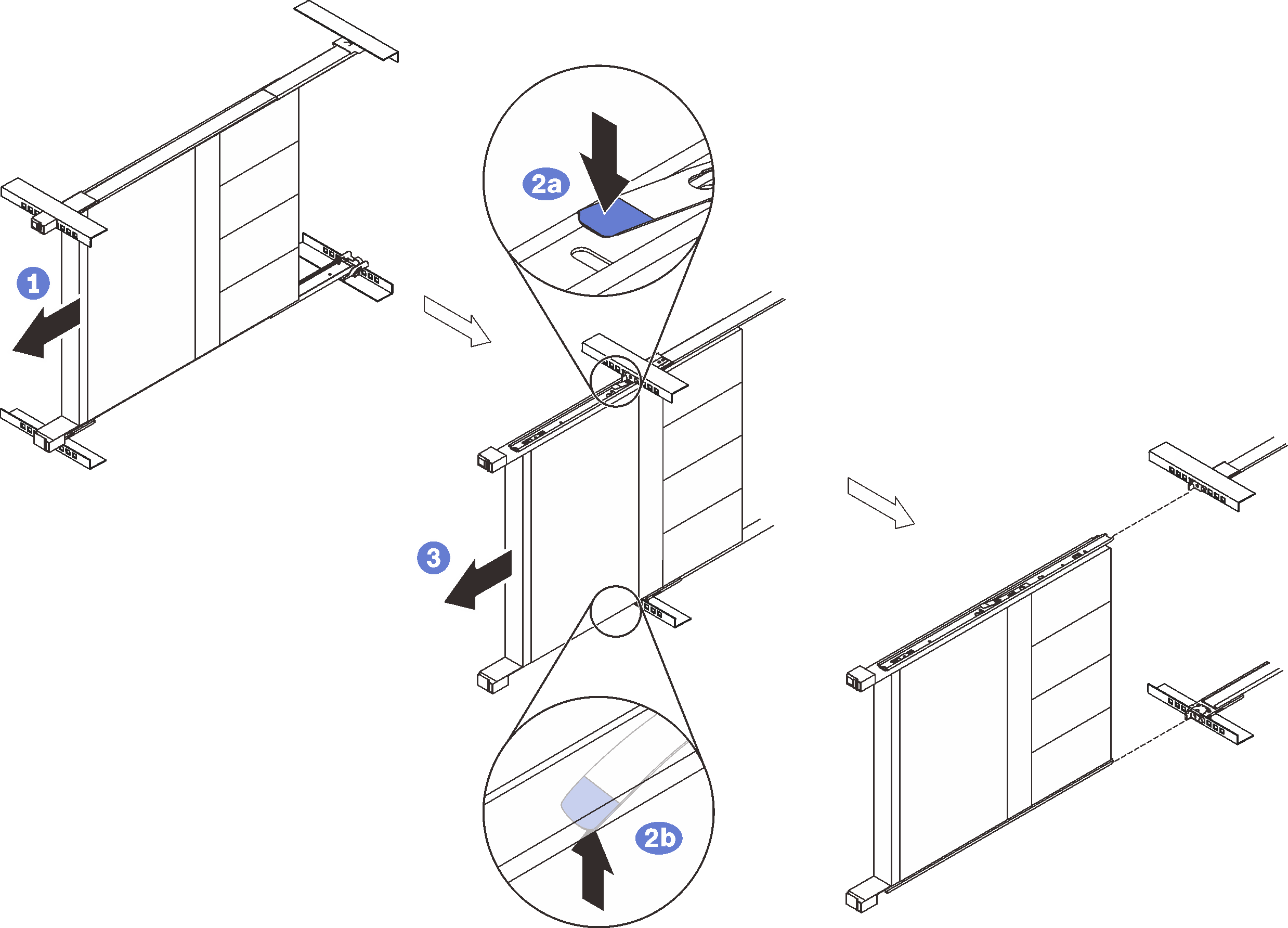
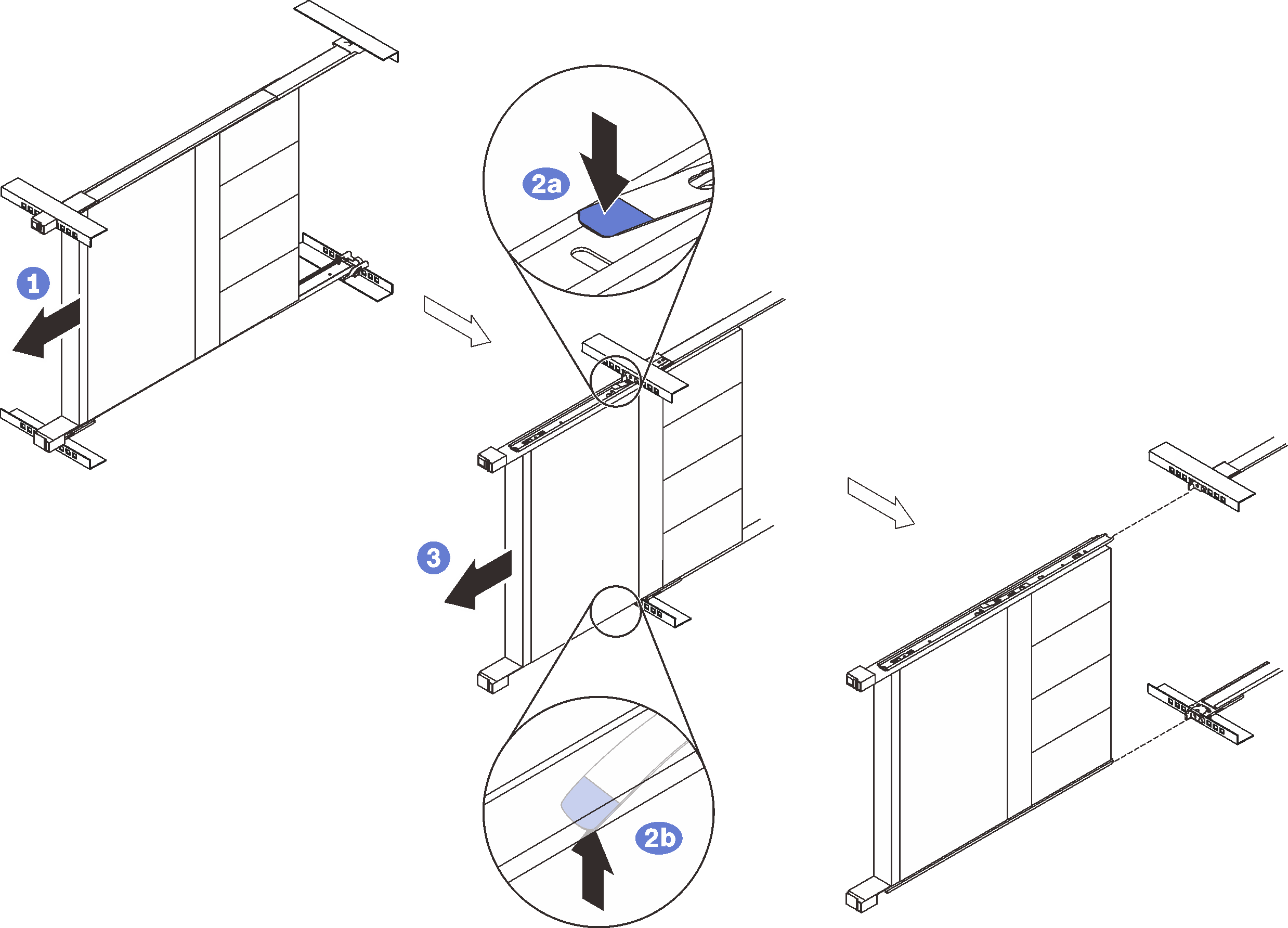
- ① Disconnect all the cables that are connected to the enclosure, and slide the enclosure out until it stops.
- ② Press the release latches to disengage the inner rails.
- ③ Have one person hold the front end of the enclosure, while the other person removes the enclosure.
Install the rail kit and SR250
About this task
See the following table to identify the components that come with the rail kit.
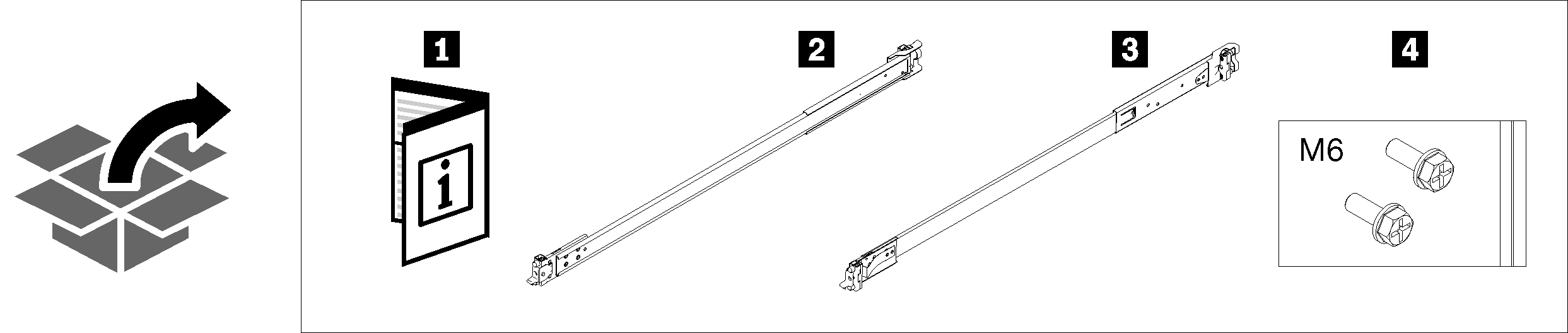
The cabinet supports up to four units of rail kit and SE350 E1 Enclosure and corresponding rail kit. For optimal use of space, it is advised to determine the location to install the rail kits based on the number of units that are installed.
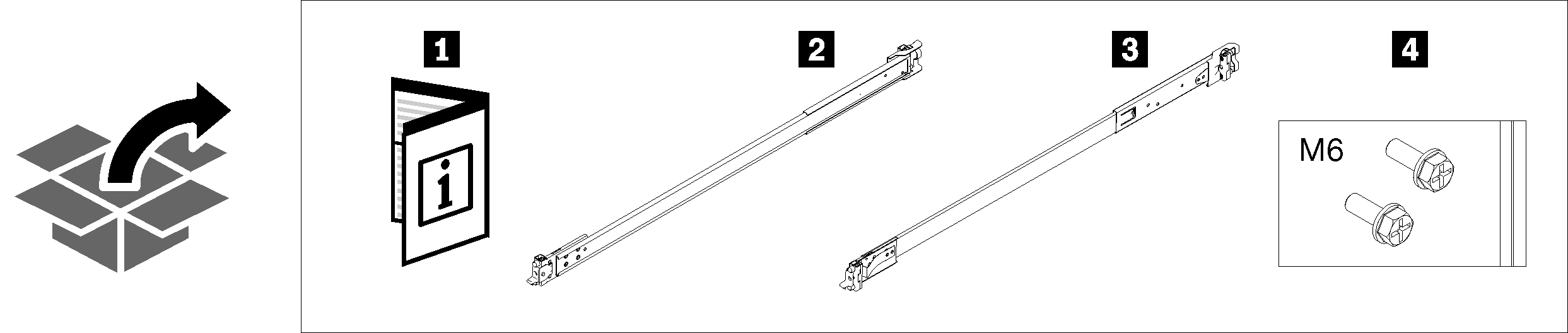
| 1 Document | 3 Right rail |
| 2 Left rail | 4 Two M6 screws |
One unit: 3U
Two units: 3U and 4U
Three units: 3U, 4U, and 5U
Four units: 3U, 4U, 5U, and 6U
The cabinet supports up to four units of SR250 and corresponding rail kit. For optimal use of space, it is advised to determine the location to install the rail kits based on the number of units that are installed.
One unit: 3U
Two units: 3U and 4U
Three units: 3U, 4U, and 5U
Four units: 3U, 4U, 5U, and 6U
Note
When installed vertically into this cabinet, the server can be installed with server top facing either right or left. In this section, however, it is illustrated with the top of server facing left as an example.
Procedure
Remove the server from the rack
Figure 18. Removing SR250
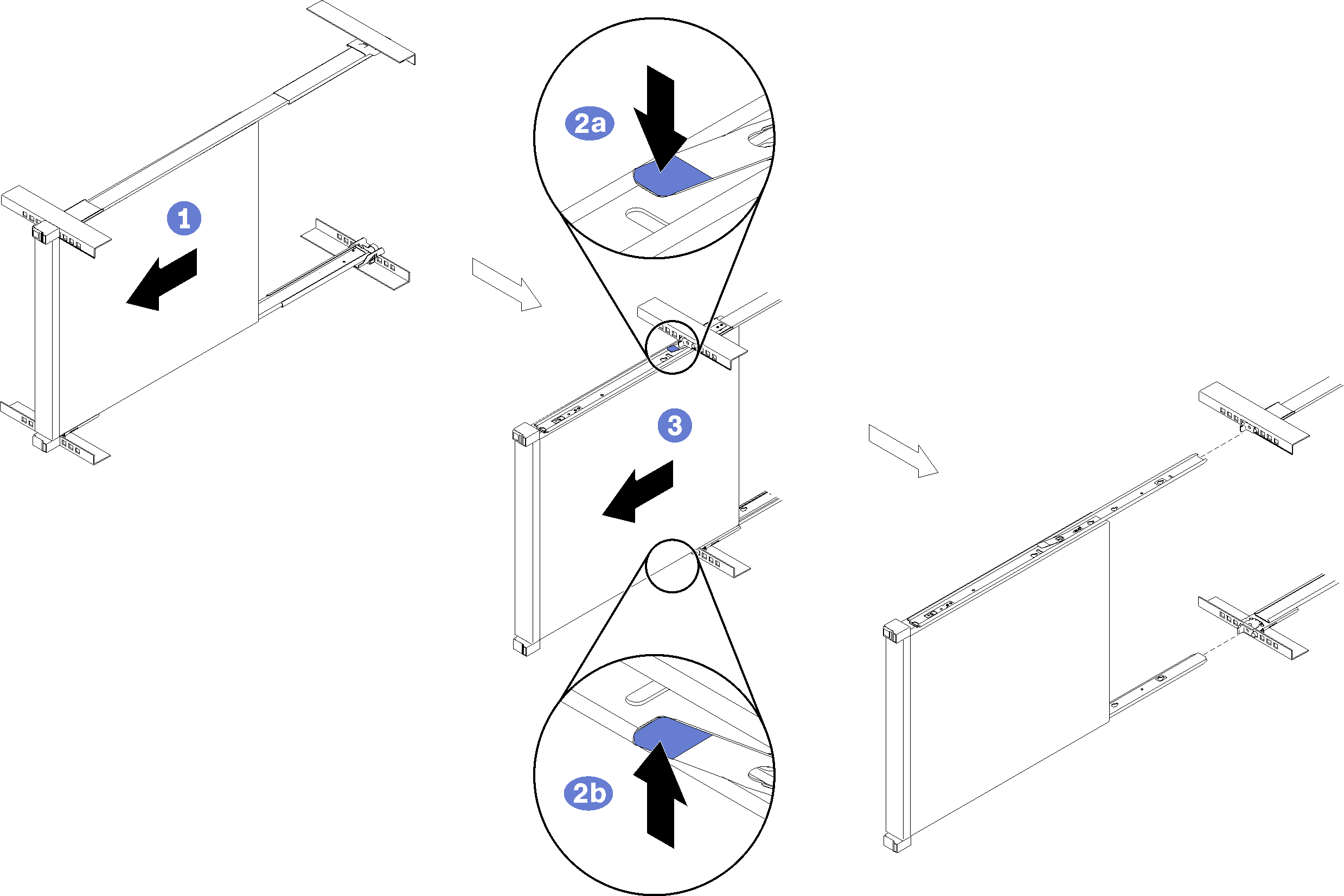
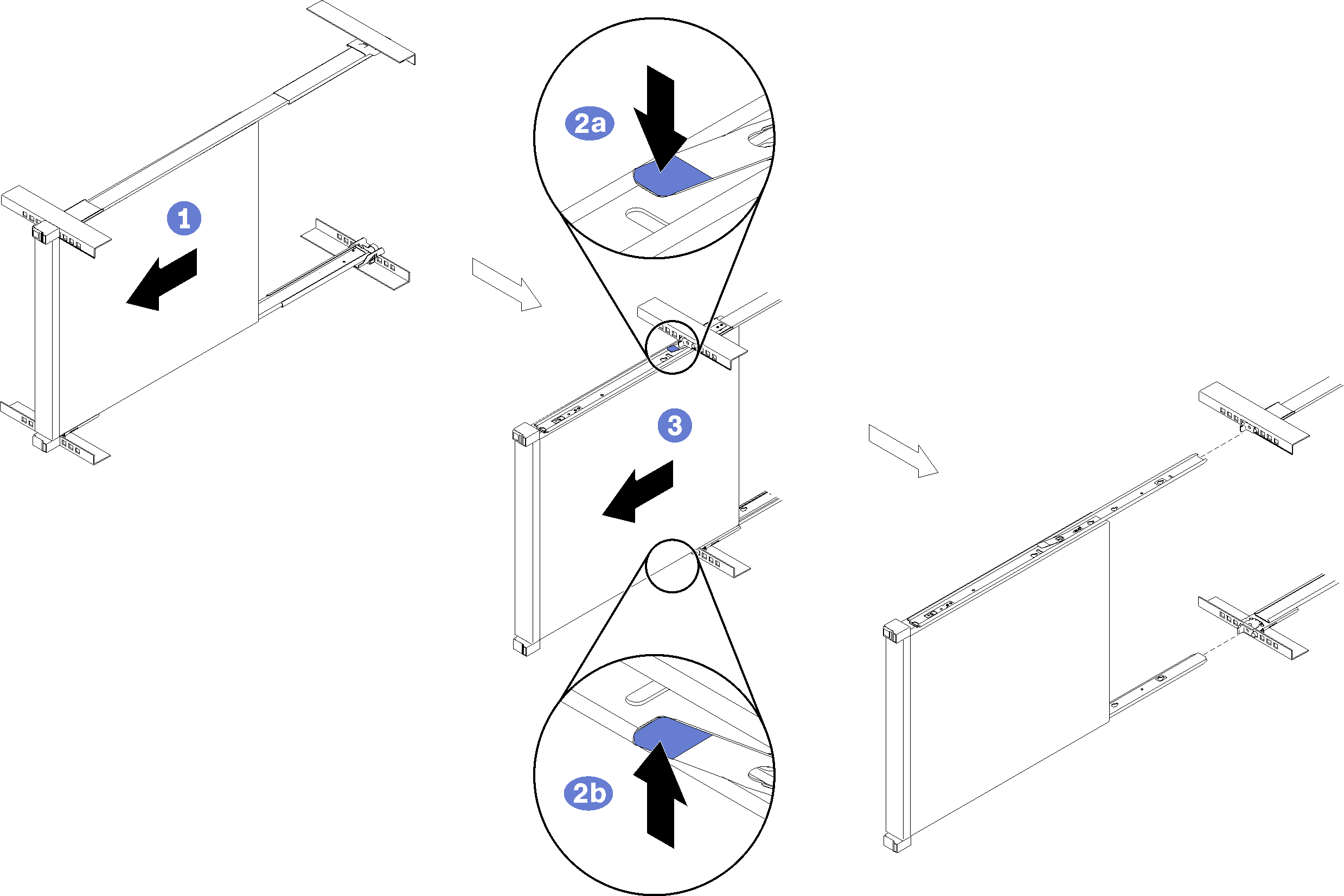
- ① Disconnect all the cables that are connected to the server, and slide the server out until it stops.
- ② Press the release latches to disengage the inner rails.
- ③ Remove the server.
Install the rail kit and SR670
About this task
The cabinet supports up to two units of SR670 and corresponding rail kit. For optimal use of space, it is advised to determine the location to install the rail kits based on the number of units that are installed. See the following table to identify the components that come with the mounting kit.
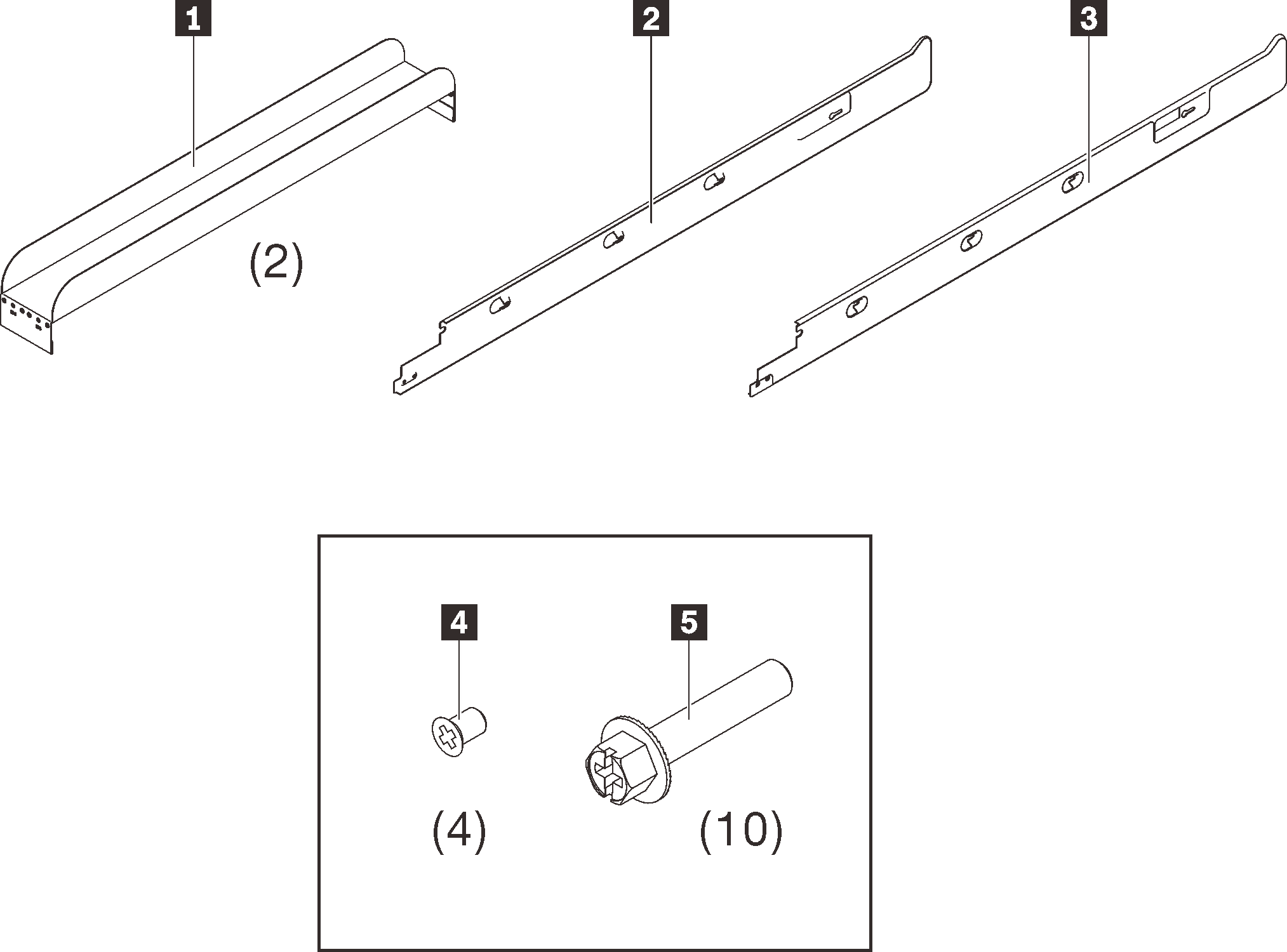
One unit: 1-3U
Two units: 1-3U and 4-6U
Note
- The left and right mounting glides are part of the fire enclosure. Therefore, ensure the glides are installed before attempting to mount the server in vertical orientation.
- Two people are required for this task.
- When installing SR670 in the rack cabinet, do not mix it with SE350 or SR250 in the same cabinet.
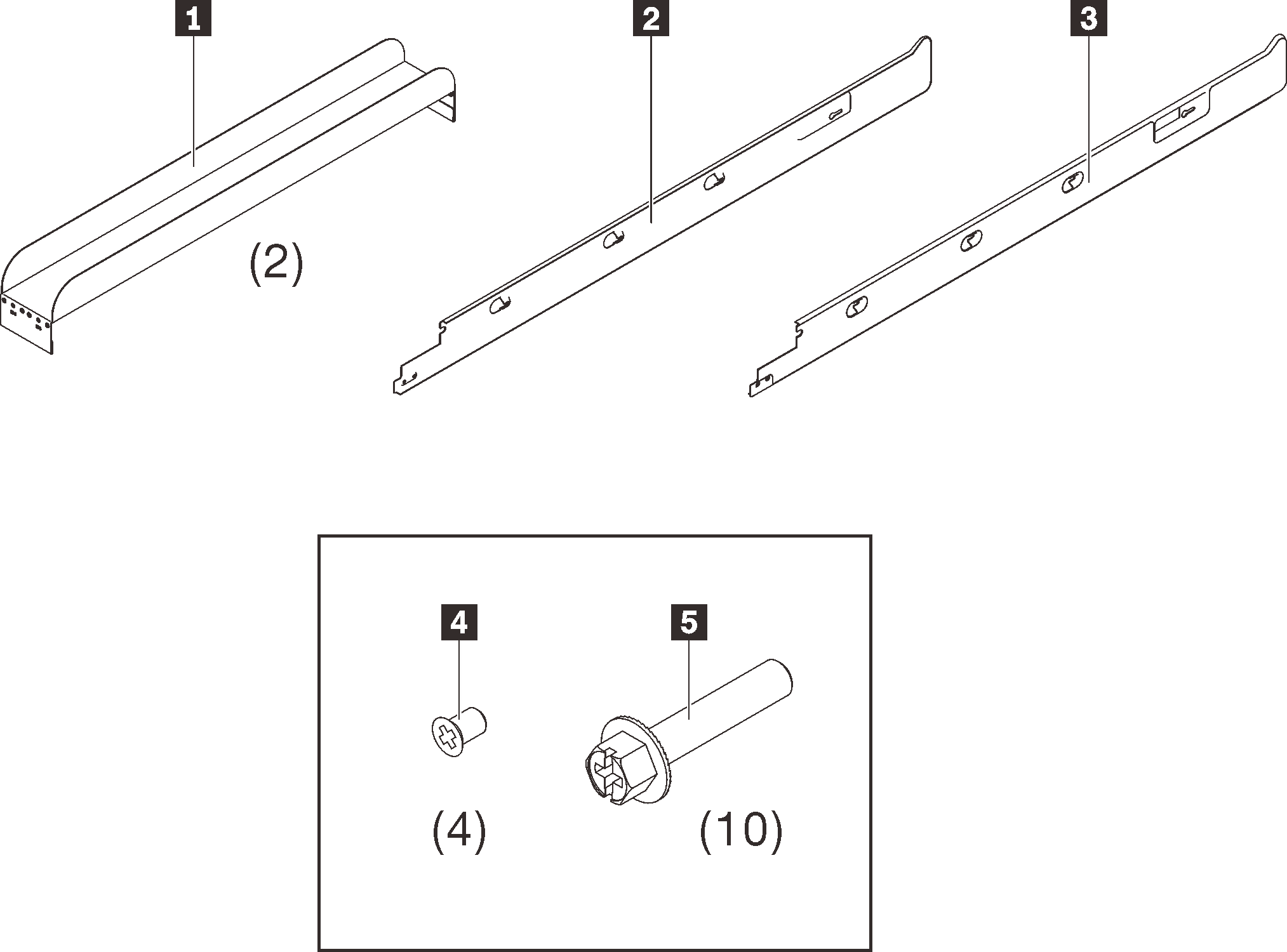
| 1 Two C-channels | 4 Four black M3.5 x 5 mm flat head screws with pre-applied threadlocking adhesive |
| 2 One left mounting glide | 5 Ten black M5 x 20 mm combination head screws |
| 3 One right mounting glide |
Procedure
Entregar comentarios