NFS Client Configuration for ESXi workflow
When you make storage available to an ESXi host using NFS, you provision a volume on the SVM using Virtual Storage Console for VMware vSphere and then connect to the NFS export from the ESXi host.a
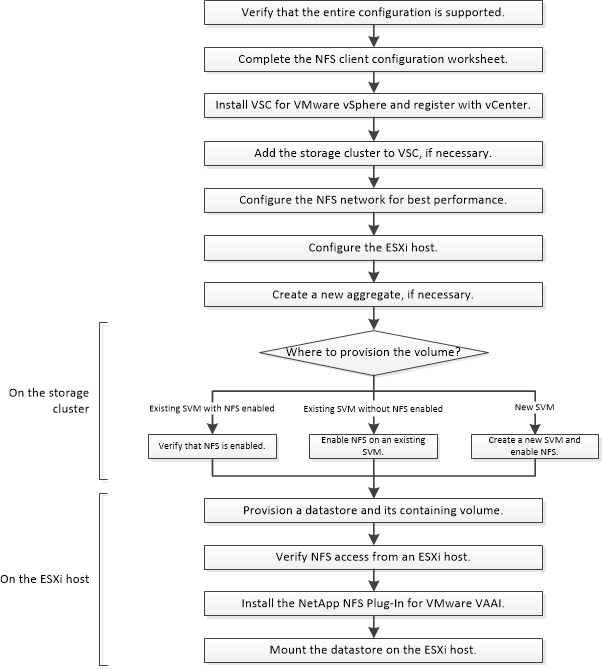
- Verifying that the configuration is supported
For reliable operation, you must verify that the entire configuration is supported. The Lenovo Storage Interoperation Center (LSIC) lists the supported configurations for NFS and for Virtual Storage Console. - Completing the NFS client configuration worksheet
You require network addresses and storage configuration information to perform NFS client configuration tasks. - Installing Virtual Storage Console
Virtual Storage Console for VMware vSphere automates many of the configuration and provisioning tasks required to use Lenovo storage with an ESXi host. Virtual Storage Console is a plug-in to vCenter Server. - Adding the storage cluster or SVM to VSC for VMware vSphere
Before you can provision the first datastore to an ESXi host in your Datacenter, you must add the cluster or a specific storage virtual machine (SVM) to Virtual Storage Console for VMware vSphere. Adding the cluster enables you to provision storage on any SVM in the cluster. - Configuring your network for best performance
Ethernet networks vary greatly in performance. You can maximize the performance of the network by selecting specific configuration values. - Configuring the ESXi host
Configuring the ESXi host involves configuring ports and vSwitches, and using ESXi host best practice settings. After verifying that these settings are correct, you can then create an aggregate and decide where to provision the new volume. - Creating an aggregate
If you do not want to use an existing aggregate, you can create a new aggregate to provide physical storage to the volume which you are provisioning. - Deciding where to provision the new volume
Before you create an NFS volume, you must decide whether to place it in an existing SVM and, if so, how much configuration the SVM requires. This decision determines your workflow. - Creating a new NFS-enabled SVM
Setting up a new SVM involves creating the new SVM and enabling NFS. You can then configure NFS access on the ESXi host and verify that NFS is enabled for ESXi by using Virtual Storage Console. - Adding NFS access to an existing SVM
To add NFS access to an existing SVM, you must first create a data logical interface (LIF). You can then configure NFS access on the ESXi host and verify that NFS is enabled for ESXi using Virtual Storage Console. - Verifying that NFS is enabled on an existing SVM
If you choose to use an existing SVM, you must first verify that NFS is enabled on the SVM. You can then configure NFS access and verify that NFS is enabled for ESXi by using Virtual Storage Console. - Provisioning a datastore and creating its containing volume
A datastore contains virtual machines and their VMDKs on the ESXi host. The datastore on the ESXi host is provisioned on a volume on the storage cluster. - Verifying NFS access from an ESXi host
After you have provisioned a datastore, you can verify that the ESXi host has NFS access by creating a virtual machine on the datastore and powering it on. - Deploying the Lenovo NFS Plug-in for VMware VAAI
The plug-in is a software library that integrates the VMware Virtual Disk Libraries that are installed on the ESXi host. Downloading and installing the Lenovo NFS Plug-In for VMware VAAI enables you to improve the performance of cloning operations by using the copy offload and space reservation options. - Mounting datastores on hosts
Mounting a datastore gives a host access to storage. When datastores are provisioned by Virtual Storage Console, they are automatically mounted to the host or cluster. You might need to mount a datastore on a host after you add the host to your VMware environment. - Where to find additional information
After you have successfully tested NFS client access, you can perform additional NFS configuration or add SAN access. When protocol access is complete, you should protect the root volume of the SVM. There are express guides, comprehensive guides, and technical reports to help you achieve these goals.
Give documentation feedback