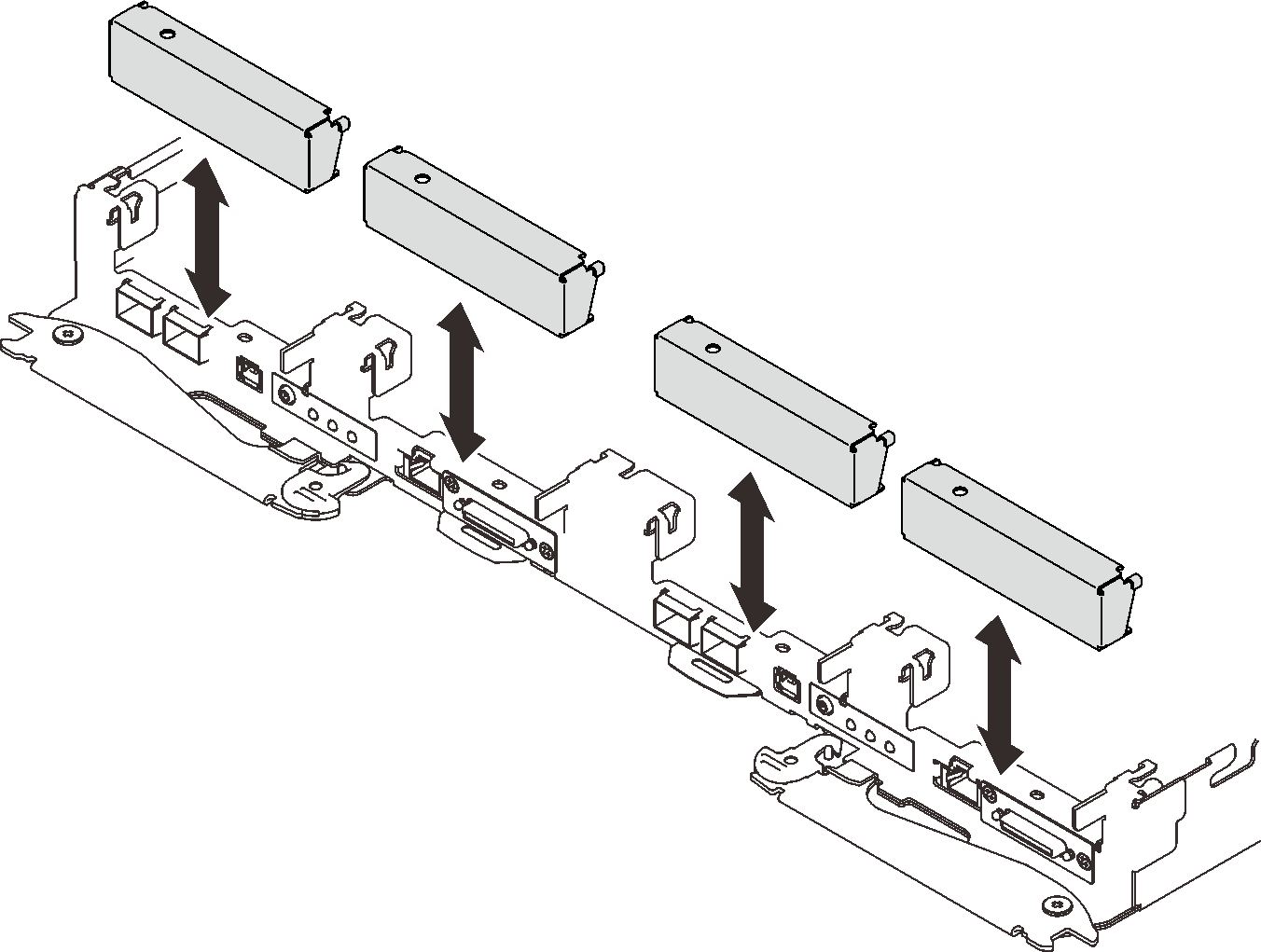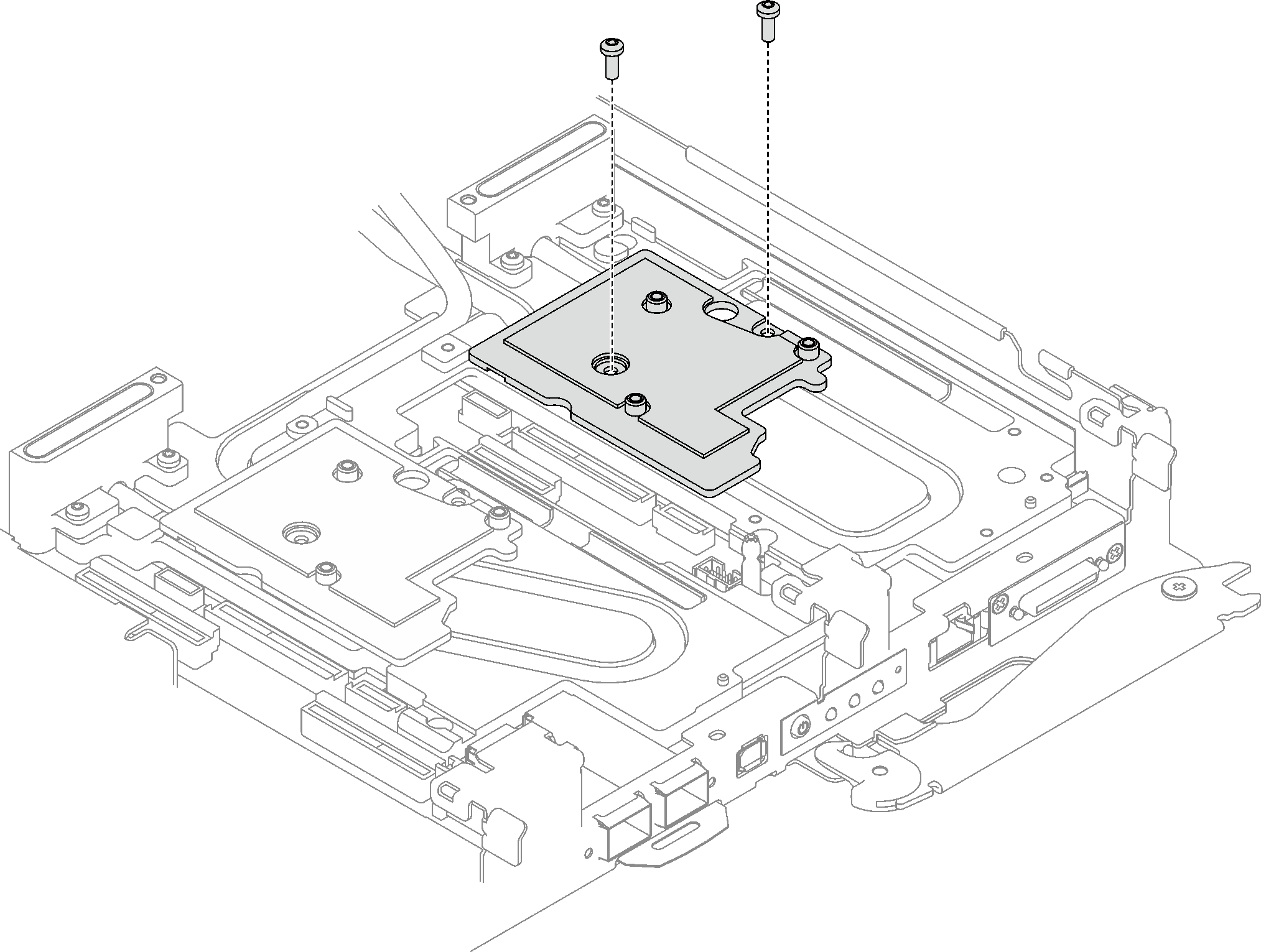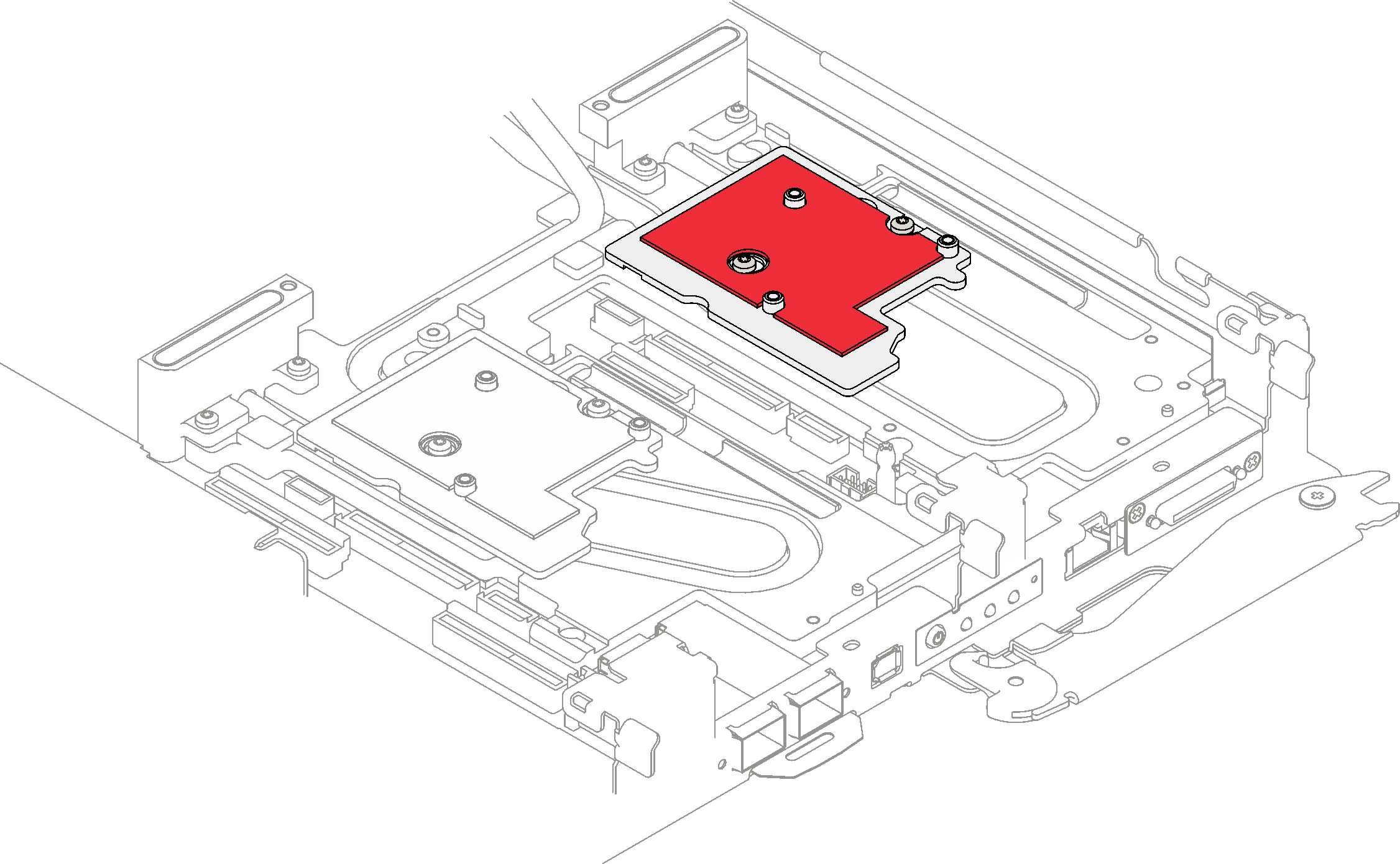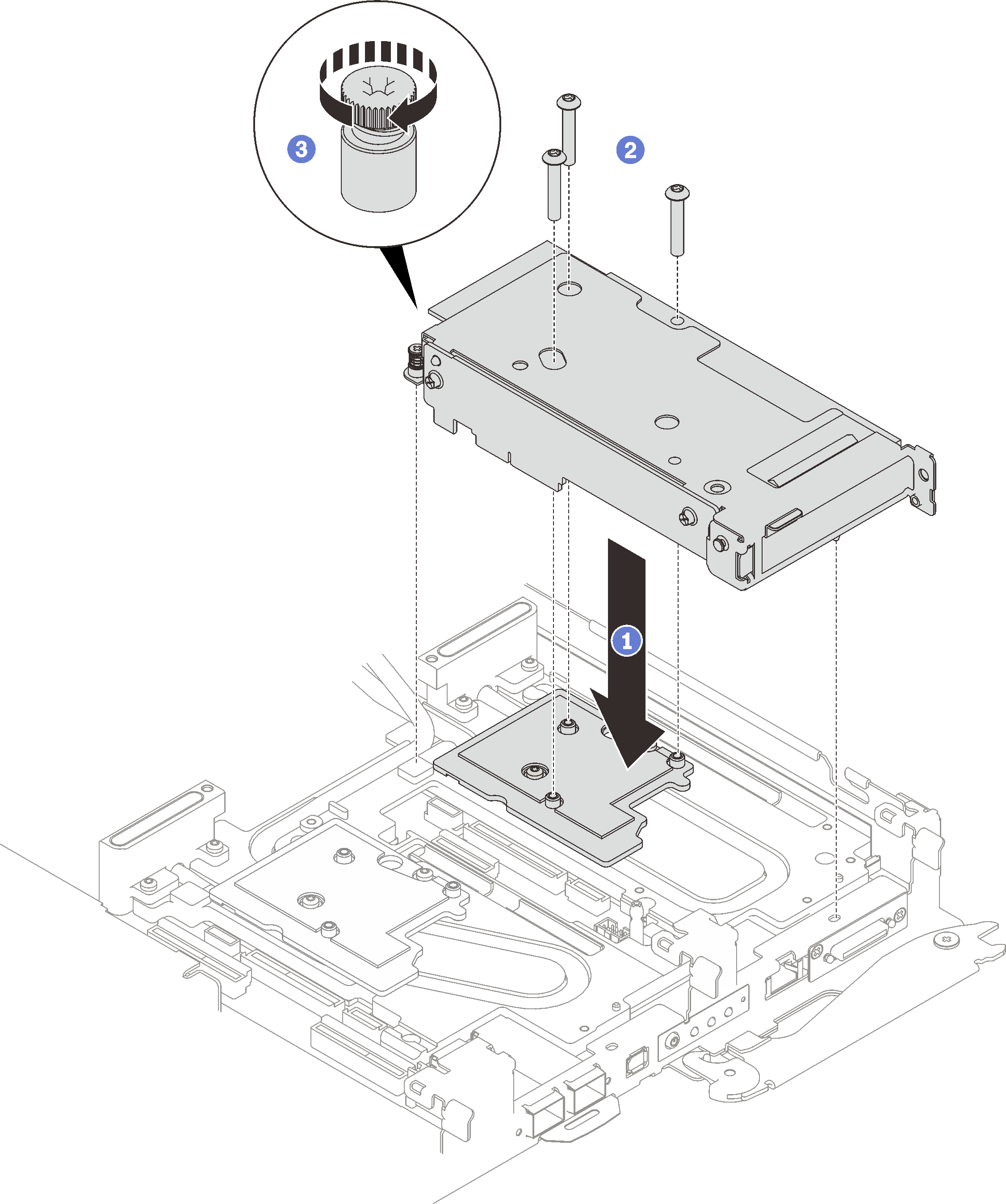Install a PCIe riser assembly (ConnectX-7 NDR 400)
Use this information to install a PCIe riser assembly with ConnectX-7 NDR 400 adapter.
About this task
Read Installation Guidelines and Safety inspection checklist to ensure that you work safely.
Turn off the corresponding DWC tray that you are going to perform the task on.
Disconnect all external cables from the enclosure.
Use extra force to disconnect QSFP cables if they are connected to the solution.
Ensure you have
SD650 V3 Neptune DWC Waterloop Service Kit
in hand to install components.For more information on selecting riser slot for PCIe riser installation, see PCIe adapter in compute node cable routing.
- A video of this procedure is available at YouTube.
Procedure
For shared I/O or socket direct configurations, route the cables. See SD650 V3 internal cable routing for cable routing details.
Install the tray cover. See Install the tray cover.
Install the tray into the enclosure. See Install a DWC tray in the enclosure.
- Connect all required external cables to the solution.NoteUse extra force to connect QSFP cables to the solution.
Check the power LED on each node to make sure it changes from fast blink to slow blink to indicate all nodes are ready to be powered on.