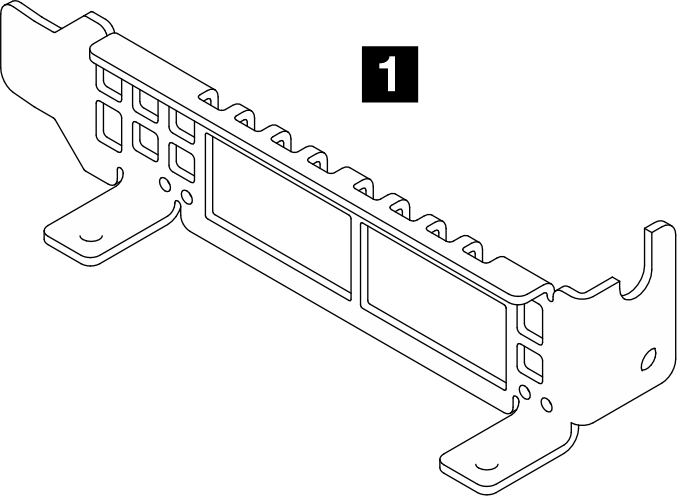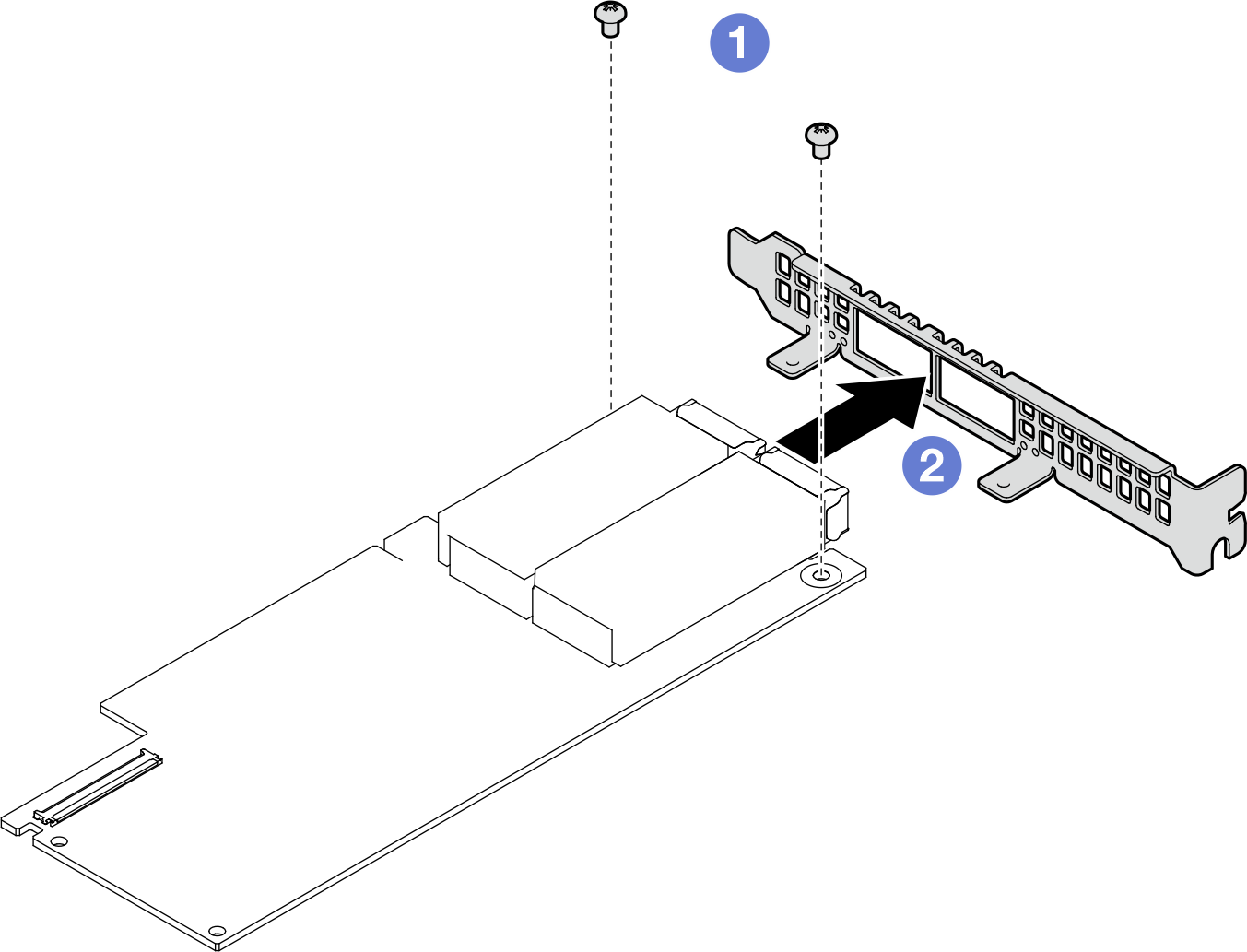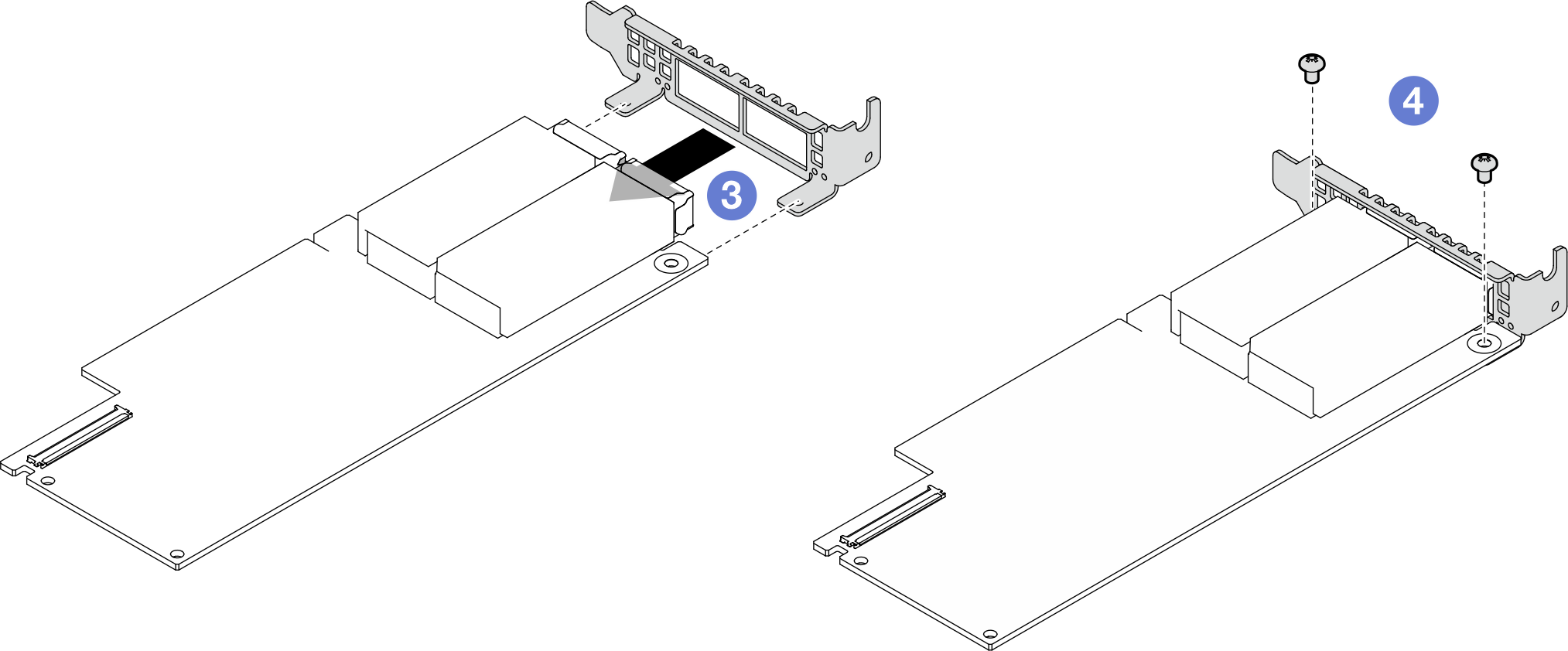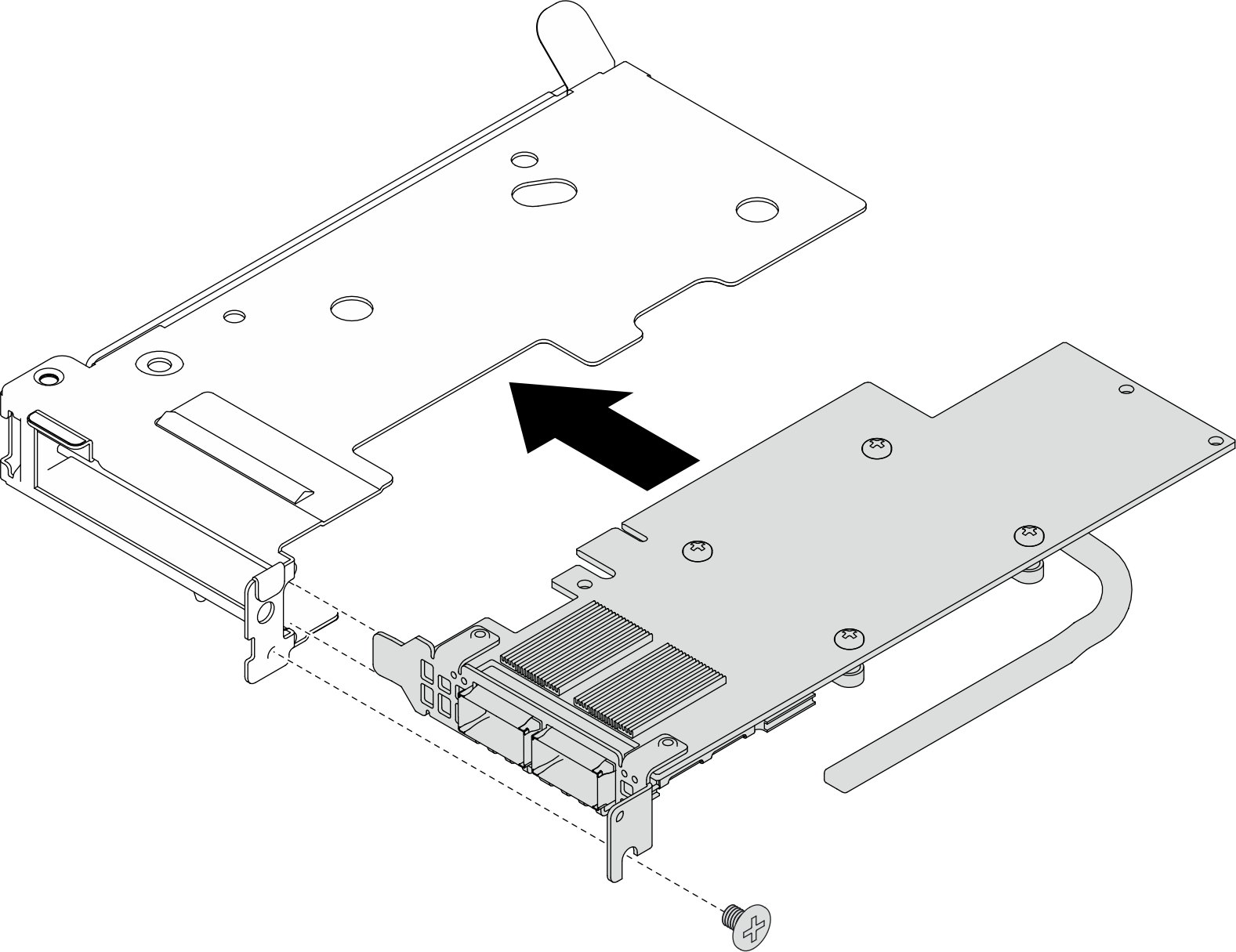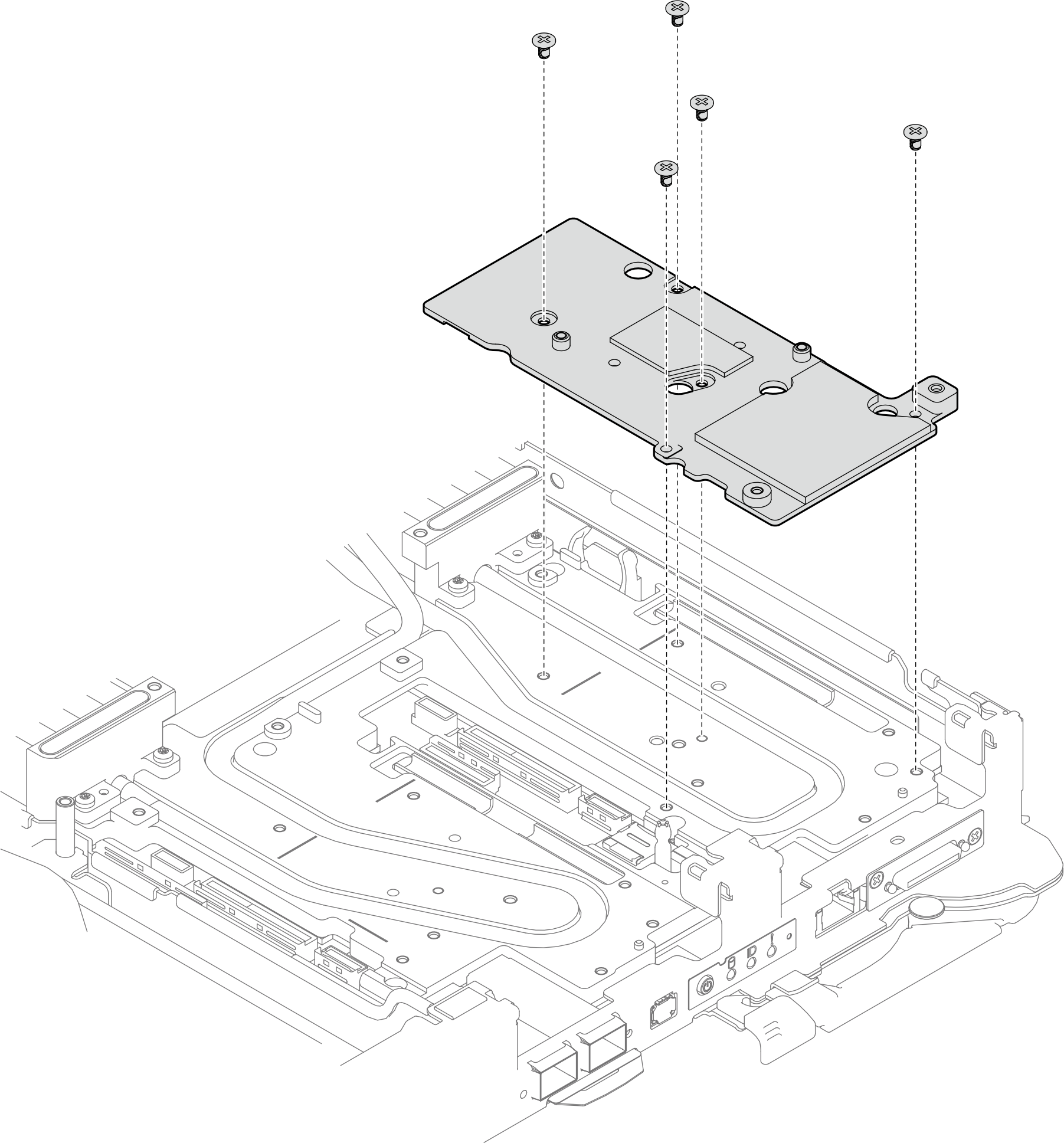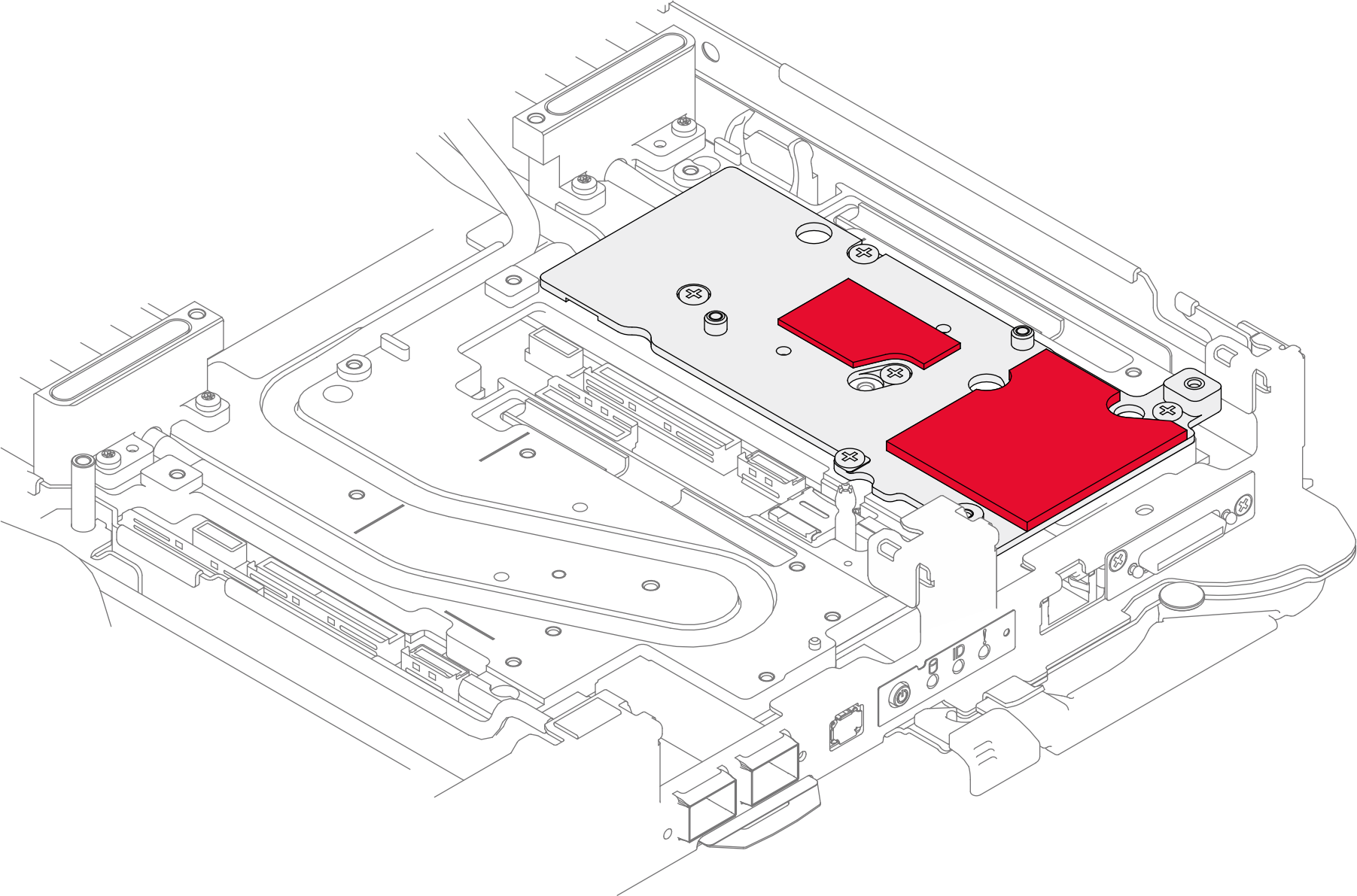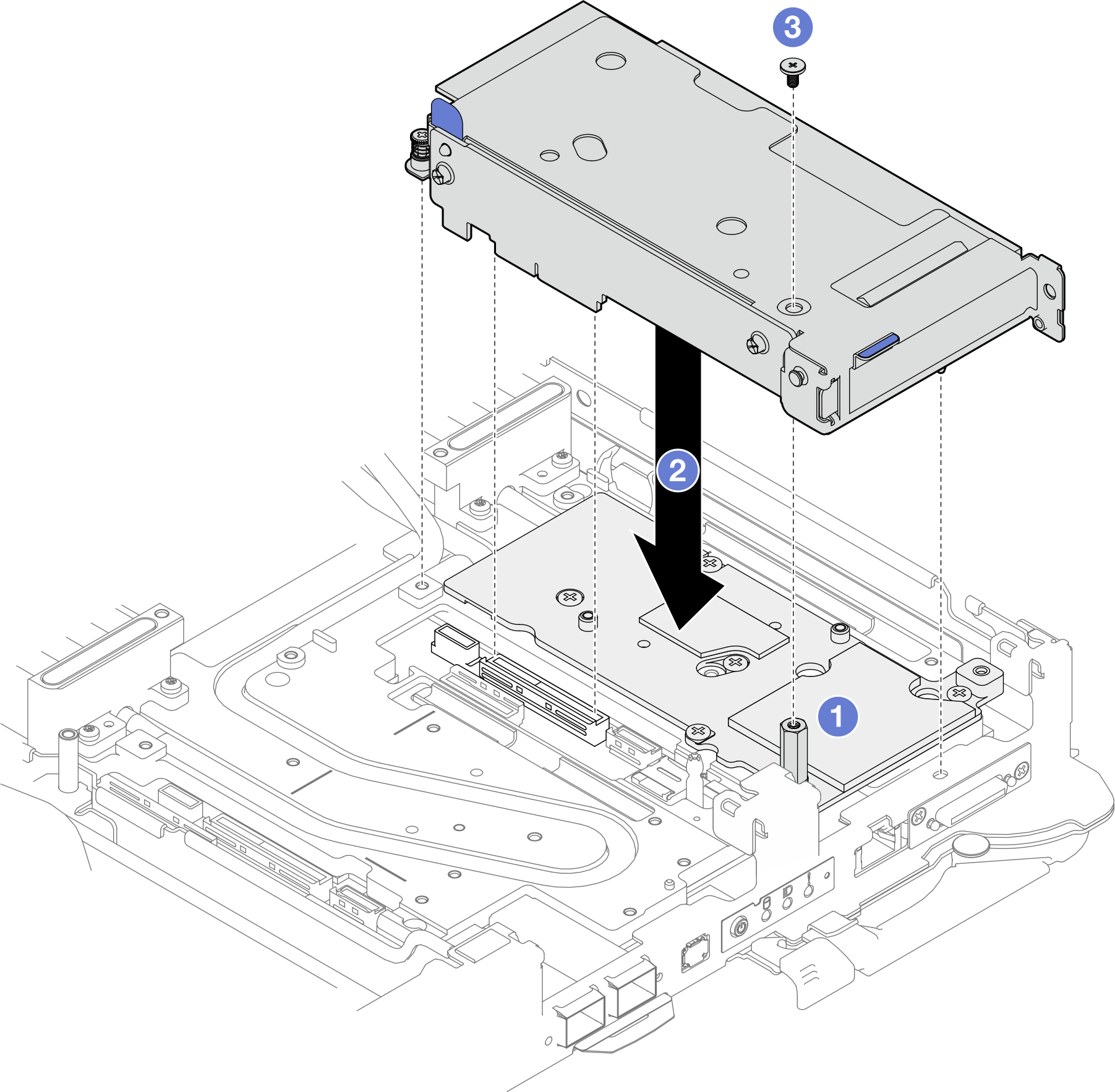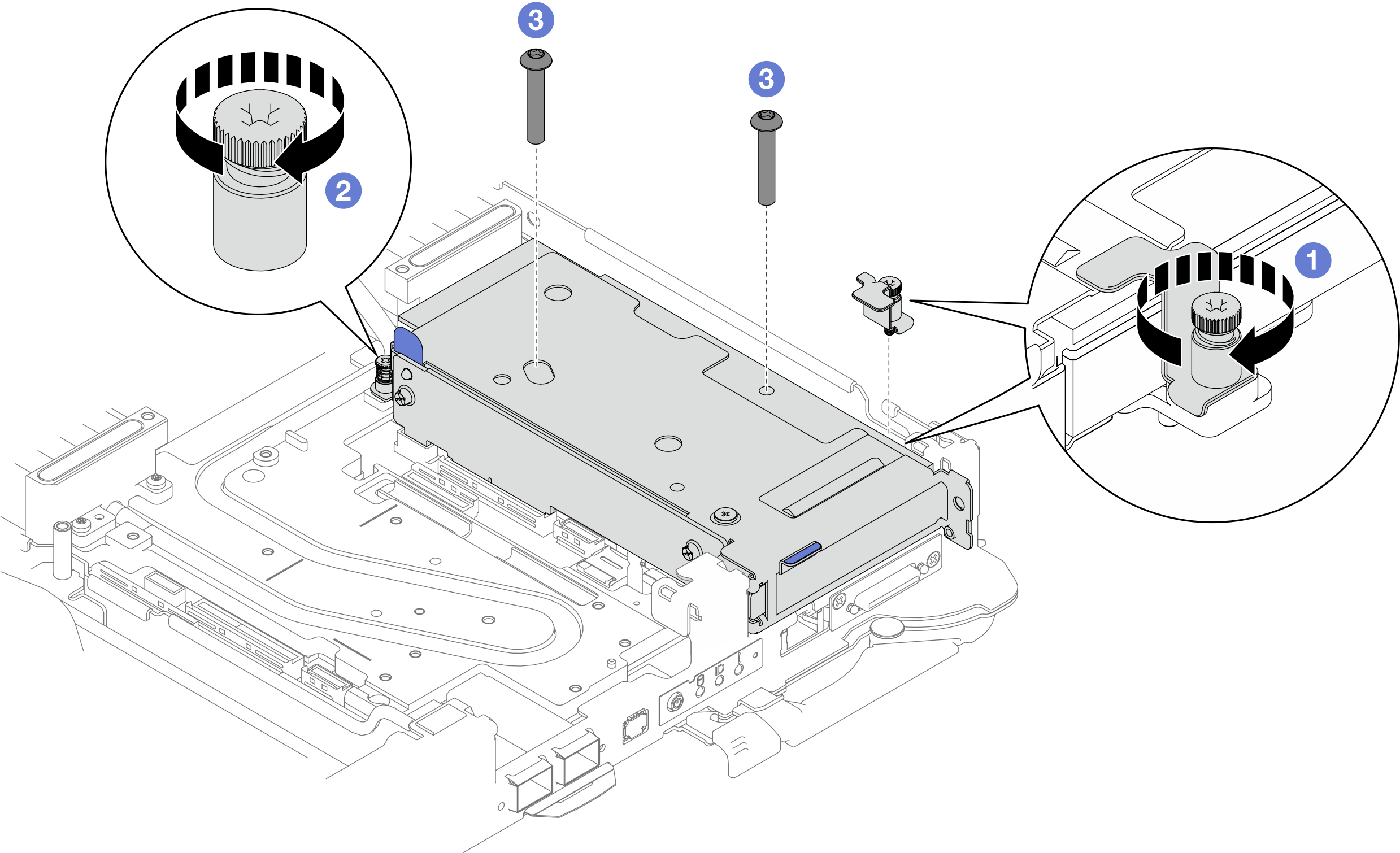PCIe-Adapterkartenbaugruppe installieren (ConnectX-7 NDR 200)
Mithilfe der Informationen in diesem Abschnitt können Sie eine PCIe-Adapterkartenbaugruppe mit ConnectX-7 NDR 200 Adapter installieren.
Zu dieser Aufgabe
Erforderliche Werkzeuge
Bausatz mit verschiedenen Teilen
CX7 NDR200 Thermo-Kits (nur beschädigte Leitplatte muss ersetzt werden)
ConnectX-7 NDR200 Putty-Pad-Satz
SD650-N V3 2U PCIe-Halterung mit Aussparungen (nur bei Installation eines neuen ConnectX-7 NDR 200 Adapters)
Informationen zur Position und Ausrichtung des Gap-Pads/Putty-Pads finden Sie unter Identifikation und Position von Gap-Pad/Putty-Pad.
Reinigen Sie vor dem Austausch des Gap-Pads/Putty-Pads vorsichtig die Schnittstellenplatte oder Hardwareoberfläche mit einem alkoholhaltigen Reinigungstuch.
Halten Sie das Gap-Pad/Putty-Pad vorsichtig fest, um eine Verformung zu vermeiden. Stellen Sie sicher, dass keine Schraubenlöcher oder Öffnungen durch das Material des Gap-Pads/Putty-Pads verdeckt werden.
Verwenden Sie kein abgelaufenes Putty-Pad. Überprüfen Sie das Verfallsdatum auf der Verpackung des Putty-Pads. Wenn die Putty-Pads abgelaufen sind, kaufen Sie neue, um sie ordnungsgemäß zu ersetzen.
Lesen Sie Installationsrichtlinien und Sicherheitsprüfungscheckliste, um sicherzustellen, dass Sie sicher arbeiten.
Schalten Sie den entsprechenden DWC Einbaurahmen aus, auf dem Sie die Aufgabe ausführen werden.
Ziehen Sie alle externen Kabel vom Gehäuse ab.
Ziehen Sie die QSFP-Kabel von der Lösung ab. Dies erfordert zusätzliche Kraft.
Vorgehensweise
Installieren Sie die Abdeckung des Einbaurahmens. Siehe Abdeckung des Einbaurahmens installieren.
Installieren Sie den Einbaurahmen im Gehäuse. Siehe DWC Einbaurahmen im Gehäuse installieren.
- Schließen Sie alle erforderlichen externen Kabel an der Lösung an.AnmerkungSchließen Sie die QSFP-Kabel an der Lösung an. Dies erfordert zusätzliche Kraft.
Überprüfen Sie die Betriebsanzeige auf jedem Knoten, um sicherzustellen, dass sie von schnellem zum langsamem Blinken wechselt und so darauf hinweist, dass alle Knoten zum Einschalten bereit sind.