Entfernungsreihenfolge für Kabel
Mithilfe der Informationen in diesem Abschnitt können Sie die Kabel von SD650-N V2 Einbaurahmen trennen.
Konfiguration mit einem PCIe-Adapter
Wichtig
Ziehen Sie die Kabel gemäß der folgenden Reihenfolge ab.
Abbildung 1. Kabel trennen vom SD650-N V2 Einbaurahmen – Konfiguration mit einem PCIe-Adapter
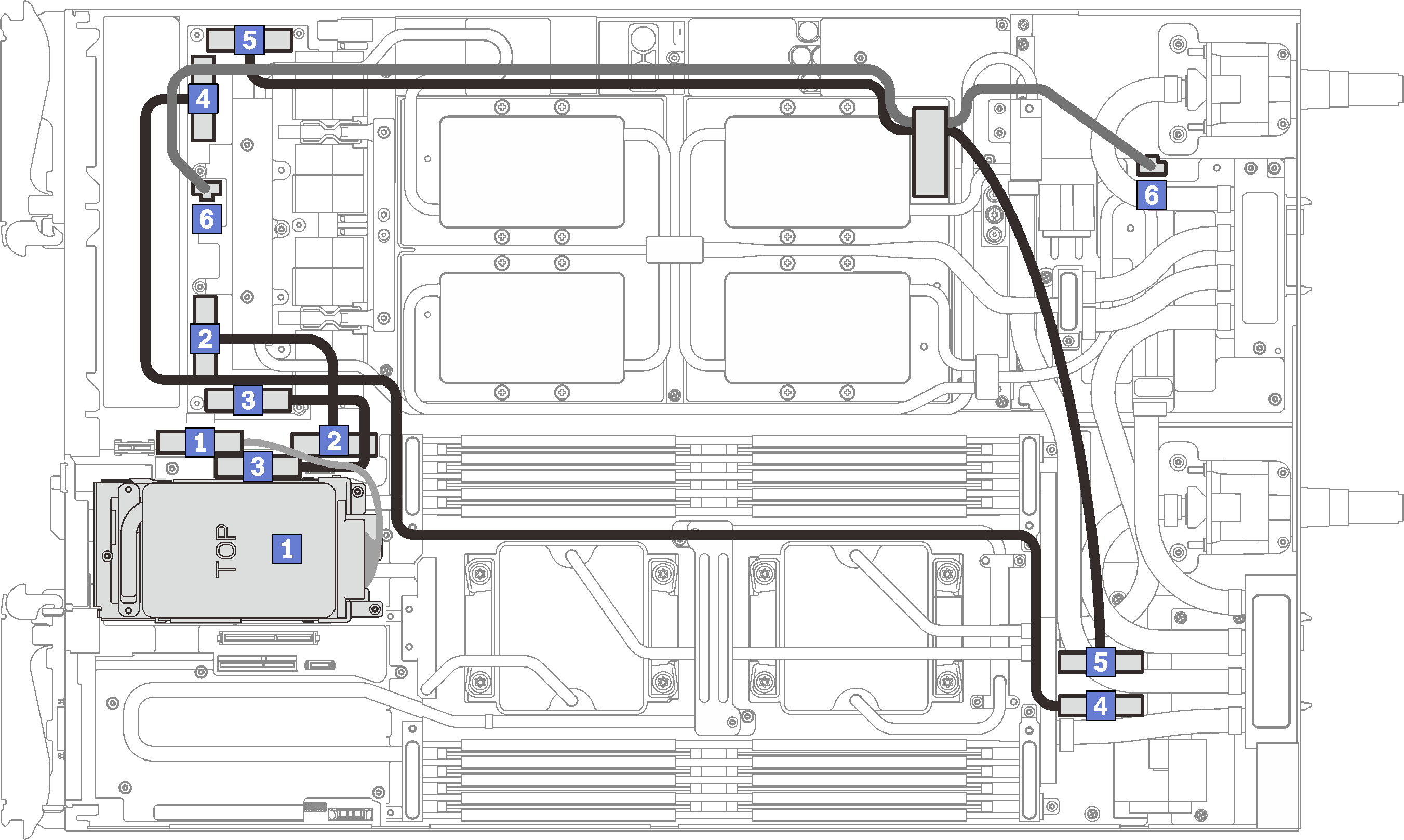
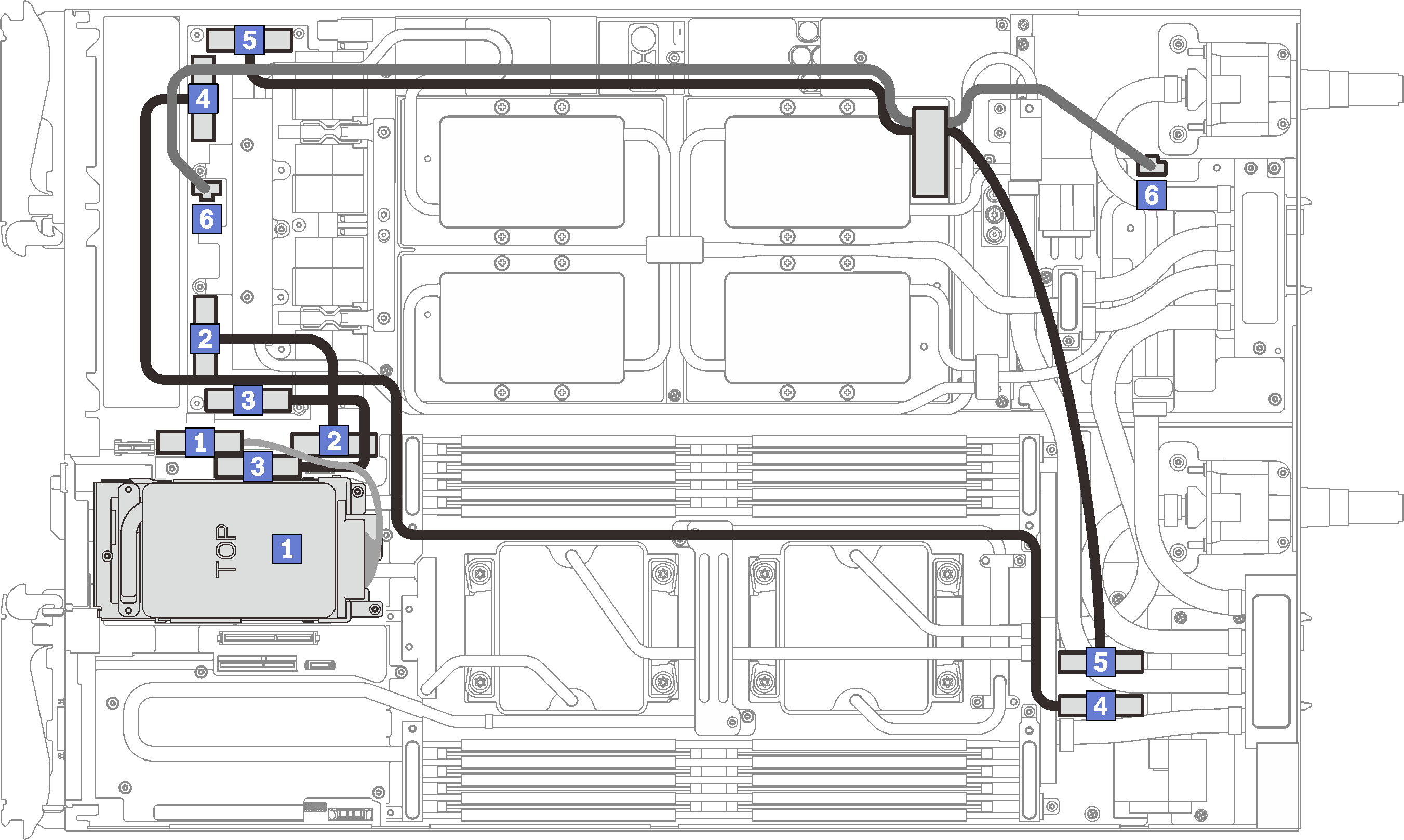
| 1 SATA/NVMe-Laufwerkskabel | 4 PCIe-Adaptersteckplatz 5 MCIO-Kabel |
| 2 PCIe-Adaptersteckplatz 3 MCIO-Kabel | 5 PCIe-Adaptersteckplatz 4 MCIO-Kabel |
| 3 PCIe-Adaptersteckplatz 2 MCIO-Kabel | 6 Netzkabel der Retimer-Platine |
Konfiguration mit zwei PCIe-Adaptern
Wichtig
Ziehen Sie die Kabel gemäß der folgenden Reihenfolge ab.
Abbildung 2. Kabel trennen vom SD650-N V2 Einbaurahmen – Konfiguration mit zwei PCIe-Adaptern
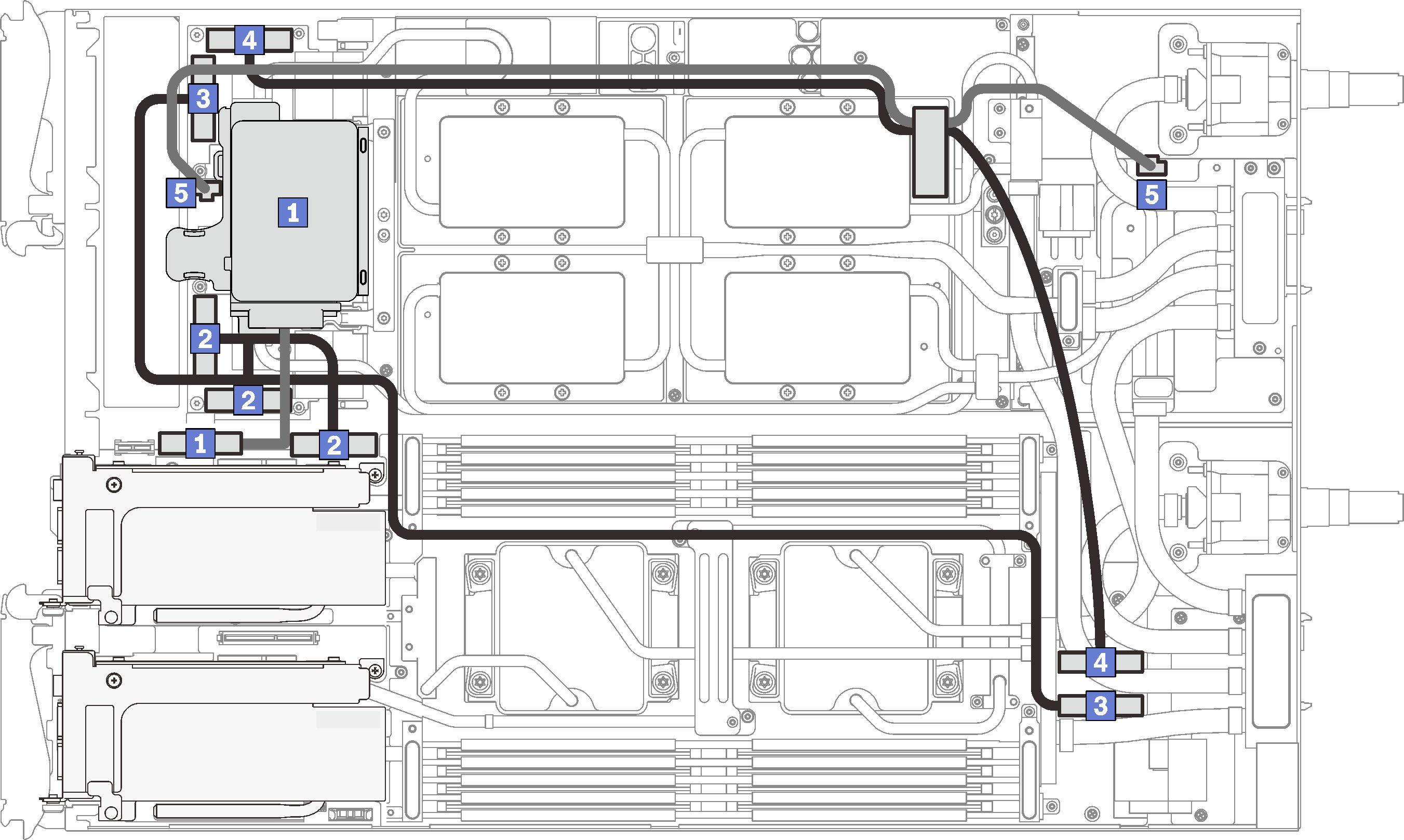
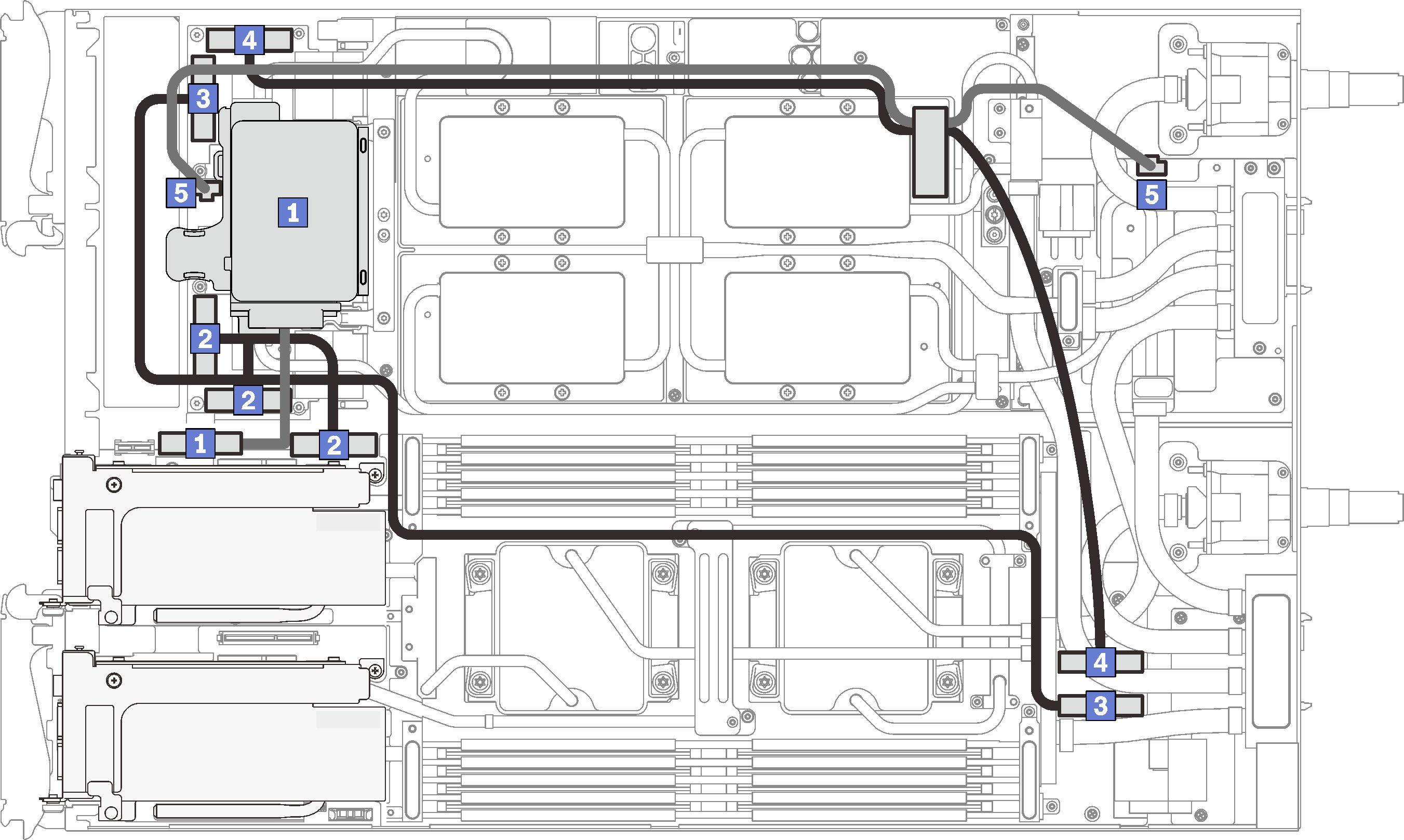
| 1 SATA/NVMe-Laufwerkskabel | 4 PCIe-Adaptersteckplatz 4 MCIO-Kabel |
| 2 PCIe-Adaptersteckplatz 3 Y-Kabel | 5 Netzkabel der Retimer-Platine |
| 3 PCIe-Adaptersteckplatz 5 MCIO-Kabel |
Entfernen des GPU-Netzkabels
Abbildung 3. Entfernen des GPU-Netzkabels
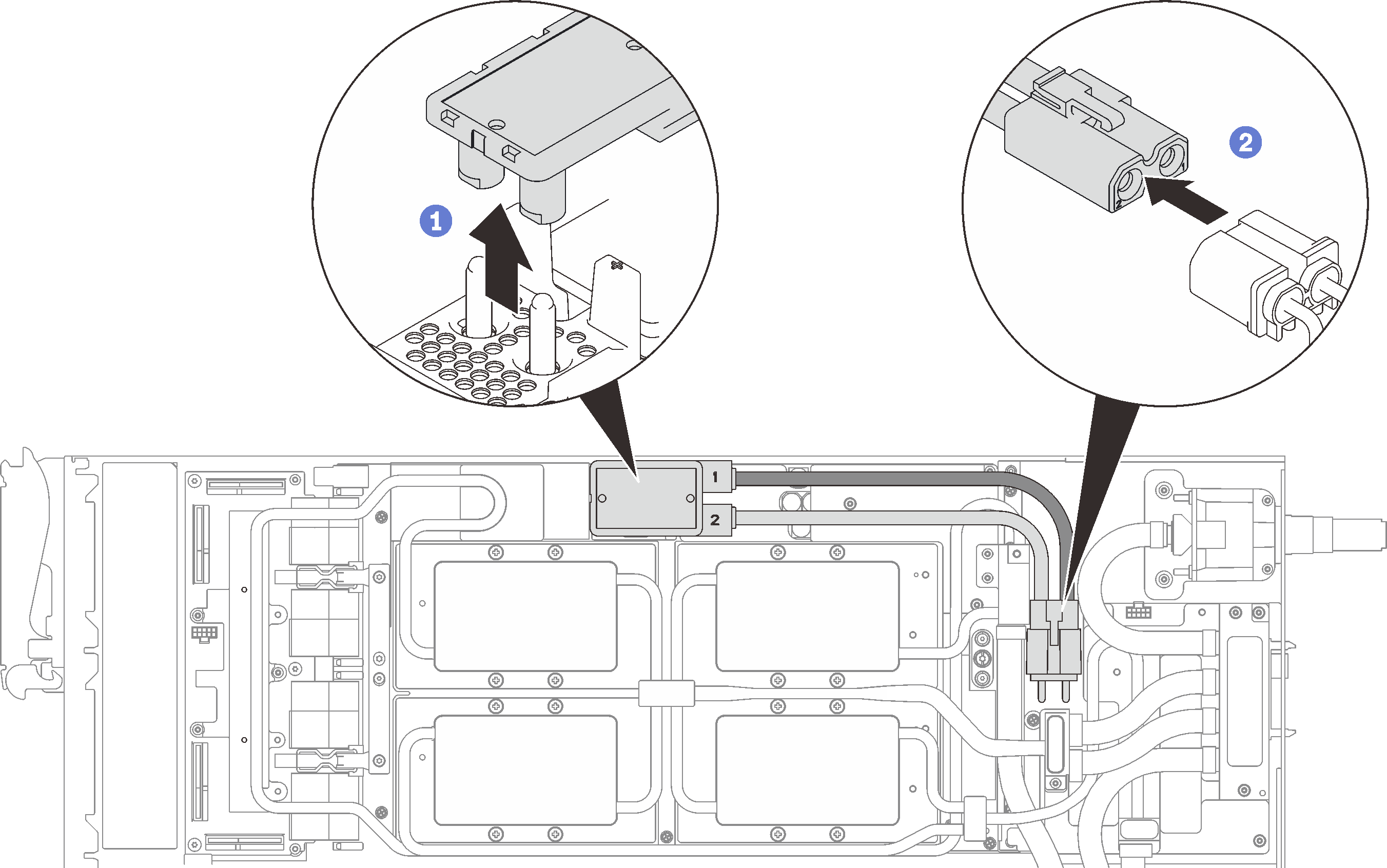
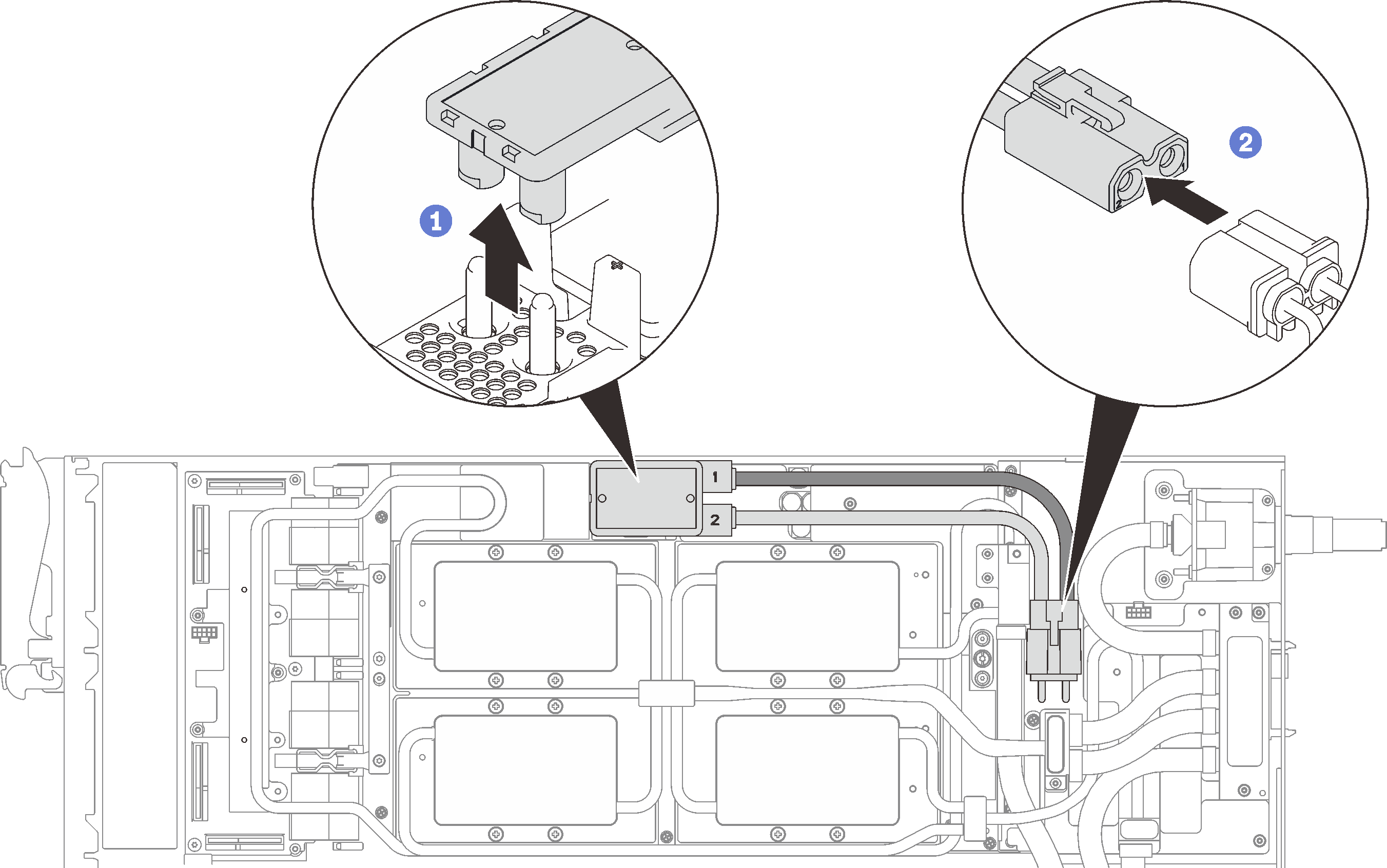
Feedback geben