Power supply LEDs
Figure 1. AC power-supply LEDs
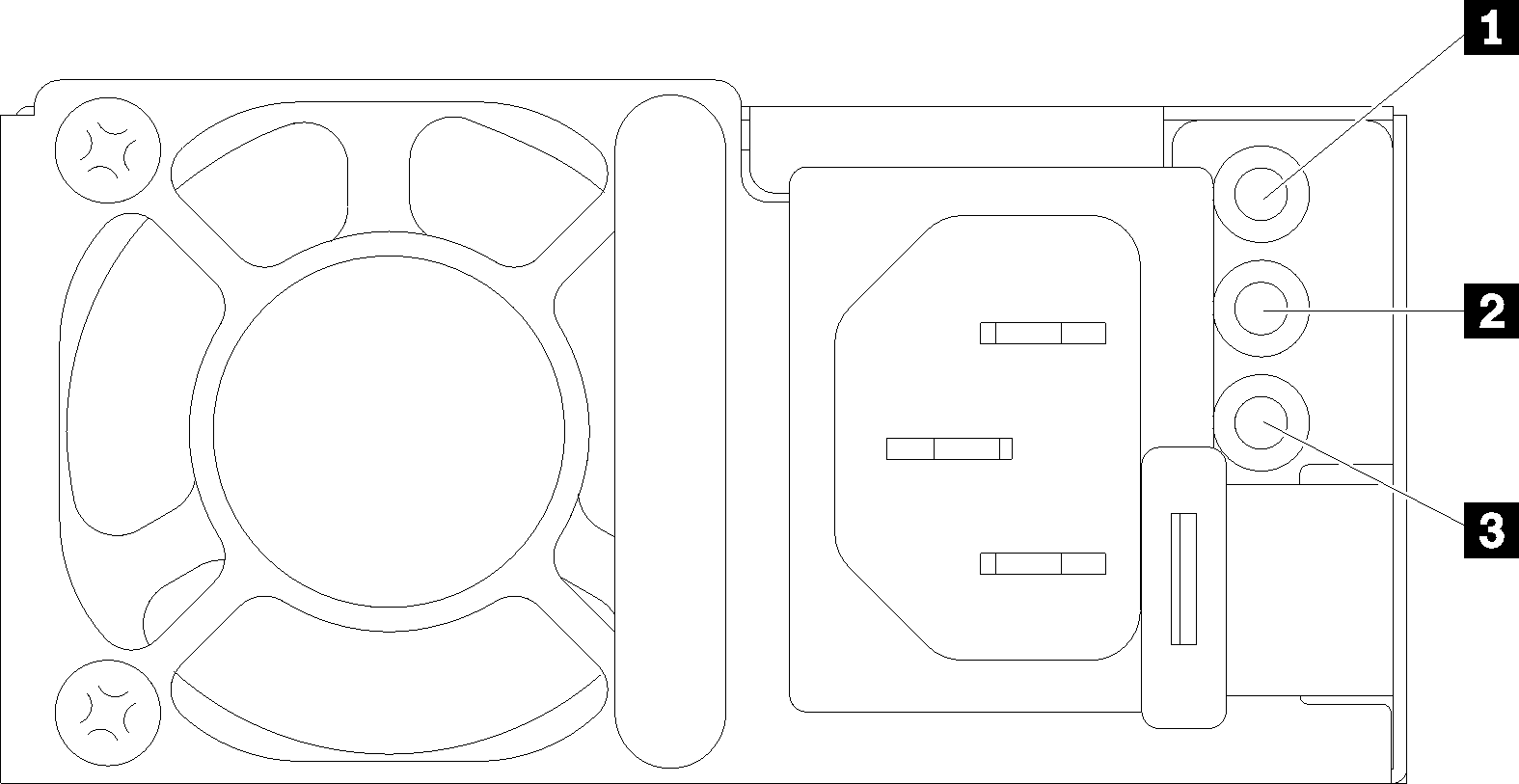
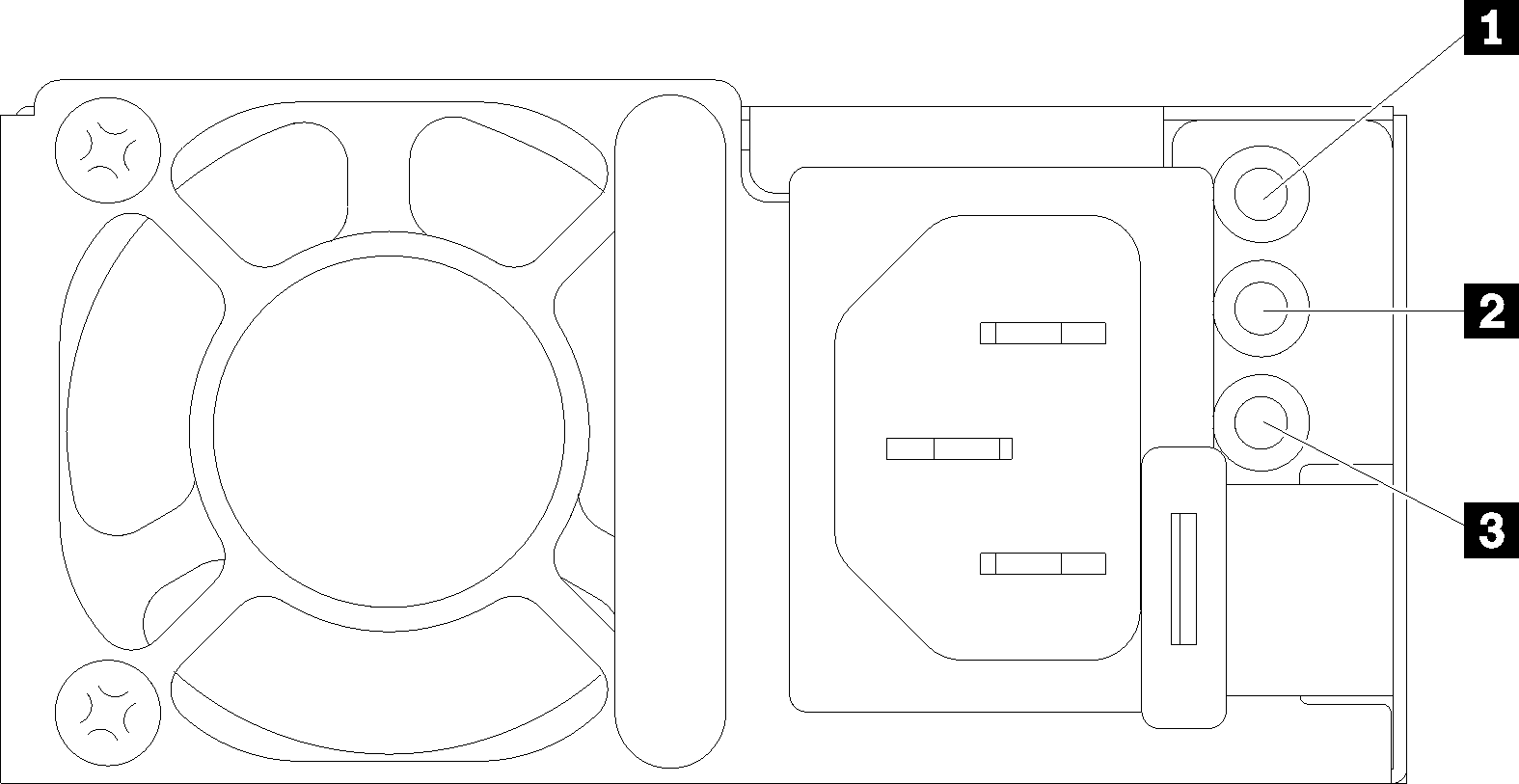
| 1 AC power LED (green) | 3 Power supply error LED (yellow) |
| 2 DC power LED (green) |
The following table describes the problems that are indicated by various combinations of the power-supply LEDs on an AC power supply and suggested actions to correct the detected problems.
| AC power-supply LEDs | Description | Action | Notes | ||
| AC | DC | Error (!) | |||
| On | On/ Blinking | Off | Normal operation. | When the DC LED is blinking as a 1Hz rate, the PSU is at Zero-Output mode, i.e. no DC power output from this PSU | |
| Off | Off | Off | No AC power to the solution or a problem with the AC power source. |
| This is a normal condition when no AC power is present. |
| Off | Off | On | The power supply has failed. | Replace the power supply. | |
| Off | On/ Blinking | Off | The power supply has failed. | Replace the power supply. | |
| Off | On/ Blinking | On | The power supply has failed. | Replace the power supply. | |
| On | Off | Off | Power-supply not fully seated, faulty system board, or the power supply has failed. |
| Typically indicates a power-supply is not fully seated. |
| On | Off | On | The power supply has failed. | Replace the power supply. | |
| On | On/ Blinking | On | The power supply has failed. | Replace the power supply. | |
Give documentation feedback