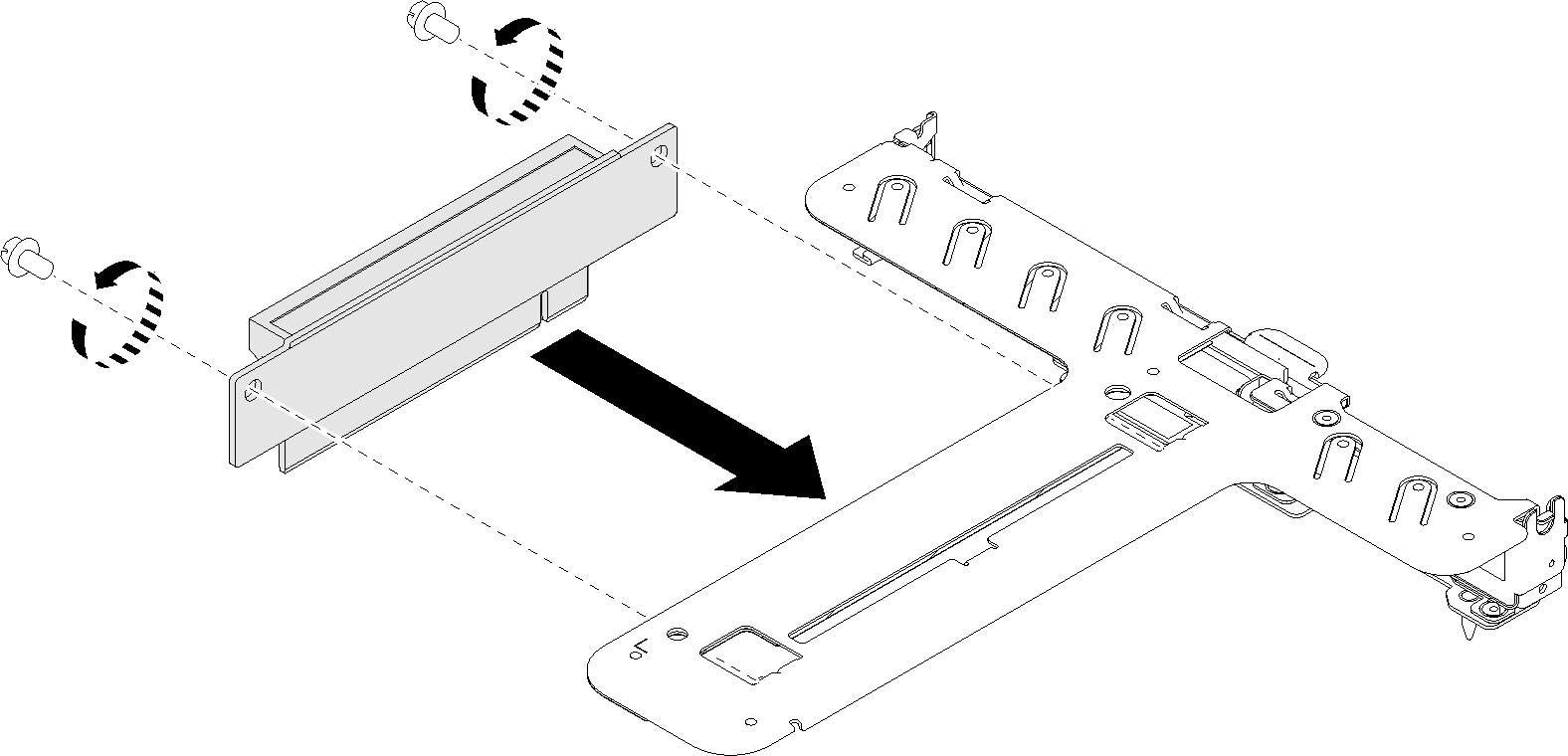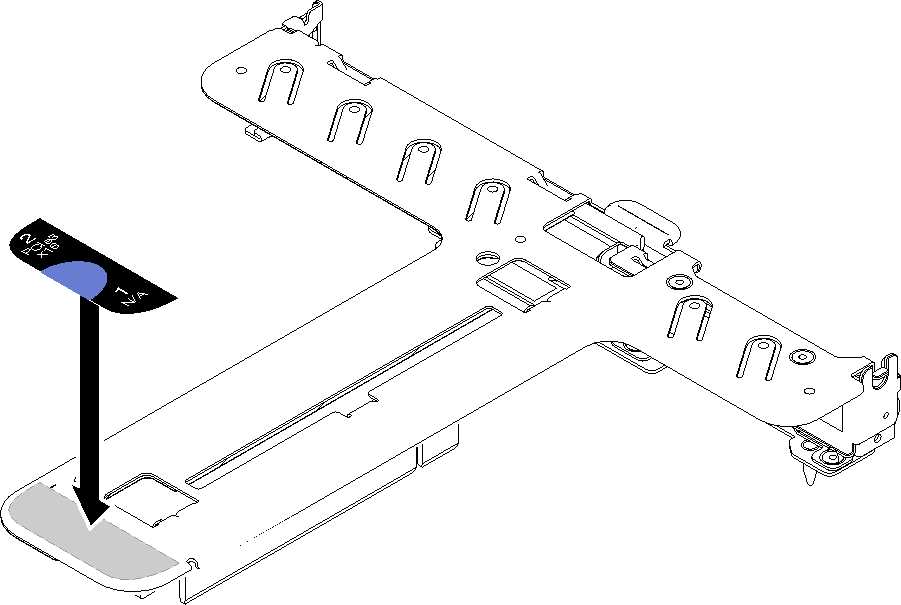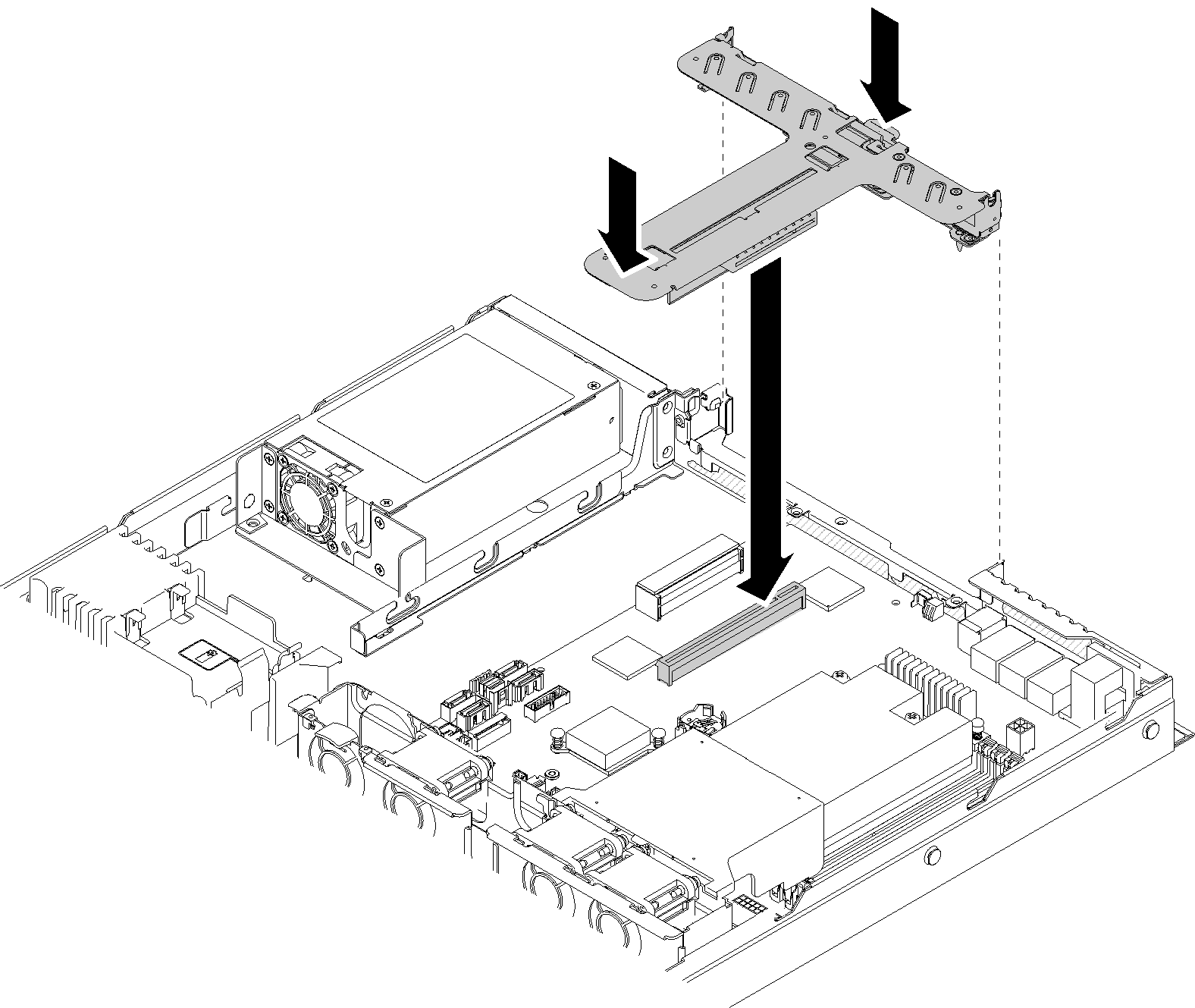Install the PCIe riser assembly
Use this information to install the PCIe riser assembly.
Before you install the PCIe riser assembly, complete the following steps:
- Read the following section(s) to ensure that you work safely.
- Install the required adapters.
Note
PCIe slot 1 and slot 2 do not support ARI and SR-IOV.
PCIe slot 3 supports ARI and SR-IOV.
QLogic QL41262 PCIe 25Gb 2-Port SFP28 Ethernet Adapter does not support shared storage V3700 V2/XP and V5030 V2 configurations.
To install the PCIe riser cage, complete the following steps:
After you install the PCIe riser assembly, complete the following steps:
Install the top cover onto the server (see Install the top cover).
Install the server into the rack if necessary.
Reconnect power cords and all external cables.
Demo video
Give documentation feedback