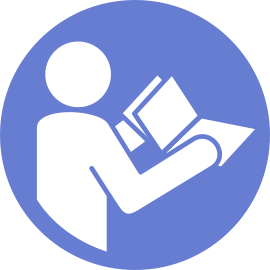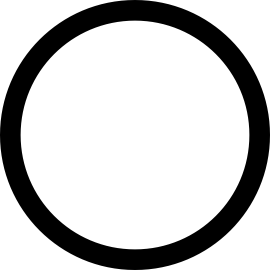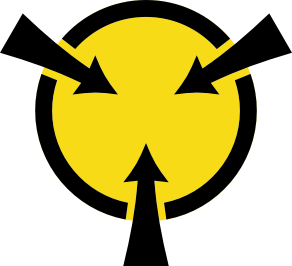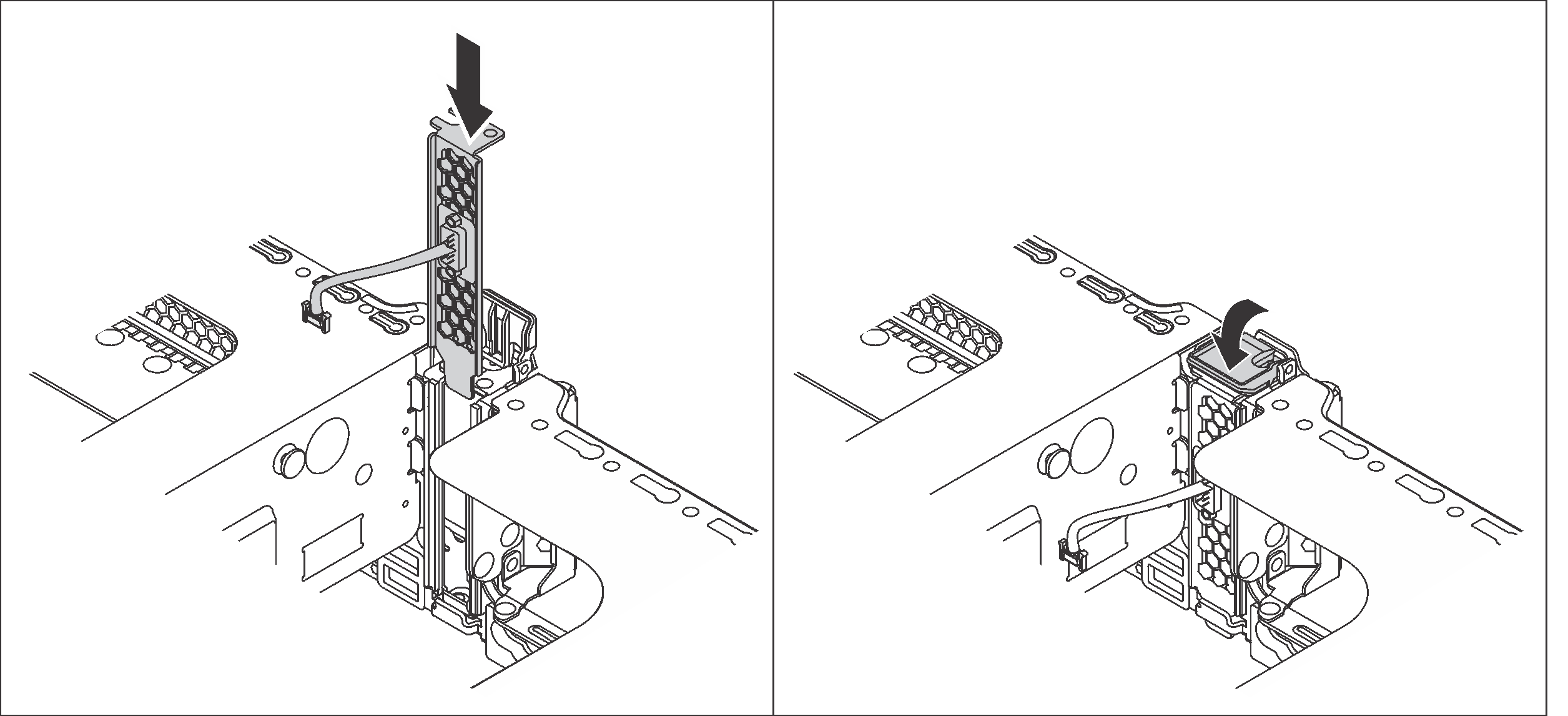Install the serial port module
Use this information to install the serial port module.
Before installing the serial port module, touch the static-protective package that contains the new serial port module to any unpainted surface on the outside of the server. Then, take the new serial port module out of the package and place it on a static-protective surface.
To install the serial port module, complete the following steps:
Watch the procedure
A video of this procedure is available at YouTube.
Complete the parts replacement. See Complete the parts replacement.
- To enable the serial port module on Linux or Microsoft Windows, do one of the followings according to the installed operating system:NoteIf the Serial over LAN (SOL) or Emergency Management Services (EMS) feature is enabled, the serial port will be hidden on Linux and Microsoft Windows. Therefore, it is required to disable SOL and EMS to use the serial port on operating systems for serial devices.
For Linux:
Open the ipmitool and enter the following command to disable the Serial over LAN (SOL) feature:
-I lanplus -H IP -U USERID -P PASSW0RD sol deactivateFor Microsoft Windows:
Open the ipmitool and enter the following command to disable the SOL feature:
-I lanplus -H IP -U USERID -P PASSW0RD sol deactivateOpen Windows PowerShell and enter the following command to disable the Emergency Management Services (EMS) feature:
Bcdedit /ems offRestart the server to ensure that the EMS setting takes effect.