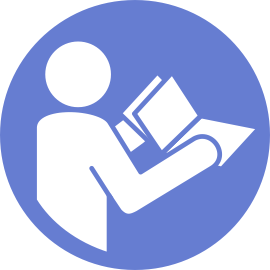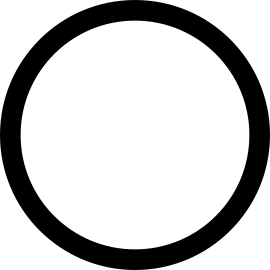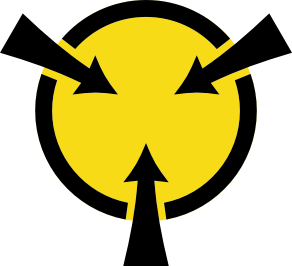Remove a memory module
Use this information to remove a memory module. This section applies to both DRAM DIMMs and DCPMMs.
- If you are removing a DCPMM in App Direct or Mixed Memory Mode, make sure to:
Back up the stored data.
- If the App Direct capacity is interleaved:
Delete all the created namspaces and filesystems in the operating system.
Perform secure erase on all the DCPMMs that are installed. Go to to perform secure erase.
NoteIf one or more DCPMMs are secured with passphrase, make sure security of every unit is disabled before performing secure erase. In case the passphrase is lost or forgotten, contact Lenovo service.If the App Direct capacity is not interleaved:Delete the namespace and filesystem of the DCPMM unit to be replaced in the operating system.
Perform secure erase on the DCPMM unit that is to be replaced. Go to to perform secure erase.
Remove the top cover. See Remove the top cover.
Remove the air baffle. See Remove the air baffle.
Disconnect all power cords for this task.
- Memory modules are sensitive to static discharge and require special handling. In addition to the standard guidelines for Handling static-sensitive devices:
Always wear an electrostatic-discharge strap when removing or installing memory modules. Electrostatic-discharge gloves can also be used.
Never hold two or more memory modules together so that they touch. Do not stack memory modules directly on top of each other during storage.
Never touch the gold memory module connector contacts or allow these contacts to touch the outside of the memory module connector housing.
Handle memory modules with care: never bend, twist, or drop a memory module.
To remove a memory module, complete the following steps:
Watch the procedure
A video of this procedure is available at YouTube.
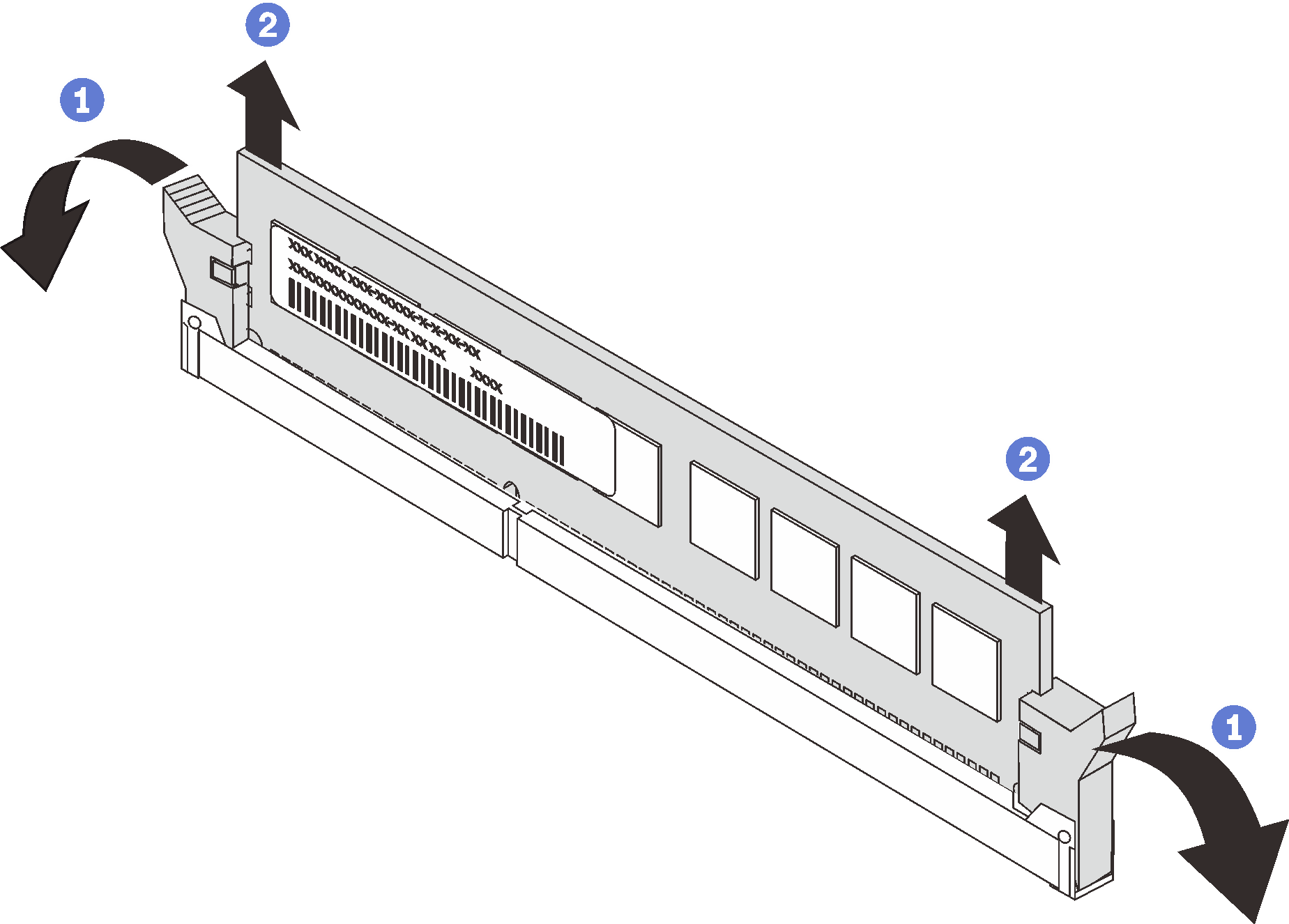
Install a memory filler or a new memory module to cover the slot. See Install a memory module.
If you are instructed to return the old memory module, follow all packaging instructions and use any packaging materials that are provided.