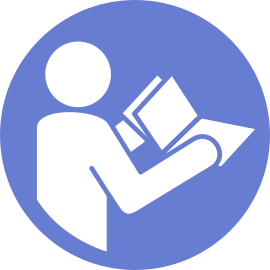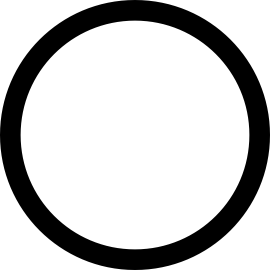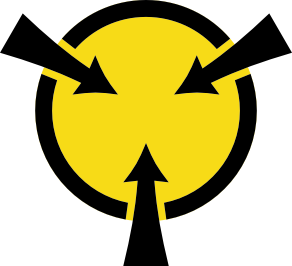Remove a memory module
Use this information to remove a memory module.
Disconnect all power cords for this task.
If you are removing a DCPMM in App Direct or Mixed Memory Mode, make sure to back up the stored data, and delete any created namespace.
memory modules are sensitive to static discharge and require special handling. In addition to the standard guidelines for Handling static-sensitive devices:
Always wear an electrostatic-discharge strap when removing or installing memory modules. Electrostatic-discharge gloves can also be used.
Never hold two or more memory modules together so that they do not touch each other. Do not stack memory modules directly on top of each other during storage.
Never touch the gold memory module connector contacts or allow these contacts to touch the outside of the memory module connector housing.
Handle memory modules with care: never bend, twist, or drop a memory module.
Do not use any metal tools (such as jigs or clamps) to handle the memory modules, because the rigid metals may damage the memory modules.
Do not insert memory modules while holding packages or passive components, which can cause package cracks or detachment of passive components by the high insertion force.
Remove the top cover. See Remove the top cover.
Remove the air baffle. See Remove the air baffle.
If you are removing a DCPMM in App Direct or Mixed Memory Mode, make sure to:
Back up the stored data.
- If the App Direct capacity is interleaved:
Delete all the created namspaces and filesystems in the operating system.
- Perform secure erase on all the DCPMMs that are installed. Go to to perform secure erase.NoteIf one or more DCPMMs are secured with passphrase, make sure security of every unit is disabled before performing secure erase. In case the passphrase is lost or forgotten, contact Lenovo service.
If the App Direct capacity is not interleaved:Delete the namespace and filesystem of the DCPMM unit to be replaced in the operating system.
Perform secure erase on the DCPMM unit that is to be replaced. Go to to perform secure erase.
Watch the procedure
A video of this procedure is available at YouTube.
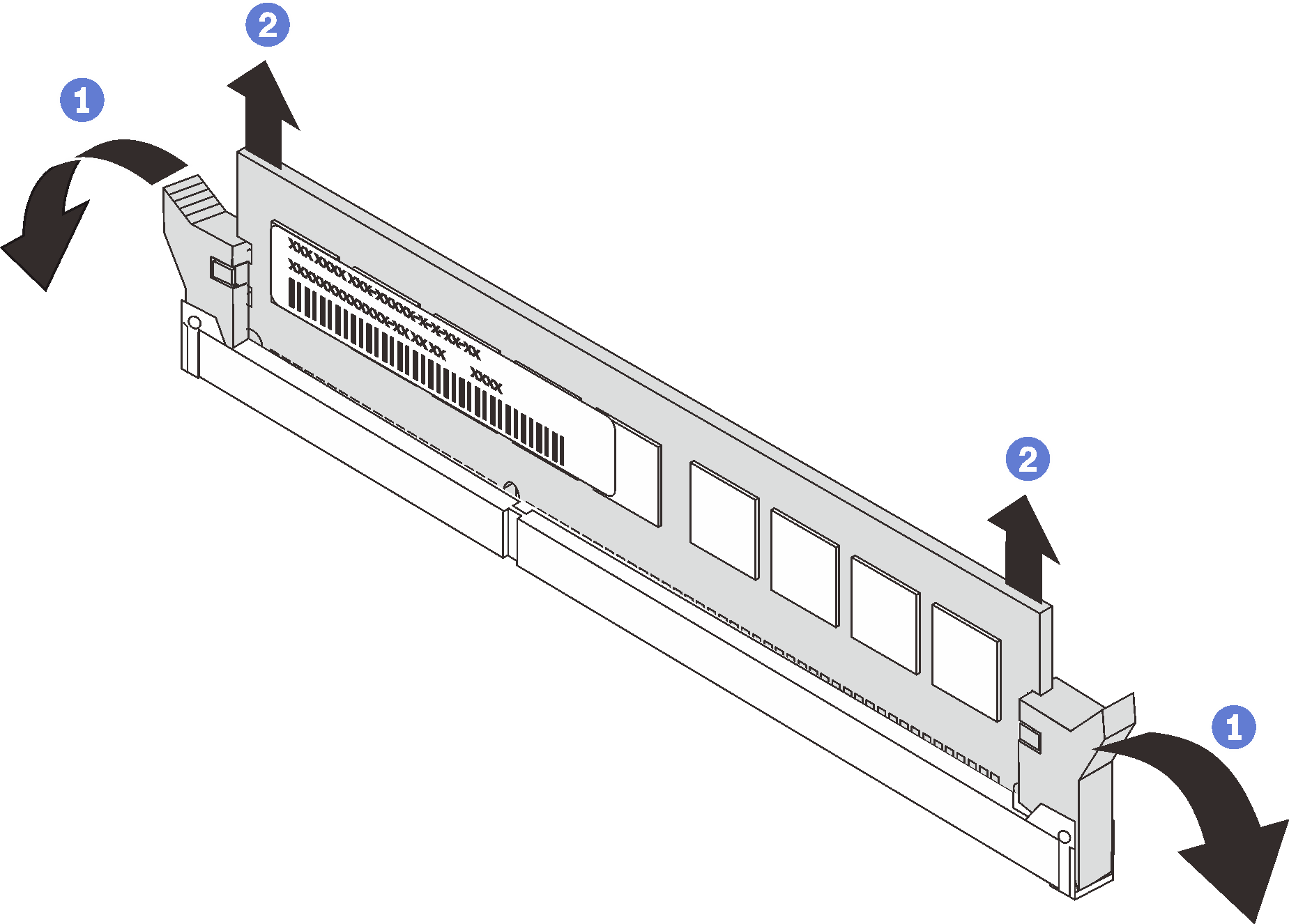
Install a memory module filler or a new memory module to cover the slot. See Install a memory module.
If you are instructed to return the old memory module, follow all packaging instructions and use any packaging materials that are provided.