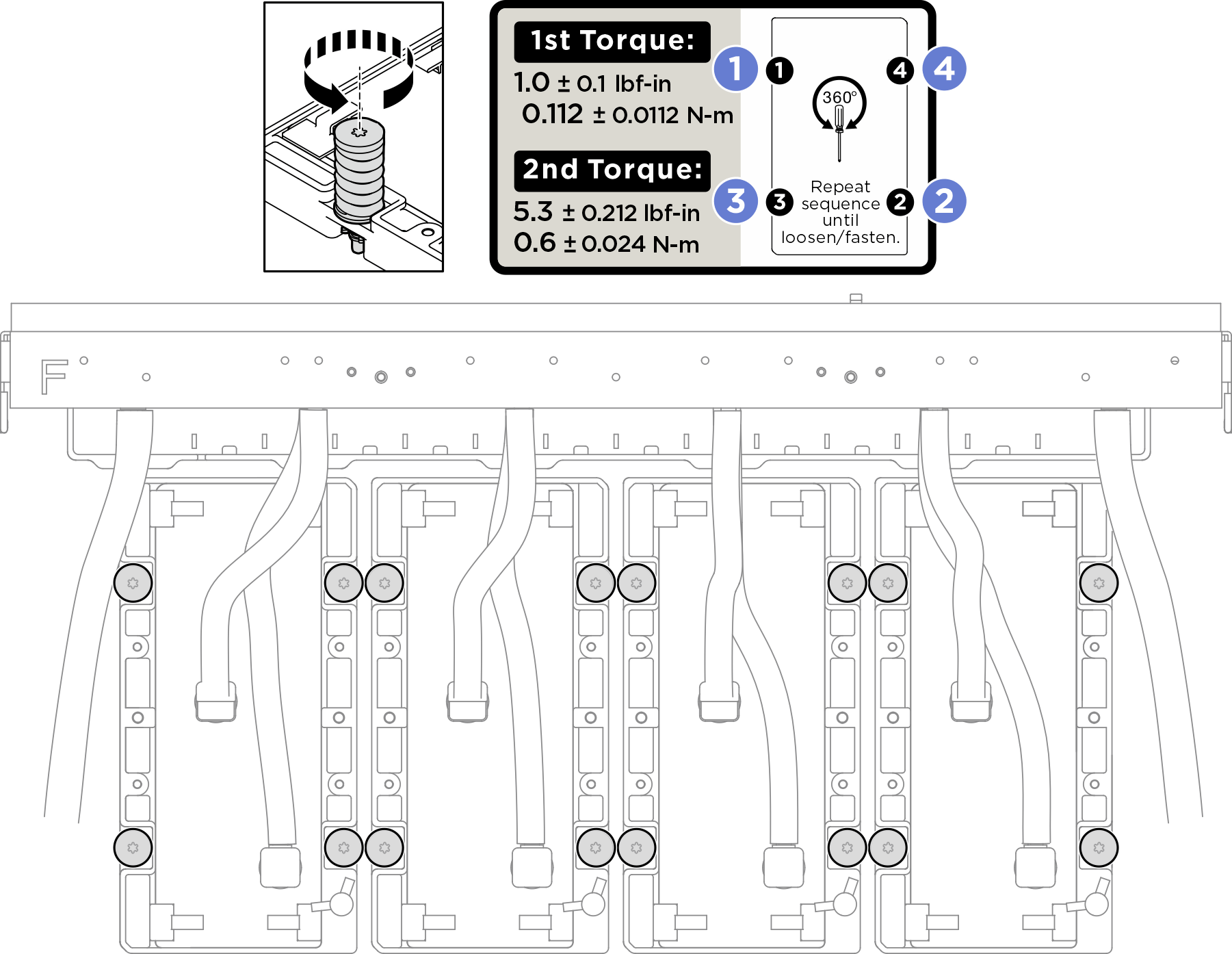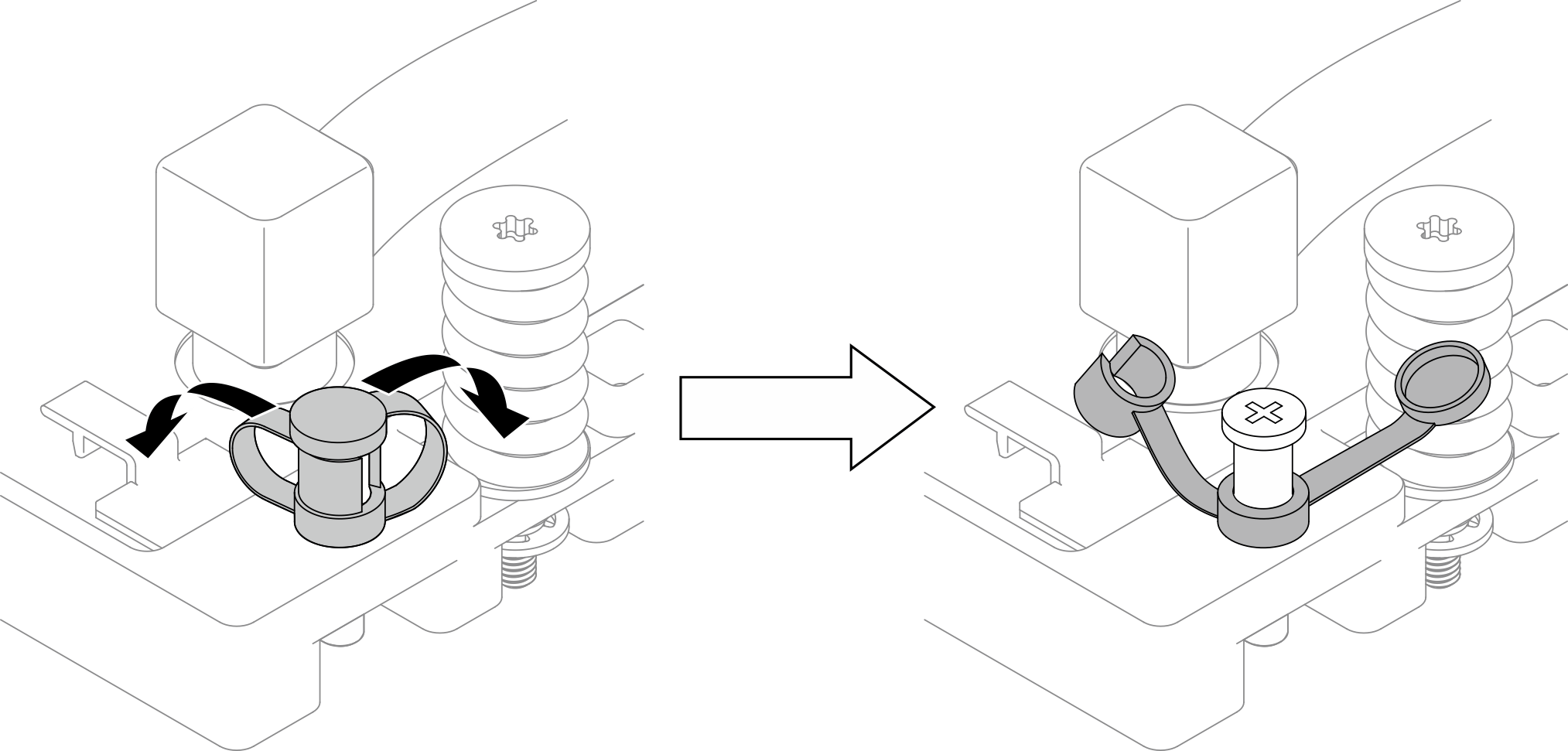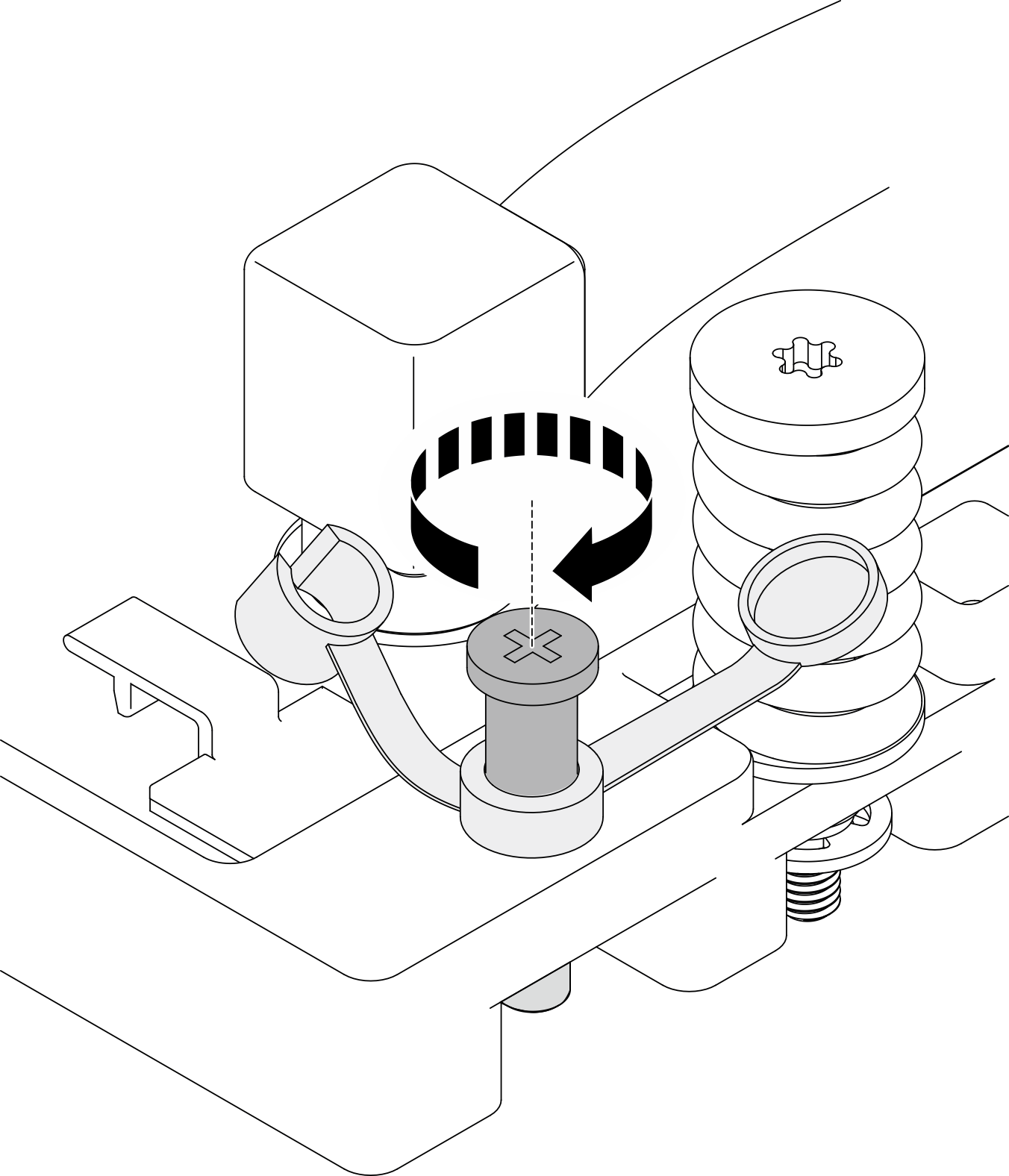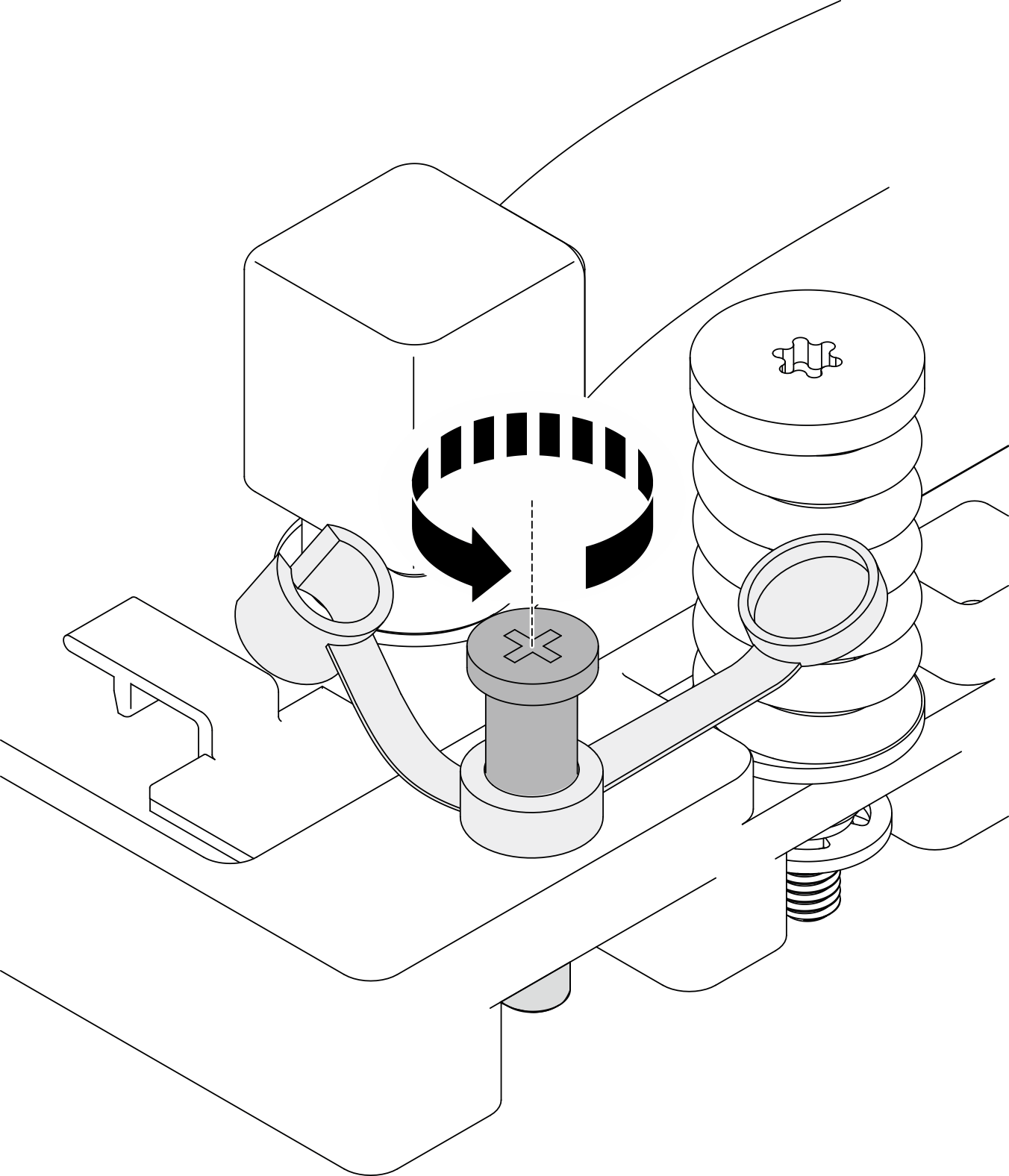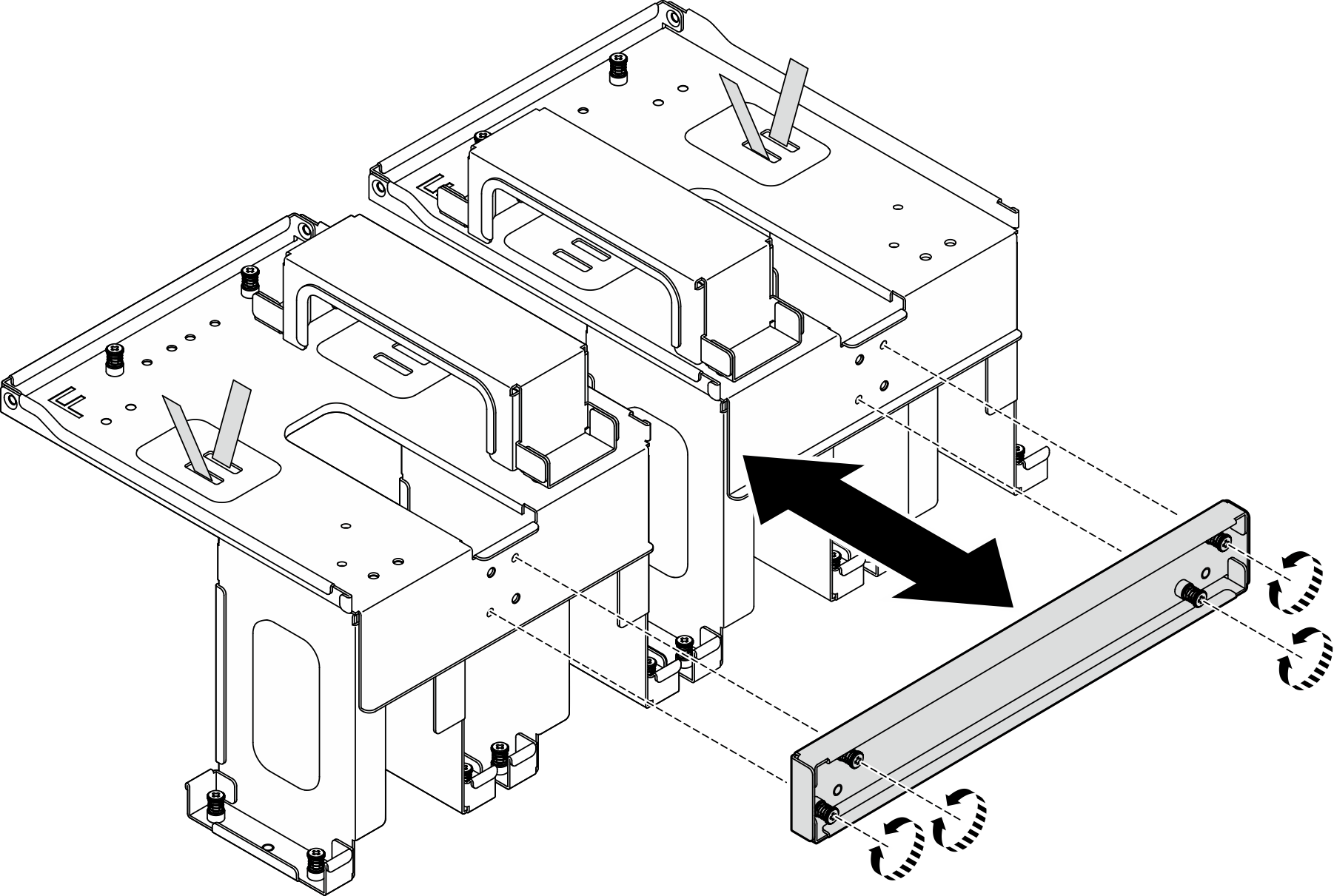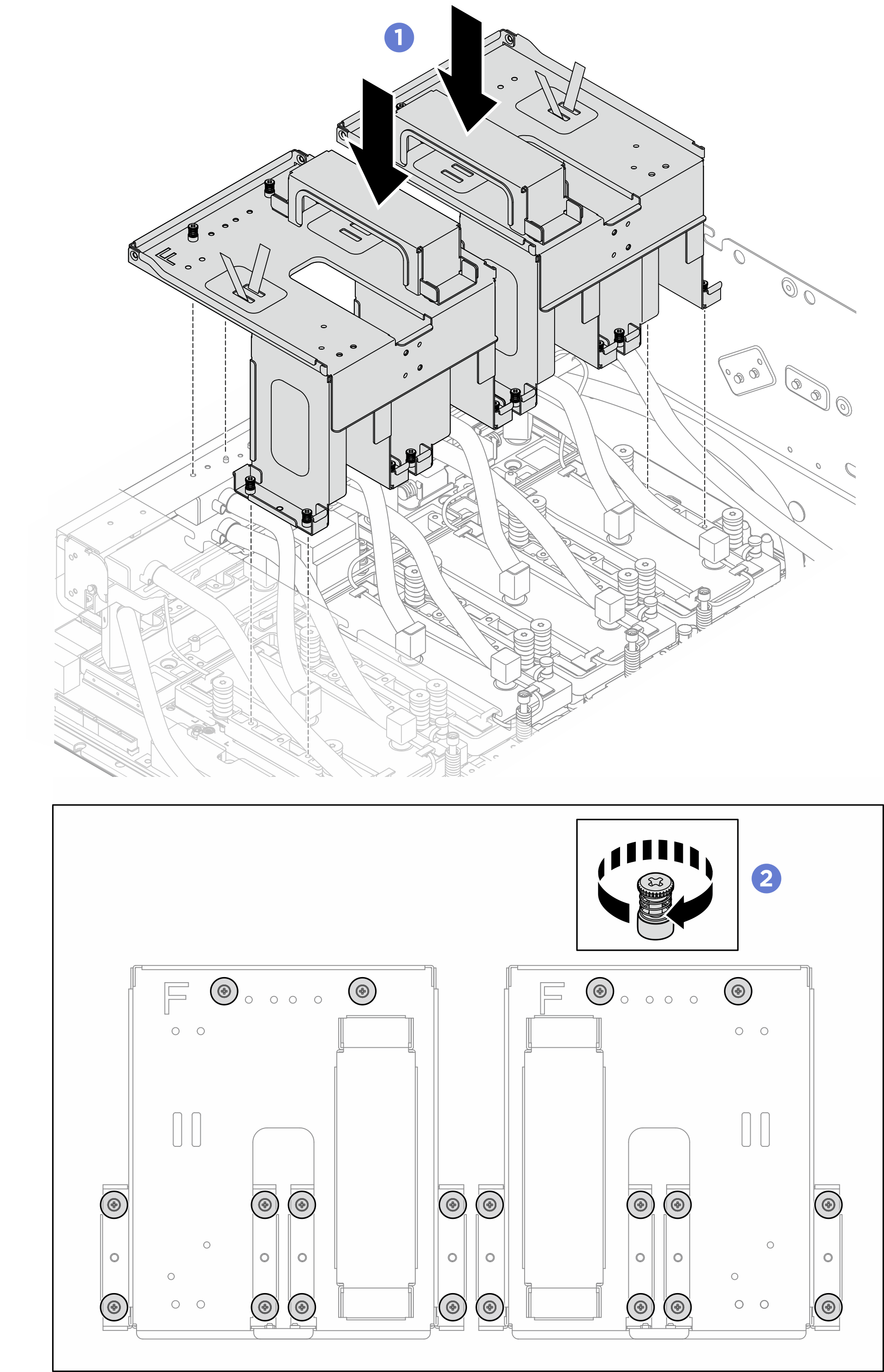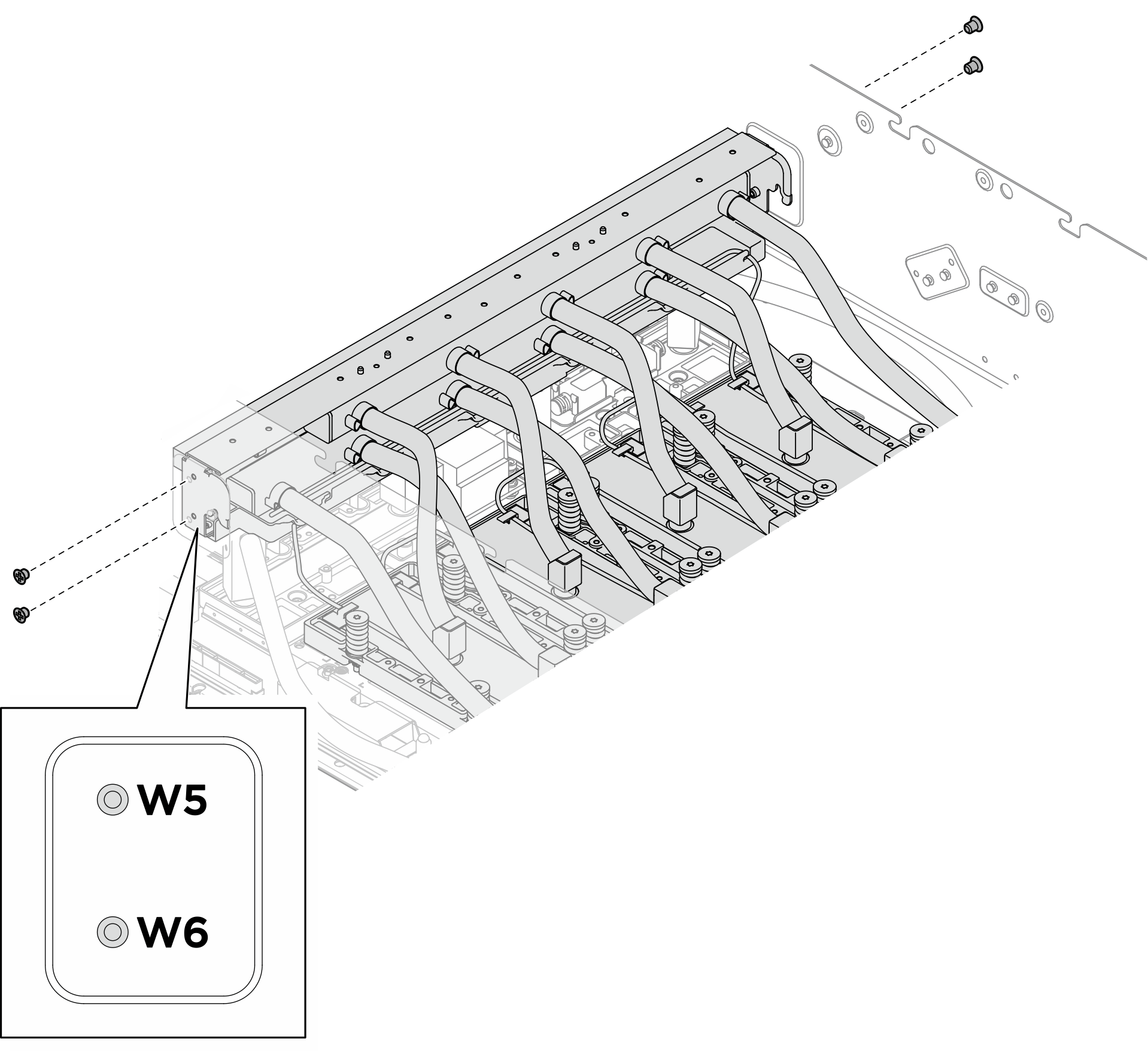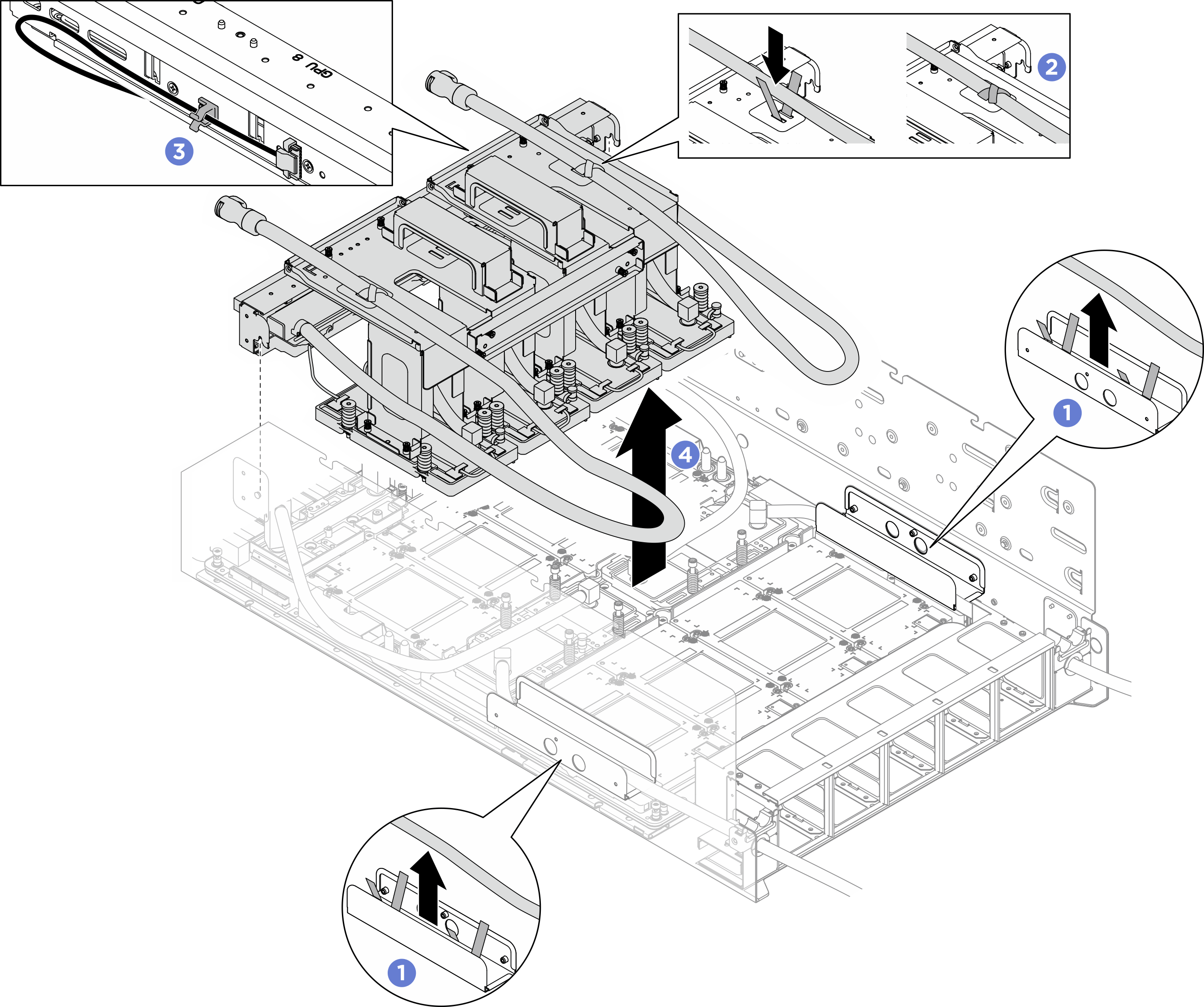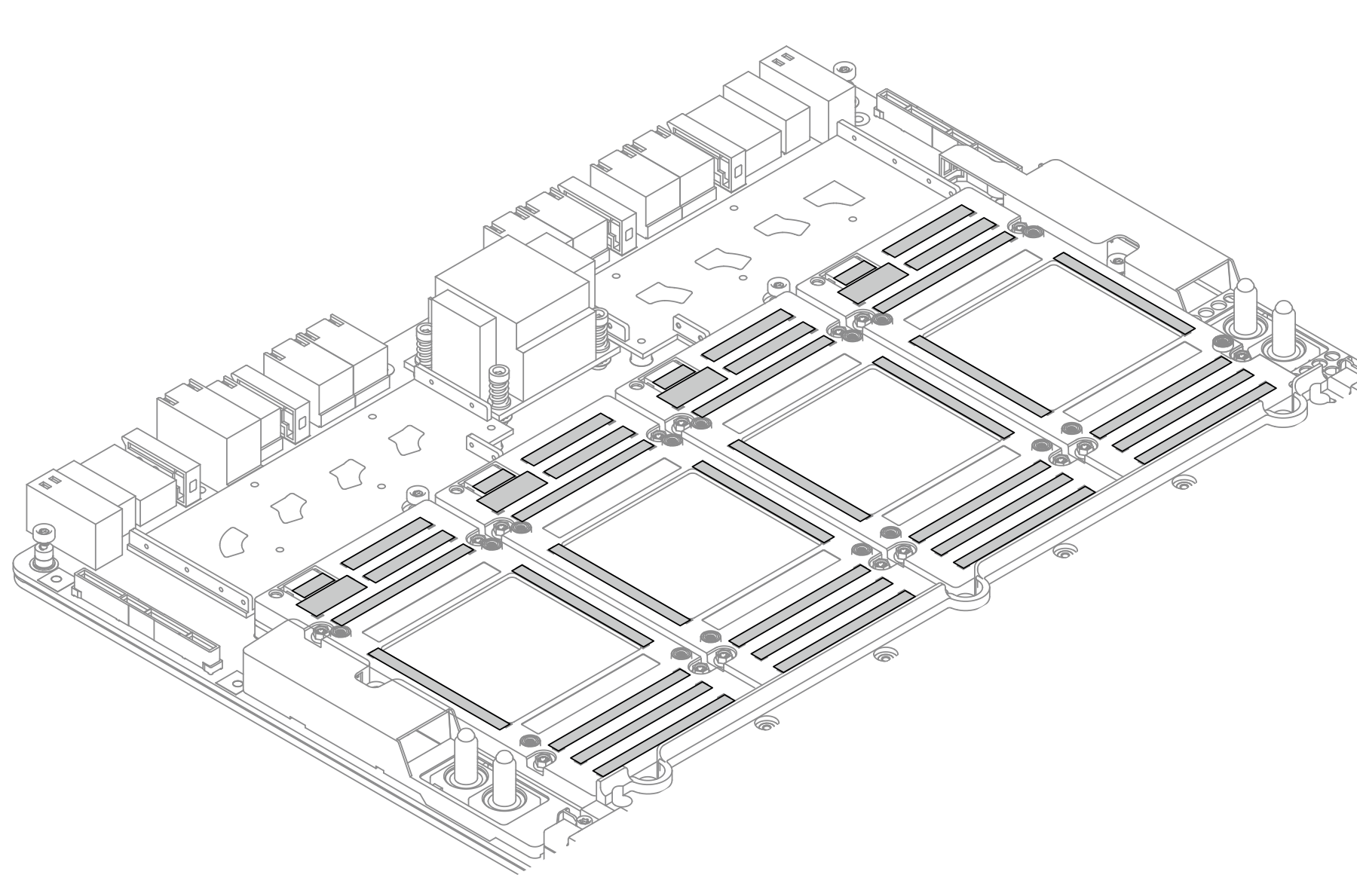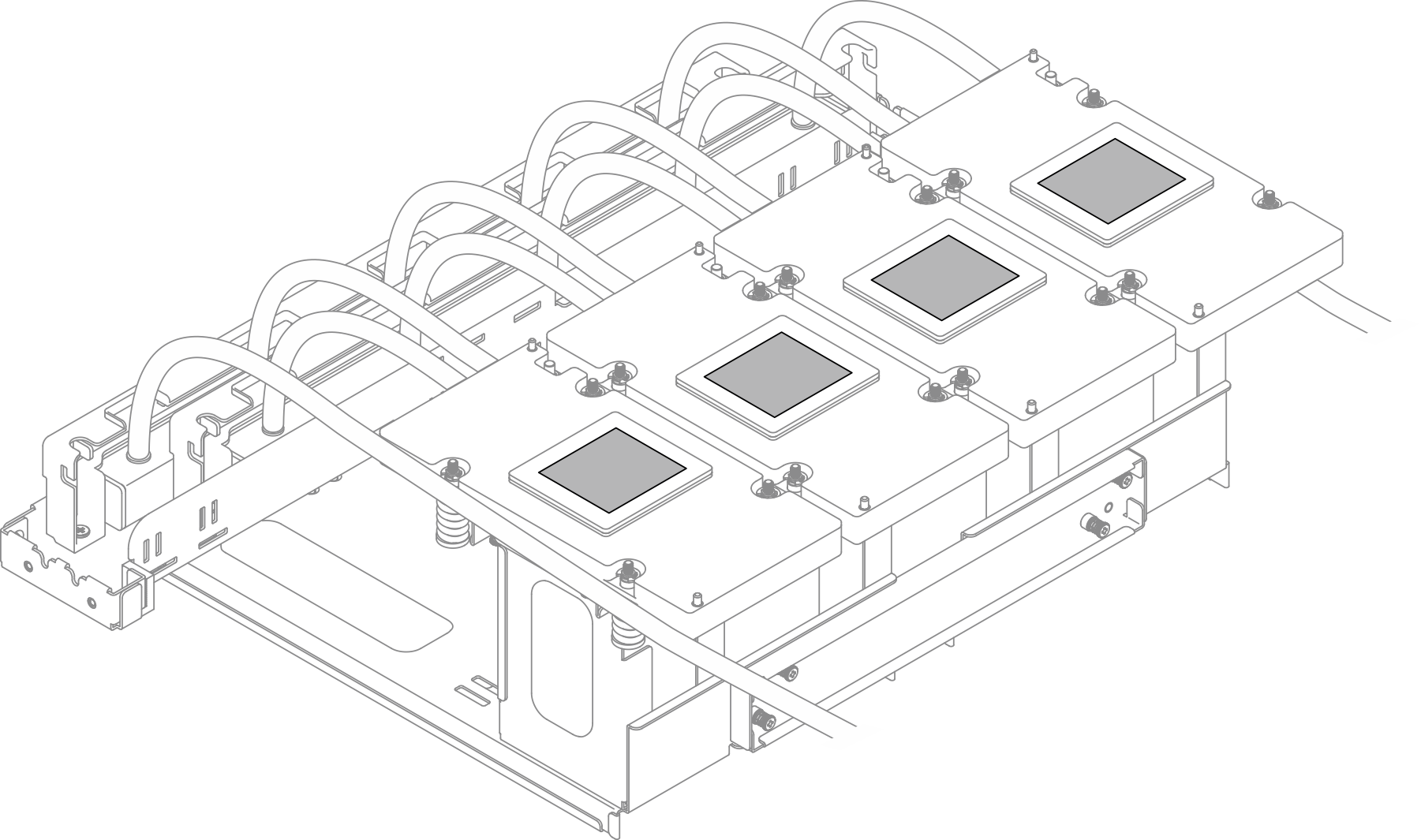Vorderes B200 GPU-Kühlplattenmodul entfernen
Führen Sie die Anweisungen in diesem Abschnitt aus, um das vordere B200 GPU-Kühlplattenmodul zu entfernen. Der Vorgang muss von einem qualifizierten Kundendiensttechniker ausgeführt werden.
Zu dieser Aufgabe
Achtung
- Lesen Sie Installationsrichtlinien und Sicherheitsprüfungscheckliste, um sicherzustellen, dass Sie sicher arbeiten.
- Schalten Sie den Server und die Peripheriegeräte aus und trennen Sie alle Netzkabel und externen Kabel. Siehe Server ausschalten.
- Wenn der Server in einem Rack installiert ist, schieben Sie ihn aus den Laufschienen des Racks heraus, um Zugriff zur oberen Abdeckung zu erhalten oder das Gehäuse aus dem Rack zu schieben. Siehe Server aus dem Rack entfernen.
- Für dieses Verfahren sind zwei Personen und eine Hebevorrichtung vor Ort erforderlich, die bis zu 181 kg (400 lb) unterstützt. Wenn Ihnen noch keine Hebevorrichtung zur Verfügung steht, bietet Lenovo den Genie Lift GL-8 material lift an, der mit dem Data Center Solution Configurator Zusätzlich zum Genie Lift GL-8 material lift sollten Sie unbedingt auch die fußbetätigte Haltebremse und die Ladeplattform bestellen.
- Falls Sie keinen Drehmomentschraubendreher besitzen, wird auf Anfrage einer zur Verfügung gestellt.
Anmerkung
Stellen Sie sicher, dass Sie die unten aufgeführten Werkzeuge bereithalten, um die Komponente ordnungsgemäß auszutauschen:
- T15-Torx-Schraubendreher
- T15-Torx-Verlängerungsbit, 200 mm
- PH1-Kreuzschlitzschraubendreher
- PH2-Kreuzschlitzschraubendreher
- Alkoholhaltiges Reinigungstuch
- B200 PCM
- B200 SXM6 PAD-1
- B200 SXM6 PAD-2
- B200 Vorderer und hinterer GPU-Transporthalterungssatz
- B200 GPU-Service-Satz
Wichtig
Richtlinien zum Austauschen von Putty-Pads/Phasenwechselmaterialien (PCM)
- Reinigen Sie vor dem Austausch des Putty-Pads/PCM die Hardwareoberfläche vorsichtig mit einem alkoholhaltigen Reinigungstuch.
- Halten Sie das Putty-Pad/PCM vorsichtig fest, um eine Verformung zu vermeiden. Stellen Sie sicher, dass keine Schraubenlöcher oder Öffnungen durch das Putty-Pad/PCM verdeckt werden.
- Verwenden Sie kein abgelaufenes Putty-Pad/PCM. Überprüfen Sie das Verfallsdatum auf der Verpackung des Putty-Pads/PCM. Wenn die Putty-Pads/PCM abgelaufen sind, kaufen Sie neue, um sie ordnungsgemäß zu ersetzen.
In der folgenden Abbildung sind die B200 GPU-Nummerierung und die entsprechende Steckplatznummerierung in XCC dargestellt.
Abbildung 1. B200 GPU-Nummerierung
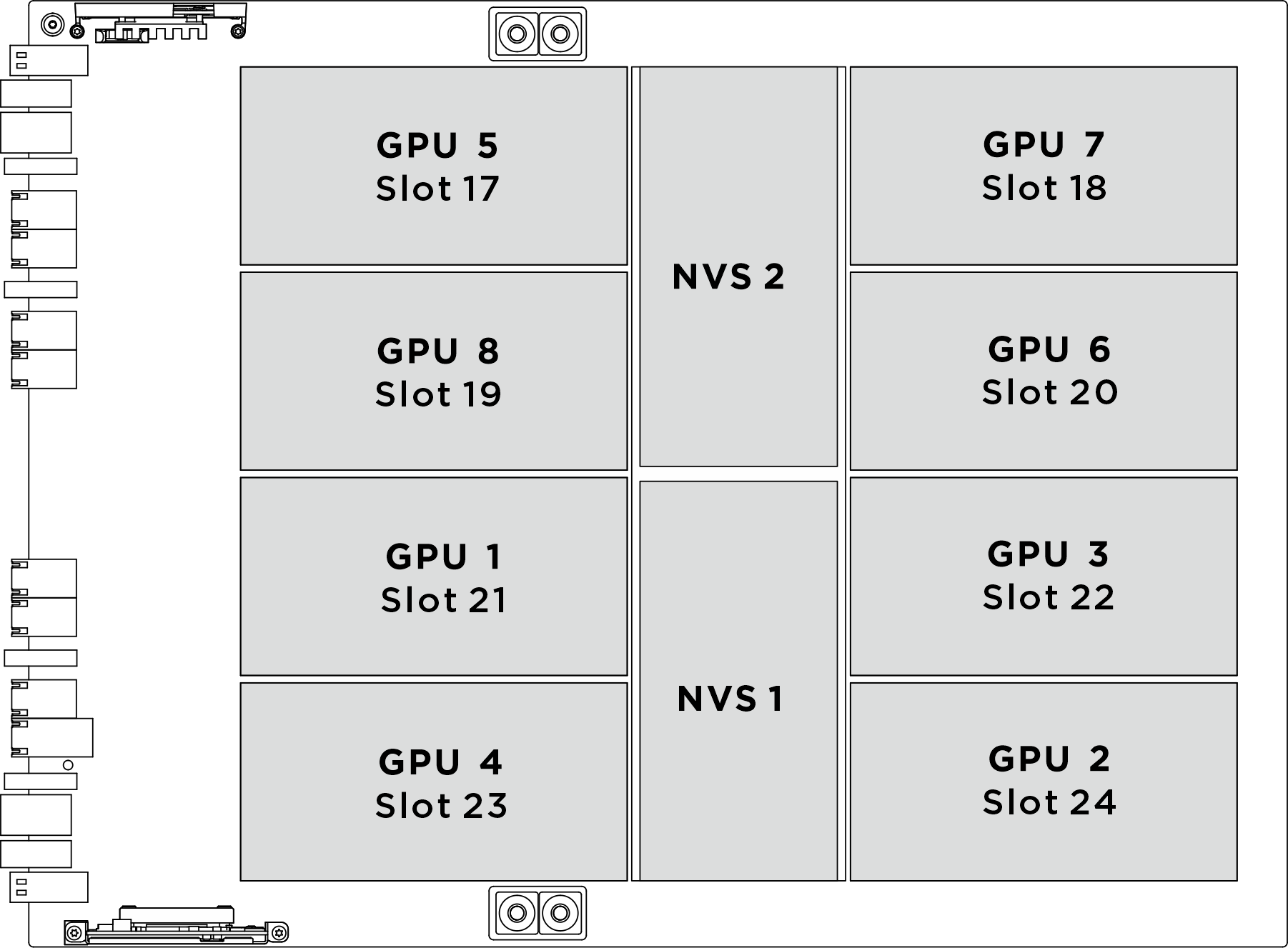
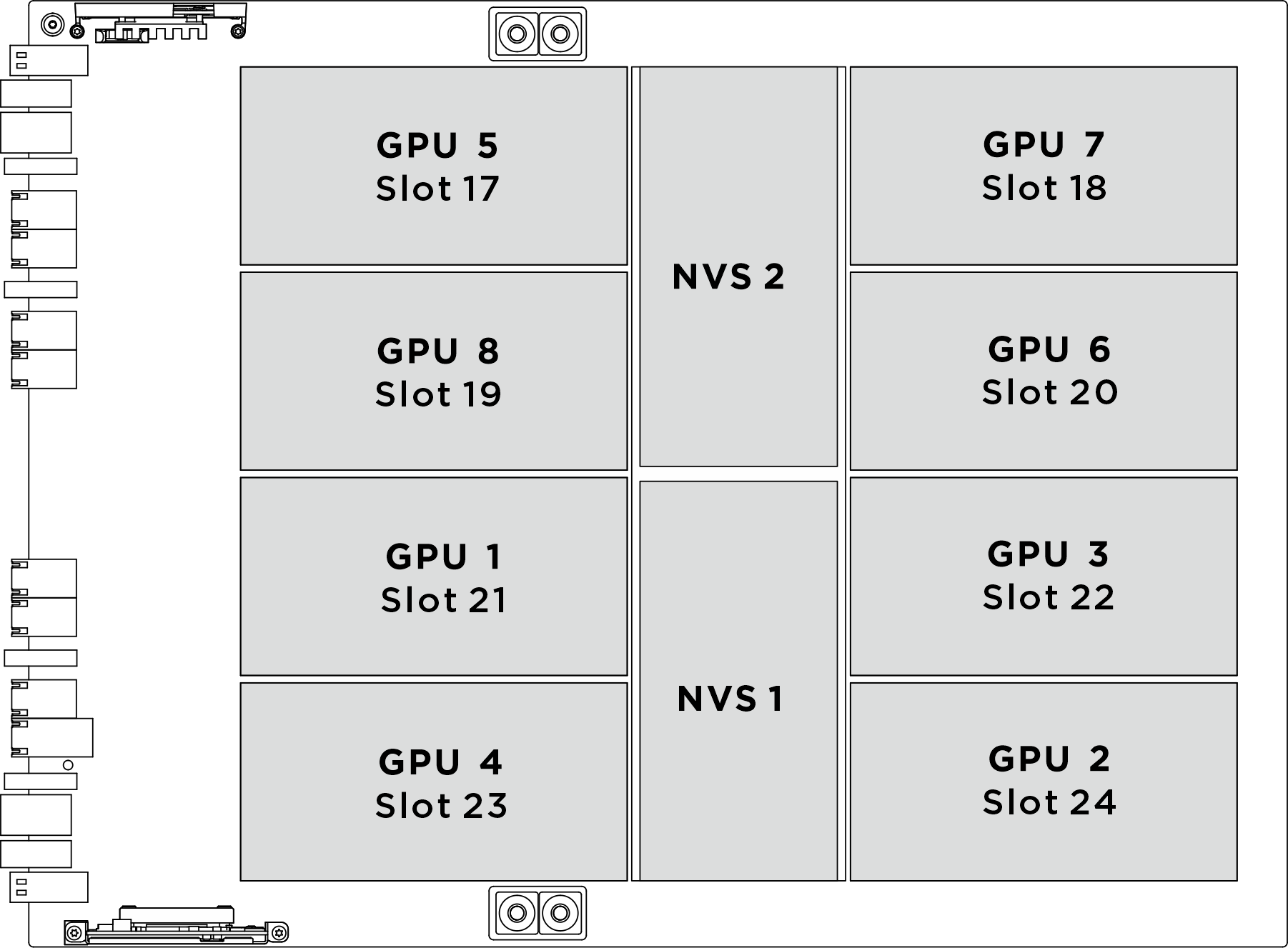
| Physischer GPU-Sockel | Steckplatznummerierung in XCC | Logische Nummer in nvidia-smi |
|---|---|---|
GPU 1 | Steckplatz 21 | 4 |
GPU 2 | Steckplatz 24 | 7 |
GPU 3 | Steckplatz 22 | 5 |
GPU 4 | Steckplatz 23 | 6 |
GPU 5 | Steckplatz 17 | 0 |
GPU 6 | Steckplatz 20 | 3 |
GPU 7 | Steckplatz 18 | 1 |
GPU 8 | Steckplatz 19 | 2 |
Die folgende Abbildung zeigt die Komponenten für das vordere B200 GPU-Kühlplattenmodul.
Abbildung 2. Identifikation der Komponenten des vorderen B200 GPU-Kühlplattenmoduls
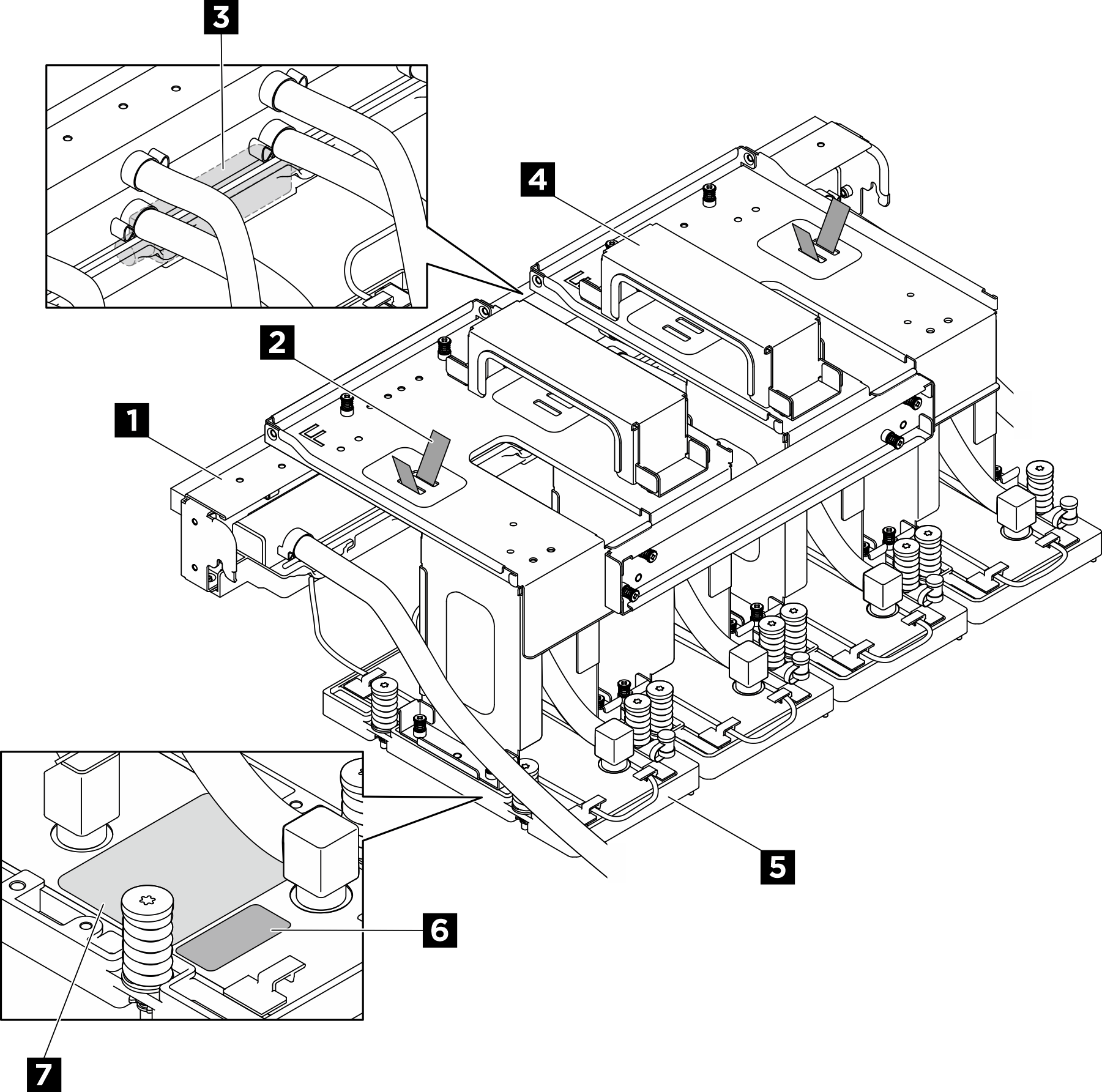
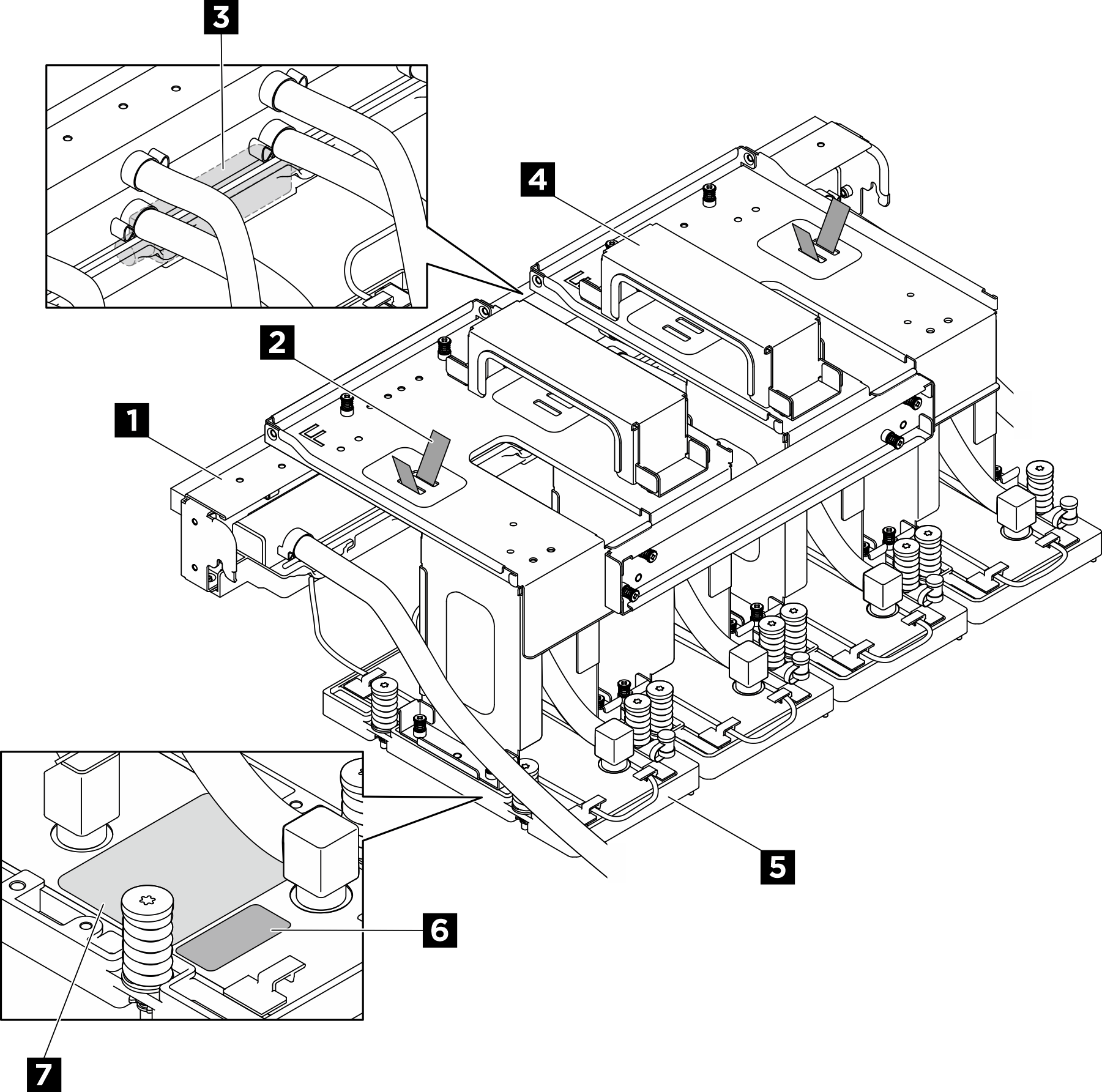
| 1 Leitung | 2 Schlauchbinder |
| 3 Flüssigkeitserkennungssensormodul | 4 Transporthalterung |
| 5 GPU-Kühlplatte | 6 Etikett der GPU-Steckplatznummer |
| 7 Drehmomentetikett für GPU-Kühlplattenschrauben |
Vorgehensweise
Nach dieser Aufgabe
- Installieren Sie eine Austauscheinheit. Siehe Vorderes B200 GPU-Kühlplattenmodul installieren.
- Wenn Sie angewiesen werden, die Komponente oder die Zusatzeinrichtung einzusenden, befolgen Sie die Verpackungsanweisungen und verwenden Sie ggf. das mitgelieferte Verpackungsmaterial für den Transport.
Feedback geben
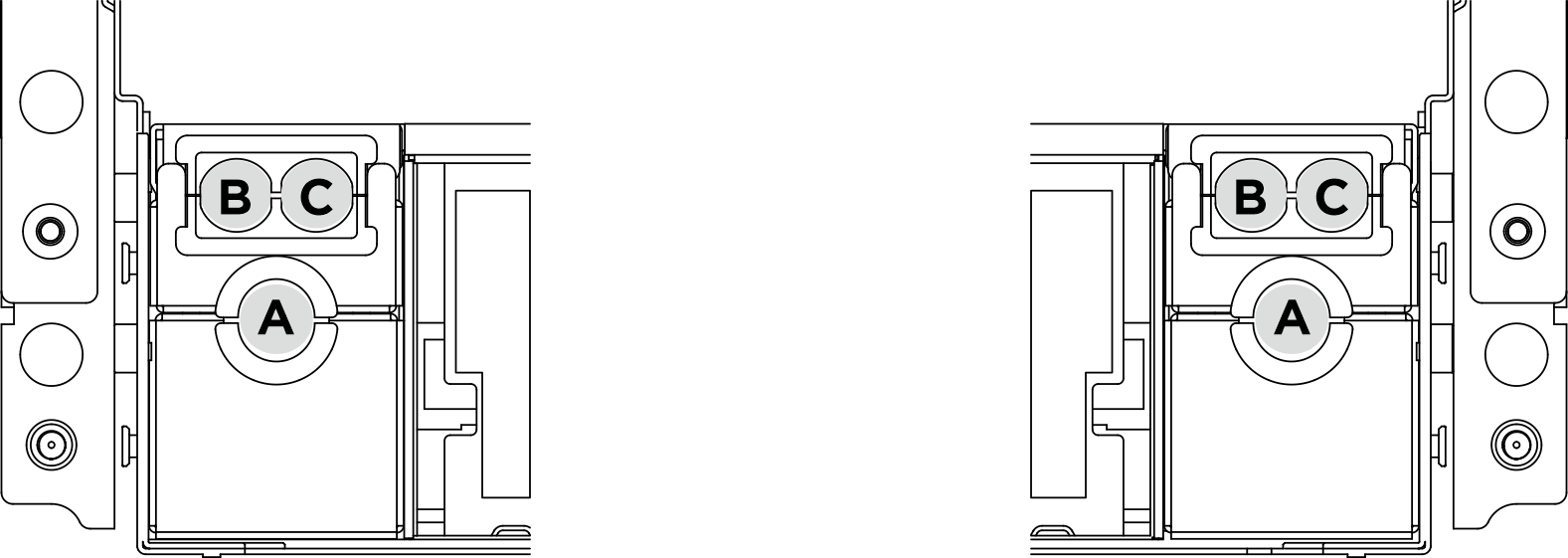
 Lösen Sie die acht M3-Schrauben, mit denen die Halterung des hinteren Lüfterrahmens am Gehäuse befestigt ist.
Lösen Sie die acht M3-Schrauben, mit denen die Halterung des hinteren Lüfterrahmens am Gehäuse befestigt ist. Lösen Sie die vier M3-Schrauben, mit denen die Halterung für den hinteren Lüfterrahmen am Lüfterrahmen befestigt ist.
Lösen Sie die vier M3-Schrauben, mit denen die Halterung für den hinteren Lüfterrahmen am Lüfterrahmen befestigt ist. Fassen Sie die Halterung des hinteren Lüfterrahmens, um sie aus dem Lüfterrahmen zu heben.
Fassen Sie die Halterung des hinteren Lüfterrahmens, um sie aus dem Lüfterrahmen zu heben.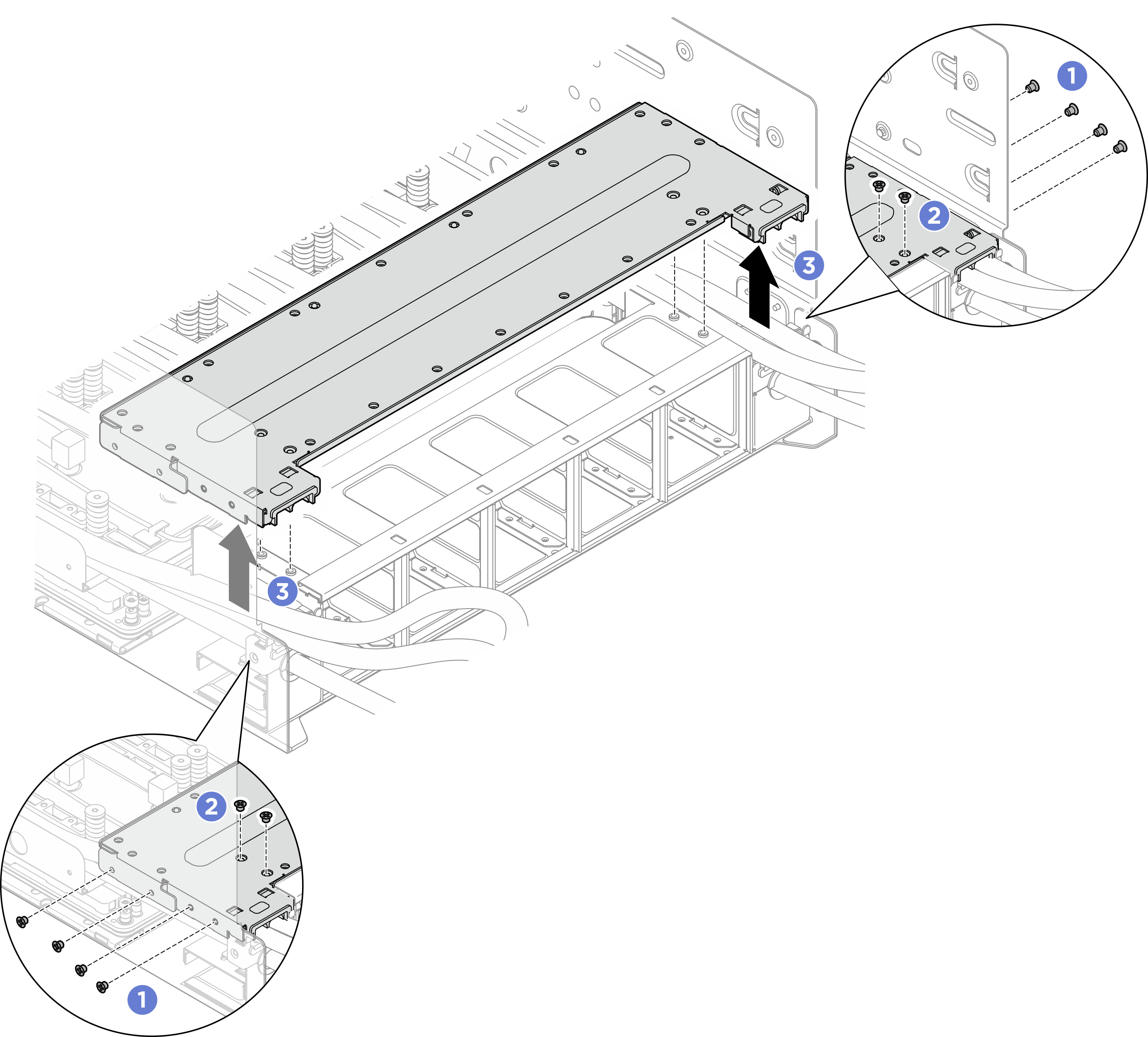
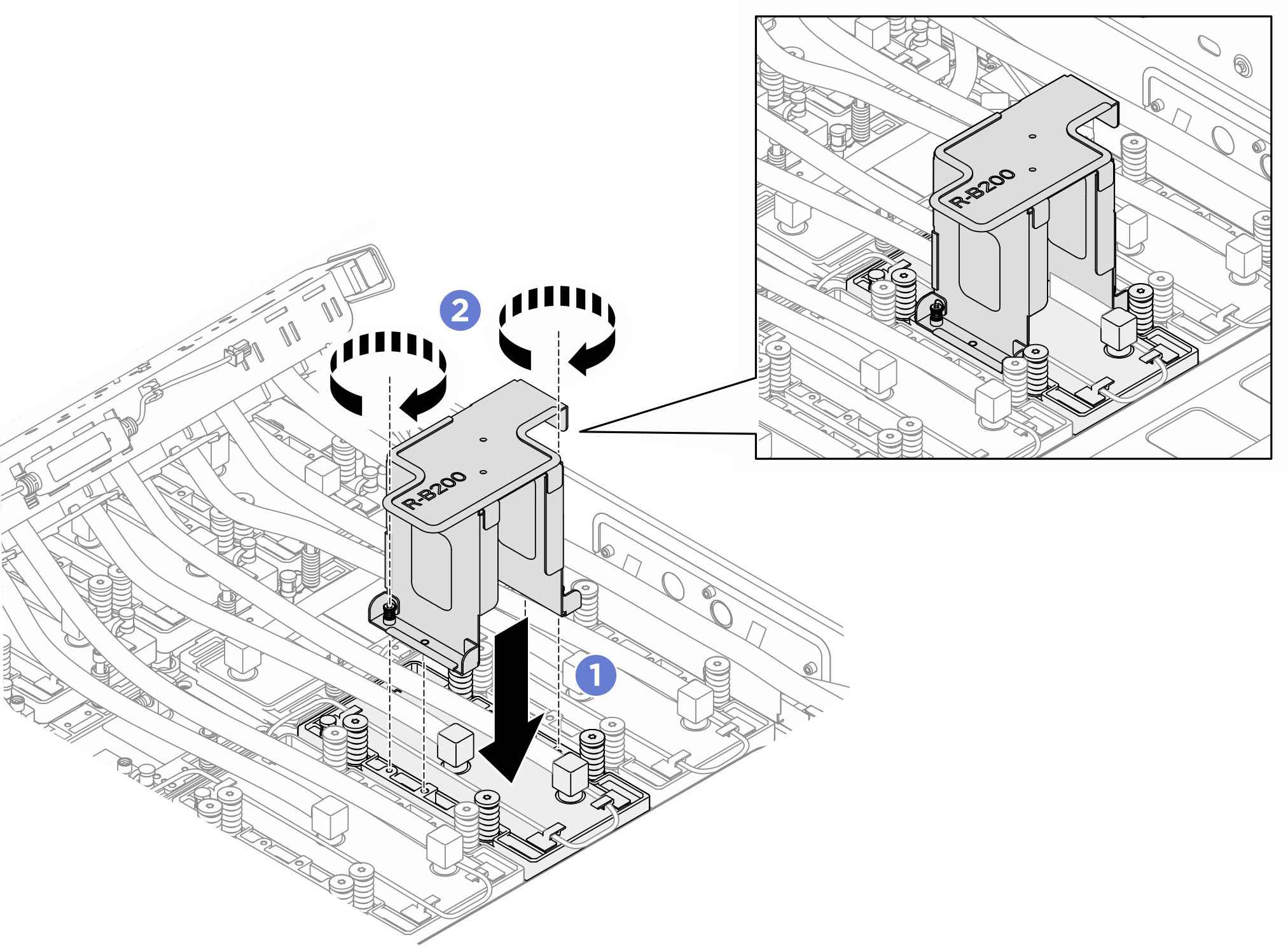
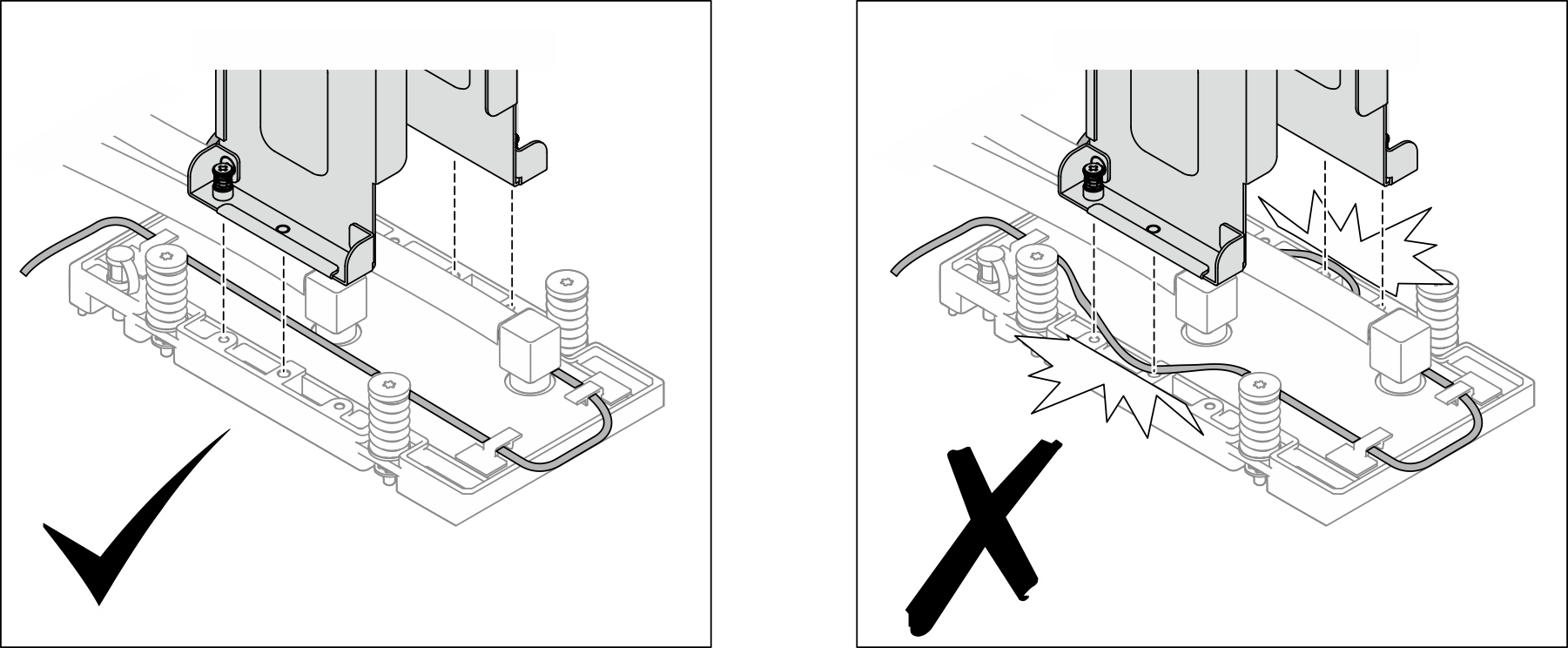
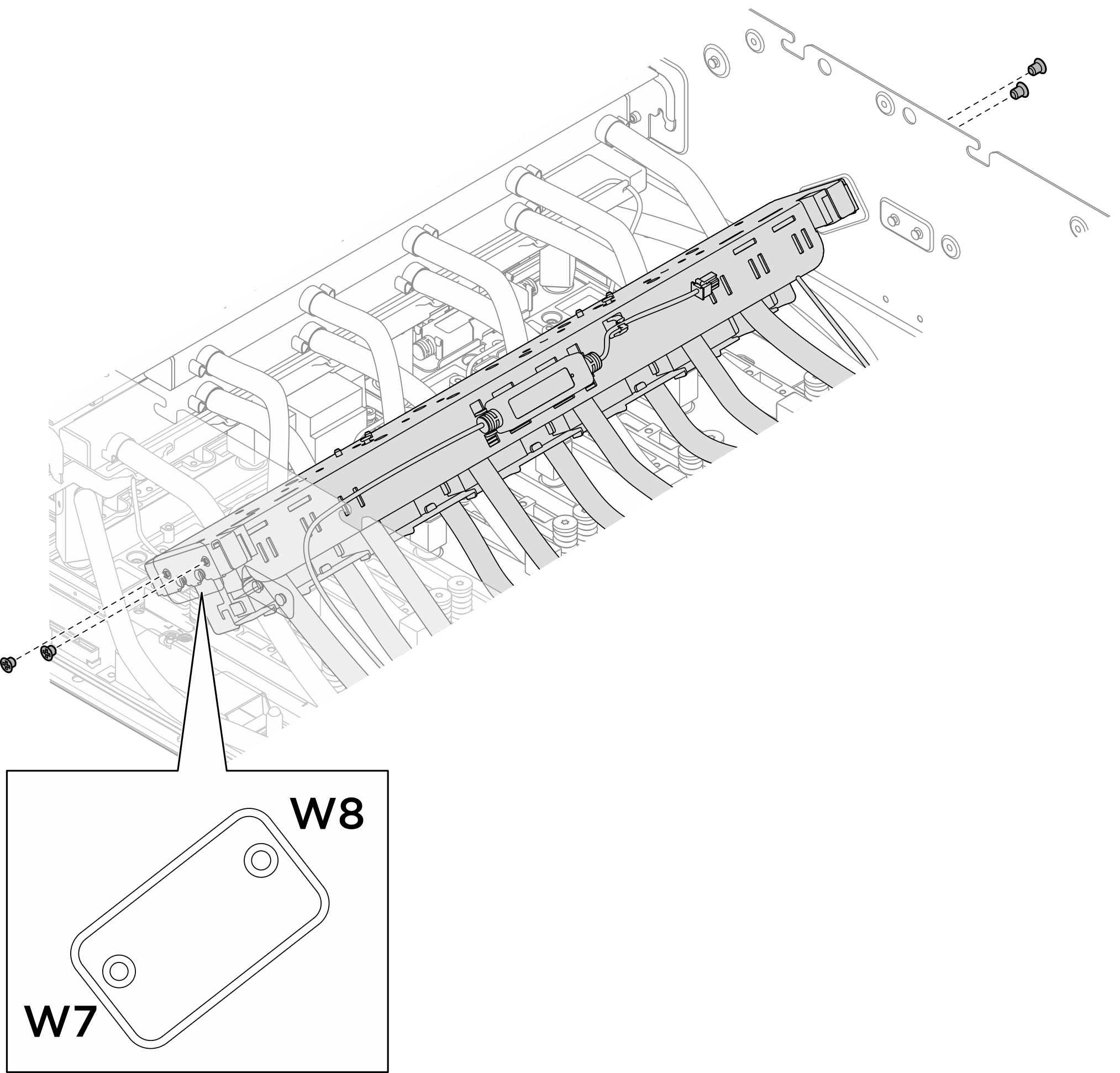
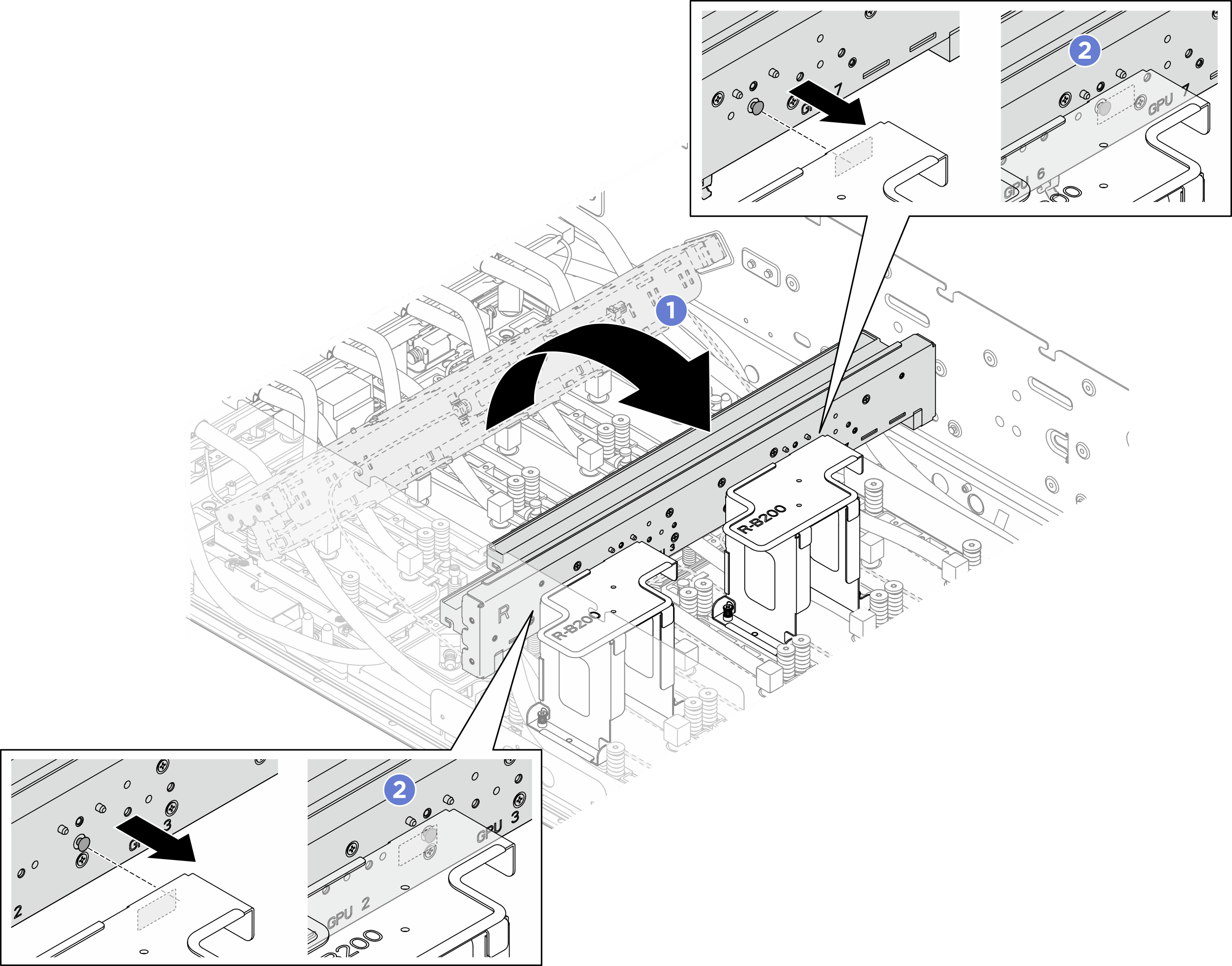
 (siehe Etikett der Kühlplatte). Lösen Sie dann die sechzehn T15-Torx-Schrauben mit einem Drehmomentschraubendreher und dem richtigen Drehmoment vollständig.
(siehe Etikett der Kühlplatte). Lösen Sie dann die sechzehn T15-Torx-Schrauben mit einem Drehmomentschraubendreher und dem richtigen Drehmoment vollständig.