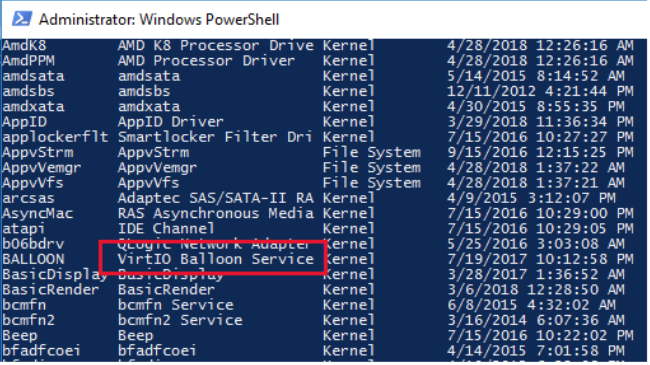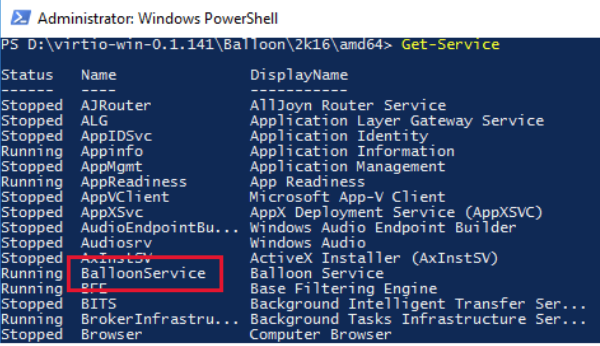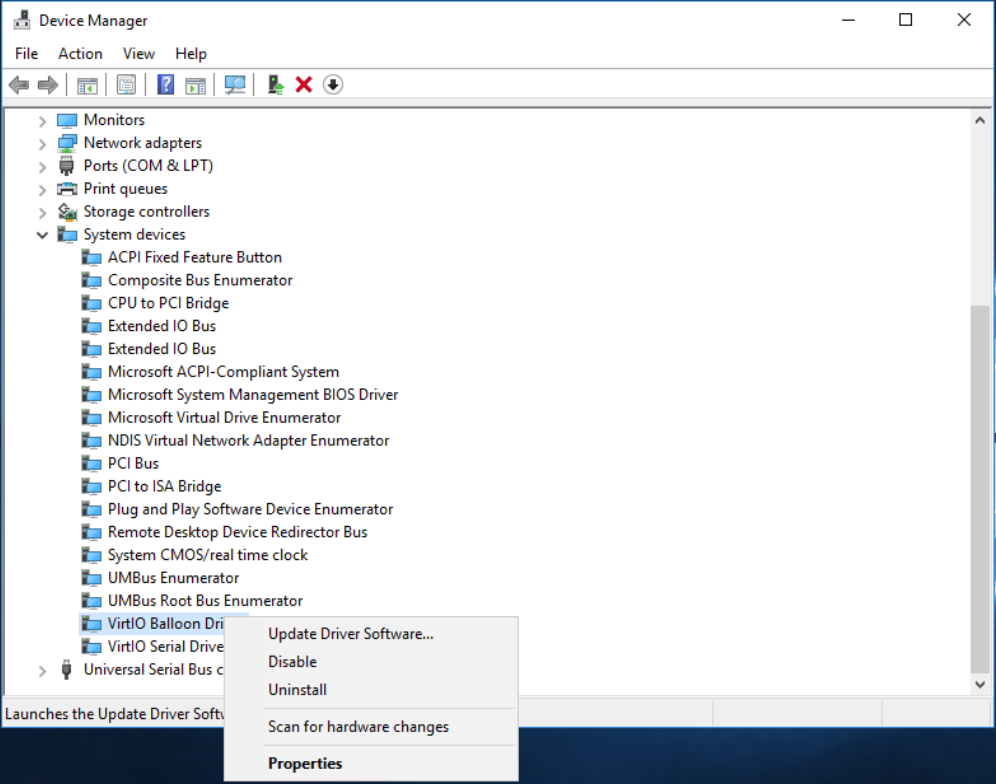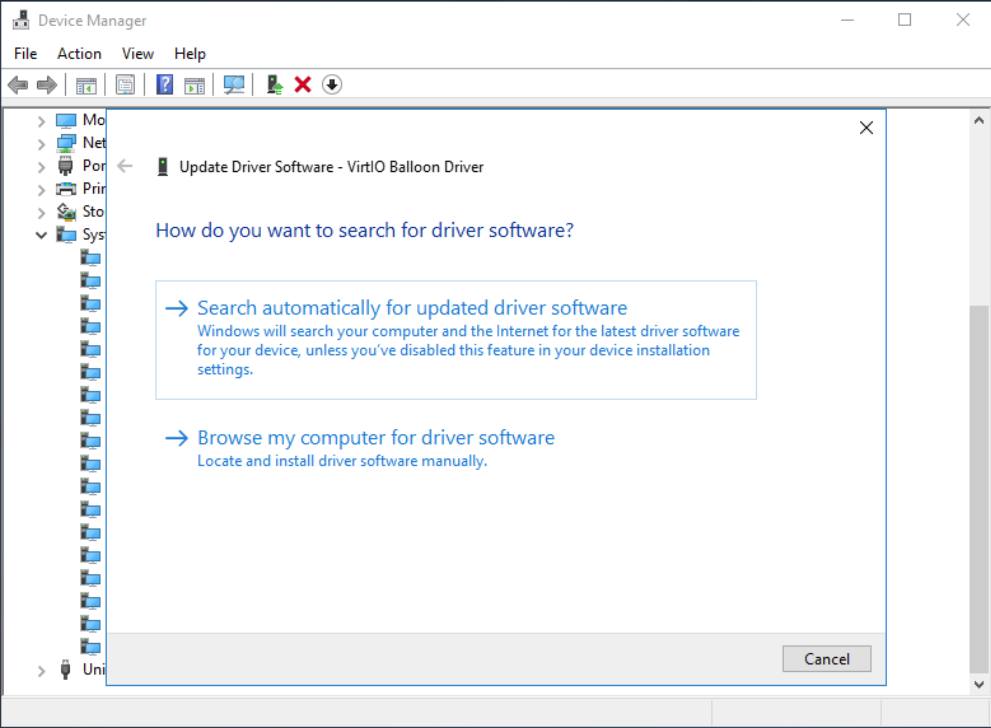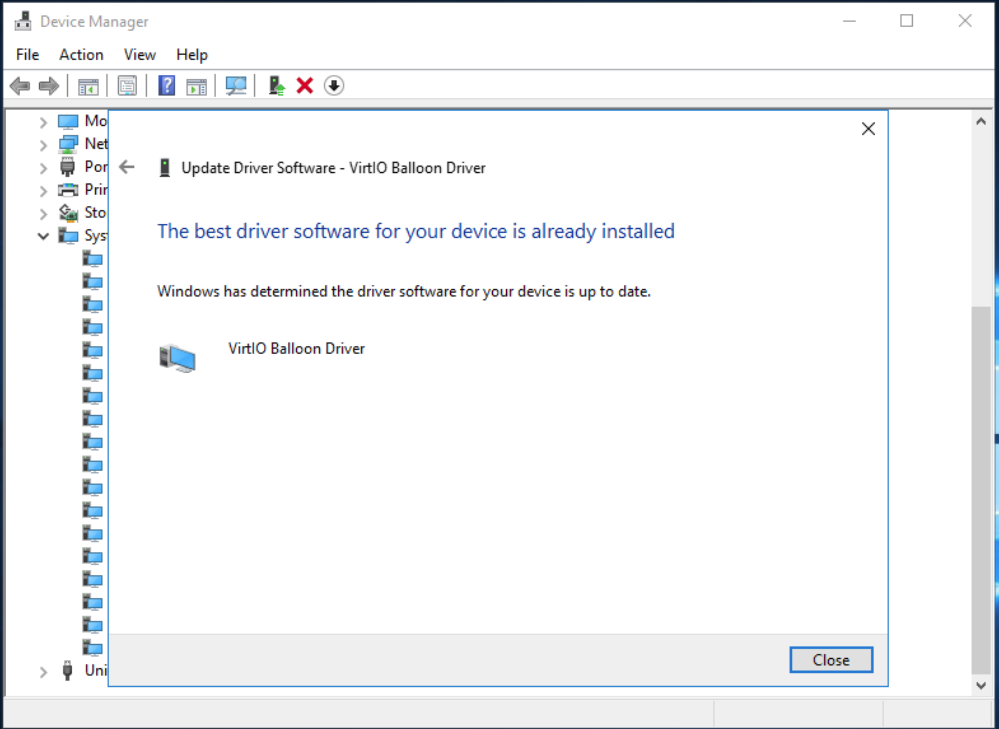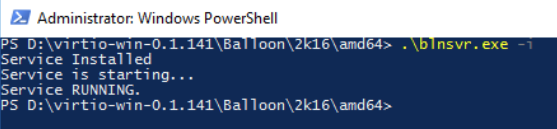You can enable or disable memory oversubscription with the VMs.
To enable and disable memory oversubscription within the VMs, perform these steps.
- Ensure that the correct drivers are installed within the guest operating system (OS) as follows:
- Open PowerShell with administrator privileges.
- Run: driverquery
- Ensure that VirtIO drivers are installed. If the drivers are not present, install them manually (see step 3).
- Ensure that the memory ballooning service is installed and running as follows:
- Open PowerShell with administrator privileges.
- Run: Get-Service
- Ensure that the memory ballooning service is listed and is in a running state. If the service is not present, install it manually (see step 4). If the service is not running, start it.
- Install VirtIO drivers.
Within the Windows guest OS, ensure that the ThinkAgile CP ISO is attached as follows:
- Open Device Manager.
- Navigate to System Devices. (The option here might have a different name depending on your Windows OS version. For example, it is known as System Devices for Windows Server 2016.)
- Right-click the VirtIO Balloon Driver.
- Select Update Driver Software.
- Select Browse my computer for driver software.
- Provide the path to the CD drive and click Next.
- After the drivers are installed, you should receive a confirmation like the following.
- Install the Windows Memory Ballooning Service.
- Within the Windows guest OS, ensure that the ThinkAgile CP ISO is attached.
- Navigate to the folder <CDROM>:\virtio-win-0.1.141\Balloon\<WINDOWS>
- Copy the folder with the balloon service to a safe location on the C:\ drive. For example, you can use C:\Balloon\.
It is critical to copy the service into a reliable location before registering it. Otherwise, the service might become unavailable after the VM restart.
Depending on the Windows version, the ISO might include both 32-bit (x86) and 64-bit (amd64) versions of the service. You should choose based on your VM processor architecture.
- Open the PowerShell window as the administrator, and navigate to the folder into which you copied the Balloon service.
- Execute .\blnsvr.exe -i to register the service within the OS. (See the image in the following step to see how the registration looks.)
- Follow the Windows instructions above to ensure that the memory ballooning service is now running.