Launching from Linux
Procedure
- Run the following commands on a Linux terminal:Figure 1. Launching JViewer standalone application from a Linux terminal
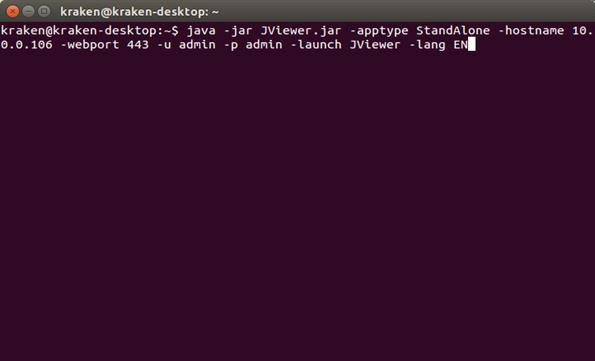
-apptype: application type - StandAlone
-hostname: host name or IP address of the BMC
-webport: secure Web port number of the BMC
-u: user name of the BMC Web session
-p: password of the BMC Web session
-launch: application mode
-lang/localization : localization language code
NoteIt is not mandatory to specify any of these arguments while launching the application from the command prompt or terminal.
If launched from the command line with all the valid arguments mentioned above, it will be directly launched using specified mode.
If any duplicate arguments are detected, a popup will be shown to the user regarding the parameter repeated and the application will be terminated.
The valid values for the -launch option are:JViewer: Launches JViewer App.
VMApp: Launches Virtual Media App.
PlayVideo, SaveVideo: Launches Manage Video App.
Under a manage video application, the OK button will be disabled until the user selects a file from the table (if any).
If valid values for options -launch, and -localization or -lang are provided, the respective option will be selected in combo box and it is disabled to avoid further modification. Else it will not be disabled and left to user’s choice.
Either -localization or -lang parameter is supported. If both are mentioned together, then it will be treated as duplicate parameters.
In case of PlayVideo and SaveVideo options in Manage Video App, their respective radio buttons will be selected and other options will be disabled to prevent changes. Otherwise, the options will not be disabled and left to user’s desire.
Only one instance of the StandAlone App can be launched using the JVIewer.jar file from the same directory. This applies for application types Remote KVM/VMedia (JViewer) and Virtual Media App. This is because the native library files extracted to the client file system cannot be shared by two instances of the application at the same time.
- The user can specify all, some, or none of these arguments. If all the arguments are provided correctly, the application will be launched. If any of these arguments is missing, or invalid, an input dialog box will appear, and it will prompt the user to input the correct values.
- If the -lang argument is missing, English will be selected as the default language. If the -launch argument is missing, Remote KVM/VMedia (JViewer) will be selected as the default application type.
- After entering the correct values, select Remote KVM/VMedia from the Application Type drop-down box. Click Launch to connect to the BMC using JViewer StandAlone application.Figure 2. JViewer standalone application connection dialog
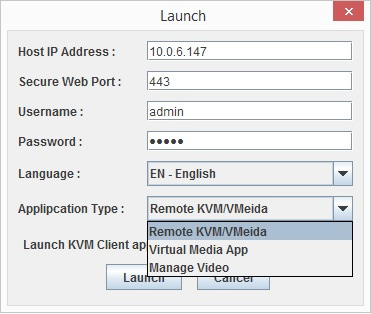
- To launch the application as Virtual Media App, select the Virtual Media App option from the Application Type drop-down box, and click Launch.
- Else select the Manage Video option from the Application Type drop-down box and click Launch to view the recorded video files as shown below.Figure 3. Recorded video files
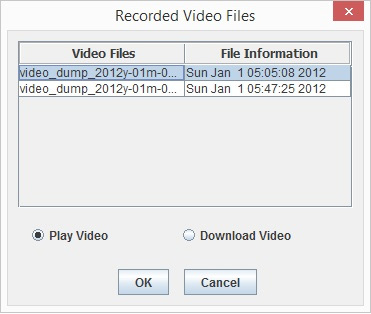
- After selecting the required file from the lists as shown above, you can select the Play Video option or Download Video option and click OK to play or download the recorded videos.