Logging in to TSM
After acquiring the BMC IP address, you can log in to TSM over your network to manage the BMC.
To log in to TSM, perform the following steps:
- Enter the BMC IP address in the Web browser.The login page is displayed.Figure 1. TSM login page
 NoteTSM is accessible through standard Java-enabled Web browsers with HTTPS. For secure connection, TSM only supports HTTPS access. For example, enter
NoteTSM is accessible through standard Java-enabled Web browsers with HTTPS. For secure connection, TSM only supports HTTPS access. For example, enterhttps://xx.xxx.xx. xxx in the Web browser. - On the login page, select the language, and enter the user name and password.The fields are explained as follows:
US - English: default language. You can switch to simplified Chinese or Japanese from the selection box.
Username: Enter your user name in this field.
Password: Enter your password in this field.
NoteThe default user name and password for TSM are:User name: USERID
Password: PASSW0RD (with a zero, not the letter O)
Remember Username: Check this option to remember your login user name. If you select this option, the browser will save your credentials internally in its memory, and when you open that site the next time, it will auto-fill Username for you.
I forgot my password: If you forget your password, you can generate a new password using this link.
- After entering the required credentials, click Sign me in.
- Optional: If you are logging in to TSM for the first time, change your password on the displayed page, and then click Submit.Figure 2. TSM password change page
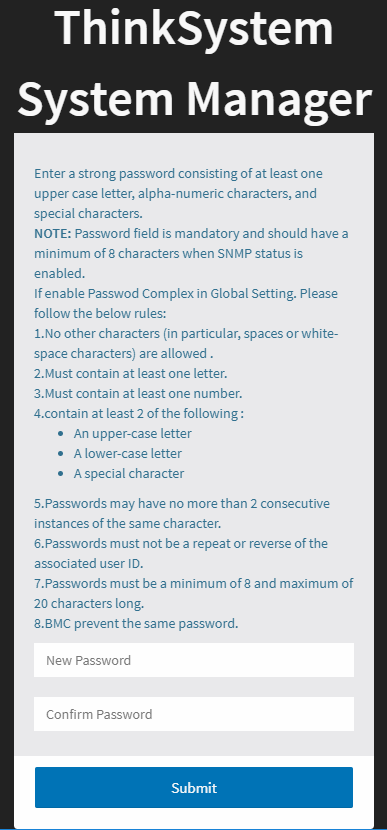
Give documentation feedback