Using Excel to customize your report
After you have saved the view, you can download it in Excel Workbook format (.xlsx). When you open the Excel file, you can use advanced Excel features to customize your report.
You can only upload an Excel Workbook file with the .xlsx extension.
For example, some advanced Excel features you can use in your report include:
- Multi-column sort
- Complex filtering
- Pivot tables
- Charts
Note
- The downloaded Excel file uses the default file name for the view, not your saved name.
- The format is <View Area>-<Day>-<Month>-<Year>-<Hour>-<Minute>-<Second>.xlsx.
- For example, a custom saved view named Volumes-not online has a file name of health-volumes-05-May-2020-19-18-00.xlsx if saved at that day and time.
- You can add sheets to the Excel file, but do not change existing sheets.
- Do not change the existing sheets, data and info. Instead, copy the data to a new page that you create.
- One exception to the above rule is that you can create formulas on the
data
page. Use the data page formulas to create charts on new pages. - Do not name a new sheet data or info.
- If a customized Excel file exists, there is a check mark beside the menu item. When you download the Excel file, the version with the customizations is used.
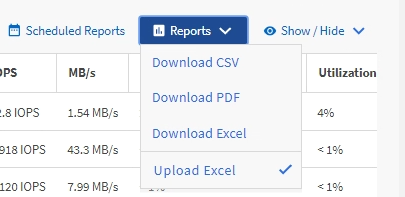
Give documentation feedback