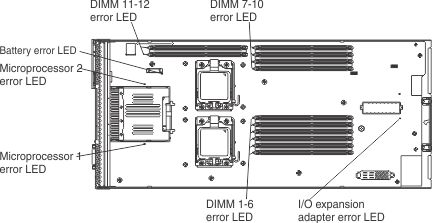Viewing the light path diagnostics LEDs
Use this information to locate and identify the light path diagnostics LEDs.
Before you work inside the compute node to view light path diagnostics LEDs, read Safety and Installation guidelines.
If an error occurs, view the light path diagnostics LEDs in the following order:
- Look at the control panel on the front of the compute node. There is a control panel on both the upper and lower compute nodes.
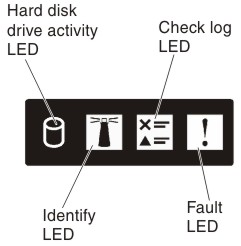
- If the check log LED is lit, it indicates that a condition that causes an event to log in the IMM event log has occurred.
- If the fault LED is lit, it indicates that an error has occurred; view the light path diagnostics panel and LEDs to isolate the failing component.
- Note which compute node, the upper or the lower, is indicating the error.
- To view the light path diagnostics LEDs, select one of the following procedures:
- You can view the LEDs through the CMM led command, the CMM web interface, or Flex System Manager management software (if installed).
- For more information about the CMM led command, see the "Flex System Chassis Management Module: Command-Line Interface Reference Guide".
- From the CMM web interface, select Compute Nodes from the Chassis Management menu. For more information, see the "Flex System Chassis Management Module: User's Guide". All fields and options are described in the CMM web interface online help. See Starting the web interface for information about starting the CMM web interface.
- For more information about Flex System Manager management software, see the "Flex System Manager Software: Installation and Service Guide".
- If you are in the same location as the compute node, you can complete the following steps:
- Remove the Flex System x222 Compute Node from the Flex System chassis, (see Removing a compute node from a chassis for instructions).
- Carefully lay the compute node on a flat, static-protective surface.
- Remove the upper compute node (see Removing the upper compute node for instructions).NoteThe following steps are performed on the compute node that is indicating an error. If both compute nodes are indicating an error, troubleshoot the upper and lower compute nodes one at a time.
- Press and hold the power button of the compute node that is indicating an error. When you press the power button, LEDs on the light path diagnostics panel and the system board will be lit if there are any hardware-related issues.NoteThe power source for light path diagnostics is designed only to last a short time. If you press the power button and the light path diagnostics LED lights, light path diagnostics is charged to light the LEDs.
- You can view the LEDs through the CMM led command, the CMM web interface, or Flex System Manager management software (if installed).
The following illustration shows the LEDs on the light path diagnostics panel that is on the right side of each compute node. The light path diagnostic panels on the upper and lower compute nodes are the same.

The following illustrations show the locations of the light path diagnostics LEDs on the upper and lower system boards. Light path diagnostics LEDs on the upper and lower system boards are in different locations.
The following illustration shows the locations of the light path diagnostics LEDs on the lower system board.
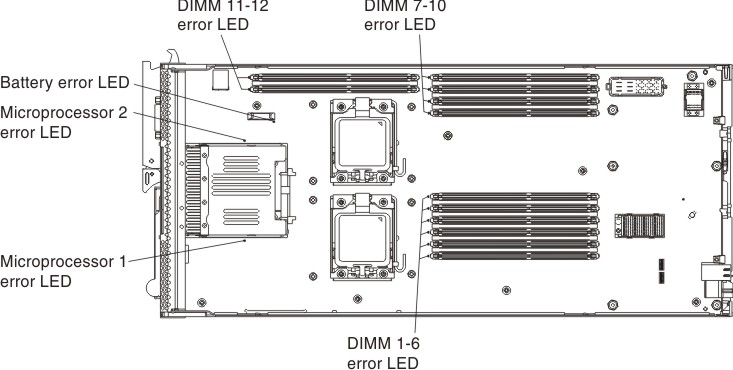
The following illustration shows the locations of the light path diagnostics LEDs on the upper system board.