Front view
The following illustrations respectively show the controls, LEDs, and connectors on the front of the 4U and 5U server models.
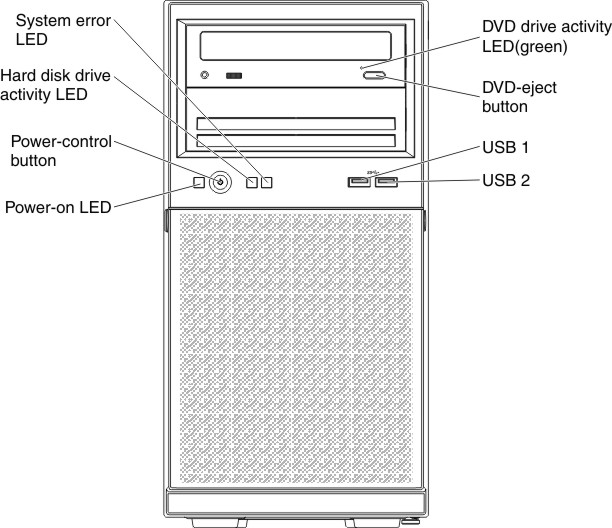
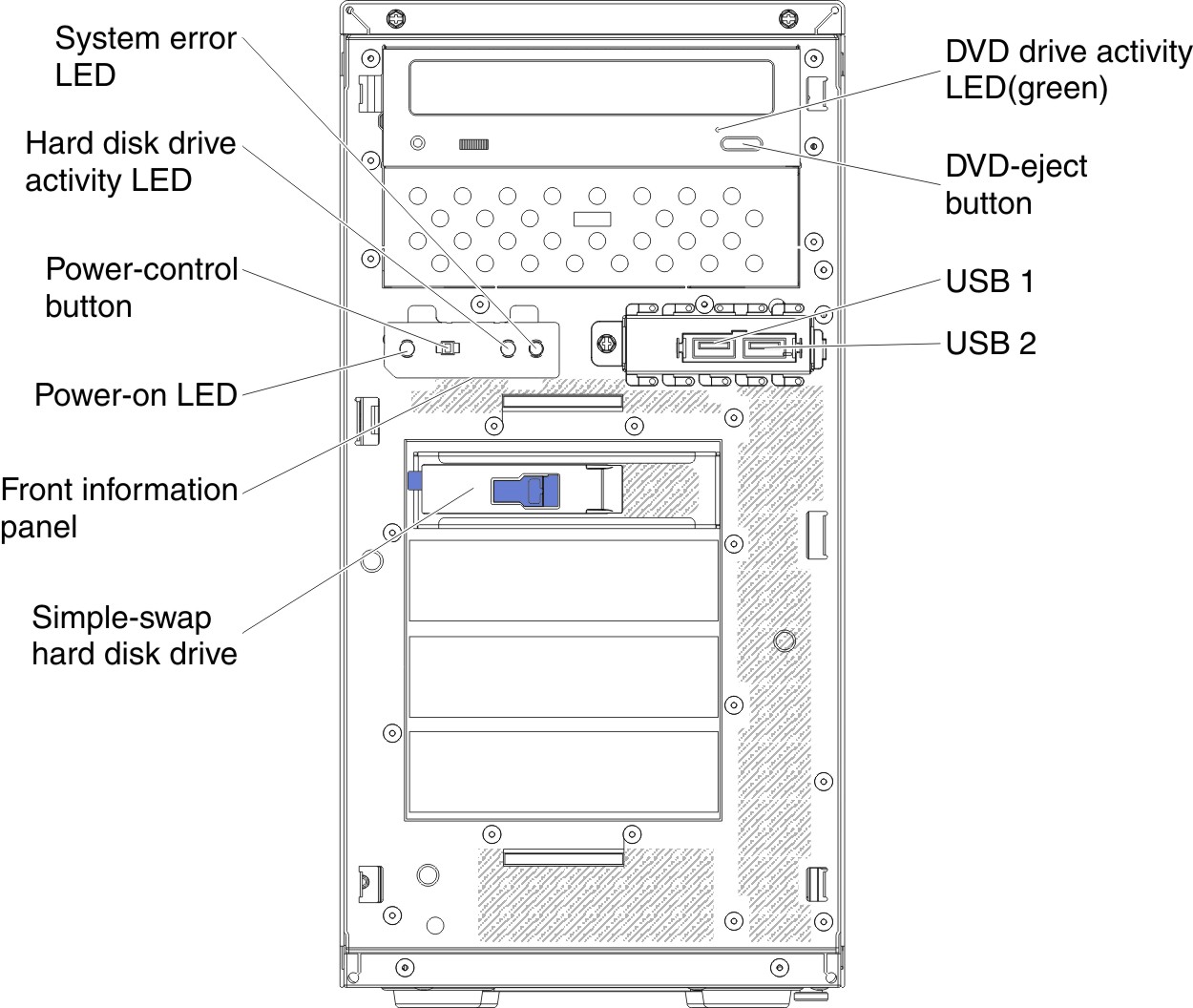
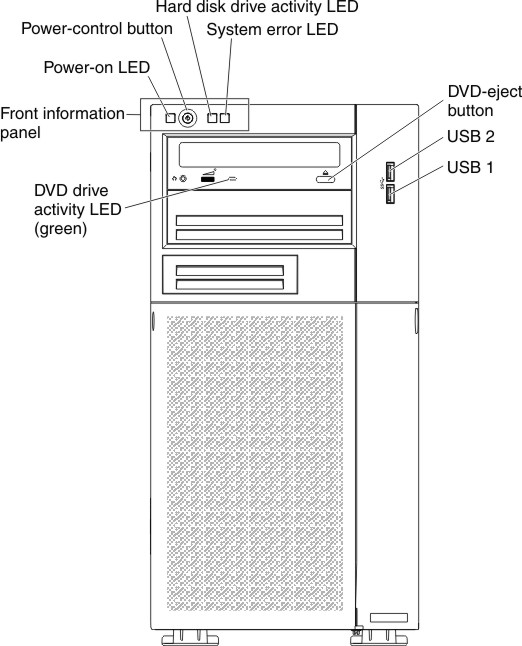
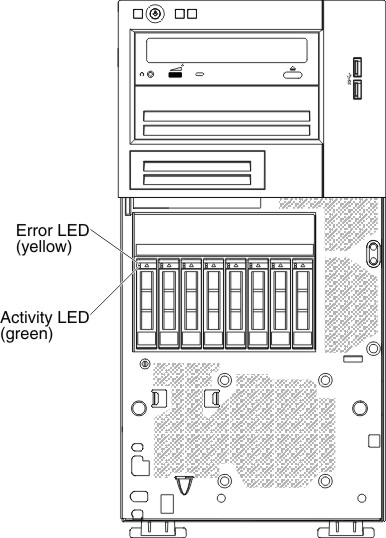
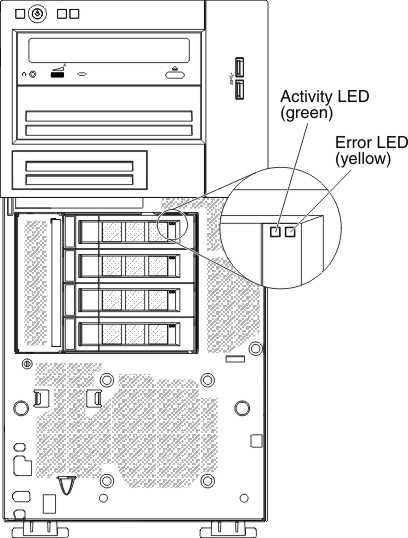
Power control button and power-on LED:
Press this button to turn the server on and off manually. The states of the power-on LED are as follows:- Off: ac power is not present, or the power supply or the LED itself has failed.
- Flashing rapidly (4 times per second): The server is partially on, but not ready to be fully turned on. The power-control button is disabled. This will last approximately 1 to 3 minutes.
- Flashing slowly (once per second): The server is ready to be turned on. You can press the power-control button to turn on the server.
- Lit: The server is turned on.
Hard disk drive activity LEDs:
When this LED is flashing, it indicates that the associated hard disk drive is in use.
System-error LED:
When this yellow LED is lit, it indicates that a system error has occurred. An LED on the system board might also be lit to help isolate the error. SeeDiagnostic tools for additional information.
USB connectors:
Connect USB devices to these connectors.
DVD eject button:
Press this button to release a DVD or CD from the DVD drive.
DVD drive activity LED:
When this LED is lit, it indicates that the DVD drive is in use.
Hot-swap hard disk drive activity LED (some models):
On some server models, each hot-swap drive has a hard disk drive activity LED. When this green LED is flashing, it indicates that the drive is in use.
When the drive is removed, this LED also is visible on the SAS/SATA backplane, next to the drive connector. The backplane is the printed circuit board behind drive bays 4 through 7 on 3.5-inch hard disk drive models.
Hot-swap hard disk drive status LED (some models):
On some server models, each hot-swap hard disk drive has a yellow status LED. If this yellow status LED for a drive is lit, it indicates that the associated hard disk drive has failed.
If an optional ServeRAID adapter is installed in the server and the LED flashes slowly (one flash per second), the drive is being rebuilt. If the LED flashes rapidly (three flashes per second), the adapter is identifying the drive.
When the drive is removed, this LED also is visible on the SAS/SATA backplane, below the hot-swap hard disk drive activity LED.