Rear view
The following illustrations respectively show the controls, LEDs, and connectors on the rear of the 4U and 5U server models.
Figure 1. Rear view of 4U server model with non-hot-swap power supplies (no power supply LEDs present)


Figure 2. Rear view of 4U server model with non-hot-swap power supplies (power supply LEDs present)
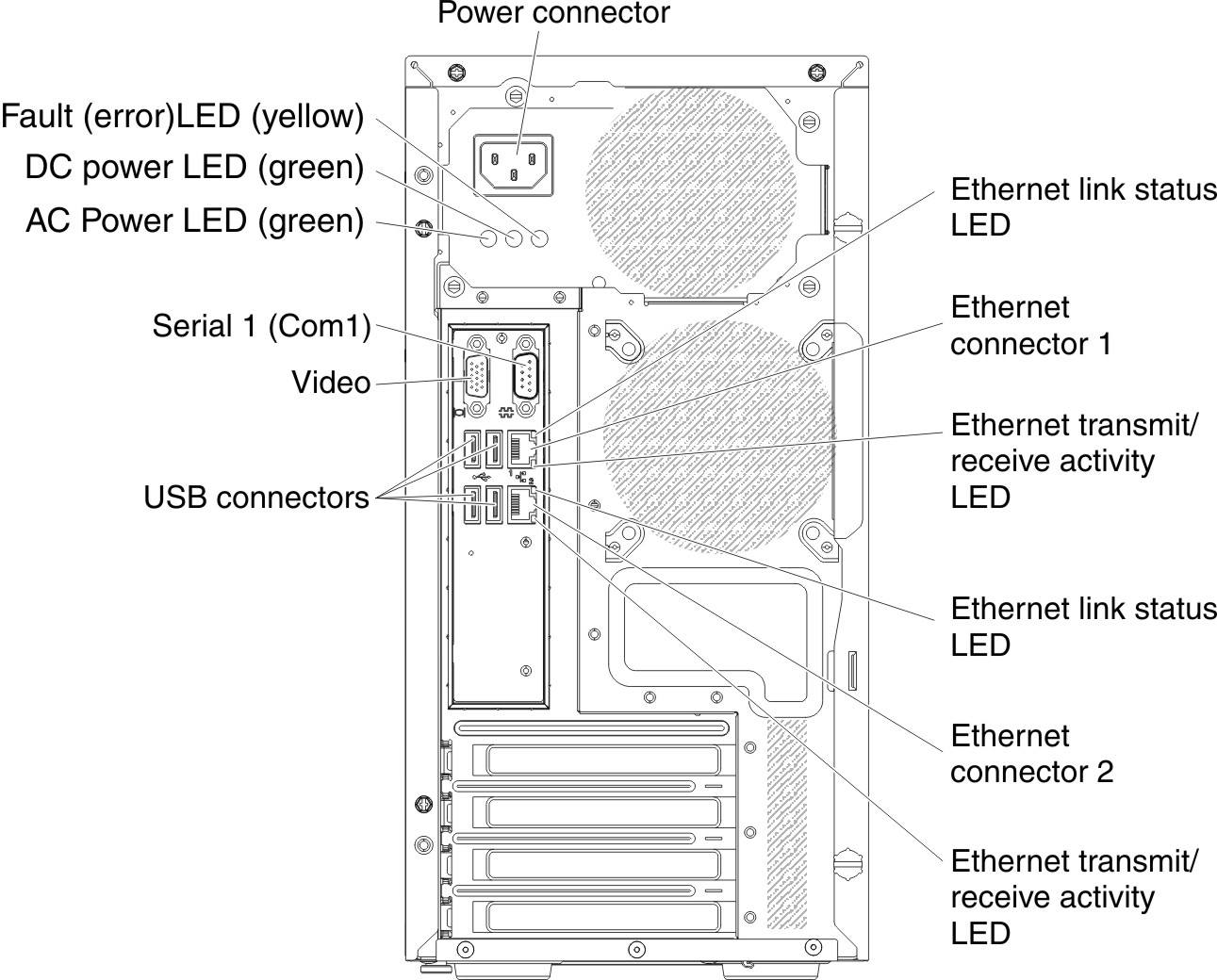
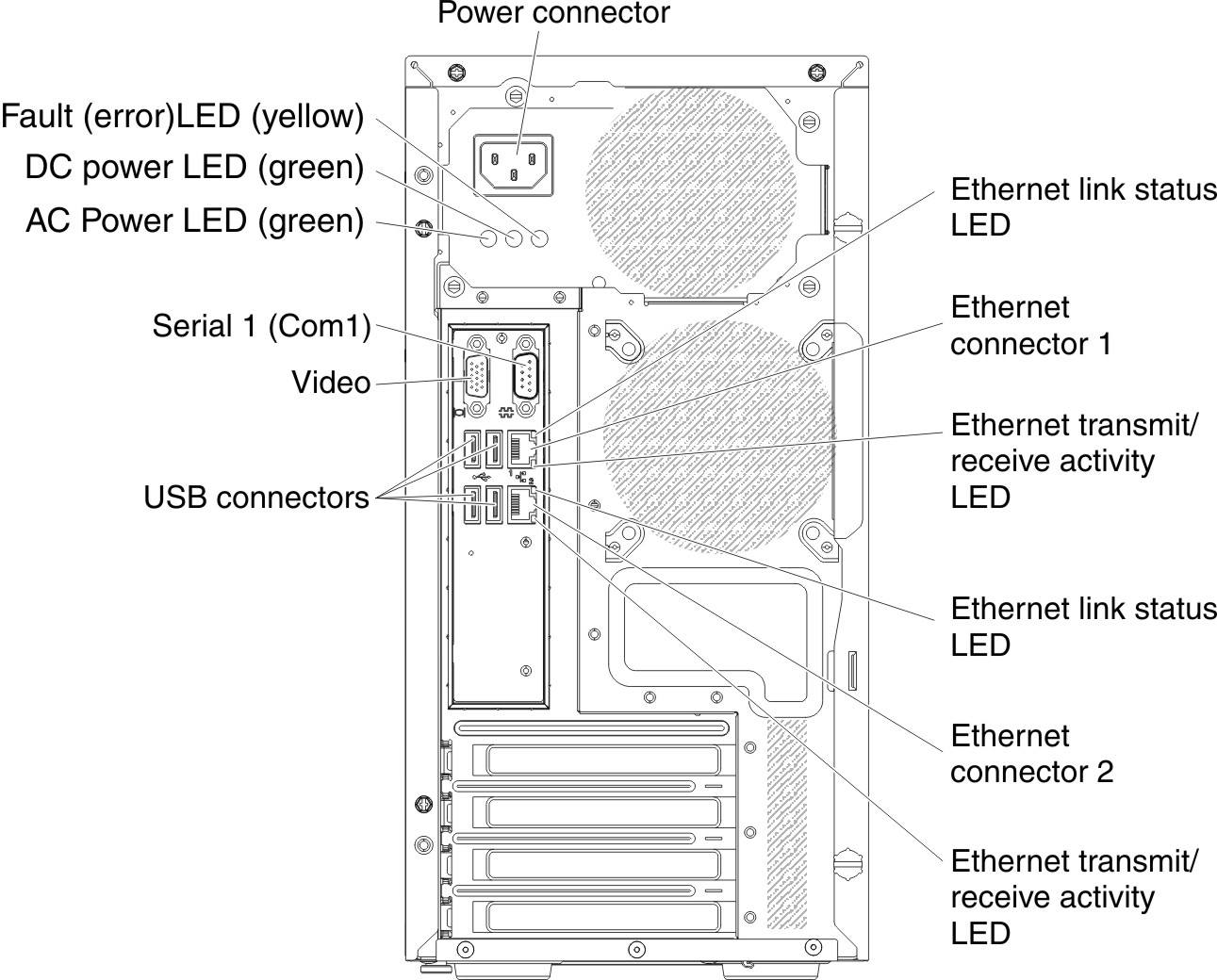
Figure 3. Rear view of 5U server model with hot-swap power supplies
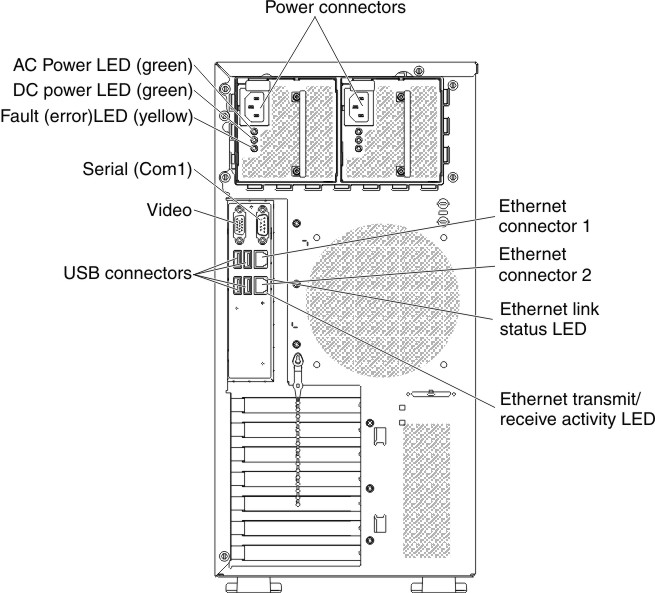
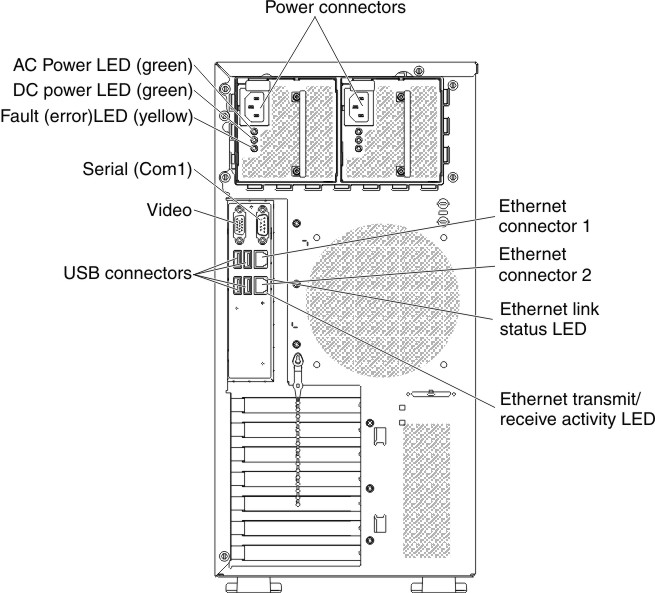
- Power connector: Connect the power cord to this connector.
- AC power LED: This green LED provides status information about the power supply. During typical operation, both the ac and dc power LEDs are lit.
- DC power LED: This green LED provides status information about the power supply. During typical operation, both the ac and dc power LEDs are lit.
- Fault-error LED: When this yellow LED is lit, it indicates that the power supply has failed.
- Serial connector: Connect a 9-pin serial device to this connector. The serial port is shared with the integrated management module II (IMM2). The IMM2 can take control of the shared serial port to redirect serial traffic, using Serial over LAN (SOL).
- Video connector: Connect a monitor to this connector.
- USB connectors: Connect USB devices to these connectors.
- NMI button: Press this button to force a nonmaskable interrupt to the microprocessor. It allows you to blue screen the server and take a memory dump (use this button only when directed by the Lenovo service support). You might have to use a pen or the end of a straightened paper clip to press the button.
- Ethernet connector: Use either of these connectors to connect the server to a network. When you use the Ethernet 1 connector, the network can be shared with the IMM2 through a single network cable.
- Ethernet transmit/receive activity LED: This LED is on the Ethernet connector. When this LED is flashing, it indicates that there is activity between the server and the network.
- Ethernet link status LED: This LED is on the Ethernet connector. When this LED is lit, it indicates that there is an active connection on the Ethernet port.
Give documentation feedback