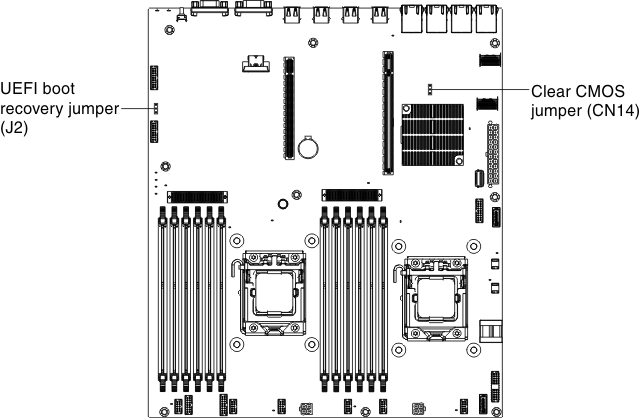Recovering the server firmware (UEFI update failure)
Use this information to recover the server firmware.
Important: Some cluster solutions require specific code levels or coordinated code updates. If the device is part of a cluster solution, verify that the latest level of code is supported for the cluster solution before you update the code.
- In-band method: Recover server firmware, using either the boot block jumper (Automated Boot Recovery) and a server Firmware Update Package Service Pack.
- Out-of-band method: Use the IMM Web interface to update the firmware, using the latest server firmware update package.
- Download the server firmware update from the World Wide Web.
- Contact your IBM service representative.
To download the server firmware update package from the World Wide Web, go to http://www.ibm.com/supportportal/.
The flash memory of the server consists of a primary bank and a backup bank. You must maintain a bootable IBM System x Server Firmware (server firmware) image in the backup bank. If the server firmware in the primary bank becomes corrupted, you can either manually boot the backup bank with the boot block jumper, or in the case of image corruption, this will occur automatically with the Automated Boot Recovery function.
In-band manual recovery method
To recover the server firmware and restore the server operation to the primary bank, complete the following steps:
In-band automated boot recovery method
- Boot the server to an operating system that is supported by the firmware update package that you downloaded.
- Perform the firmware update by following the instructions that are in the firmware update package readme file.
- Restart the server.
- At the firmware splash screen, press F3 when prompted to restore to the primary bank. The server boots from the primary bank.
Out-of-band method: See the IMM documentation.
For more information about UEFI-compliant firmware, go to Introducing UEFI-Compliant Firmware on Lenovo System x and BladeCenter Servers.