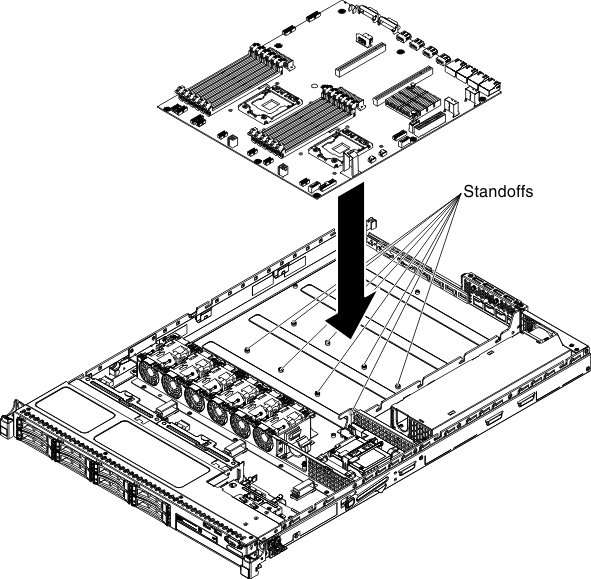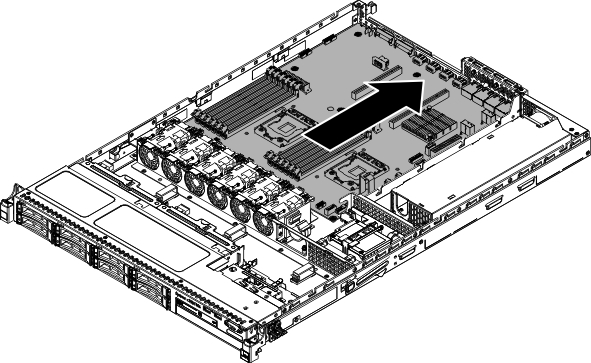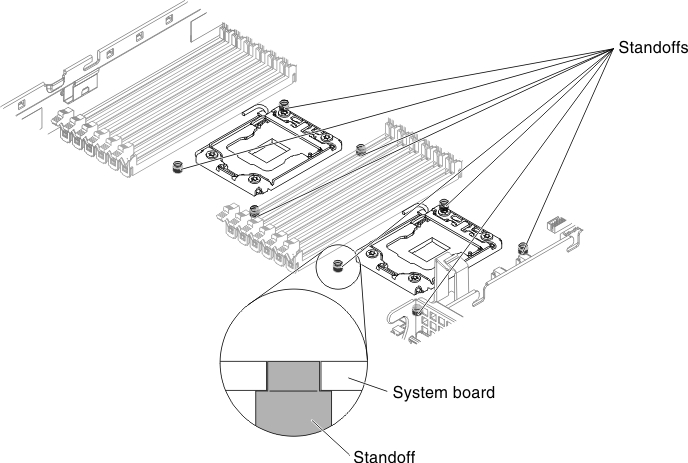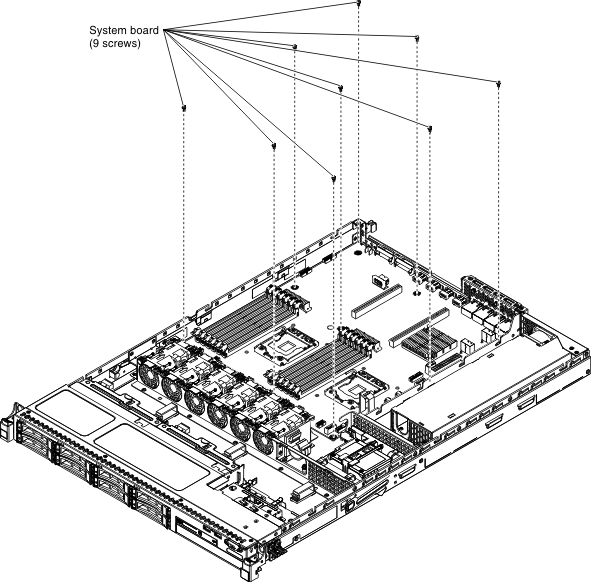Replacing the system board
Use this information to install the system board.
Note
- Before you replace the system board, make sure that you backup any features on demand (FoD) keys that were enabled. Remember to re-enable the features on demand (FoD) keys after installing the new system board. For more information on Features on Demand (FoD), including instructions for automating the activation and installation of the activation key by using ToolsCenter or Systems Director, see the Features on Demand User's Guide at the Lenovo Features on Demand website under the Help section.
- When you reassemble the components in the server, be sure to route all cables carefully so that they are not exposed to excessive pressure and so that they do not get pinched when you reinstall the system board. In addition, make sure the cables are inserted into the relevant cable clips.
- When you replace the system board, you must either update the server with the latest firmware or restore the pre-existing firmware that the customer provides on a diskette or CD image. Make sure that you have the latest firmware or a copy of the pre-existing firmware before you proceed. See Updating the firmware, Updating the Universal Unique Identifier (UUID), and Updating the DMI/SMBIOS data for more information.
Important: Some cluster solutions require specific code levels or coordinated code updates. If the device is part of a cluster solution, verify that the latest level of code is supported for the cluster solution before you update the code
To install the system board, complete the following steps:
Important: Perform the following updates:
- Either update the server with the latest RAID firmware or restore the pre-existing firmware from a diskette or CD image.
- Update the UUID (see Updating the Universal Unique Identifier (UUID)).
- Update the DMI/SMBIOS (see Updating the DMI/SMBIOS data).
- If you purchased a Feature on Demand, make sure that you reactivate the feature using the instructions in the Feature on Demand documentation.
Give documentation feedback