Front view
The following illustrations show the controls, LEDs, and connectors on the front of your server model. As they are the same for either hot-swap or simple-swap models, only the hot-swap model is used to show the relevant locations.
Note
The ten 2.5-inch simple-swap hard disk drive model is not supported.
Controls, LEDs, and connectors on your server model.
Figure 1. Front view: Eight 2.5-inch hot-swap hard disk drive bay model
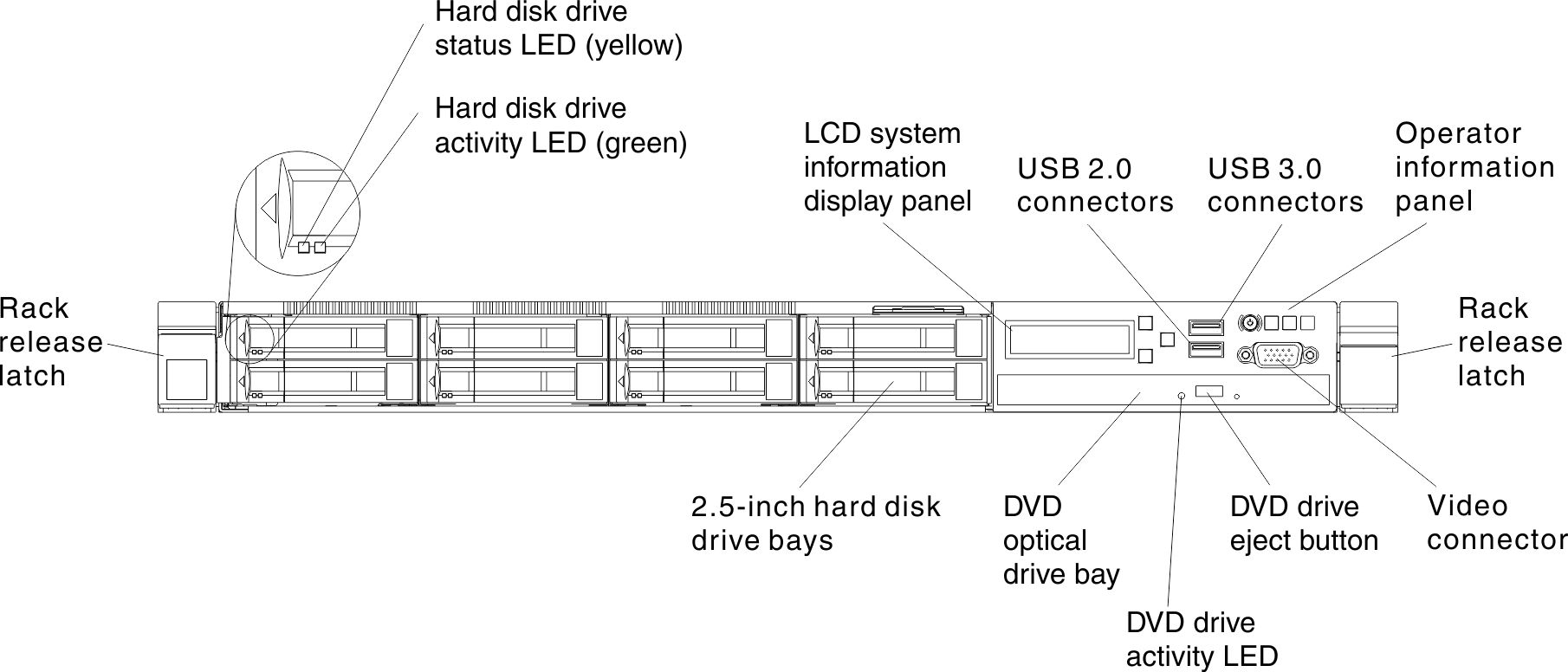
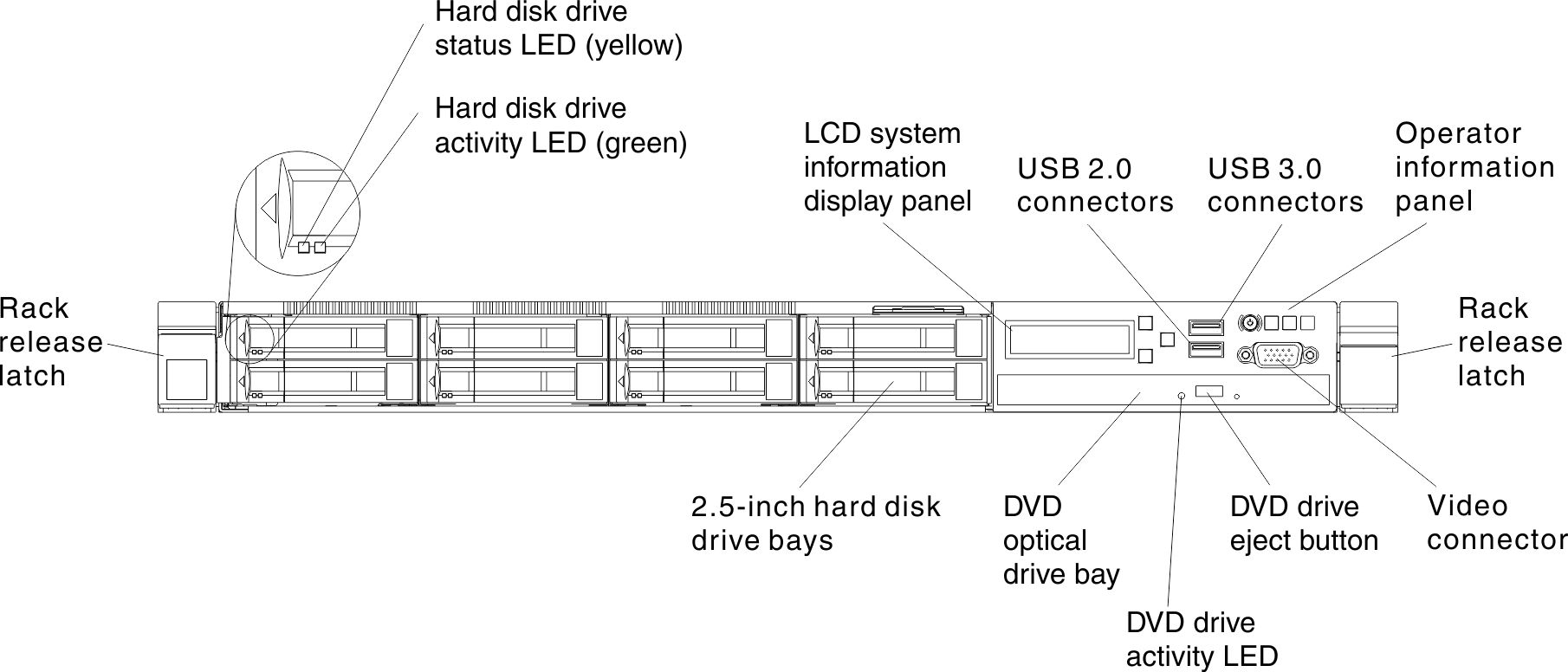
Figure 2. Front view: Ten 2.5-inch hot-swap hard disk drive bay model
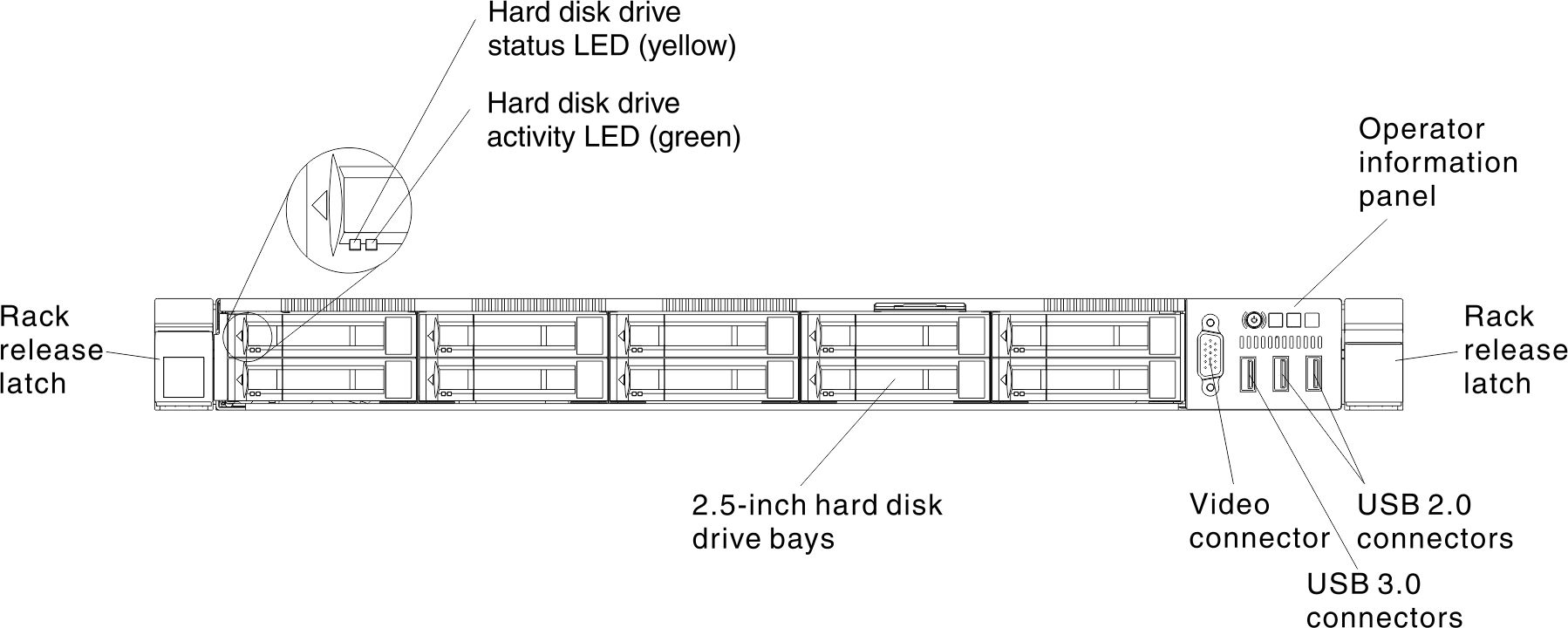
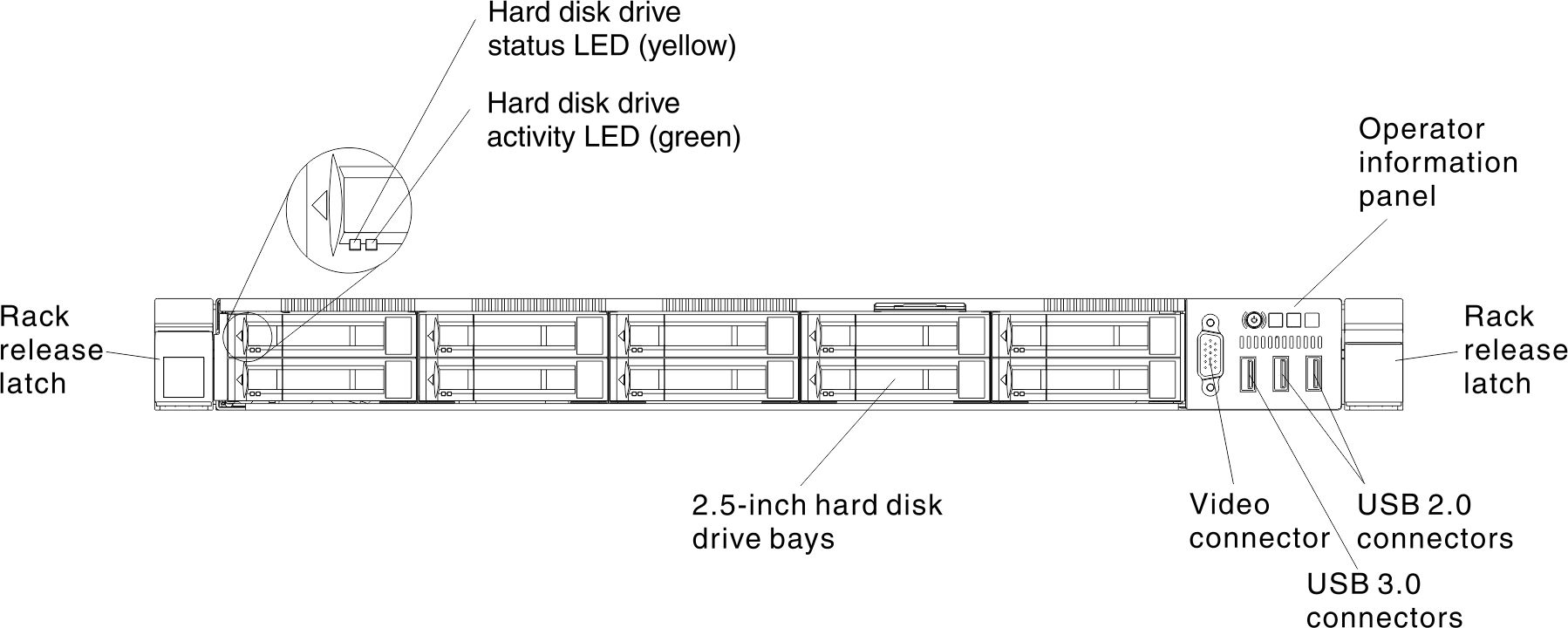
Figure 3. Front view: Four 3.5-inch hot-swap hard disk drive bay model
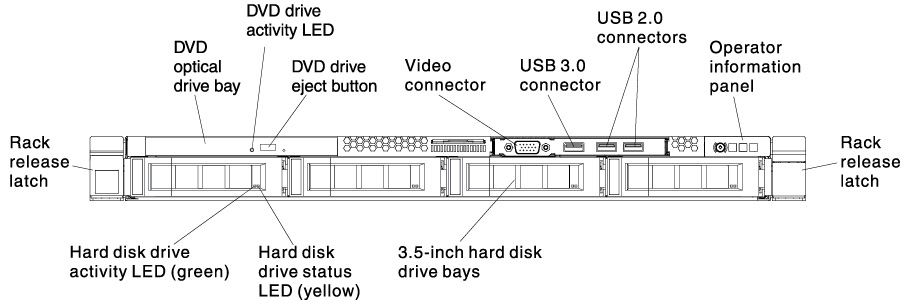
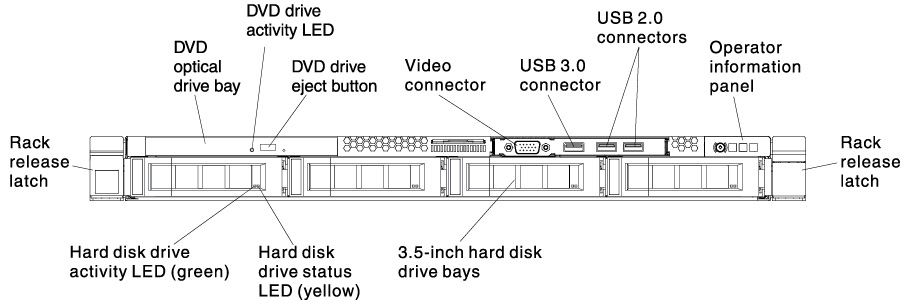
- Rack release latches: Press the latches on each front side of the server to remove the server from the rack.
- Hard disk drive activity LEDs: This LED is used on hot-swap SAS or SATA hard disk drives. Each hot-swap hard disk drive has an activity LED, and when this LED is flashing, it indicates that the drive is in use.
- Hard disk drive status LEDs: This LED is used on hot-swap SAS or SATA hard disk drives. When this LED is lit, it indicates that the drive has failed. If an optional ServeRAID controller is installed in the server, when this LED is flashing slowly (one flash per second), it indicates that the drive is being rebuilt. When the LED is flashing rapidly (three flashes per second), it indicates that the controller is identifying the drive.
- DVD eject button: Press this button to release a DVD or CD from the DVD drive.
- DVD drive activity LED: When this LED is lit, it indicates that the DVD drive is in use.
- Operator information panel: Use this information for an overview of the connectors, LEDs, and buttons on the server front operator panel.
- LCD system information display panel: Use this information for an overview of the LCD system information display panel, which displays various types of information about the server.
- Video connector: Connect a monitor to this connector. The video connectors on the front and rear of the server can be used simultaneously.NoteThe maximum video resolution is 1600 x 1200 at 75 Hz.
- USB connectors: Connect a USB device, such as a USB mouse or keyboard to any of these connectors.
Give documentation feedback